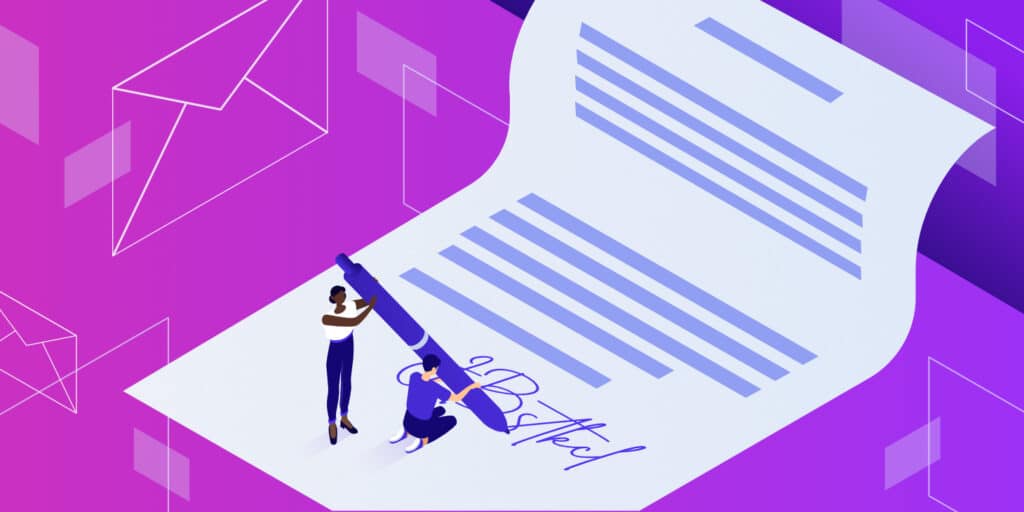We’ve all seen email signatures before. They take up a few lines at the bottom of an email and let you know the sender’s name, phone number, and other details.
But if your email signature is a simple list of contact information, you’re not using it to its full potential.
A good email signature can spread brand awareness, advertise special offers, drive traffic to your website, etc.
This guide to email signatures will help you get significant results from that small space at the end of your email. We’ll let you know how to add an email signature to your emails, what it should look like, and what it should say.
What Is an Email Signature?
An email signature is a block of text, images, and links that appears at the end of every email you send.
The most common use of an email signature is to provide contact information like job title and phone number, but you can do more. Businesses are increasingly seeing email signatures as a marketing opportunity.

Why Your Email Signature Matters
Every time you have professional email contact with someone — whether it’s a lead or a partner or a customer seeking support — you have an opportunity to provide extra information to the recipient or to give them a certain impression of your brand.
There are several reasons it benefits you to create the perfect email signature, which we will outline.
Professionalism
An email signature (when done right) makes your email look more professional.
First, it gives you legitimacy by providing your real name and information. Adding your logo, branding, and website links let people know your business is professional and trustworthy.
A professional email address is also essential for this, so learn how to choose one as part of the process.
Efficiency
Every minute of saved time counts.
An email signature lets you provide every email contact with important information without retyping it every time.
Branding
Branding your content makes you more memorable and recognizable to your audience.
Out of the 62% of brands that use email signatures for marketing, 82% do so to spread brand awareness.
An email signature allows you to show off your brand’s logo, colors, font, and voice in every email conversation.
Traffic and Lead Generation
Driving traffic and generating leads through marketing emails is a well-known tactic. A survey of marketers found that email is their highest-performing content type for securing and nurturing leads.
This success doesn’t have to be limited to marketing emails. You can achieve the same effect with email signatures.
From the source linked above, out of brands engaged in email signature marketing, 48% use email signatures to drive traffic to the website, while 34% use them for lead generation.
Elements of an Email Signature
You now know why you need an email signature. But what should you put in it?
Consider including some of the following elements.
Signoff
A signoff is that last little word or phrase you write before signing your name. “Sincerely” is a common one. “Cheers,” “Best Wishes,” and “Regards” are also possibilities.
You can type a signoff at the bottom of every email, but some people include them in the email signature. Your email signature signoff could even be an image or text.
Contact Info
Don’t get so carried away with headshots and logos that you forget about the primary purpose of an email signature: providing your contact information.
Depending on what your email recipients might need to know, this could include information like your name, job title, phone number, or business address.
Many people include their email addresses in their signatures, but it’s an easy thing to cut out if you need to save space. If you’ve sent someone an email, they already have your email address.
Branding
We’ve already talked about the importance of branding in email signatures. You can brand your signature through your logo, color scheme, and font elements. If you have any banners or other text in your signature, make sure it matches your brand voice. For example, are you informal and funny or professional and authoritative?
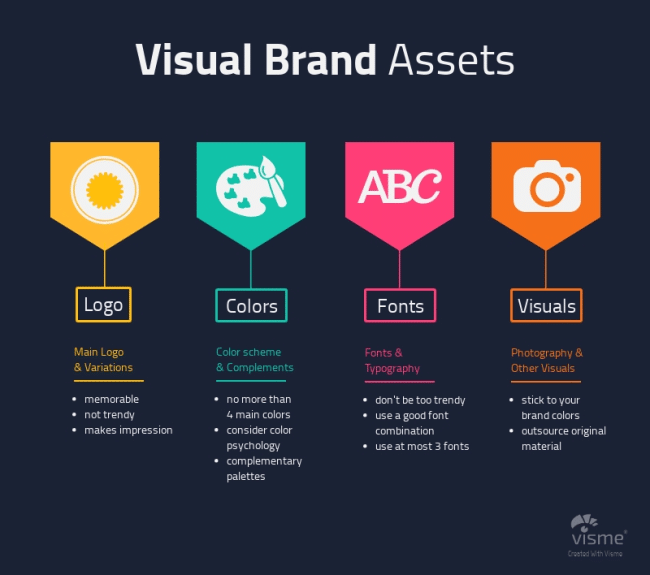
Call to Action (CTA)
Some email signatures just provide information.
But your signature is also a chance to get the reader to do something — like go to your website, read a blog post, or take advantage of a special offer.
Consider including a compelling CTA in your email signature.
Social Links
If you or your business maintain professional social media accounts, you can link to them in your email signature.
Many people do this with small icons for each social media platform.
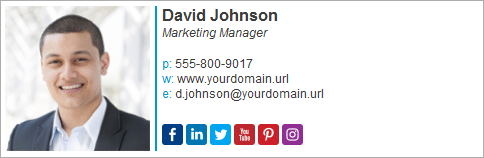
Preferred Pronouns
It’s becoming more common to include your preferred pronouns in your email signature.
This lets people know how to refer to you in the third person, but it also conveys that your company is inclusive and welcoming to everyone.
Headshot
Some people include a professional-looking photo of themselves in their email signature.
This is especially useful for building relationships with leads and customers, like sales representatives and account managers. An email signature headshot lets recipients associate your email with a recognizable face.
Image or Video
Headshots and logos aren’t the only images you can put in an email signature.
Some people use photos or even videos in their signatures to show off creative work or promote offers, events, and content.
Tracking
Just as you track clicks and conversions from your PPC ads and marketing emails, you should be monitoring email signature marketing wherever possible.
Tracking links in your email signature lets you know if your marketing efforts are paying off. You can even use multiple tracking links for different elements. For example, you can track how many people clicked the text link to your website compared to how many clicked your “get 50% off” banner.
Automated Banner Campaigns
The best way to use email signatures for a marketing campaign is to get everyone in the company to run the same banner ad in their signature.
But that’s bound to be complicated. Some employees will forget to change their existing signature, and others will ruin the implementation. You have better things to do than monitor the whole team’s signatures every time you have a new campaign.
Some email signature tools let you update every employee’s signature banners from a centralized dashboard. You can treat email signature banners as a type of ad, much like Google Ads or Facebook Ads. You set the campaign’s start and end date, track the ad’s click-through rate, and monitor campaign analytics.
Email Signature Best Practices
As you can see, there are a lot of elements that can go in an email signature.
But which ones should you choose? How do you make an email signature that achieves your goals?
Keep it Simple
Just because Gmail lets you write up to 10,000 characters in your email signature doesn’t mean you should.
Most email recipients will only glance at your signature as they finish reading the email. If the design is too busy and packed with information, they’ll ignore it.
Focus on what matters. What one or two bits of information do you want to convey? What do you want the recipient to do when they see your signature?
Choose your Links Carefully
Sticking with the “keep it simple” theme, don’t clutter your email signature with too many CTAs. One important link is usually enough for your signature block.
Be Consistent Across the Company
Businesses with multiple employees should set some email signature guidelines.
Let team members know what information should be included and how to layout their email signatures.
Create Multiple Signatures
Microsoft Outlook and many other email clients allow you to create multiple email signatures.
This can be useful if you’re corresponding with different audiences. For example, you might want a signature for emails to leads and a different one for emails to existing customers.
It’s also common to have a larger signature for new emails and an abbreviated version for replies.
Of course, all of your signatures should maintain consistent branding and stay within company guidelines.
Test Email Signature on Desktop and Mobile
You’ve created a beautiful email signature and used it to email a few of your coworkers. Everything looks great. So you’re ready to start emailing prospects and customers, right?
Not so fast. It’s important to test your signature on multiple devices and email clients. Things can look different depending on the platform.
Remember to check how your email signature looks on a smartphone since 42% of emails are opened on mobile devices.
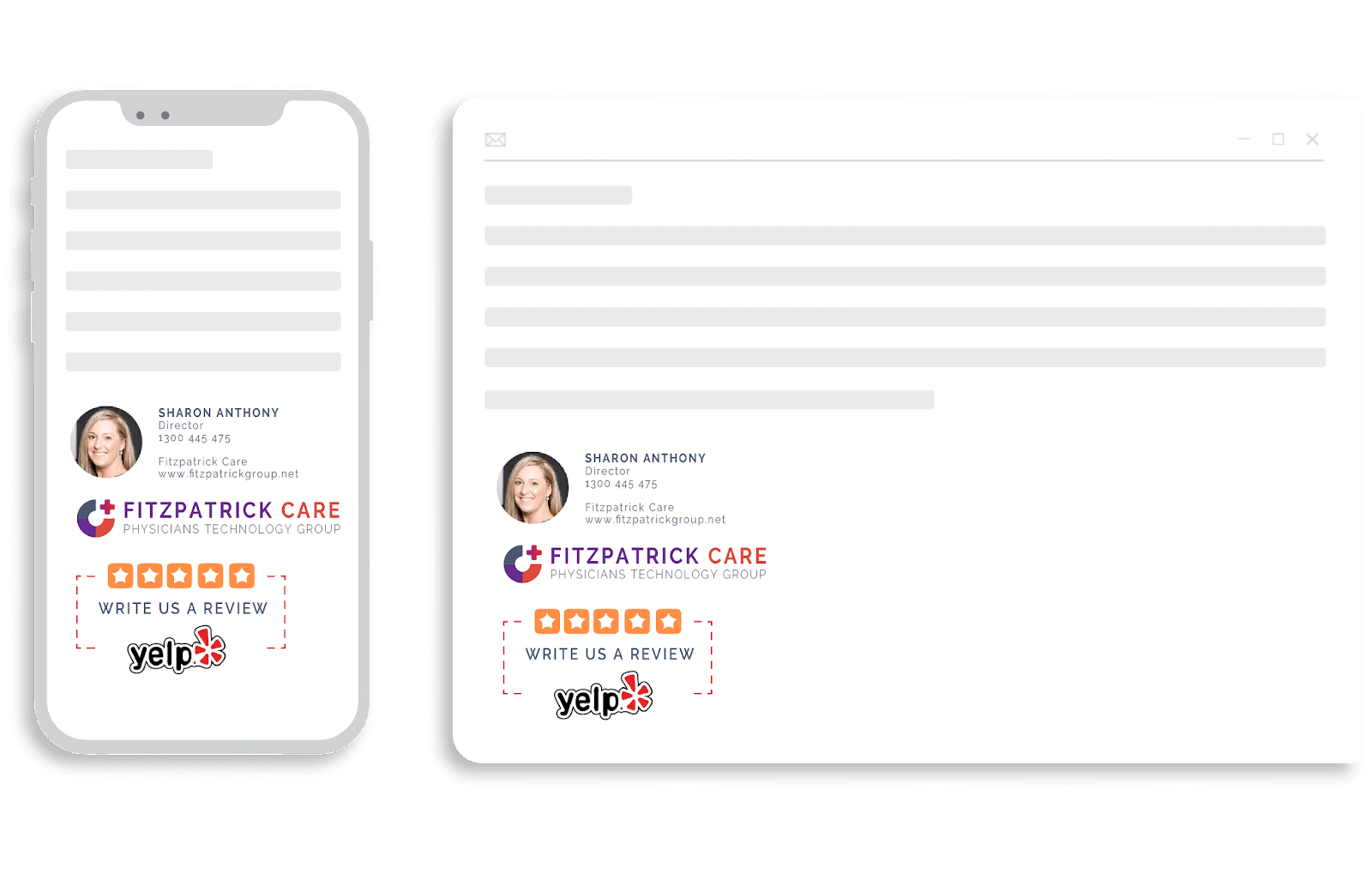
Evaluate and Optimize
Just like any marketing campaign, measure your success and analyze what works. If you set your company email signature guidelines and never thought about them again, you’re not using signatures to their full potential.
Designing an Email Signature
You know what goes in an email signature and how to follow best practices. Now, how do you make the thing?
There are a few ways.
Use a Generator
Email signature generators help you create great-looking email signatures by adding your information and images to professionally designed templates.
Scroll down to the next section for a list of top email signature generators.
Use Your Email Client
The simplest way to create your email signature is to design it directly in your email client. Most major email clients give you a way to add text, images, and links to your signature.
There are instructions for editing your signature in some of the major email clients below.
Use Word or Google Docs
You can design your email signature in a word processor and paste it into your email software’s signature box.
This is a practical and straightforward way to share an email signature template across the whole company.
In some cases, the word processor will allow more editing options than the email client.
Top Email Signature Generators
If you choose to create your email signature with a generator, these are some of the best.
WiseStamp
WiseStamp lets you choose your email signature’s layout, font, colors, and image shapes. You can then easily auto-install your creation in Gmail, Outlook, and others.
WiseStamp has a free version, but you’ll have to upgrade to Pro to remove WiseStamp branding from your signature and get the full features.
A separate plan for businesses lets you manage and unify email signatures across your organization.
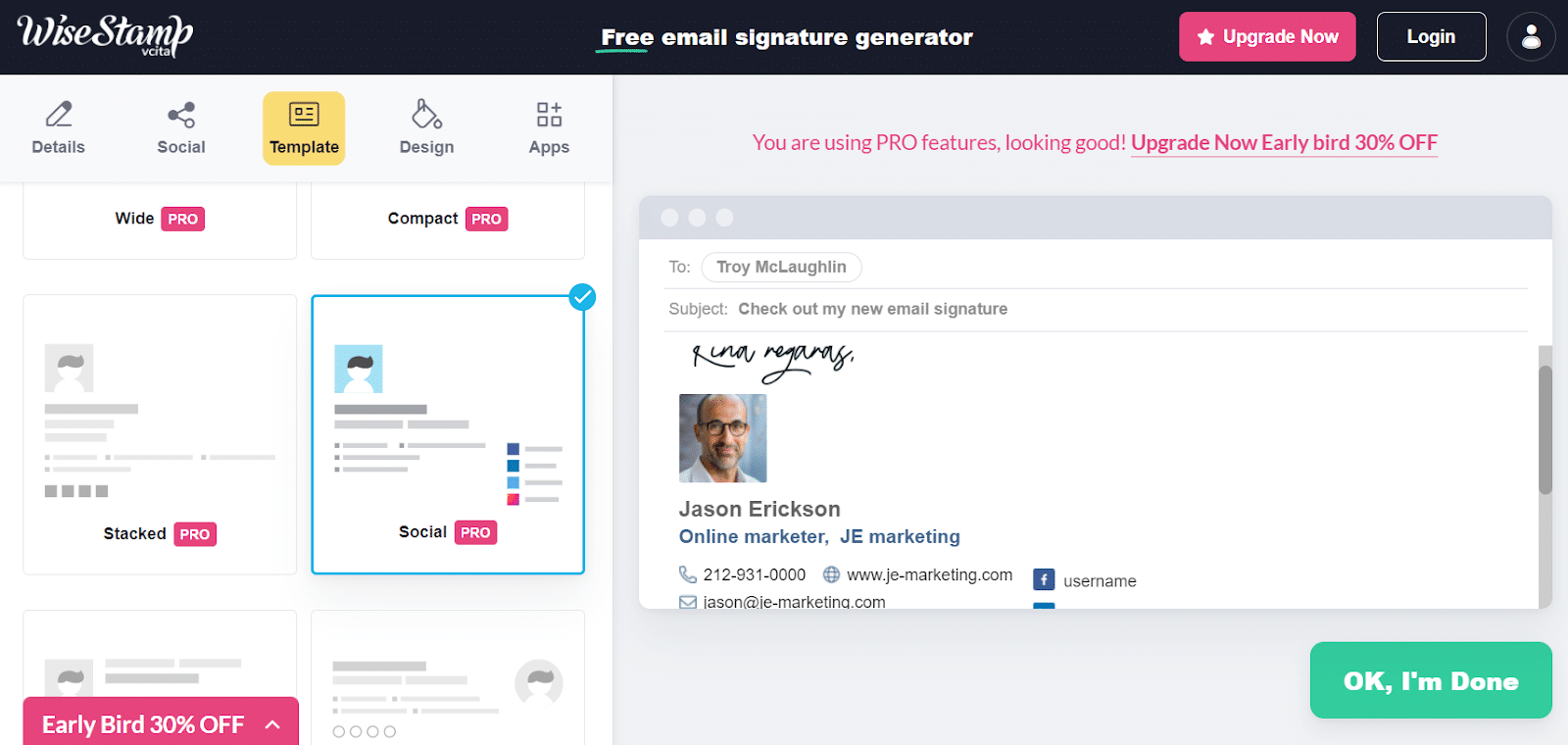
Designhill
Email signatures are just a tiny part of what Designhill does.
The company calls itself a creative marketplace and gives businesses and individuals a place to source quality designs from professional designers.
The email signature generator has a free version with basic features that lets you create one email signature. You fill in your information, choose from a few styles, and generate and download the HTML signature.
The paid versions offer more options and templates.
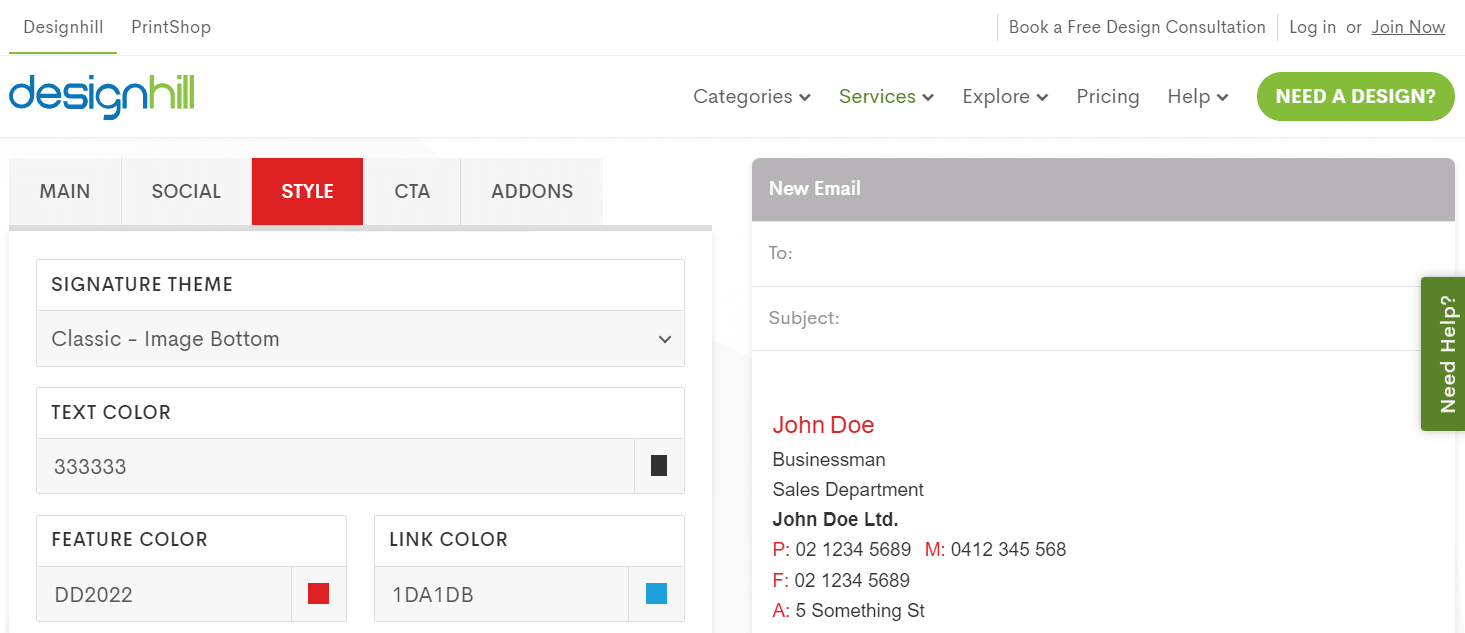
Hubspot
Hubspot is best known as a CRM and suite of marketing tools. It also offers a free email signature generator.
Select from six different templates, fill out your information, and select your brand colors. If you have a custom image, like a logo, you can add that to your Hubspot signature, too. Hubspot branding is added by default but can be removed.
You can copy the signature or its source code to add to your email software.

signature.email
signature.email offers a drag-and-drop editor. You start with a pre-designed template and move the elements around to create your perfect signature. You can also add your images.
Some templates are free, while others are premium. signature.email offers paid plans for individuals and businesses.
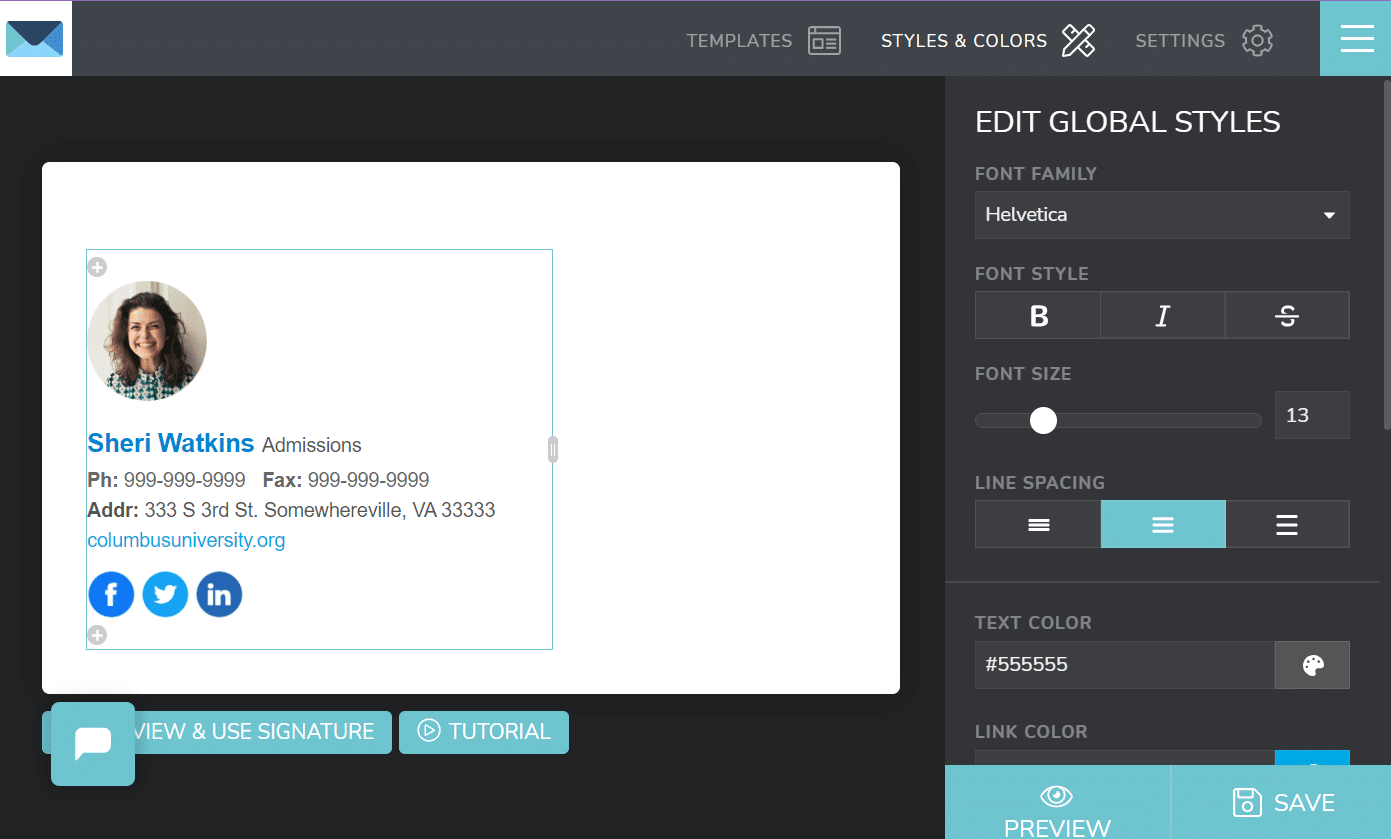
HoneyBook
HoneyBook provides a collection of small business tools, including an email signature generator.
The signature generator is free and simple. It doesn’t have all the features of some other options, but it couldn’t be faster. Just enter your information, provide your social links, choose one of six templates, and you’re good to go.
HoneyBook will email you the signature you created.
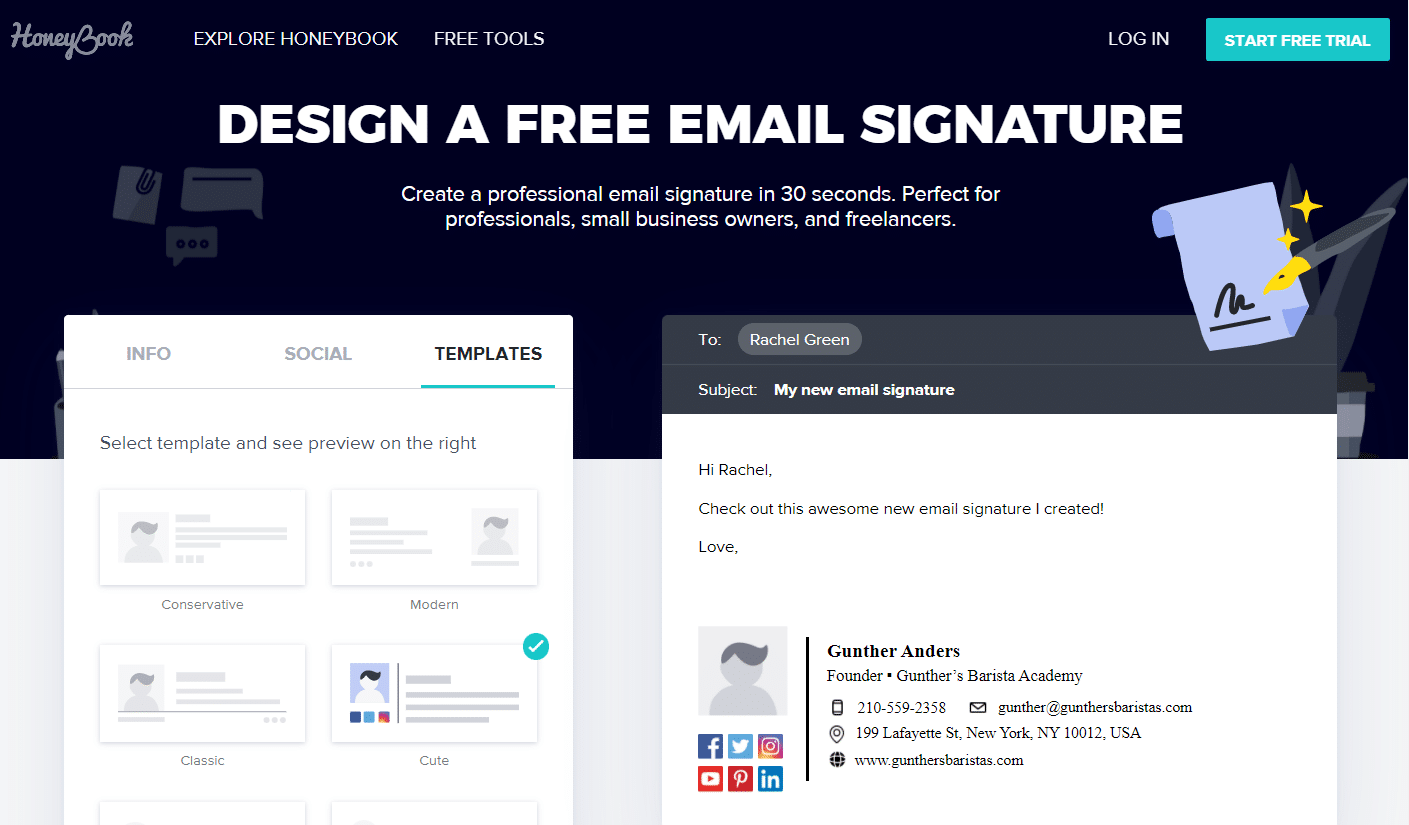
Email Signature Examples
Let’s look at a few great email signature examples. Each is different but perfect for its purpose.
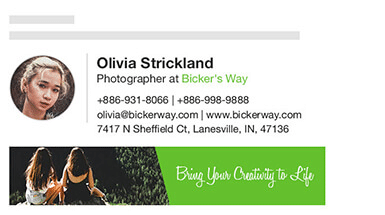
Why It Works
Olivia is a photographer, so it makes sense that her email signature would use a banner with a photograph. As someone who works closely with clients, she uses a picture of herself to make the email more personable.
This email signature has a clean design and consistent color scheme.
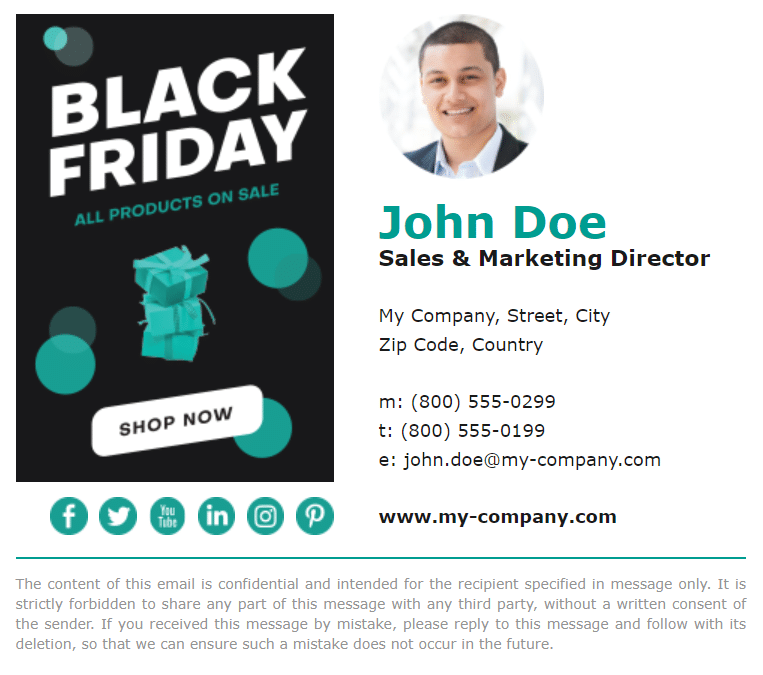
Why It Works
There’s no doubt about what this email signature is trying to achieve. John’s personal information is secondary to the catchy Black Friday sale promotion.
This banner campaign can be created manually, but it’s also a great candidate for an automated campaign. That way, you don’t have to get everyone in the company to take down their Black Friday ad when the holiday is over.
This signature also has an attractive layout and color scheme.
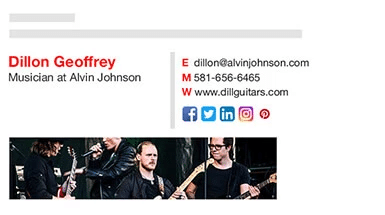
Why It Works
Dillon uses an image to convey who he is and what he does. He provides the relevant contact information and social links without getting too cluttered.

Why It Works
Stella’s email signature is an excellent example of a sleek, modern design with a consistent color scheme.
There’s not a lot of extra information here. Your eyes are drawn straight to the banner, encouraging you to schedule a meeting with her. This would be a good email signature to use when cold emailing prospects.
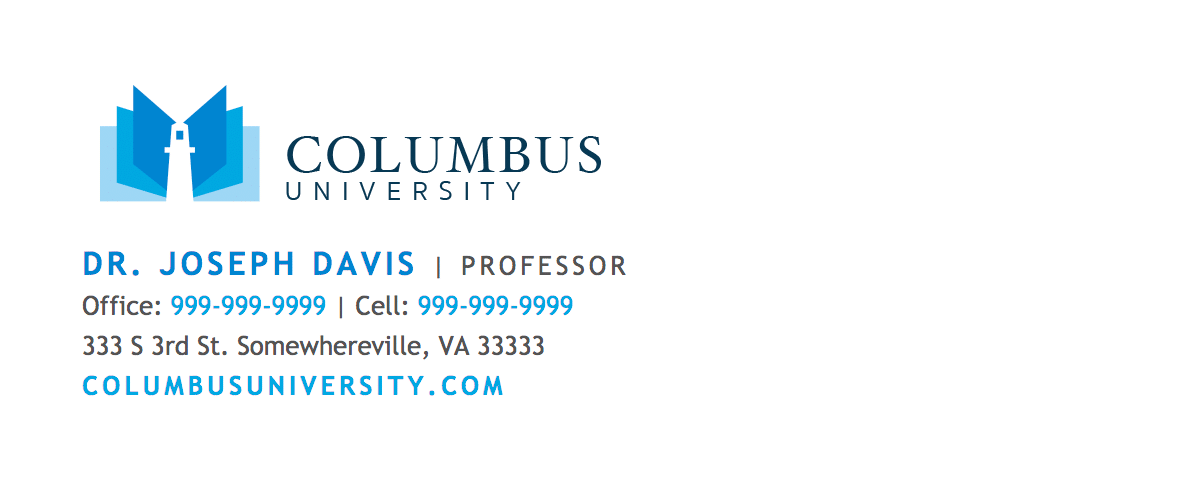
Why It Works
Not everyone needs headshots, banners, or video. This professor’s email signature is simple but looks great and provides all the information you need.
The Columbus University branding is well done and presumably would be consistent across every employee’s signature.
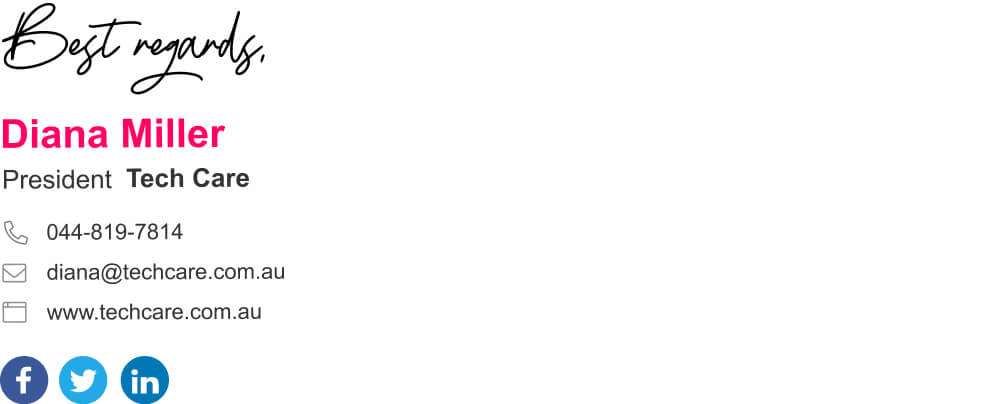
Why It Works
This is an example of including a signoff in the email signature. Diana’s signature isn’t too flashy. But the friendly “Best regards” and bright pink name catch your attention and draw your eyes to the information and links in the signature.
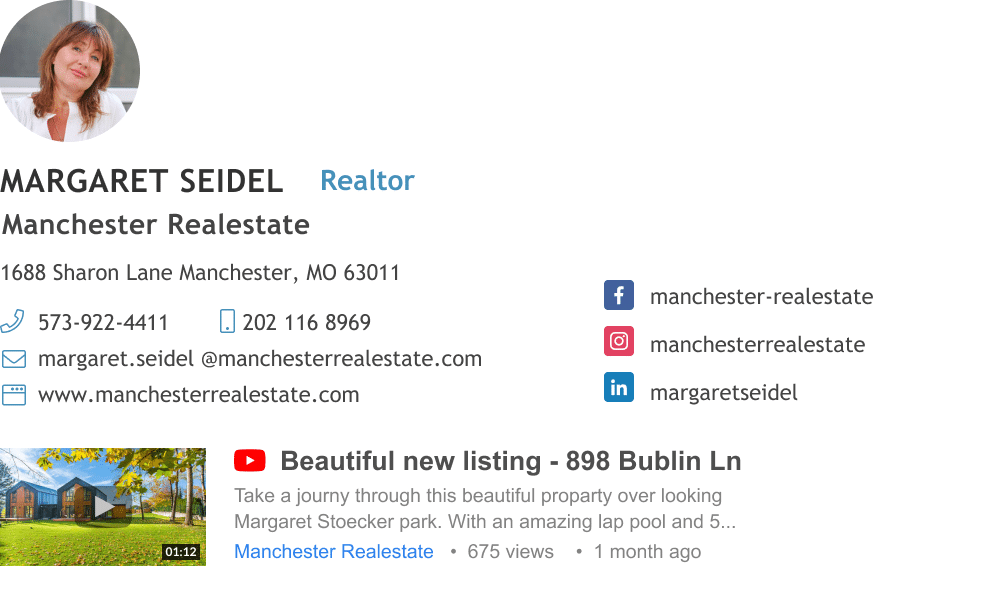
Why It Works
As a real estate agent, Margaret uses her email signature to promote a property. She could do this with a static banner, but including a YouTube video will be even more appealing to her clientele.
How to Change Your Email Signature
How to update your email signature depends on what email client you use. Most of them make it easy to create, change, and manage your signatures.
Here are the steps for three of the most common desktop and mobile email services.
Steps for Gmail
- Click the settings icon
- Choose See all settings
- Scroll down to the signature section
- Click Create new
Gmail allows you to create multiple email signatures. You can choose which to use as the default for new emails and which to use for replies and forwards.
Steps for Outlook
- In the File menu, click Options
- Select Mail and then Signatures
- Click New to make a new signature
Like Gmail, Outlook lets you create multiple signatures and choose which to set as the default for new emails and replies.
If you use more than one email address with Outlook, you can use different signatures.
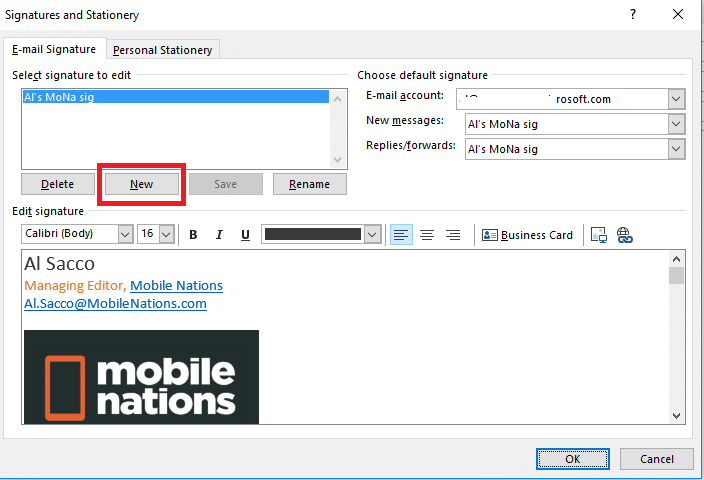
Steps for iPhone
Your iPhone or iPad will start with a default signature that says “Sent from my iPhone” or “Sent from my iPad,” but you can change it.
Here’s how:
- Open the Settings app on your device
- Tap Mail
- Select Signature
From here, you can edit your email signature. You can also tap Per Account to set up different email signatures for each email account.
Summary
Email signatures aren’t just for names and phone numbers anymore.
Your email signature provides an opportunity to create brand awareness, run promotions, drive traffic to your website, and generate leads. It costs nothing to add some text, an image, and a CTA to your email signature, and it has the potential to reach a large audience.
Email signatures can range from simple text-only designs to an ad platform complete with multimedia, tracking links, and analytics.
Looking for more ways to generate leads for your business? Learn about 11 B2B lead generation strategies.