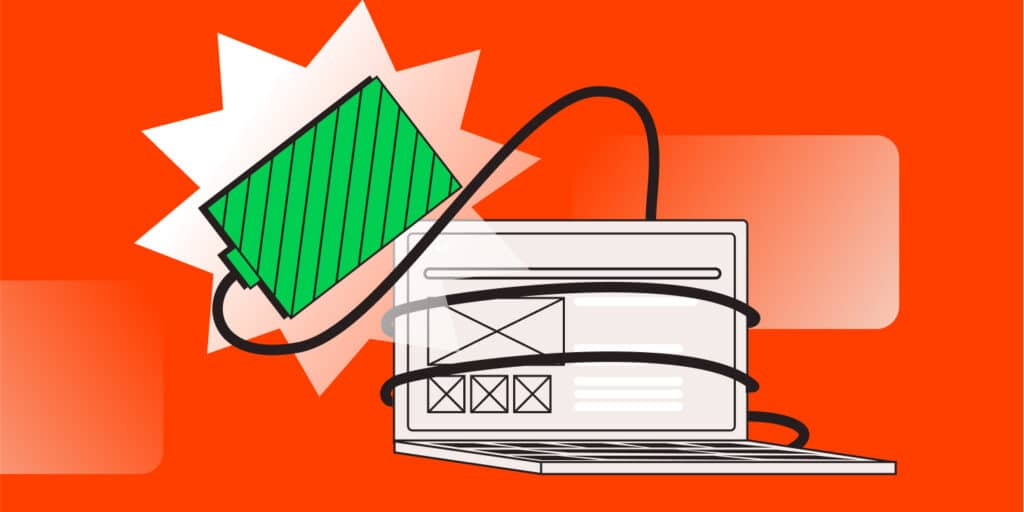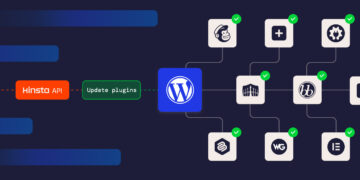Have you ever experienced that heart-stopping moment when you make an update to your website and it suddenly crashes?
It’s like watching your hopes and dreams crumble in real time – with every post, update, and comment seemingly washed away.
But it doesn’t have to be so devastating. And your site going down doesn’t have to be more than a minor hiccup. If you have a solid backup plan in place, a website crash doesn’t mean automatic disaster.
The same applies if the downtime is caused by a plugin conflict, a hacking attempt, or a server error.
Kinsta recognizes the critical importance of your website’s data and its smooth operation. That’s why we offer a full suite of backup features designed to safeguard your site from unexpected mishaps and cyber threats.
From automated daily backups to advanced disaster recovery options, Kinsta ensures that your website is protected and – perhaps most importantly – online.
Today, we’re discussing Kinsta backup features. Let’s explore these powerful backup features and how they can protect your site and data.
Benefits of having Kinsta backup features in place
The security and continuity of your website can hinge significantly on the backup solutions you have in place. But what does this mean in a practical sense? Let’s explore some of the benefits regular Kinsta backup features offer.
Peace of mind and security
The primary benefit of having reliable backup systems is the peace of mind they provide. Knowing that your website’s data is regularly saved and can be restored quickly in case of any mishap reduces anxiety and allows you to focus on other aspects of your business.
A comprehensive backup system ensures your website can be brought back online quickly in unexpected events like a hosting server crash, a hacking incident, or an accidental deletion.
Protection against data loss
Websites are susceptible to data loss in a number of ways. This can occur through human errors, like if someone with admin access accidentally deletes a file or pushes an update that breaks things. It can also happen through external threats, including malware attacks and hacking attempts.
Having a backup strategy set up before this happens serves as a safety net, ensuring that all website components—from databases and emails to media and content—are securely stored and recoverable. This capability secures your operational data and safeguards personal and sensitive user information.
Doing so maintains trust and compliance with data protection regulations, such as GDPR. As it stands, only 10% of those surveyed by Backblaze reported backing up their data on a daily basis, with 54% having experienced data loss at some point.
Business continuity
One of the most critical aspects of backups is their ability to keep your business up and running. For any business operating online, downtime means lost revenue and potentially lost customers. Efficiently managed backups mean any required restorations happen quickly with minimal disruption to your business’s operations.
How Kinsta handles backups
Kinsta offers comprehensive managed hosting solutions that simplify site management. We leverage the robust infrastructure of the Google Cloud Platform to provide a secure and reliable hosting environment for WordPress sites. This helps maintain data integrity and provides quick recovery options for all backups.
Here’s a bit more about how we handle Kinsta backup features, specifically:
Automated and manual backups
Kinsta offers a range of backup options tailored to different needs. The platform automatically creates a daily backup for every site, which is a complete snapshot, including files, databases, and configuration settings.
These backups are stored securely on the Google Cloud Platform, ensuring they are protected against data loss and accessible for quick restoration.
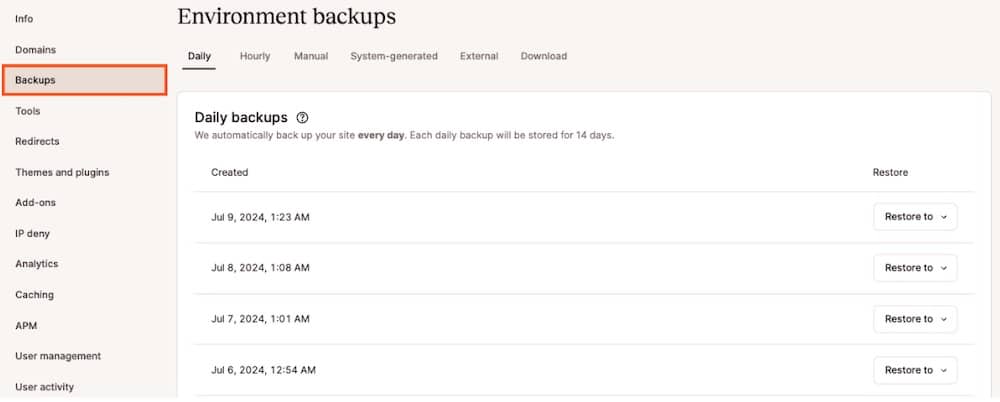
For those who need additional control or plan to make significant changes to their site, Kinsta also provides manual backup options. With this option, you can create backups through the MyKinsta dashboard with just a few clicks. These, too, are stored for a minimum of 14 days, although the retention period can vary depending on the plan you select.
You can have up to five manual backups stored at a time.
Hourly backup add-on
Some websites with dynamic content or high transaction volumes, like e-commerce or membership sites, need more frequent backups than the standard daily offering. For such situations, Kinsta offers an Hourly backup add-on.
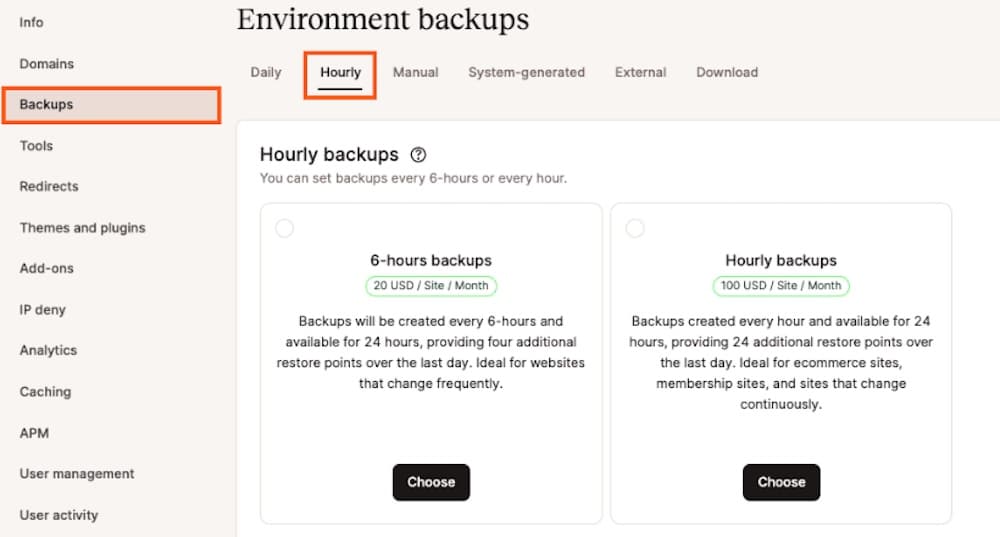
This service creates backups every hour, ensuring that almost every state of the site can be restored to minimize data loss in very active environments. The cost for this add-on varies depending on the frequency of backups chosen, with options for every six hours or more frequent hourly backups.
Special features for enhanced security
Beyond regular backups, Kinsta also uses system-generated backups during critical operations like when a theme or plugin is updated, when staging environments are pushed live, when search and replace or reset a site is used, or when you restore a site from a backup. These backups ensure that any operational changes can be reverted if they result in issues.
The backup system is designed to provide data protection and also peace of mind that your site is in good hands. That way, you can focus on growing your business without worrying about data integrity or site availability.
LXD container technology
Kinsta uses LXD container technology to manage its hosting services, ensuring each WordPress site operates within a secure and isolated environment. This technology allows us to create containers that are fully isolated from one another, which is an added security layer well worth mentioning.
Each container acts like a standalone server but without the associated hardware costs. This setup guarantees that the resources are not shared even between sites owned by the same user, enhancing performance stability and security. And that means your backups are extraordinarily secure as well.
Containers are particularly effective in managing system resources efficiently. They use namespaces and control groups (cgroups) to isolate and manage resources such as CPU, memory, and I/O, ensuring that each container only uses its fair share to maintain overall system performance and stability. This approach prevents one container from monopolizing resources or interfering with another.
In this way, Kinsta hosting is highly efficient for those who require scalable and reliable WordPress hosting environments.
External backups add-on
If you need to store your backups on third-party cloud platforms like Amazon S3 and Google Cloud Storage, you can also opt for the external backups add-on. This service adds weekly or monthly backups, which can be configured to include files only, databases only, or both.
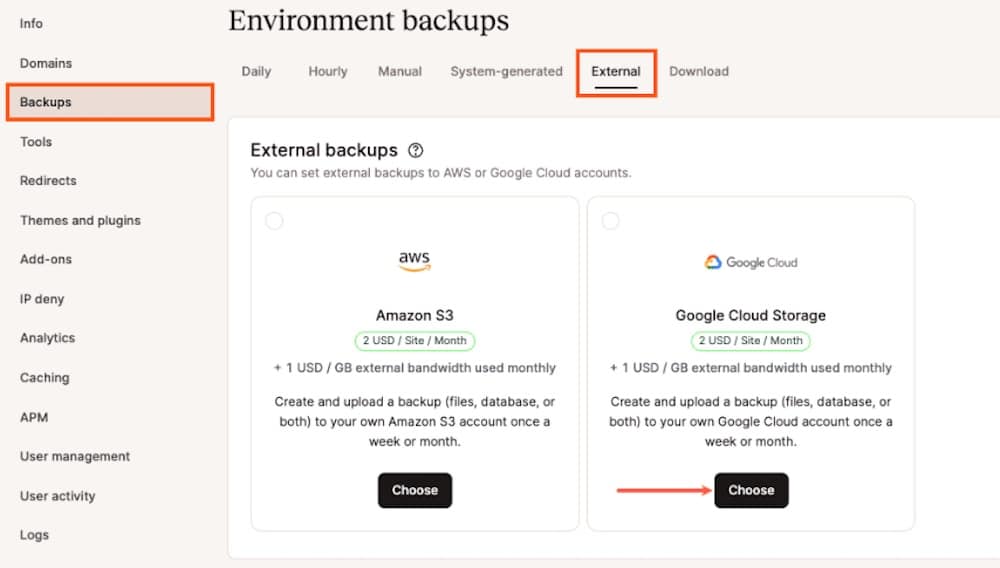
This flexibility means you can customize your backups to your specific requirements and store your data securely offsite as preferred. This feature is part of Kinsta’s strategy to provide thorough disaster recovery options and enhance data protection by storing backups away from the primary server environment.
The external backup service is straightforward to set up through the MyKinsta dashboard, where you can link your offsite storage account info. This integration is an efficient way to manage offsite backups without needing complex configurations or third-party plugins.
Managing and accessing Kinsta backup features in MyKinsta
MyKinsta provides a user-friendly interface for managing and accessing your WordPress site backups. Here’s how you can manage backups through the MyKinsta dashboard and programmatically via the Kinsta API.
Accessing and managing backups via the MyKinsta dashboard
To manage your backups in MyKinsta:
- Log in to your MyKinsta account and select your site.
- Go to the Backups tab where you’ll find different types of backups listed: Daily, Hourly, Manual, System Generated, External, and Downloadable.
- To create a manual backup, click the Manual tab, then click Back up now to initiate a manual backup. You can add a short note to identify this backup for future reference. Manual backups are stored for a minimum of 14 days, depending on your hosting plan.
- To restore a backup, select the backup you want to restore from the list. Then click on Restore to revert your site to the backup point. Select where you’d like to restore it to, either your live site or the staging environment. Then confirm the action, as this will overwrite your current data.
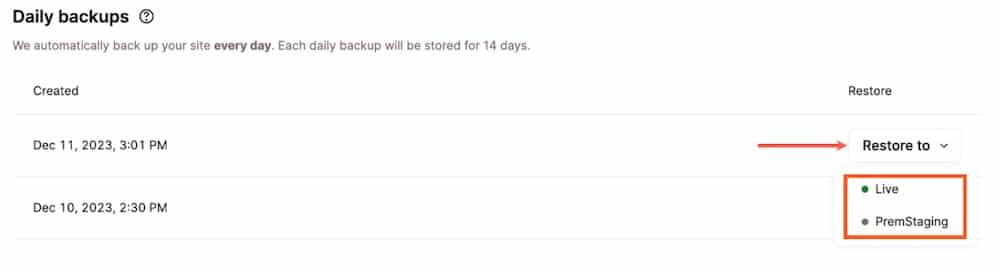
- To download backups, click on the Download tab. Then click on the download link available, which allows you to save a .zip file of your site’s database and files to your local computer.
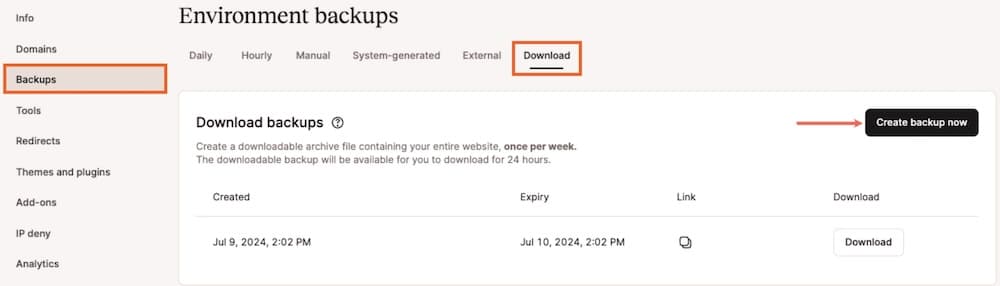
These backups include everything from your site’s files and database to configurations like redirects and Nginx rules, ensuring a comprehensive restore point.
Managing backups via Kinsta API
If you’re a developer, having API access can be a real benefit. With Kinsta, you can manage backups programmatically, which allows for integration with systems like Slack.
Here are a few things you can do:
- You can create or delete backups using the Kinsta API by sending POST and DEL requests, respectively. This allows developers to automate backup tasks within their development workflows.
- Send a GET request to fetch details about all backups available for a specific environment. This can be useful for monitoring and logging purposes within third-party applications or custom dashboards.
- You can also use a POST request to programmatically restore backups. This is useful for automated recovery processes or integrating backup management within larger application ecosystems.
- The API also allows fetching links to downloadable backups, making it easier to integrate direct download capabilities into your applications or services.
Using the MyKinsta dashboard along with the Kinsta API makes it super simple to manage your backups and ensure your site’s data is safeguarded and recoverable in any situation. This dual approach caters to both non-technical users through the dashboard and developers through the API.
Summary
Throughout this guide, we’ve explored how user-friendly the Kinsta backup features are. From the technical sophistication of LXD container technology ensuring the security and isolation of your backups to the flexibility of managing these backups directly through the MyKinsta dashboard and the Kinsta API, we have a comprehensive backup solution that works well for those in need of managed solutions and those who prefer to be more hands-on.
Whether you’re looking to safeguard your business website or ensure the continuity of a personal blog, Kinsta’s WordPress hosting and its versatile backup solutions offer both performance and reliability. Ready to secure your site with state-of-the-art backups? Learn more about how to get started.