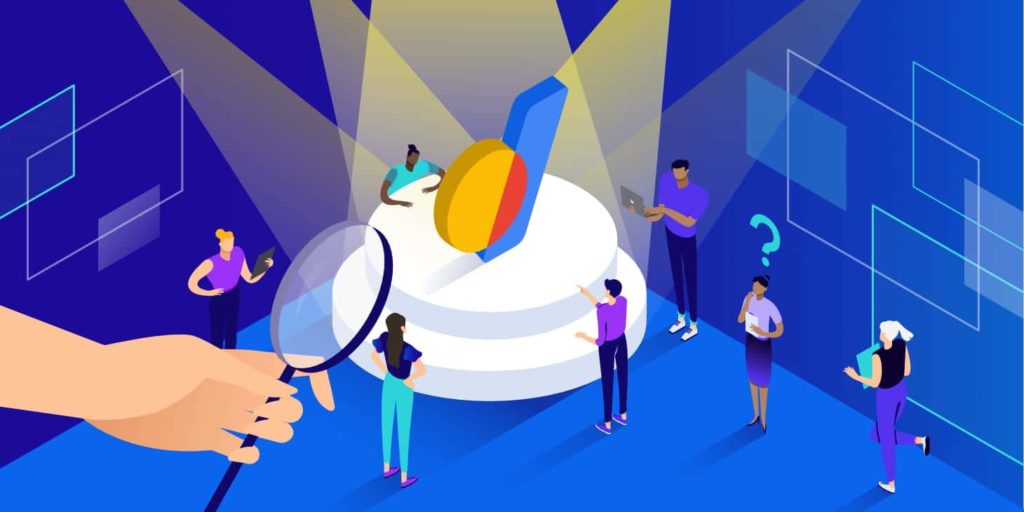If you’re looking for a service to help you register a domain name, Google Domains is one of the best services you’ll find. In this Google Domains review, we’ll help you understand why we recommend Google Domains by offering comprehensive coverage of what this Google service has to offer.
What is Google Domains?
Google Domains is a domain registration service launched by Google in January 2015.
Google Domains helps you register the domain name that you use with your site.
Unlike a lot of other popular domain registrars, Google Domains does not offer any type of hosting. That means you’ll need to purchase hosting separately. For example, you could purchase your domain name from Google Domains and then connect it to Kinsta for hosting.
Google Domains also makes it easy to connect to other Google services, like Google Workspace, Google Search Console, and more, and you can access Google Domains by using the same Google account you use for other services.
Google Domains Review of Features
- Register new domains.
- Transfer in existing domains from other registrars.
- Free privacy protection included with your purchase.
- Google-powered DNS.
- Simple management dashboard that matches other Google services.
- Part of your existing Google account, no separate login. Also allows for two-factor authentication.
- Email forwarding (up to 100 aliases).
- Domain and subdomain forwarding.
- Built-in integrations/verification with other Google services.
Google Domains FAQs
Can You Use Google Domains With WordPress?
Yes! You’ll still need WordPress hosting to power your site, but Google Domains makes it easy to connect your domain to any WordPress host (Kinsta included).
We even have instructions on how to point your domain to Kinsta that work perfectly with Google Domains.
Is Google Domains a Host?
No, unlike many other domain registrars, Google Domains does not offer any complementary website hosting service (excluding Google Sites, which is pretty limited).
You’ll need to purchase hosting separately if you want to launch a website. You can then use the Google Domains interface to point your domain to your hosting service.
Does Google Domains Work for Email?
Yes! Google Domains makes a great option for creating your own custom email address. Btw, do you need to find someone’s email address? Here are a few solid tricks.
There are two ways to use emails with Google Domains:
- Built-in email forwarding: Free, create up to 100 email aliases and forward them to your existing accounts. You can send emails from these aliases using Gmail or any other email client.
- Email hosting with Google Workspace – From $6 per month – you can easily integrate with Google Workspace for hosted email, 30 GB of storage, and more to have a professional email address. Google Workspace is Kinsta’s recommended email hosting solution.
Does Google Domains Offer Privacy Protection?
Yes! While many domain registrars charge you for privacy protection, Google Domains includes privacy protection for free as part of your purchase.
Can I Contact Google Domains by Phone?
Unfortunately there isn’t a Google Domains contact number. However, there are other options for contacting Google Domains via their support portal, including their online chat or by filling out a contact form. There are also lots of resources available to help answer any questions you have.
Advantages of Using Google Domains
Well-Designed, Familiar Interface, and Single Sign-On
Google Domains is just like any other Google service in that:
- It uses your existing Google user account.
- The dashboard styling fits the Google aesthetic.
There are two big advantages to that:
First, you don’t have to create a new account because we can almost guarantee you have a Google account. Just make sure to lock your account down with a strong password and two-factor authentication because this creates a single point of failure.
Second, you’ll be able to pick up the interface really quickly because it feels similar to existing tools you might be using, like Google Analytics.
Competitive, Transparent Pricing
Google Domains is not always the most affordable option (more on this later), but it does have the most transparent pricing. And it’s more affordable than much of the competition for many popular domain extensions.
With Google Domains, you’ll know exactly what the domain name will cost you both now and in the future. That is, the price you pay to register your domain name is the same as what you’ll pay to renew.
Some other domain registrars lure you in with big first-year discounts before raising the price when you renew. For example, GoDaddy charges $11.99 for the first year of a .com domain, but then charges $17.99 when you renew. Google Domains, on the other hand, is just always a flat $12.
Free Privacy Protection
When you register a domain name, you have to provide your own personal information, like your address and phone number.
By default, all this information is publicly available in the Whois registry, which leaves you open to spam or other annoying/malicious activity.
Privacy protection changes that by hiding your information behind generic privacy information.
Many domain registrars charge you for privacy protection, sometimes as much as $10 per year.
Google Domains, however, includes privacy protection for free as part of your purchase.
Google-Powered DNS Servers
DNS, short for Domain Name System, is what connects your domain name to your web server. It’s often called the “phonebook of the Internet”.
Each domain registrar has its own DNS service, as do many hosts.
But here’s the thing:
Not all DNS are created equal, and the DNS you use can have an effect on your page load times.
With Google Domains, you get to use Google’s Cloud DNS, which is backed by Google’s own infrastructure. This delivers premium-level speeds at no extra cost to you.
Sidenote: if you host at Kinsta, we include premium DNS via Amazon Route 53, which is also a great option.
Two-Step Authentication to Protect Your Account
It’s essential that you protect your account at your domain registrar because malicious actors would just love to get their hands on your domain names.
With Google Domains, that’s easy to do because you get access to all the Google 2-Step Verification options. You can use text messages, smartphone apps, physical keys, and more.
Email Forwarding
If you want to use your own custom email address (like [email protected]), Google Domains lets you create up to 100 email aliases that you can deliver to your existing email accounts, like Gmail.
Or, it’s also super easy to hook Google Domains up to Google Workspace for email hosting, though you’ll need to pay extra for Google Workspace.
Automatic Verification with Other Google Products
If you run a website, you’ll almost certainly need to verify your website with some Google products.
The most popular scenario is verifying your site with Google Search Console, but there are also other properties like Google App Engine, Cloud Run, etc.
When you register your domain with Google Domains, though, Google can automatically verify your domain with those properties, which saves you some time and effort.
Disadvantages of Using Google Domains
You Can Still Find Cheaper Alternatives
While Google Domains’ transparent pricing is quite competitive, you can still find cheaper alternatives for some domain extensions. This really does depend on the extension, though. For example, Google Domains is one of the most affordable options for .org domains, but pretty pricey for .io domains.
Let’s look at some examples so you can see how Google Domains stacks up:
.com domains:
- Google Domains – $12
- Namecheap – $10.98 ($8.88 first year)
- GoDaddy – $17.99 ($11.99 first year)
- Domain.com – $9.99 (with a heavy upsell for privacy protection)
.org domains:
- Google Domains – $12
- Namecheap – $12.98 ($9.98 first year)
- GoDaddy – $20.99 ($9.99 first year)
- Domain.com – $14.99
.io domains:
- Google Domains – $60
- Namecheap – $32.88 ($25.88 first year)
- GoDaddy – $59.99 ($44.99 first year)
- Domain.com – $49.99
Not as Many Smaller Extensions
Google Domains supports 100+ domain extensions, including all of the popular options. However, other domain registrars support even more.
For example, Namecheap offers 400+ extensions.
Does this difference matter? Not for most people because the majority of people will purchase a mainstream domain extension (which Google Domains supports).
But if you’re in the market for something “out there” like a .vodka domain name, you might need to go outside Google Domains.
Google Domains vs the Competition
So how does Google Domains stack up against other popular domain registrars? We’ll look at two of the most popular options to find out : GoDaddy and Namecheap.
Google Domains vs GoDaddy
If you’re trying to choose between Google Domains vs GoDaddy, Google Domains stacks up quite favorably.
Google Domains is significantly more affordable than GoDaddy for most popular domain extensions. While GoDaddy might have more affordable first-year prices for some extensions, GoDaddy’s renewal prices are typically much higher than Google Domains.
All in all, there are very few reasons to consider GoDaddy over Google Domains for domain registration.
Google Domains vs Namecheap
If you’re trying to choose between Google Domains vs Namecheap, the picture isn’t quite as clear.
Namecheap offers a competitive service with:
- Regular prices that are still competitive with Google Domains, while also offering generous first-year discounts.
- Free included domain privacy, just like Google Domains.
- A complementary hosting service (if you want that),
- A larger selection of domain extensions.
Google Domains still has plenty going for it, like its integration with other Google services and Google DNS. But honestly, you won’t go wrong with either Namecheap or Google Domains.
In fact, when we polled our Twitter followers about their favorite registrars, Namecheap actually beat out Google Domains:

How to Register a Domain With Google Domains
If you’re ready to purchase your first domain with Google Domains, here’s how to do it:
1. Choose Your Domain
To get started, head to Google Domains and search for the domain that you want to purchase:
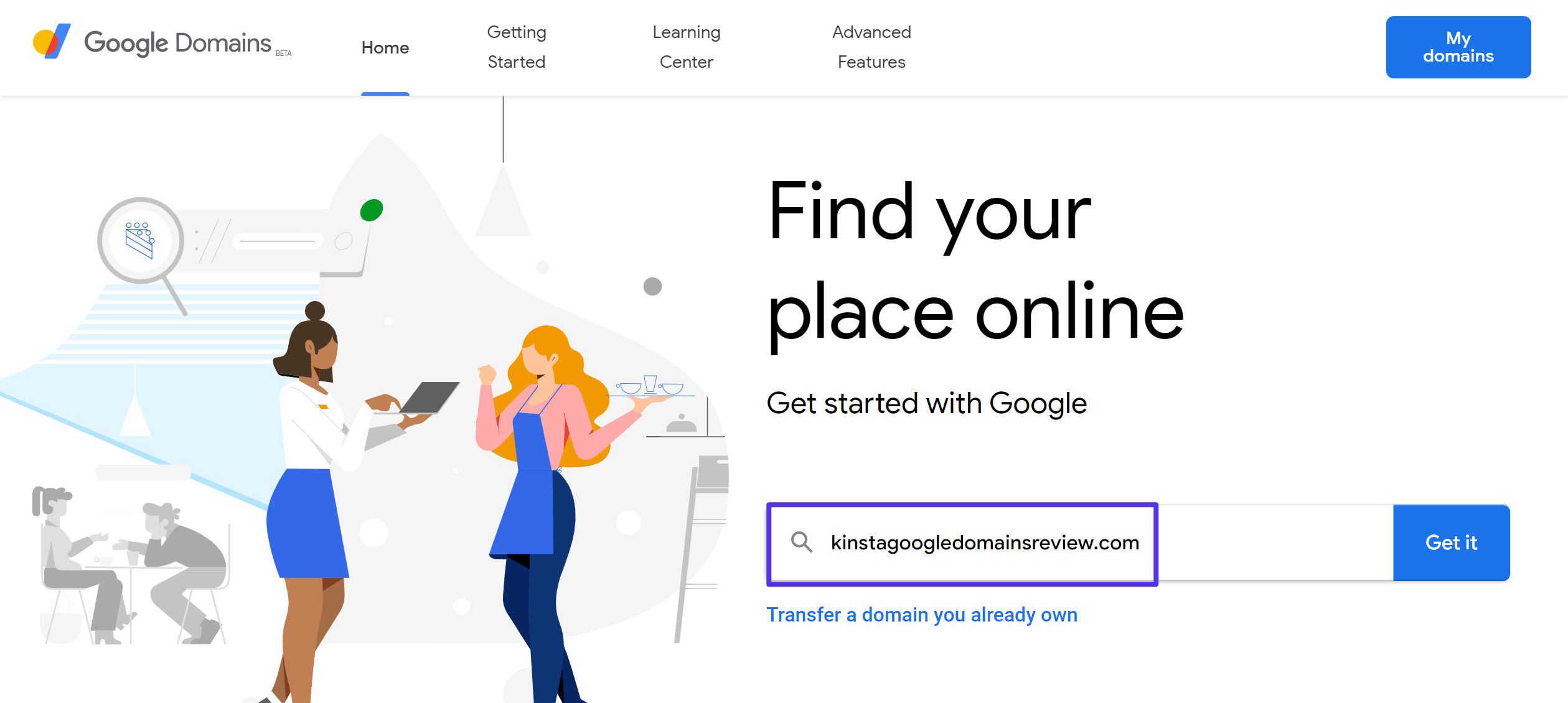
Google will then show you a list of domain extensions that are available. If all goes well, you should see a green checkmark next to your desired domain name, which means it’s available. Click the shopping cart icon to add it to your cart:
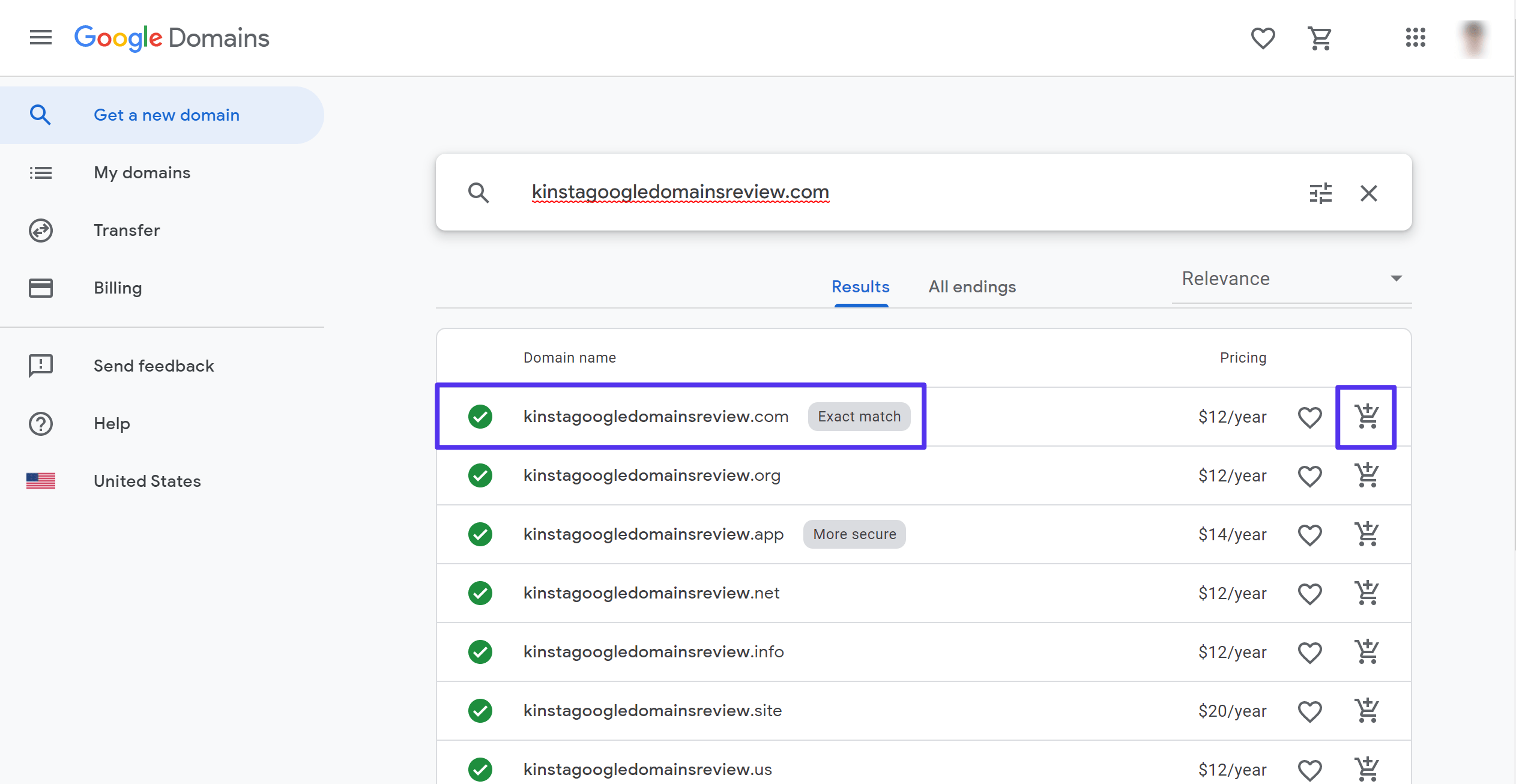
If your domain name isn’t available, you might need to use a different domain name or pick a different domain extension.
2. Check Out and Purchase Your Domain Name
Once you’ve added your domain name to your cart, open your cart to check out.
Google Domains will show you a summary of your cart, along with two options, both of which are enabled by default:
- Privacy protection: this 100% free service keeps your personal information private. We recommend leaving this on.
- Auto-renew: auto-renew ensures you don’t accidentally forget to renew and lose your domain. This is totally up to you, but we recommend leaving it on if you have long-term plans for your domain name.
Once you’ve made your choices, click the Check out button:
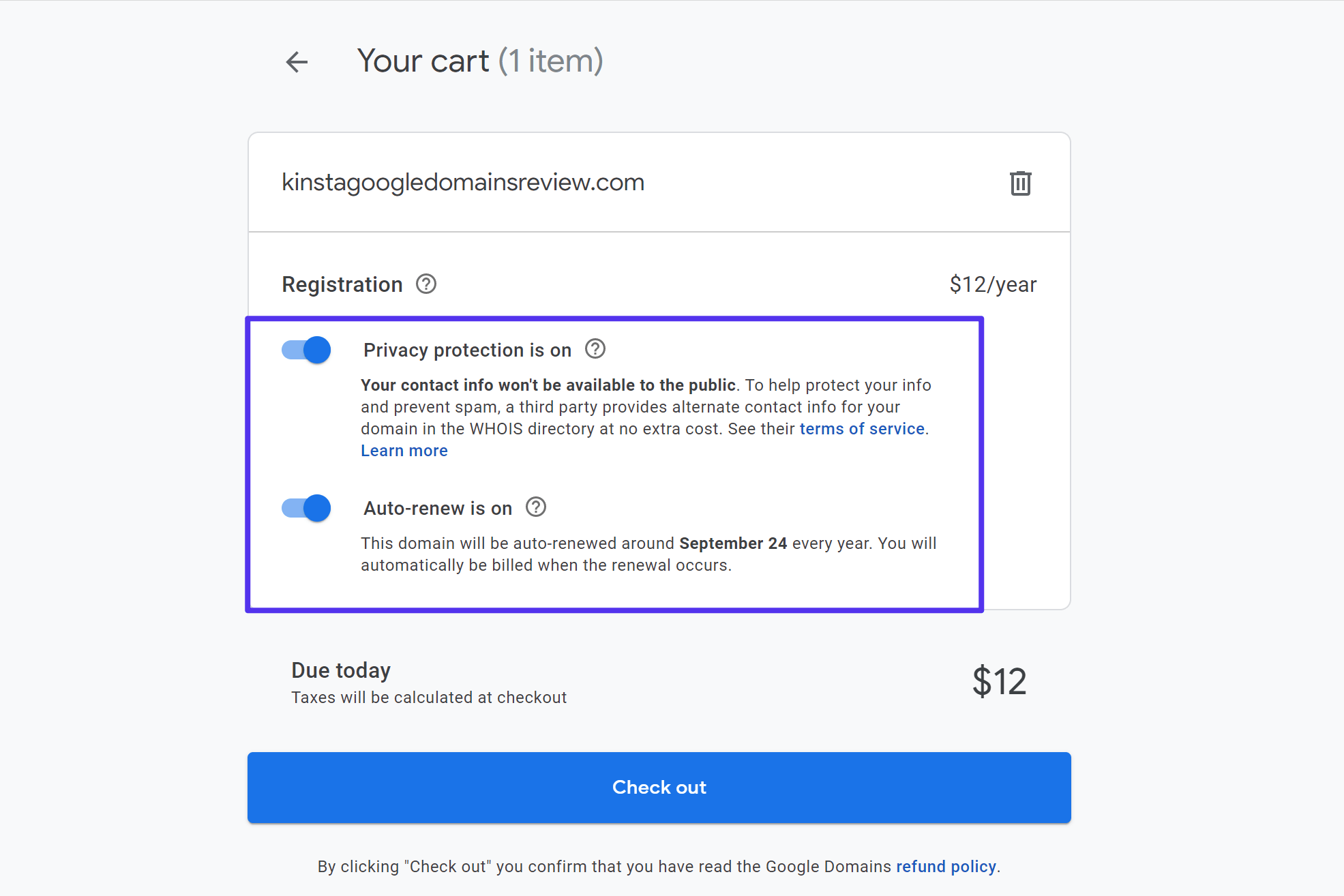
On the checkout page, you’ll need to enter your contact information. But remember: as long as you left the free privacy protection feature enabled, this information won’t be public.
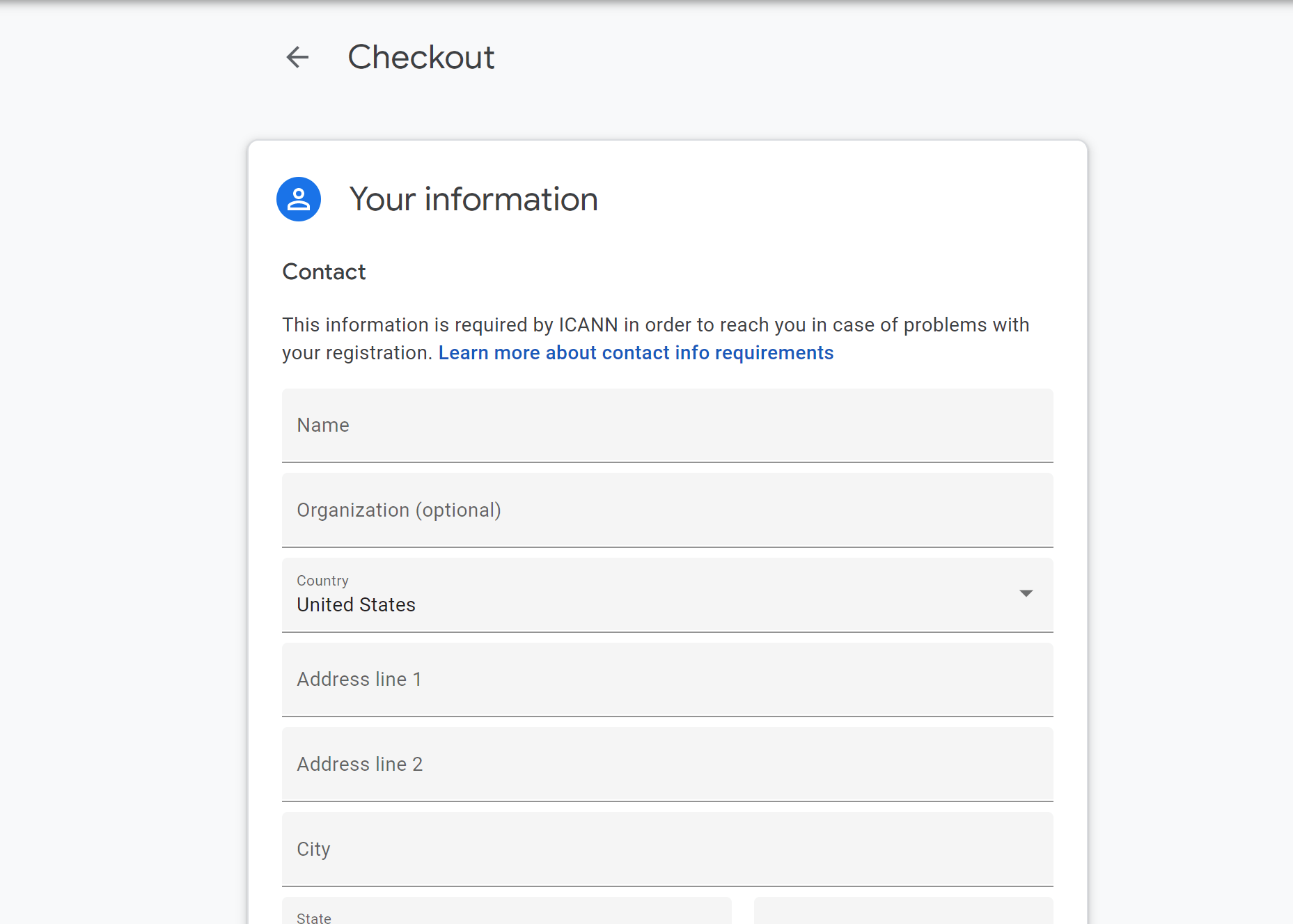
Then, enter your payment information to finalize your purchase:
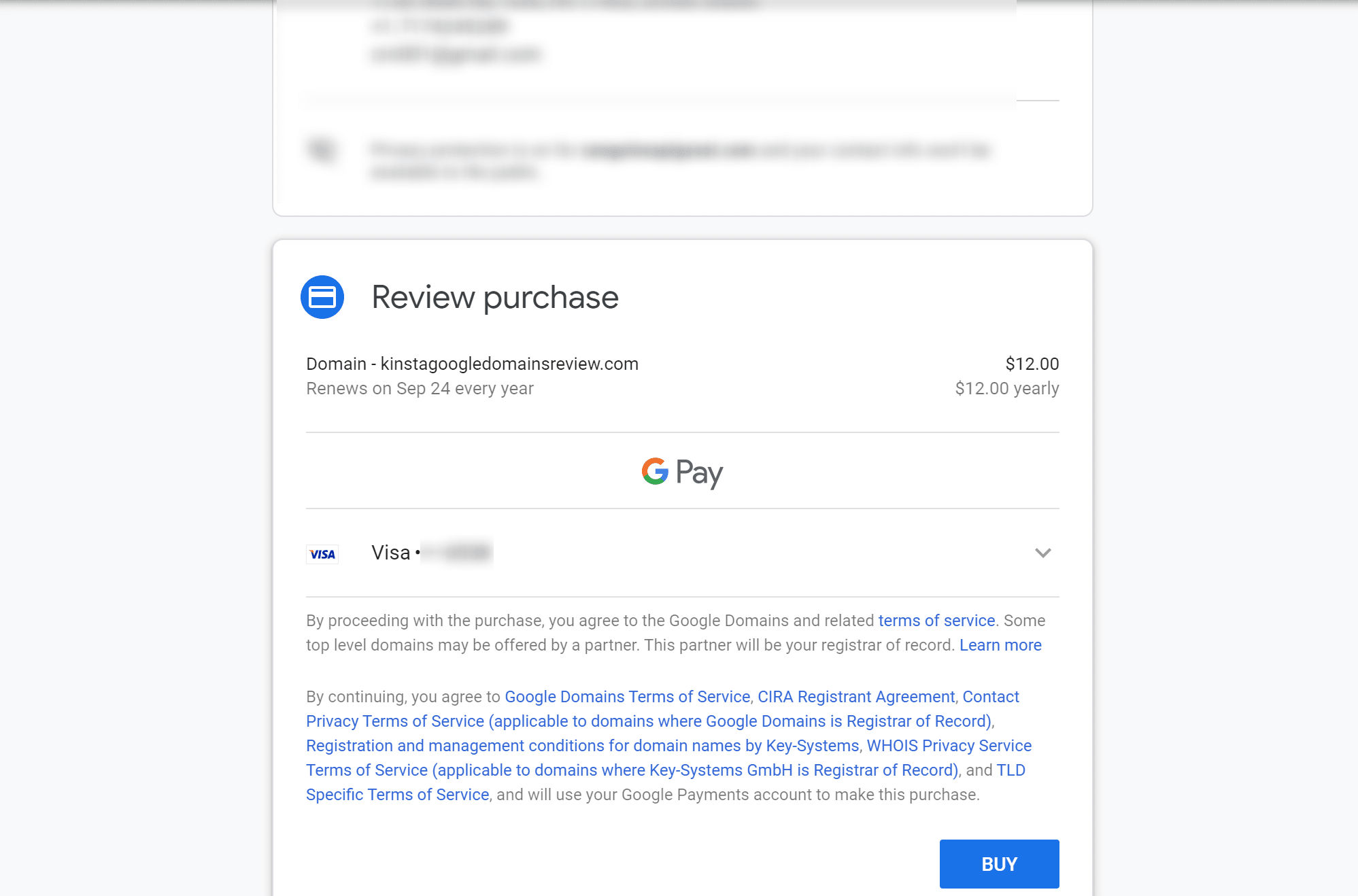
3. Point Your Domain to Your Host
Once you finalize your purchase, Google Domains will open the dashboard for your domain:
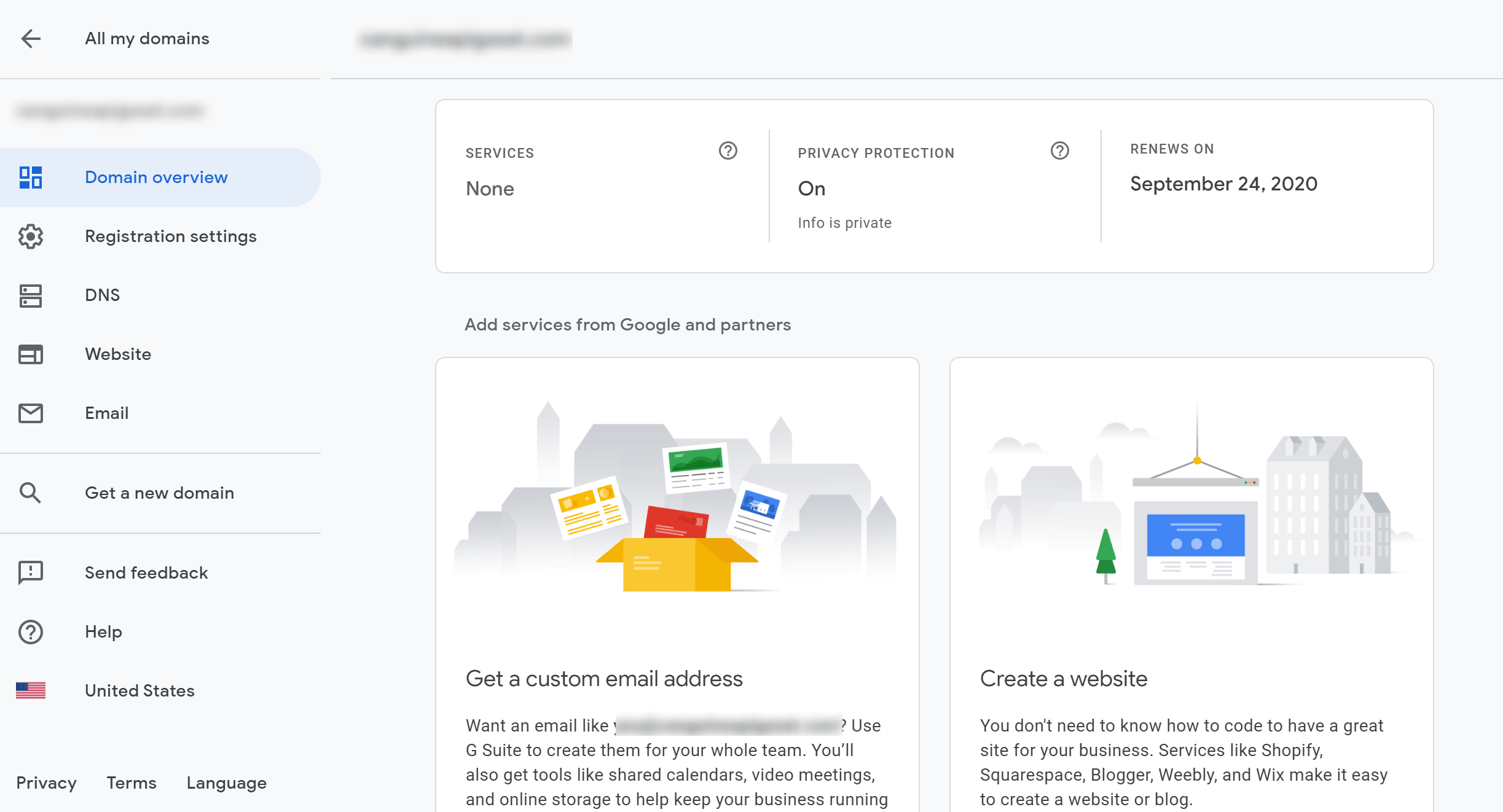
To point your domain name to a host (like Kinsta), go to the DNS tab.
There, you can either:
- Change your nameservers to your host’s nameservers.
- Add resource records to your Google nameservers.
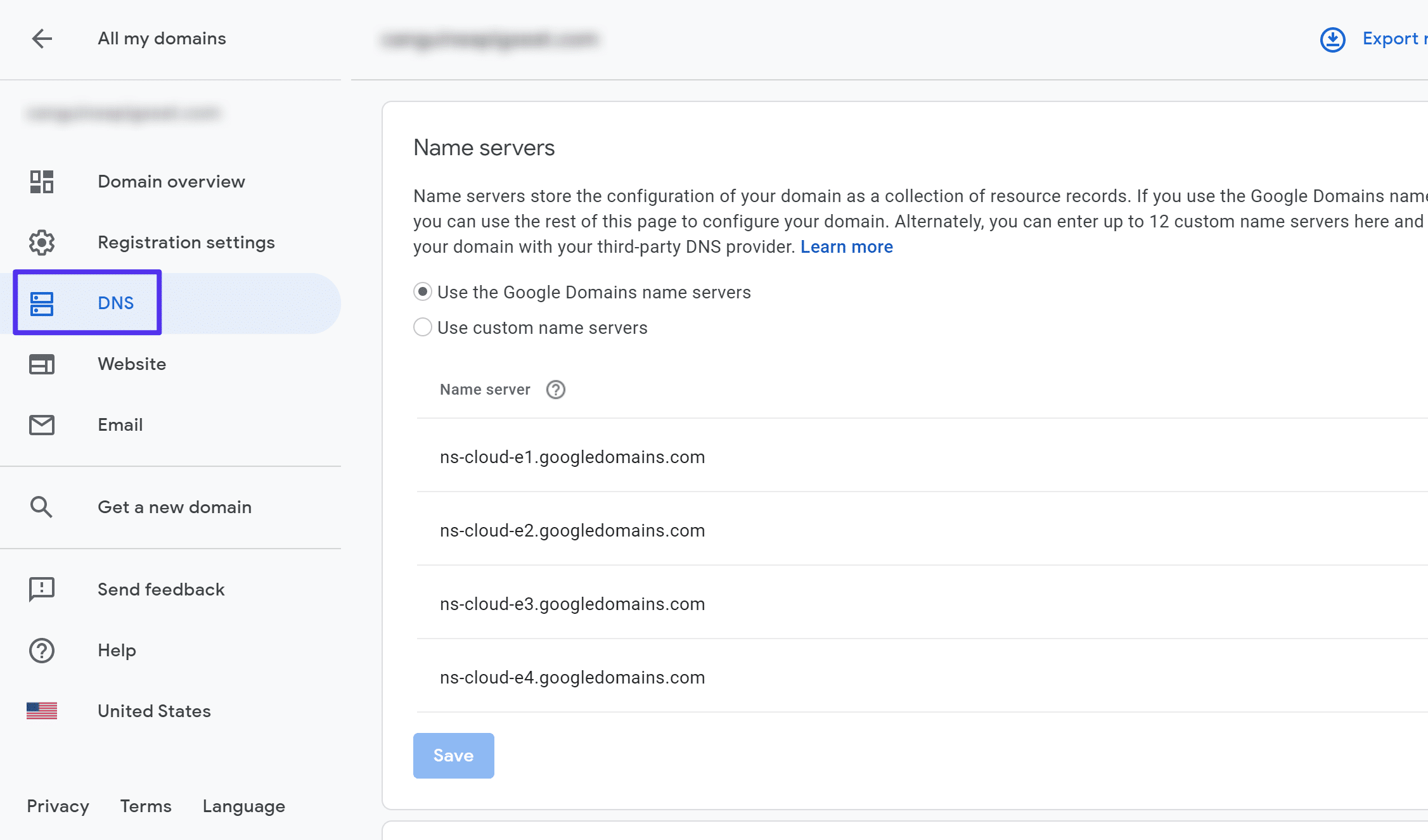
4. Set Up Email Forwarding (Optional)
If you want to use email forwarding through Google Domains (rather than setting up email through your host or a service like Google Workspace), you can head to the Email tab and click Add email alias to get started:
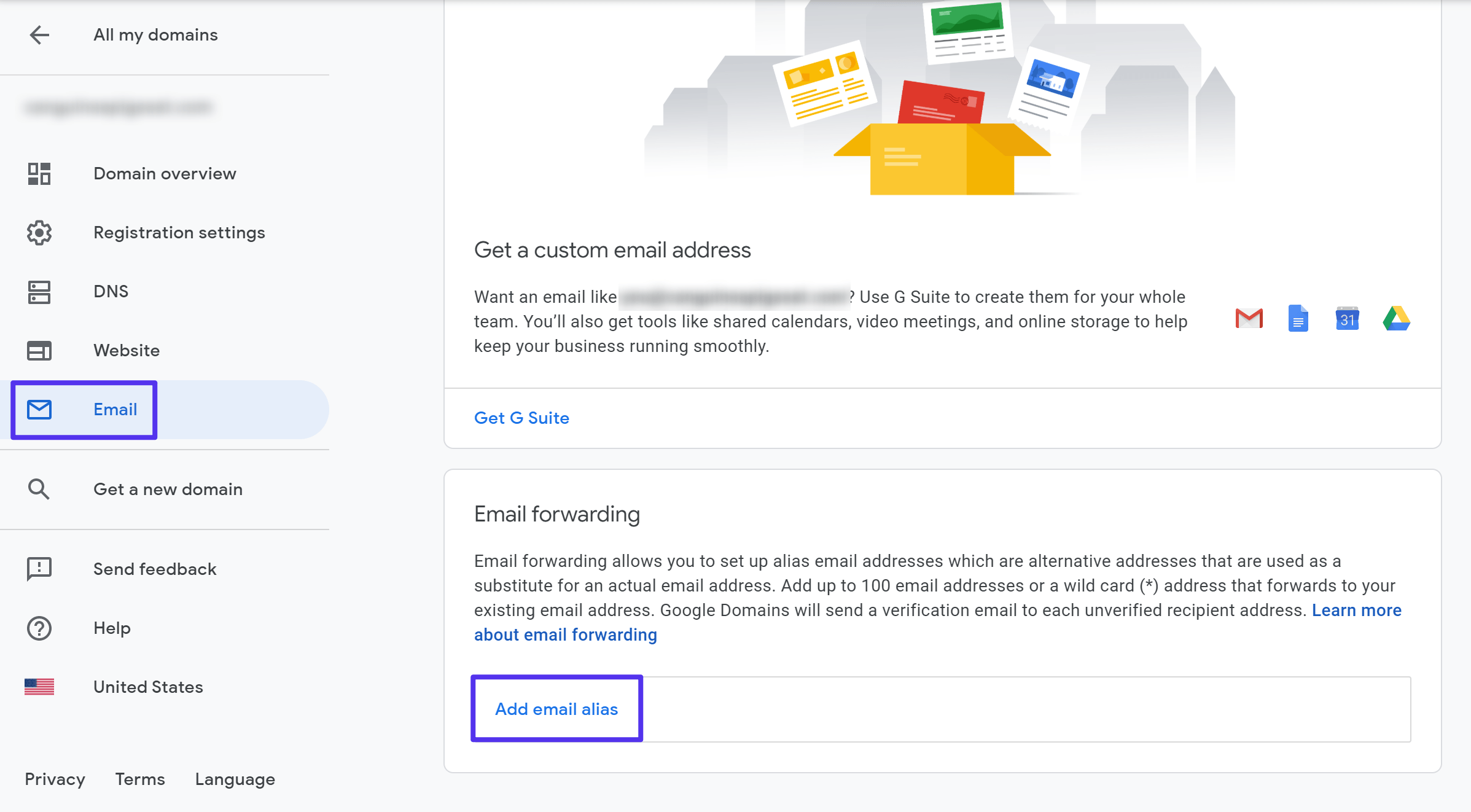
How to Transfer a Domain Name to Google Domains
If you’ve already registered your domain at another domain registrar, you can also transfer your domain from that registrar to Google Domains.
The process is fairly similar but you’ll also need to perform some actions at the registrar where your domain name is currently registered.
To get started, open your Google Domains dashboard and click the Transfer tab. Then, enter the domain name that you want to transfer:
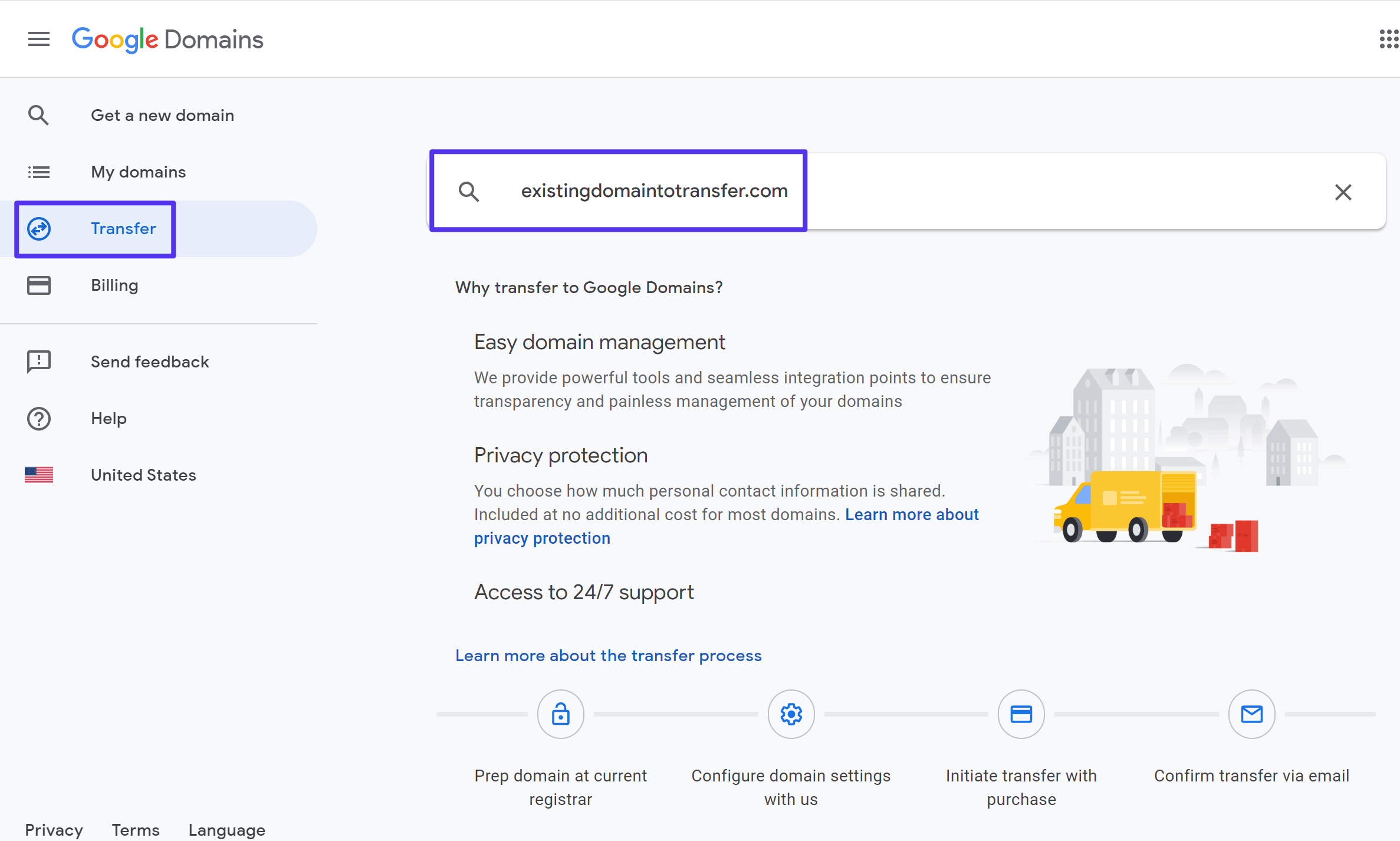
Google Domains will automatically detect where your domain name is currently registered and provide a step-by-step wizard to guide you through the transfer process:
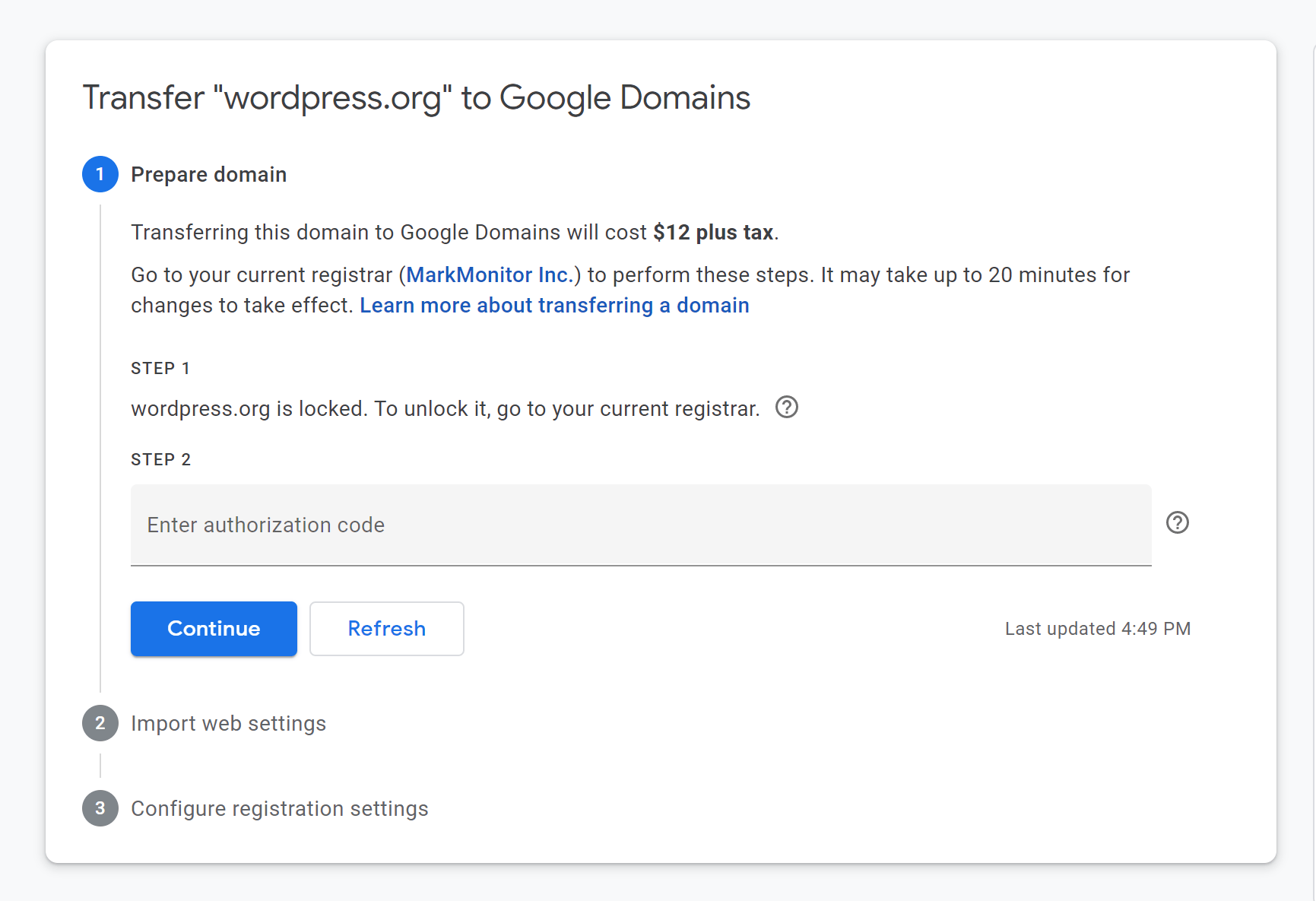
Once you finish the transfer, you’ll be able to manage your domain name just as if you’d registered it directly through Google Domains.
Summary
Google Domains is definitely one of the best places to register a domain name.
Google Domains offers transparent, competitive pricing for most popular domain extensions. It can be pricey for certain extensions — like .io — but it’s near or below the competition for extensions like .com and .org.
It offers a well-designed interface, along with nice features like free privacy protection, Google DNS, automatic Google Search Console verification, and strong two-factor authentication.
If you’re having trouble getting a specific domain name, that domain might be parked. Learn more about it in our post.
And if you’re looking for application hosting, database hosting, and managed WordPress hosting, give Kinsta a look.