You probably already know that Bing is the second biggest search engine, right? So you’ve definitely set up Bing Webmaster Tools.
Or maybe you haven’t yet because you never really gave much thought to it.
While you may not pay as much attention to Bing as you do to Google, you should at least set up Bing Webmaster Tools. Why? Because it’s pretty simple to do so and can help you get additional SEO traffic to your site.
Let me show you.
What is Bing Webmaster Tools?
Bing Webmaster Tools (Bing WMT) is a free Microsoft service that allows webmasters to add their sites to the Bing crawler so they show up in the search engine.
It also helps to monitor and maintain a site’s presence. Bing Webmaster Tools is to the Bing search engine, what Google Search Console is to Google.
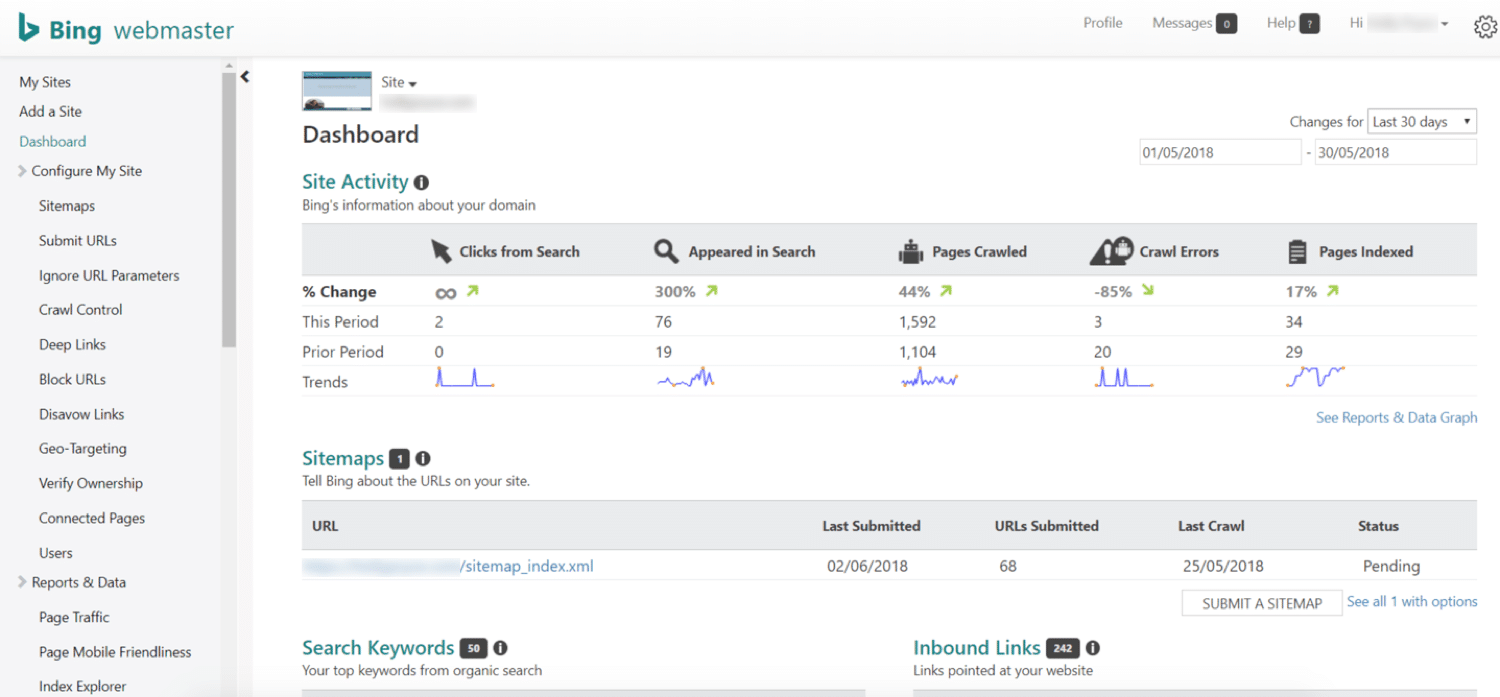
Anyone running a website can benefit from using Bing Webmaster Tools, whether you are the site owner, site admin, a marketer, or website developer.
Why You Shouldn’t Ignore Bing
First and foremost: Bing is number two in the list of largest search engines in the US. So you want your site to rank on it.
Why? Because it has a diverse audience. And according to available data, the search engine market share of Bing sits at 9.41%:
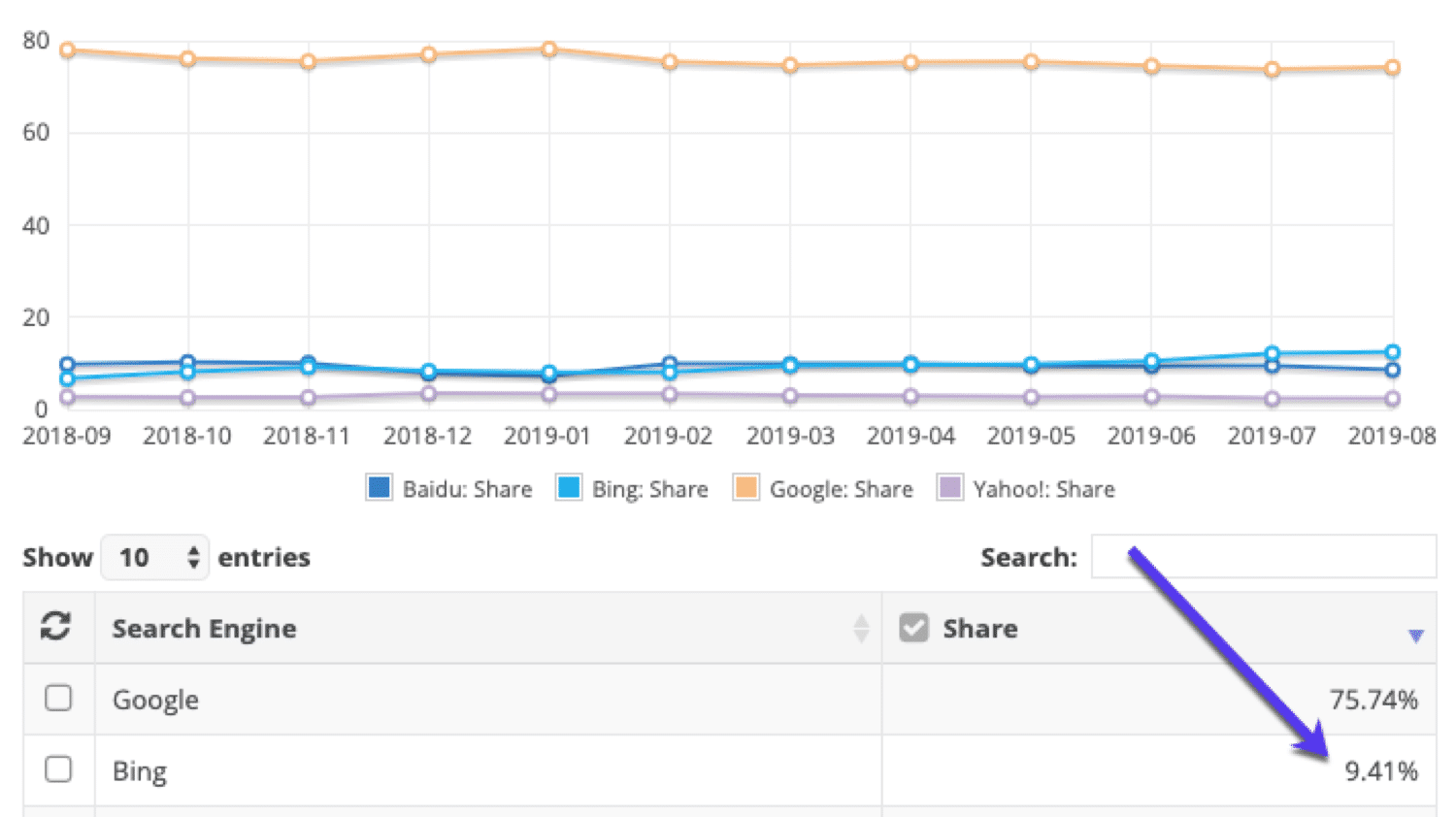
Now, 9.41% may not sound that impressive until you consider the actual numbers:
- 1.3 billion unique monthly global visitors to Bing.com.
- 12 billion monthly search volume worldwide.
- 500 million monthly search volume in the US.
Why use Bing Webmaster Tools?
Bing Webmaster Tools allows you to monitor the overall health of your website and helps you see how your customers are finding your site. You can use tools and reports to find the keywords driving traffic as well as the impressions and clicks of those terms and find websites linking to you. You can also:
- Monitor your site’s performance and see what keywords you rank for.
- See how Bing crawls and indexes your site.
- Submit your website/new pages to be crawled.
- Remove any content you don’t want to be indexed.
- Disavow links.
- Monitor and resolve potential malware or spam issues.
All of this helps you to understand how Bing views your website (and your content) so you can make any adjustments to improve your rankings, hence drive traffic to your website.
How to Set Up Bing Webmaster Tools
1. Create a Webmaster Tools account
To do so, head over to Bing Webmaster Tools and click “Sign Up”:
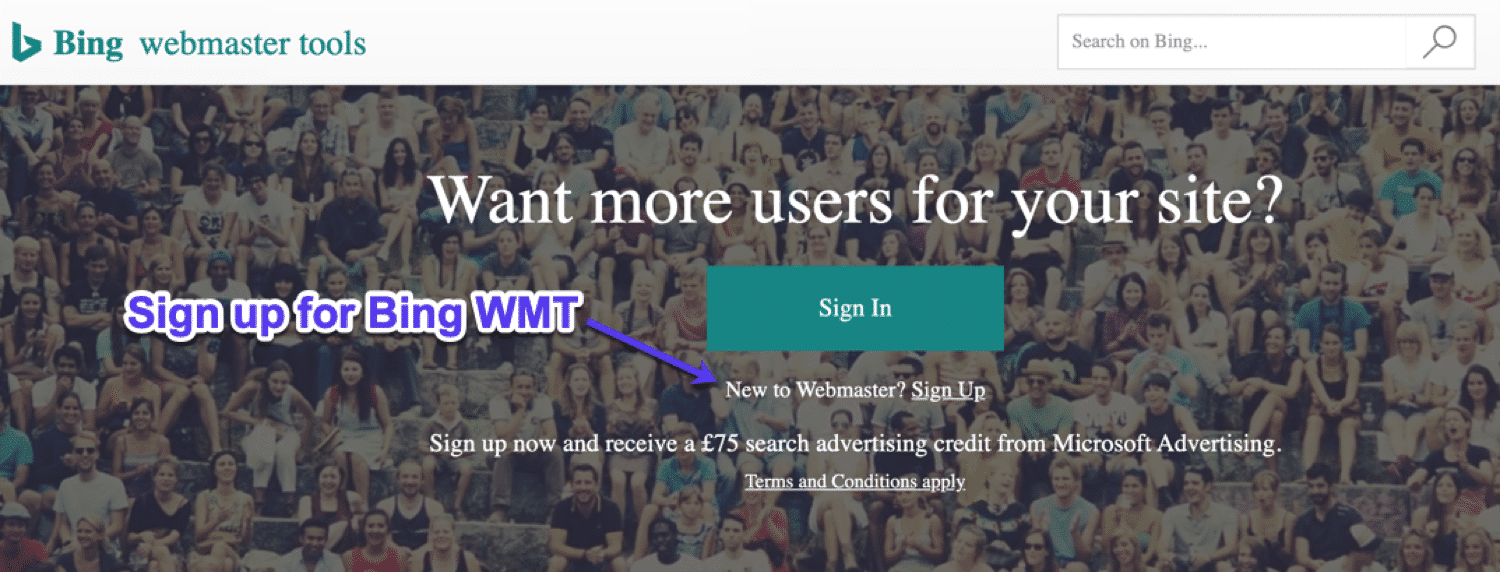
You’ll be prompted to create a Bing WMT account via an existing account for Microsoft, Google, or Facebook.
Once you’ve created an account, you’ll see an empty dashboard:
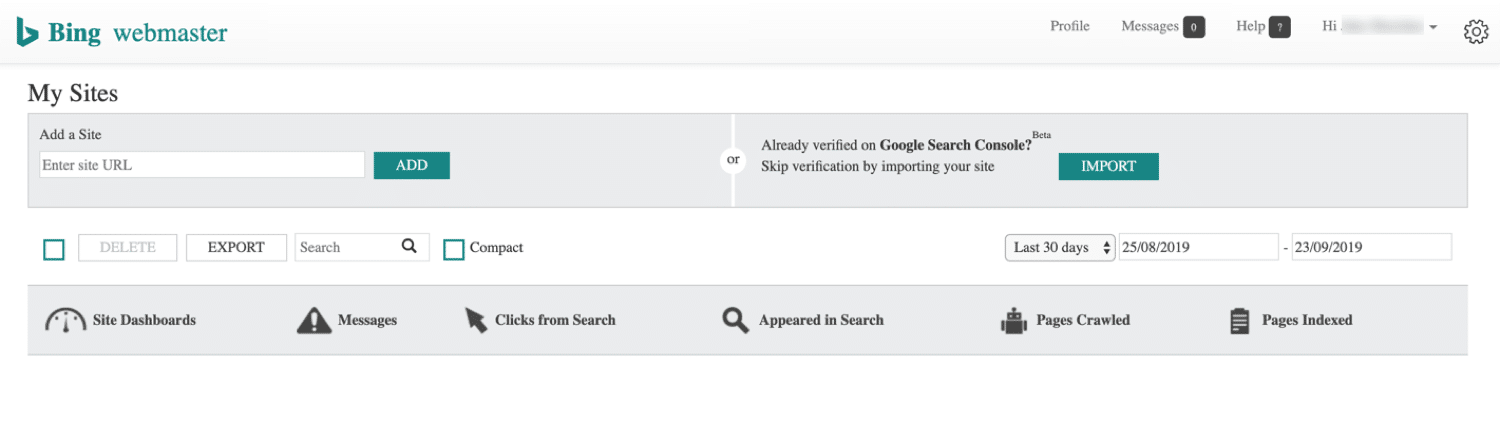
But an empty dashboard is no use to anyone. Let’s add your website to Bing.
2. Submit URL to Bing
First up, we need to add a URL.
Add the URL of your site to the box and hit “Add.”
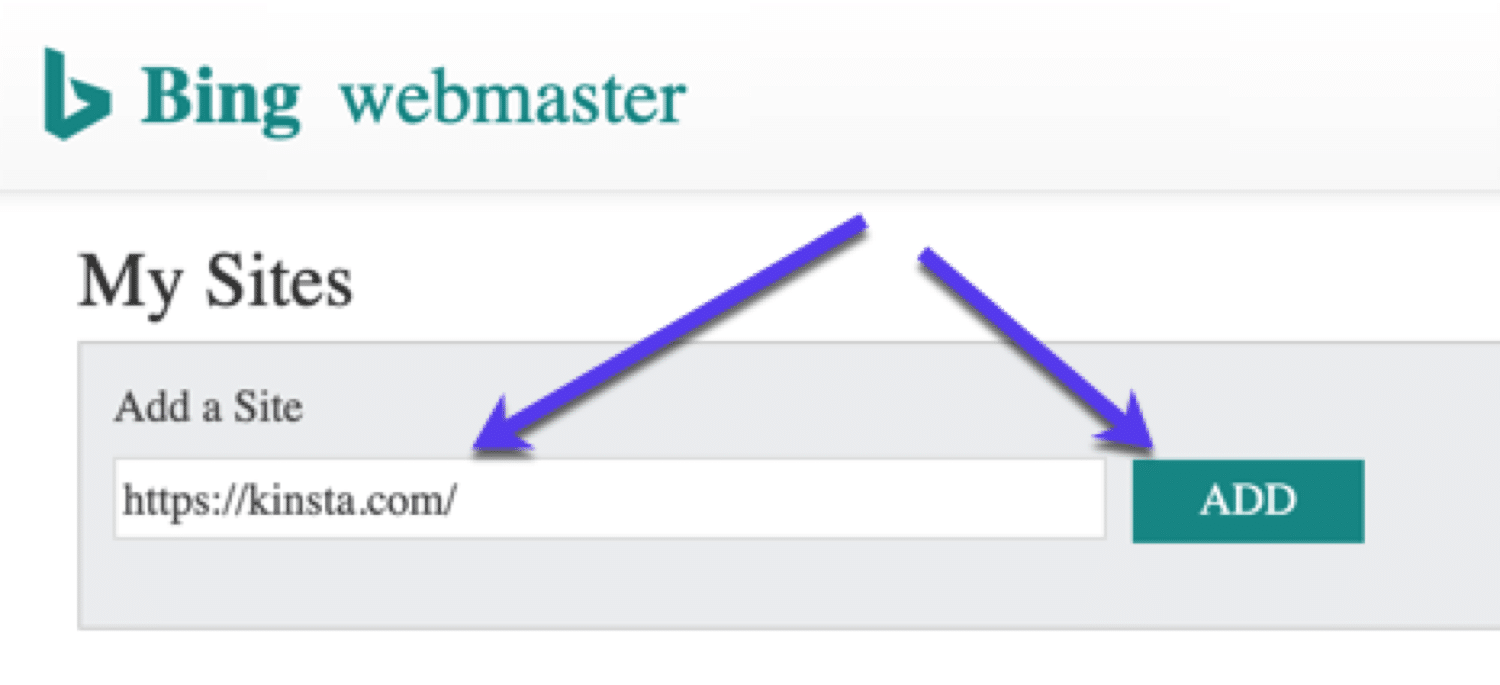
Now you’ll be taken to a page where you can add more information about your site. Let’s run through what you want to add here:
3. Submit Sitemap to Bing
Probably the most important bit here is to add your XML sitemap to Bing.
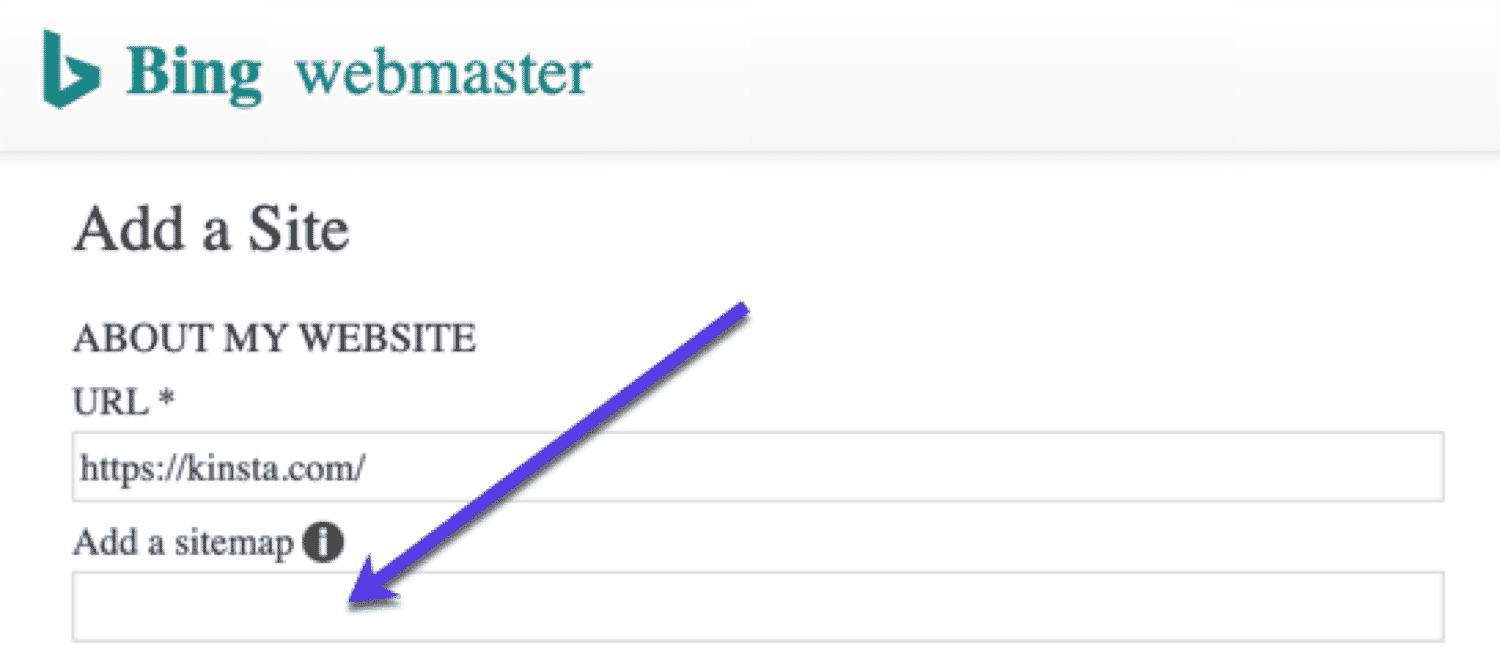
Find your sitemap and paste that URL into the box.
Once you’ve added that, you can leave the rest of the options as they are, scroll down, and hit Save.
Now it’s time to start Bing verification.
How to Verify Bing Webmaster Tools
There are three ways to verify your profile:
1. XML File
To verify by XML file:
- Download the Bing XML file.
- Upload it to your domain’s root folder.
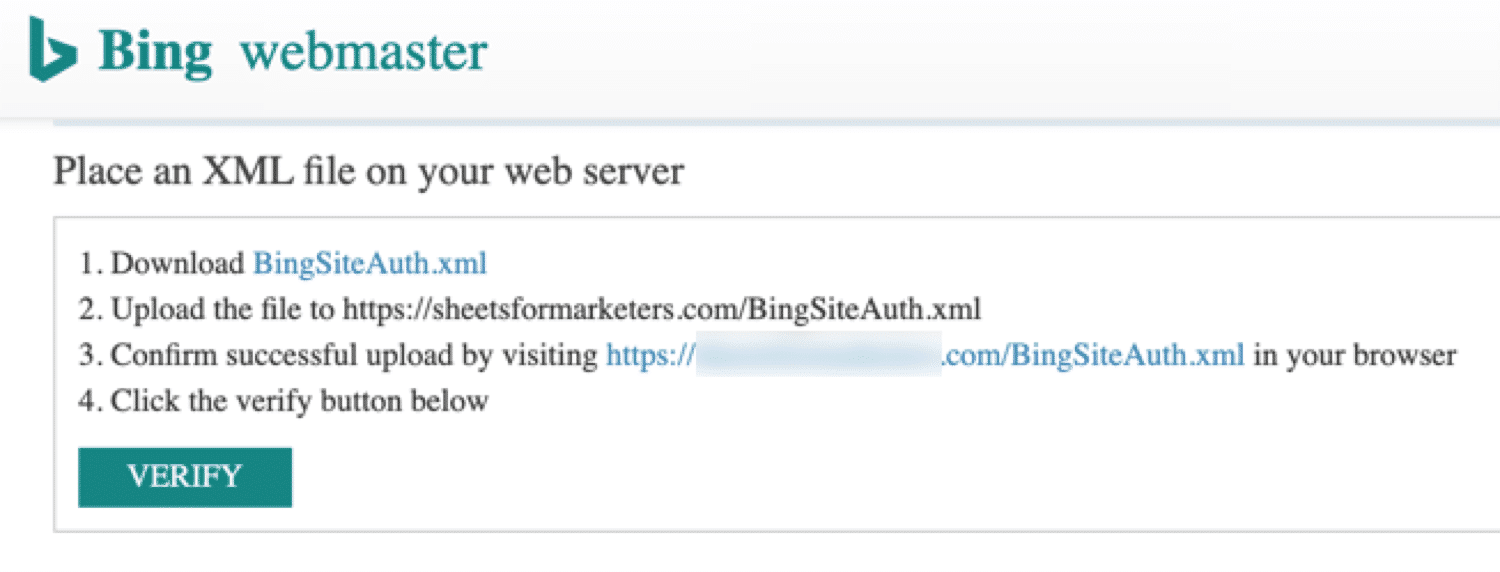
This will create the URL: YOURDOMAIN.com/BingSiteAuth.xml
You will need to upload this file via FTP. If you don’t have access, this verification method might not be a good fit.
2. Meta Tag
Next up involves adding a meta tag to your site’s homepage. This is just a simple bit of HTML like a meta description.
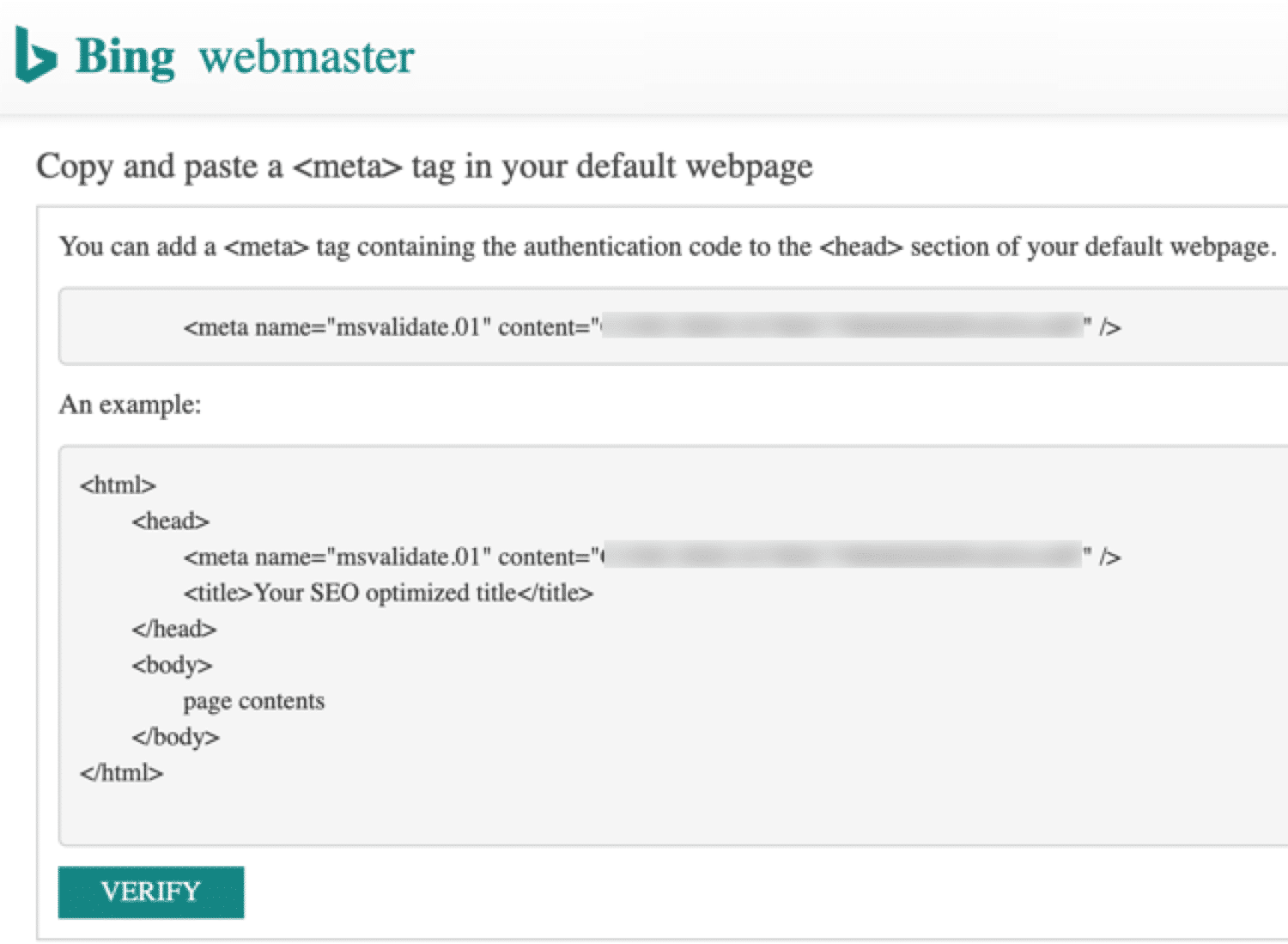
If you’re using a CMS that has a section for custom HTML, you can drop it in there to put it live.
In order for Bing Webmaster Tools to stay verified, you need to leave this meta tag in place
3. Hosting Provider: CNAME
The final option allows you to add a CNAME record via your hosting provider.
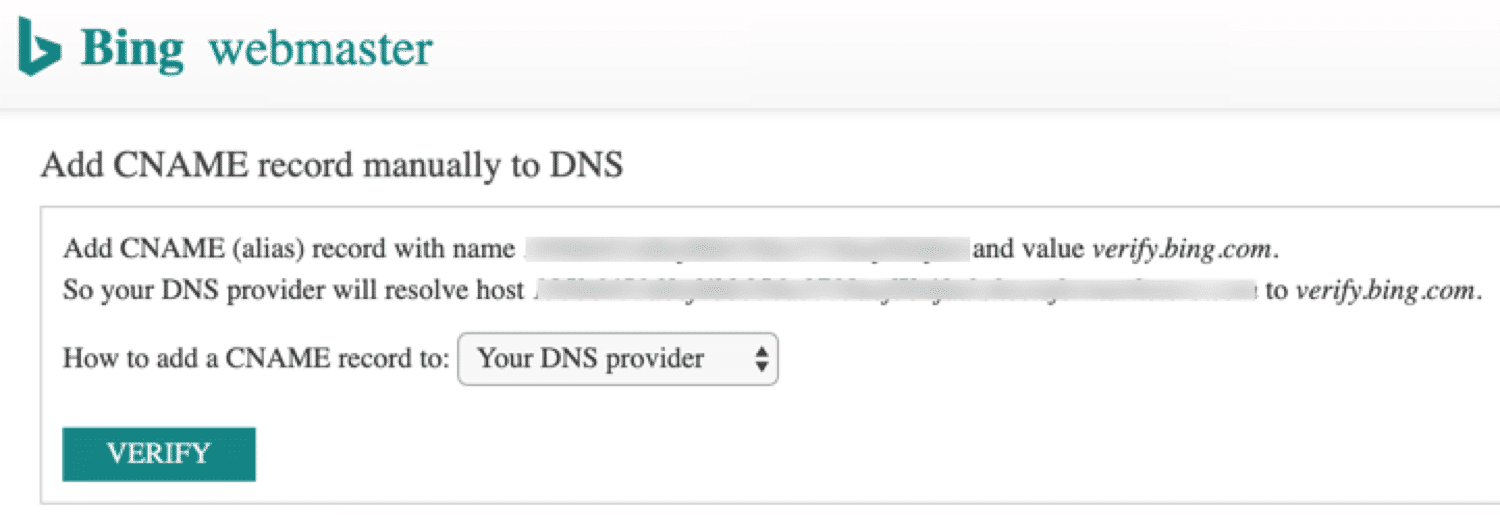
This is usually the quickest and most robust way of verifying your profile. But depending on your host, it may be the most tricky.
Follow whichever of the three methods you prefer (or can actually do), they all do basically the same.
Now I know I said there are just three ways to verify Bing WMT, but if you are using WordPress for your site, you actually have a few more options:
Verifying Bing Webmaster Tools with WordPress
The verification process for WordPress sites is pretty easy. Make sure you have one of these SEO plugins installed:
They all do roughly the same and all help improve your SEO. But if you need help deciding which one to chose, check out our in-depth analysis of Rank Math vs Yoast SEO.
Here’s how to verify Bing Webmaster Tools on each of the plugins:
Yoast
Sign in to your WordPress backend, then go to SEO in the left-hand menu. From the main Yoast dashboard, click the Webmaster Tools tab.
Now you’ll see a box you can drop in your Bing verification code (as well as codes for Baidu, Google, and Yandex too):
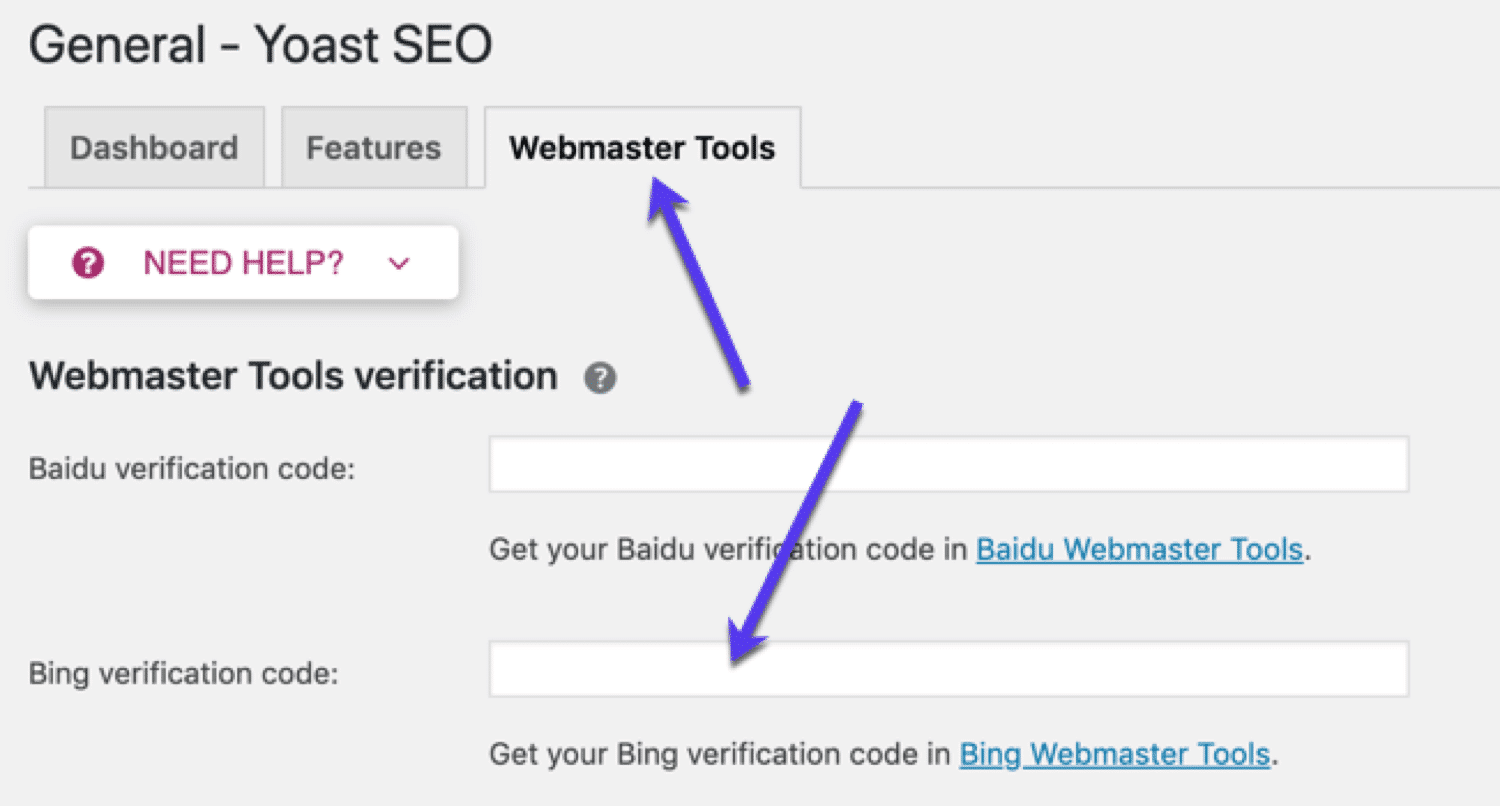
Remember the HTML meta tag from earlier in this guide?
In case you forgot:
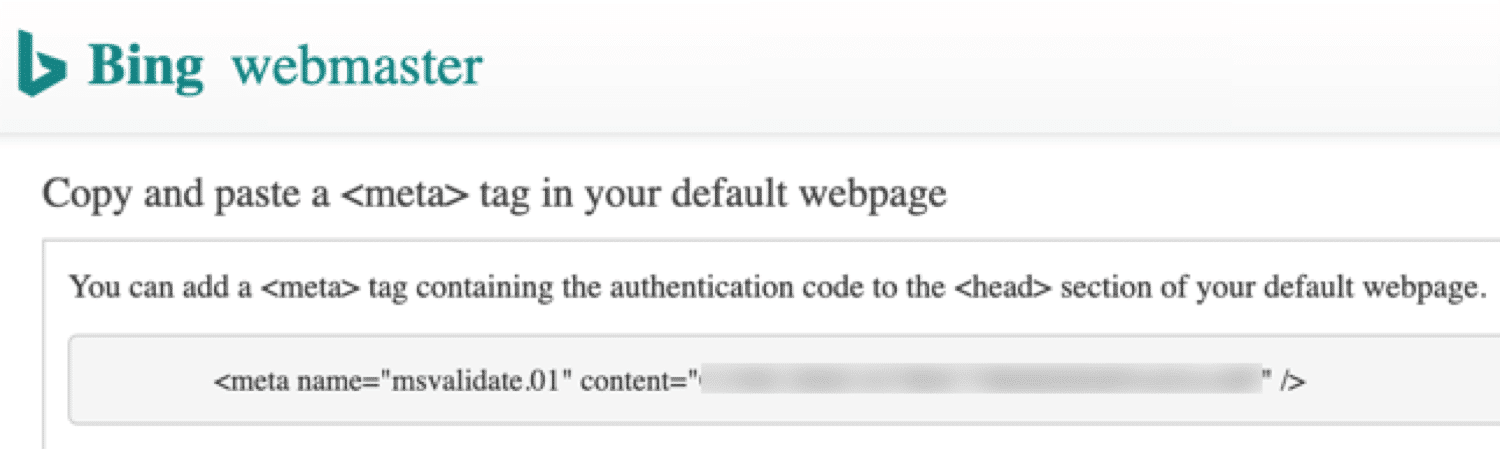
Copy that code and paste it into Yoast.
Once you’ve done so, simply click “Save Changes” then go back to Bing Webmaster Tools and verify (using the HTML tag method).
All In One SEO Pack
The process for the All in One SEO Pack isn’t much different.
Go to All In One SEO, then General Settings, and scroll until you see the “Webmaster Verification” section:
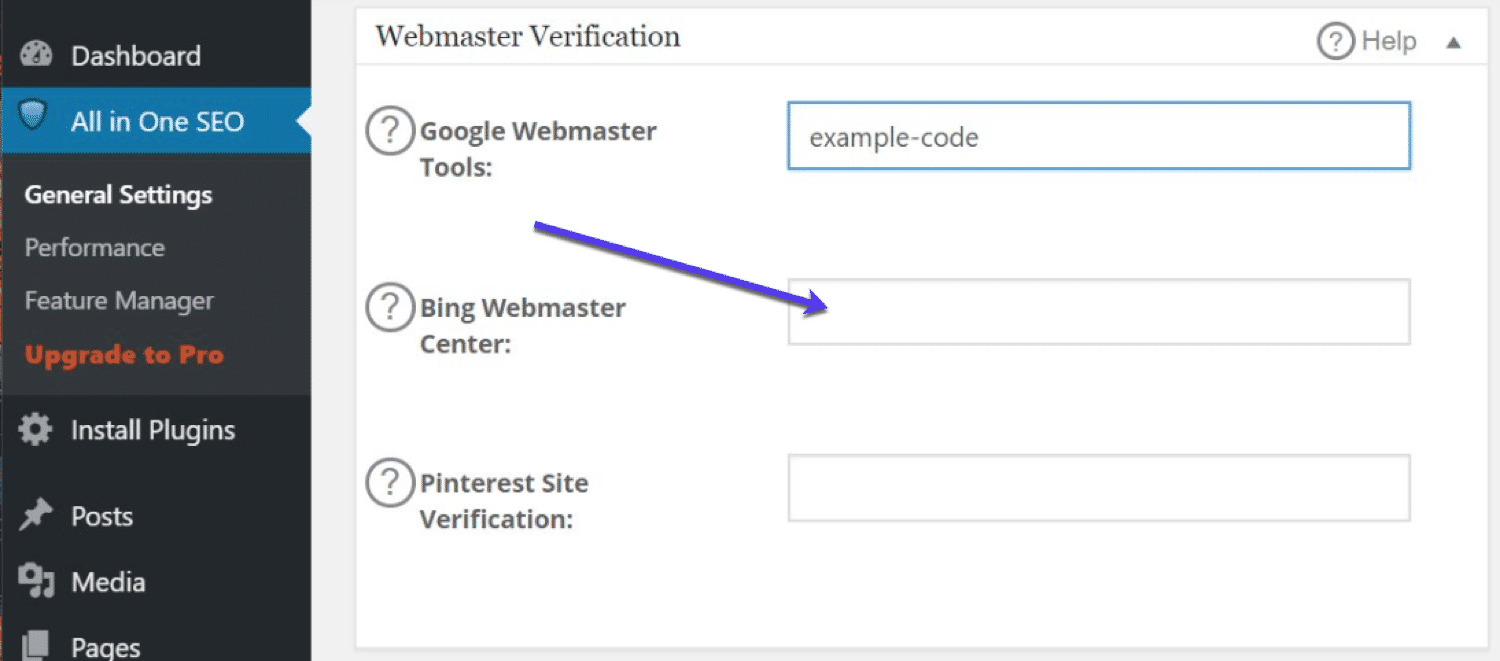
Paste in your HTML tag, scroll to the bottom of the page and hit the “Update Options” button to save.
Rank Math
Go to the General Settings tab in Rank Math.
On this SEO settings page, you’ll see Webmaster Tools in the submenu, click it and paste your meta tag into the Bing box:
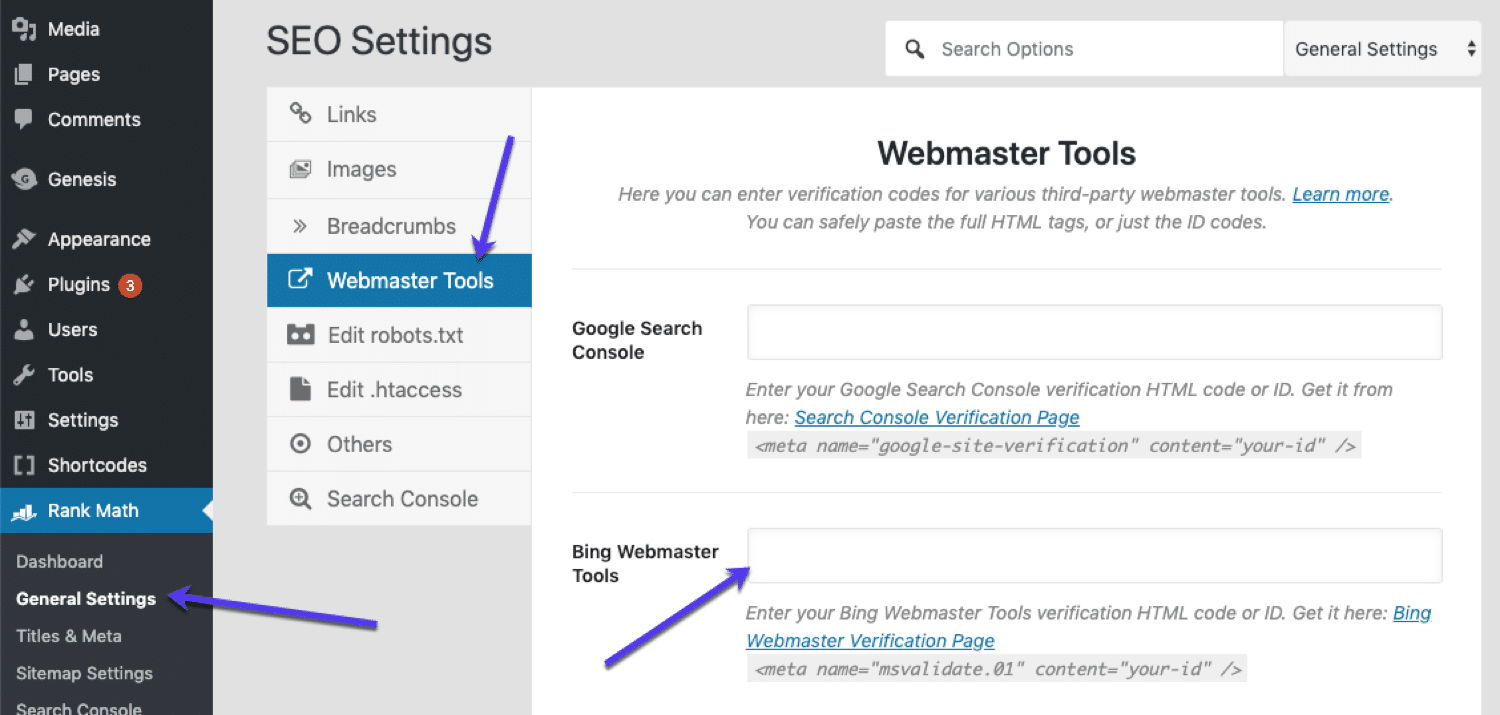
There you go, your Bing Webmaster Tools is now all set up and verified.
But what can you actually do with your new dashboard?
Let’s explore it:
Using Bing Webmaster Tools
Before we start exploring inside Bing Webmaster Tools, let’s take a brief detour and look at adding URLs to Bing:
Bing Indexing
We’ve already looked at how to submit a URL to Bing in the setup section of this guide. But did you know you can actually submit your URLs to Bing for faster crawling and indexing?
Well, you can and it’s super simple. Here’s how:
Go to “Configure my Site” and choose “Submit URLs” from the drop-down. Then, just paste in your URLs, hit submit, and sit back knowing Bing is indexing your pages.
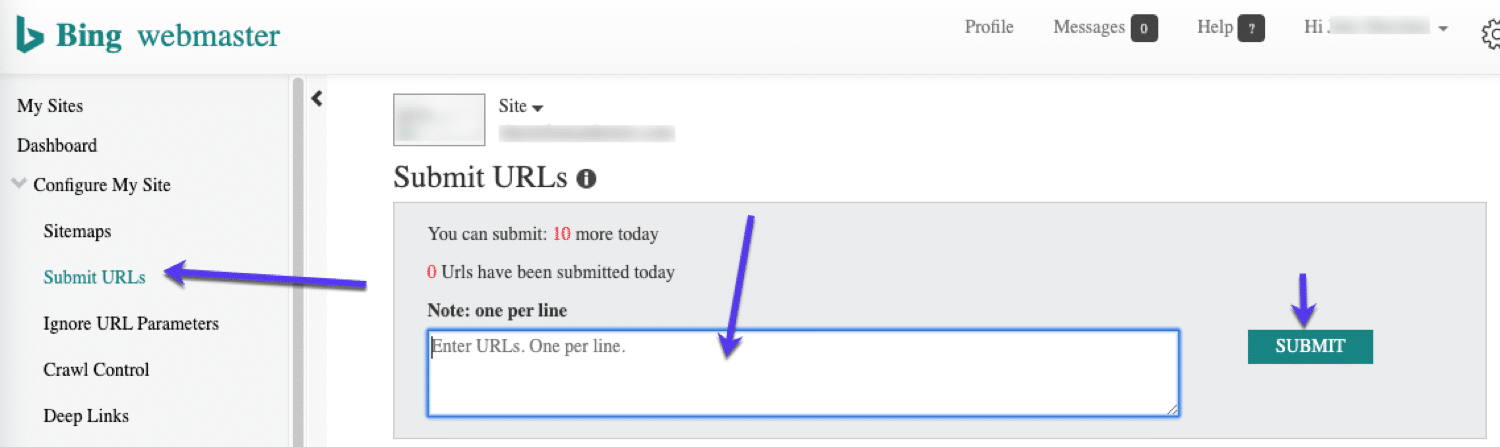
In your Bing WMT dashboard, you’ll be able to configure your site, submit URLs, block URLs, manage users and more. But let’s focus on the different reports and tools that make Bing WMT a useful and effective SEO tool:
Reports & Data
This is a summary of any website activity in Bing. The site activity graph shows the trend for the dates you have selected.
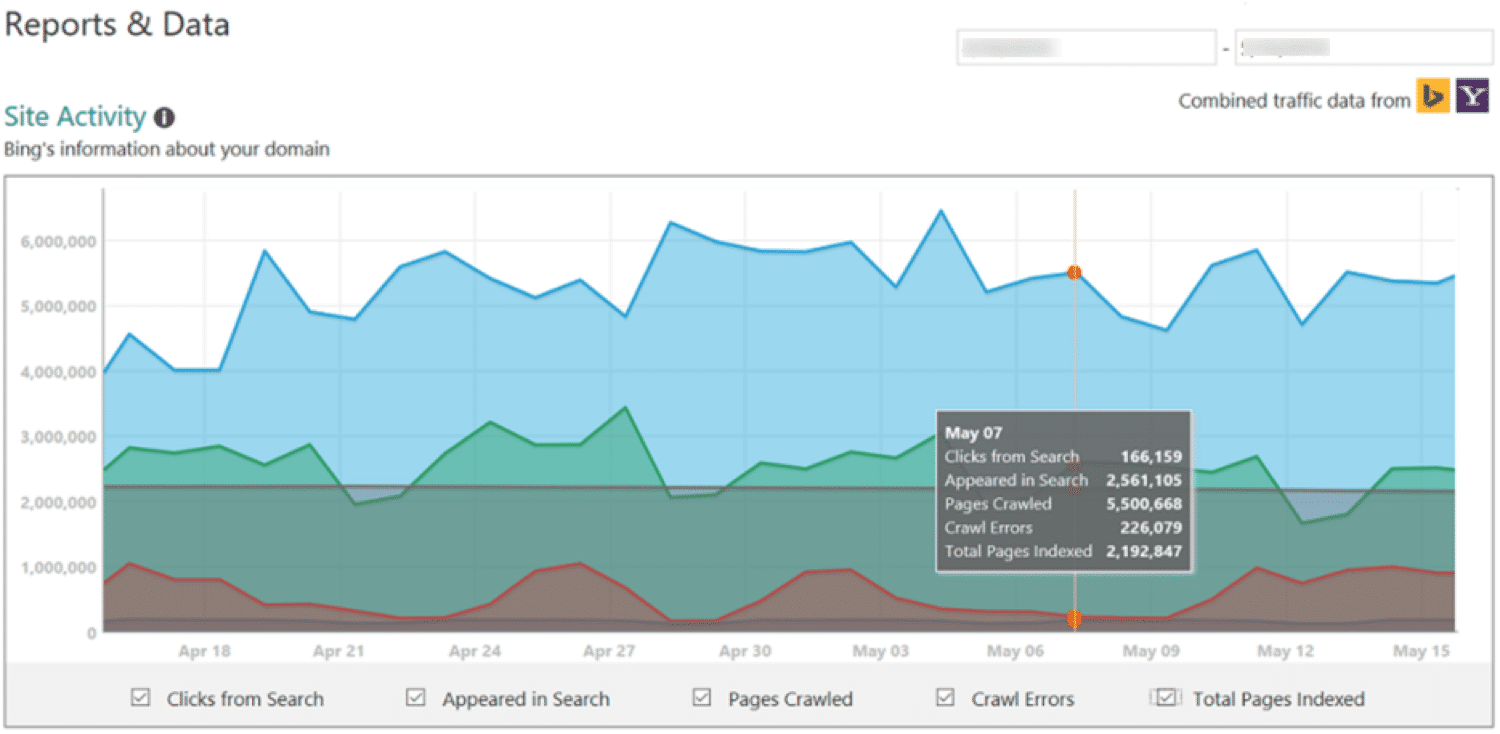
Inside you’ll also find other tools and reports:
- Page Traffic.
- Index Explorer.
- Search Keywords.
- SEO Reports.
- Inbound Links.
- Crawl Information.
Let’s take a quick look at these:
Page Traffic
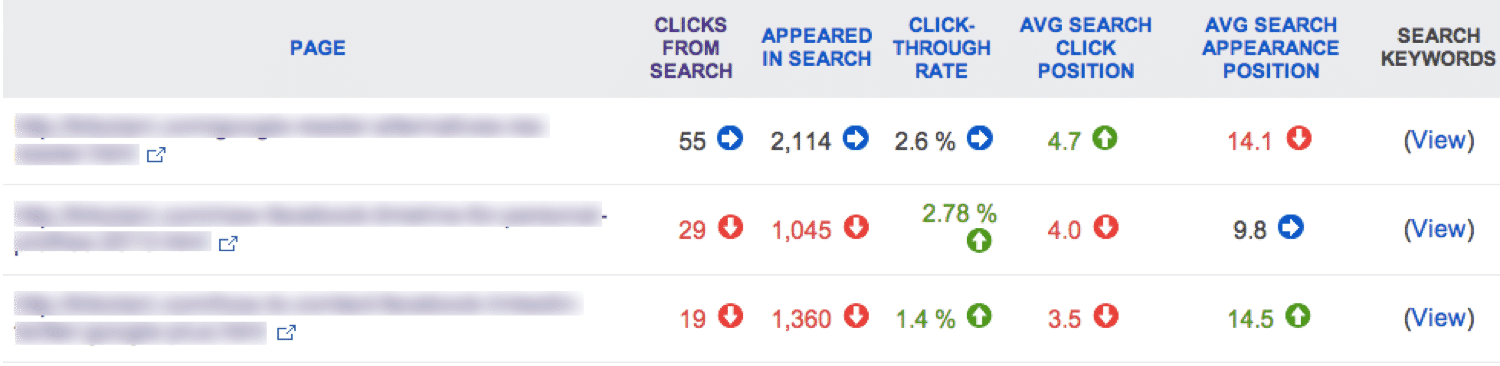
This shows the top URLs on your site that are appearing in Bing search results, as well as their positions, clicks, and click-through-rate. You can click “View” to see the keywords for each URL and export the data.
Index Explorer
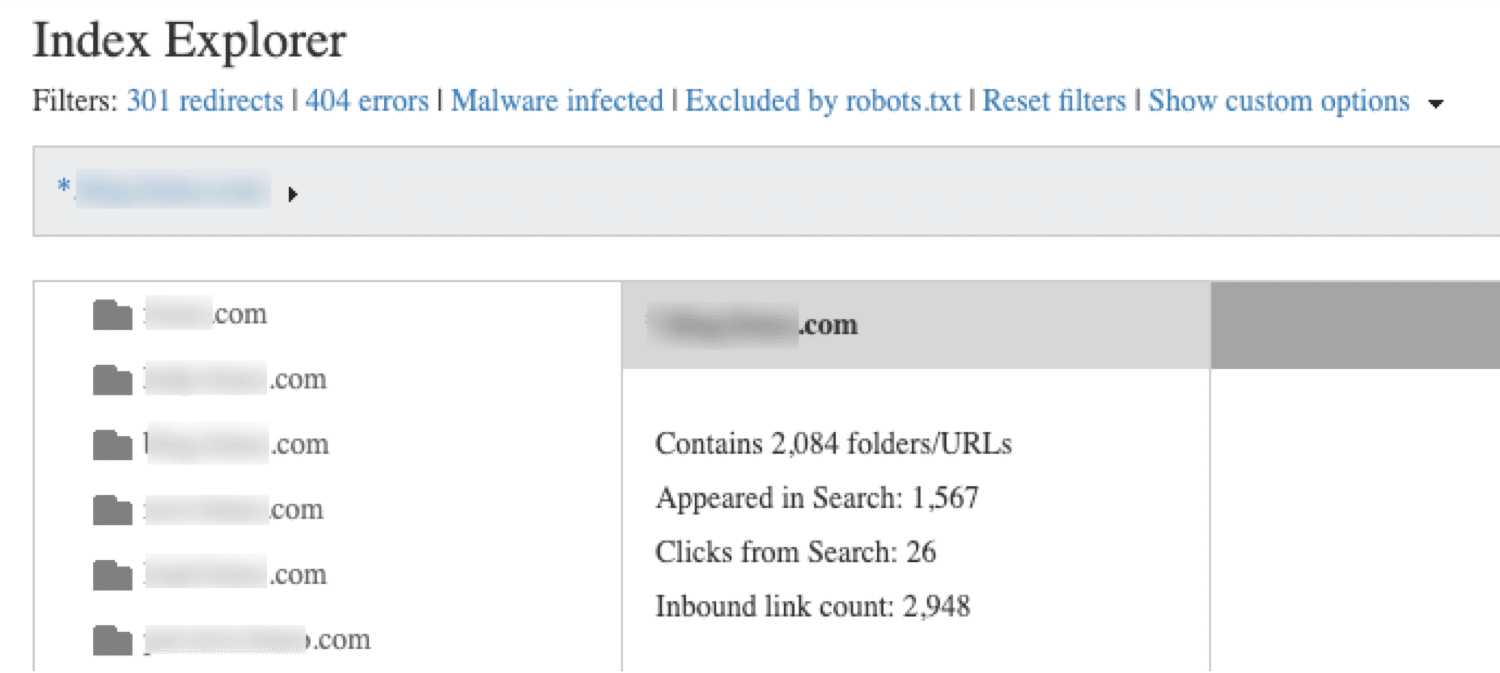
Index Explorer lets you see which pages Bing has crawled (or tried to crawl). It gives you data like the number of discovered URLs, how many appear in search, the number of clicks and inbound link count. You can scroll through the folders and view data for specific areas of your site.
Search Keywords
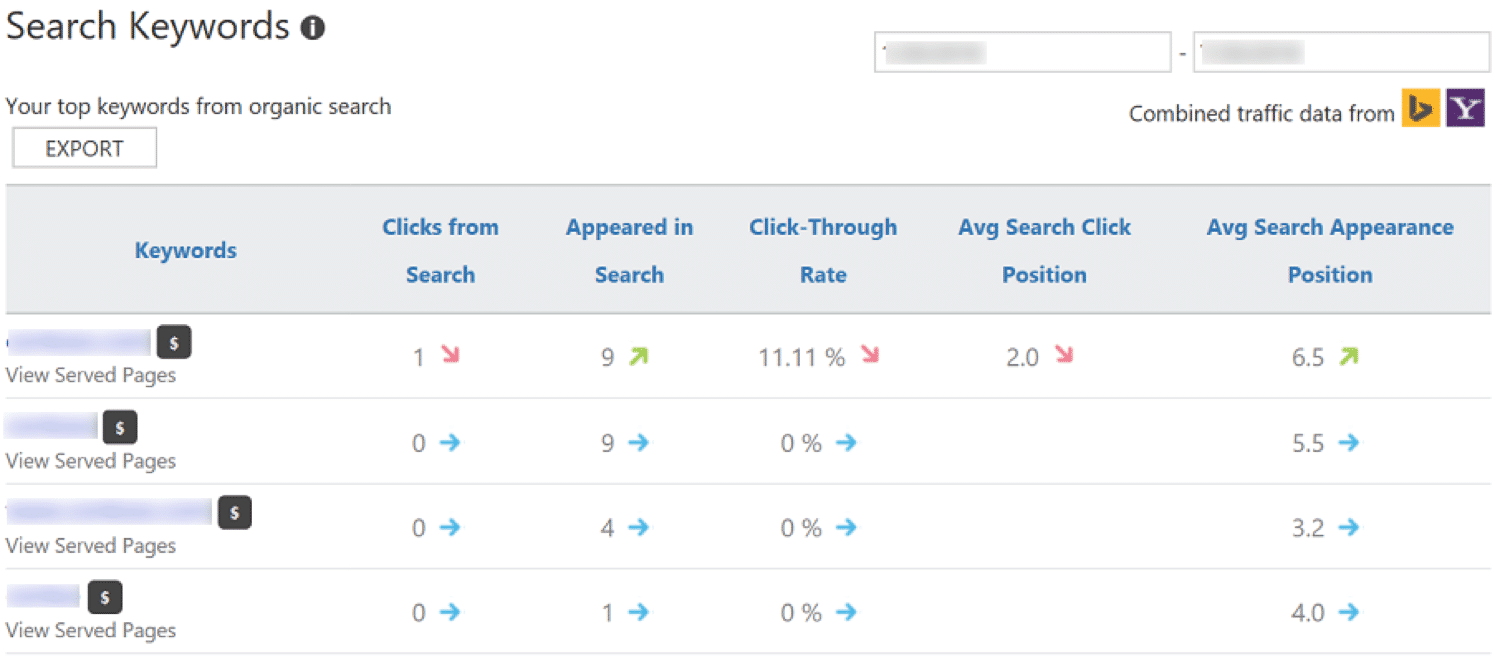
The Search Keywords Report shows you the organic keywords you are getting impressions and clicks from. Basically the top URLs that appear in Bing. You’ll also be able to see how your site is performing CTR-wise.
SEO Reports
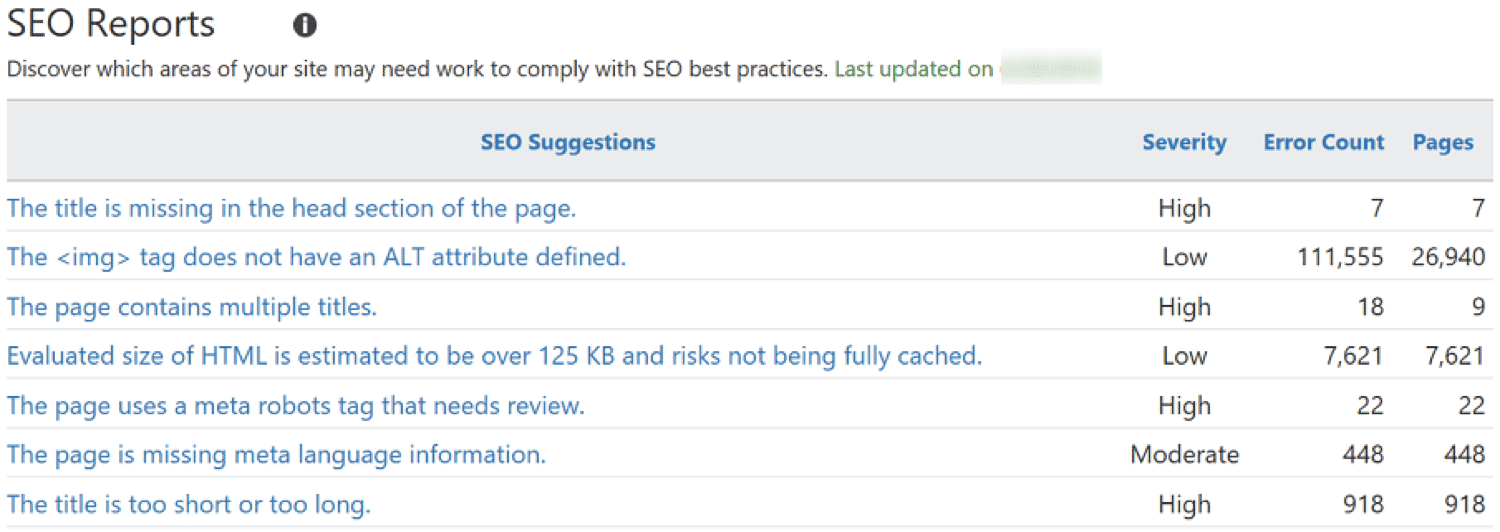
The SEO reports give you recommendations to help ensure your site follows SEO best practices. Just click on a suggestion to view a further explanation of the error and even a recommendation to fix it. If you were wondering, this report automatically runs every other week and scans any verified website in your account.
Inbound Links
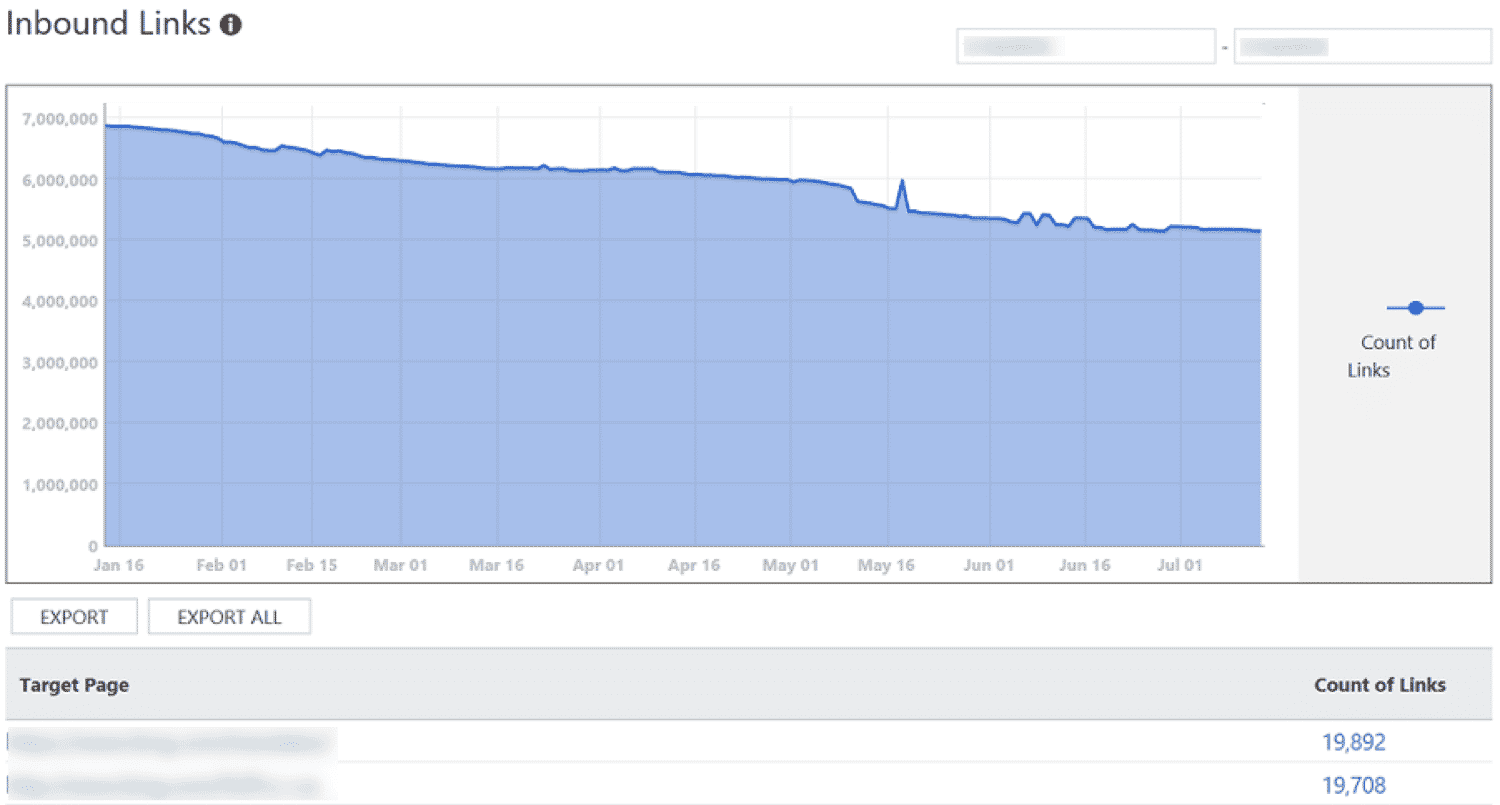
The Inbound Links report shows… well, all the inbound links that Bing has found pointing to your site. This is useful for seeing if there are any places you are gaining or losing links over time.
Crawl Information
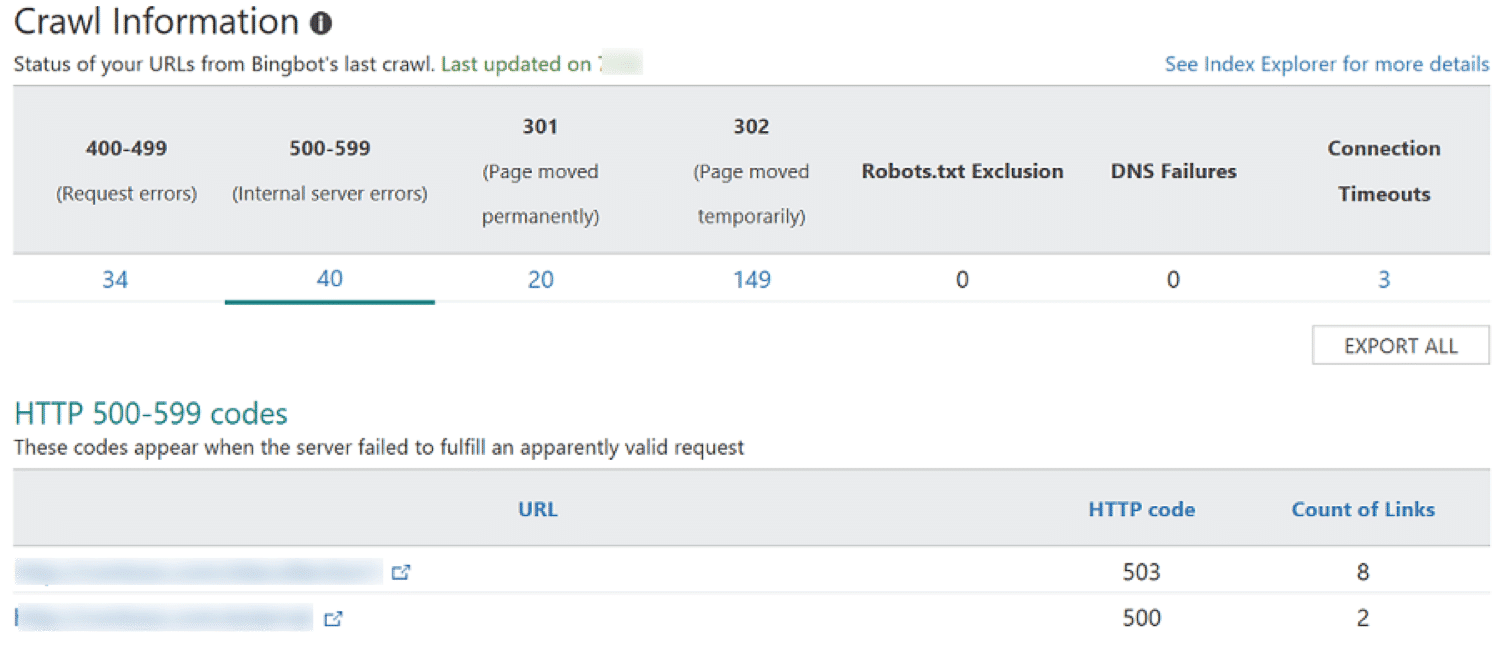
Crawl Information provides an overview of any crawl errors on your site. You’ll be able to see things like errors experienced (by Bing) when visiting a page, any items blocked by robots.txt and any malware-infected URLs.
Diagnostics & Tools
In this section, you’ll find a collection of diagnostic tools provided by Bing to help you fix any website issues and improve the SEO visibility of your site.
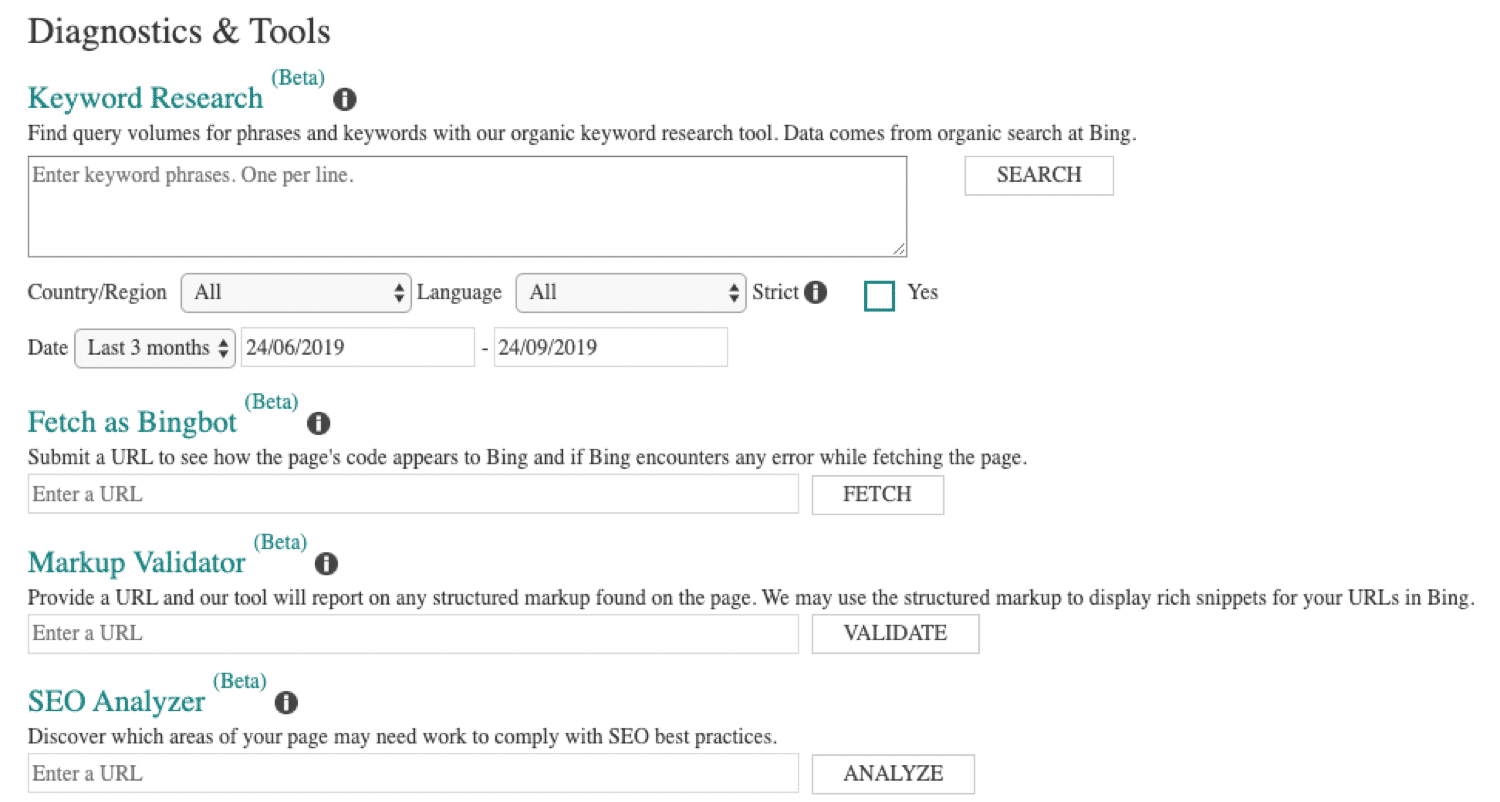
Inside you’ll find:
Let’s take a quick look at these:
1. Mobile Friendliness Test Tool
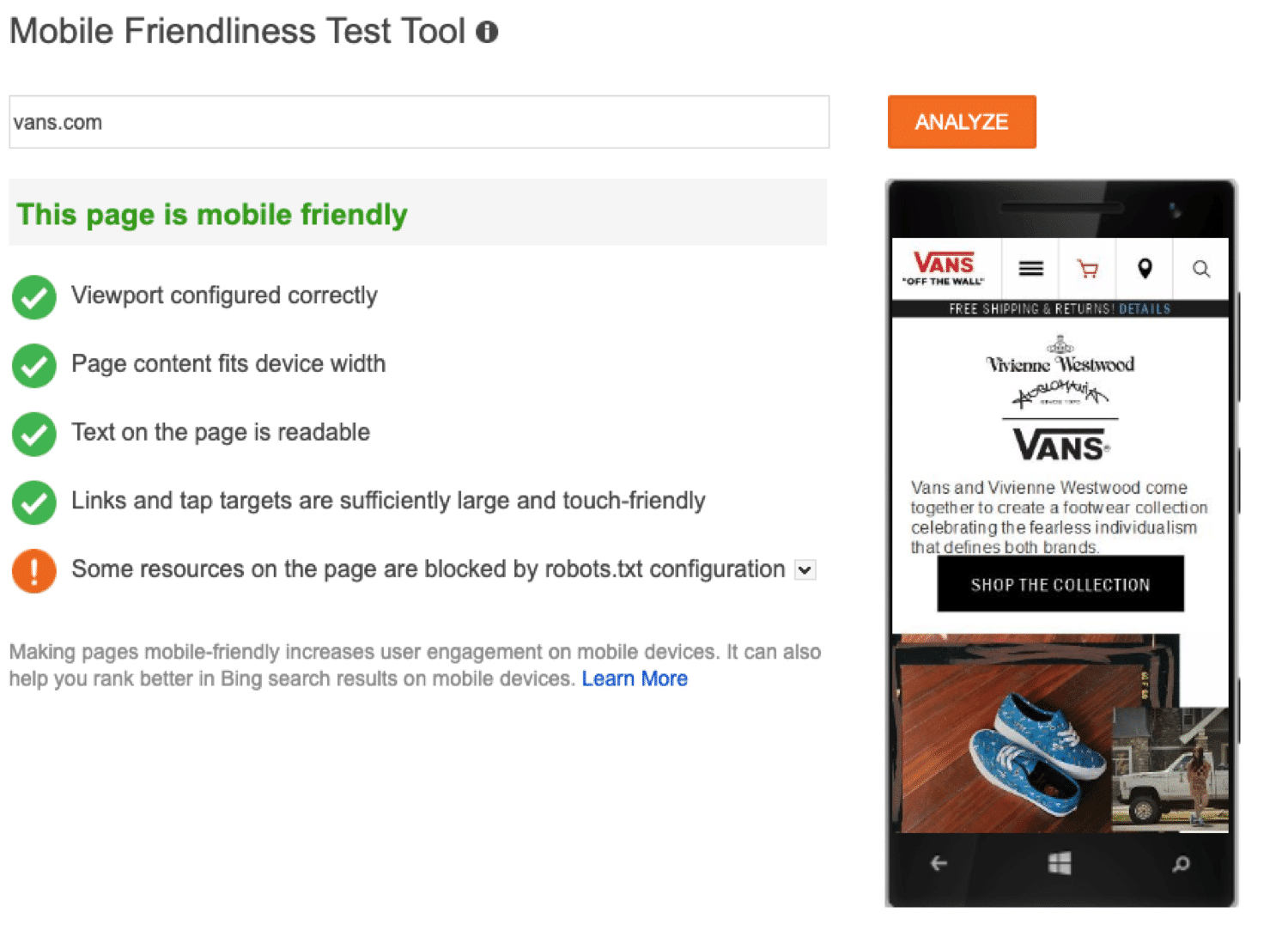
Everyone knows the importance of having a mobile-friendly site. Even Bing. To use this tool, just just enter a URL and hit “Analyze”. You’ll then be able to see if Bing views the page as mobile-friendly, as well as what it looks like on a mobile device.
2. Keyword Research
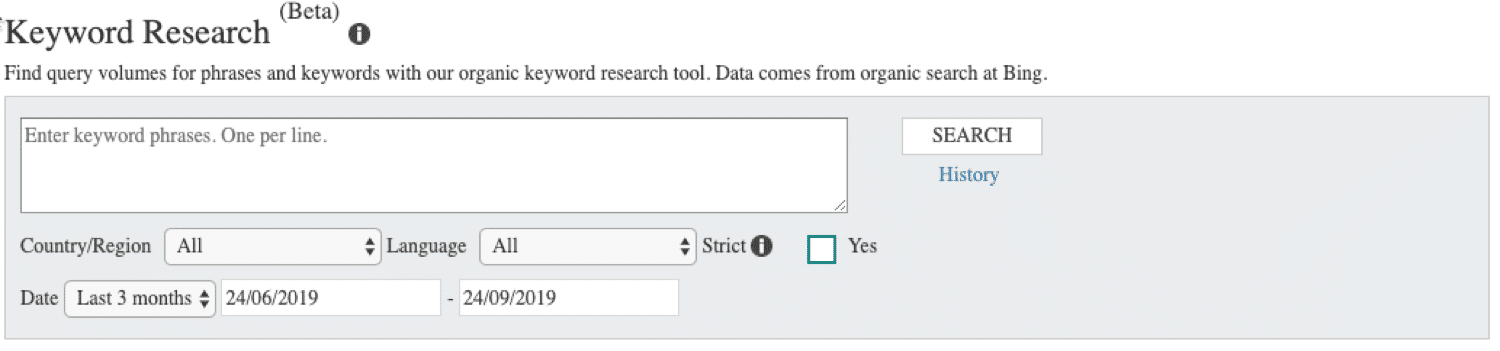
Bing’s Keyword Research Tool allows you to quickly perform keyword research from inside the dashboard. It uses Bing’s keyword research data to show search volumes for keywords on Bing (as well as related keywords). You can research up to 20 keywords at the same time, sort by country or language and can export all keyword data. Not bad for free.
3. Fetch as Bingbot
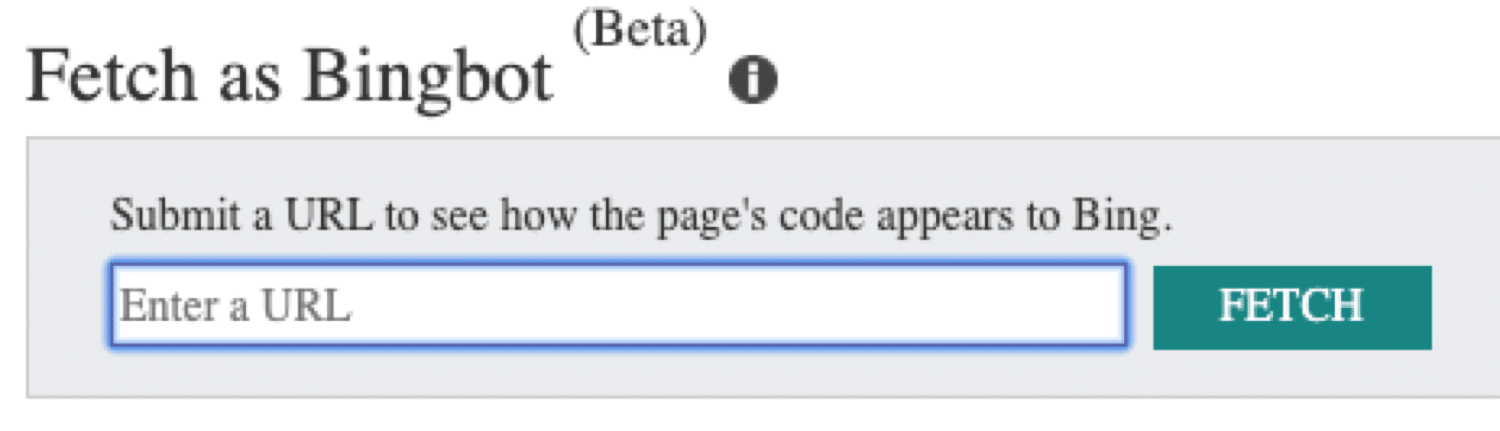
Fetch as Bingbot allows you to see what your site looks to Bing’s search engine crawlers. It’s a useful tool for troubleshooting errors that may be hurting your website in search. Just enter your URL and see your page source as Bingbot does.
4. Markup Validator

Markup Validator will tell you whether schema has been correctly implemented. If you are using Schema Markup on your website (Schema.org, RDFa, Microformats, HTML Microdata, or Open Graph), the code from the scanned page will show up in Bing’s report.
5. SEO Analyzer
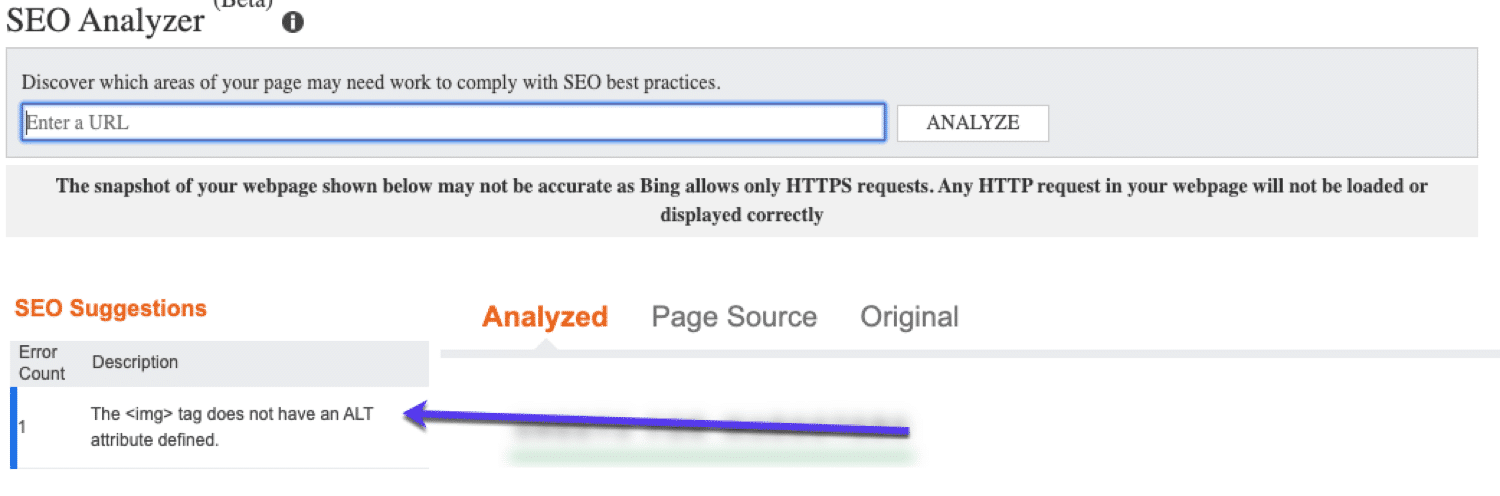
SEO Analyzer does what it says: it analyzes your pages SEO performance. It scans any URL and highlights if the page is in compliance with the best SEO practices, along with recommendations.
6. Verify Bingbot
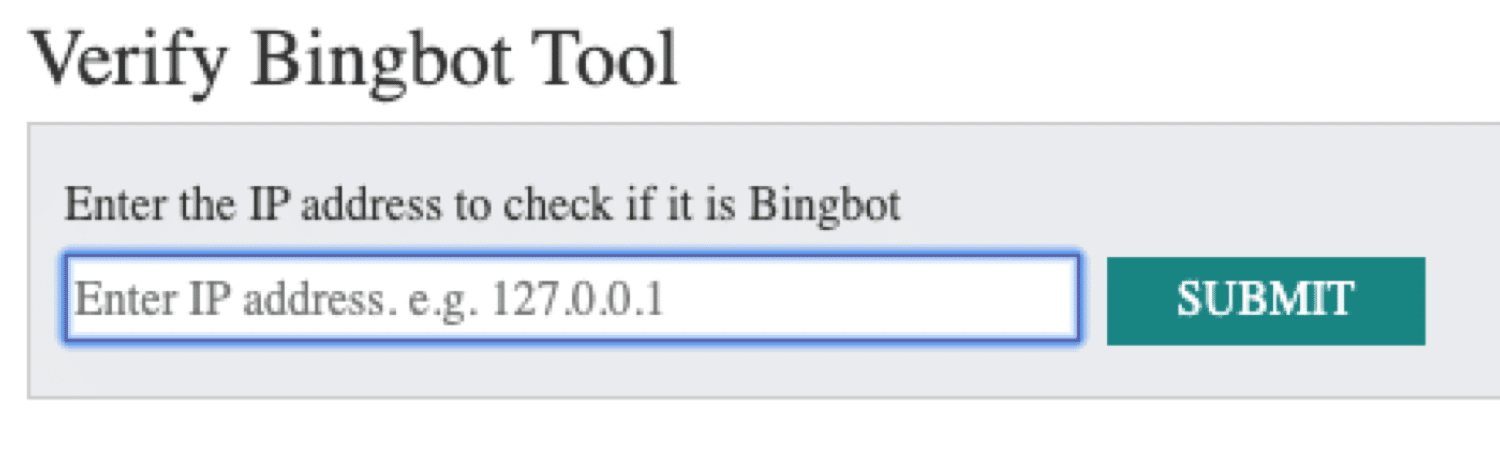
The Verify Bingbot tool allows you to research IPs that are in your log files to see if they belong to Bingbot. If the IP address isn’t genuine, this indicates the server making the request isn’t legitimate.
7. Site Move

Site Move lets you tell Bing directly if your site has moved to a new domain. Generally, Bing will pick up the redirects and change the indexing anyway, but the Site Move feature can speed things up and make sure there are no issues.
That’s a lot of helpful reports and tools that you can find inside Bing Webmaster Tools. But it doesn’t stop there. The Bing team has also put together a collection of useful resources.
Further Reading
Here’s a collection of tools, resources, and further reading put together by Bing to help you understand their algorithm (and take advantage of it):
- Bing Webmaster Guidelines – Reading these guidelines is the quickest way to get yourself up to speed. You’ll learn everything you need to know when it comes to Bing SEO.
- Microsoft SEO Tool Kit – This lesser-known 100% free SEO tool is an easy to use desktop application that crawls your website to find any SEO problems.
- Bing Webmaster Blog – Like Google, Bing also has a blog. Have a read through and subscribe to stay up to date with search engine news.
- Bing Search Quality Blog – Bing’s Search Quality Blog offers best practices and insights into the world of search.
- Contact Bing Webmaster Team – This one is not really a tool, but useful nonetheless. If your site has a problem, you can easily get in touch with the Bing team directly to work things out.
Summary
There you have it, everything you need to know about Bing Webmaster Tools.
Bing Webmaster Tools offers practically everything Google Search Console does, and while you may not use it as much, it should definitely be included in your overall SEO strategy.


