Bitcoin has taken the world by storm ever since its inception on January 5, 2009. However, 2017 has really been what some have called “the year of Bitcoin”. You would have to be living under a rock not to have heard of it by now. The value of Bitcoin has been growing insanely fast and doesn’t appear to be slowing down anytime soon.
If you’re enthralled by the idea of a cryptocurrency, and would like to learn how to add a Bitcoin donate button into your WordPress site, then you’re in the right place. But first, in case you aren’t familiar with it, or need a refresher, a few words about Bitcoin and what it is.
What Is Bitcoin?
In short, Bitcoin is a completely virtual currency, which means that you can’t pay Bitcoin in bills, notes, or even a real coin. All payments occur in cyberspace. Secondly, there’s a huge amount of it, with the dollar equivalent of over $1.5 billion in Bitcoin circulating today — numerous transactions take place every minute.
You can pay for anything and everything with Bitcoin as long as the merchant in question accepts it. That includes marketing services, website memberships, condos, car rentals, or even a Lamborghini.
Just within the last year the price of Bitcoin on exchanges has literally skyrocketed. Back in December 2016 it was valued at a little over $750. As of December 12, 2017, it’s currently at $17,575 (up 2157.02%). As you could probably guess, this cryptocurrenty isn’t exactly the epitome of stability. But many early investors who held on to their Bitcoin have become millionaires practically overnight.
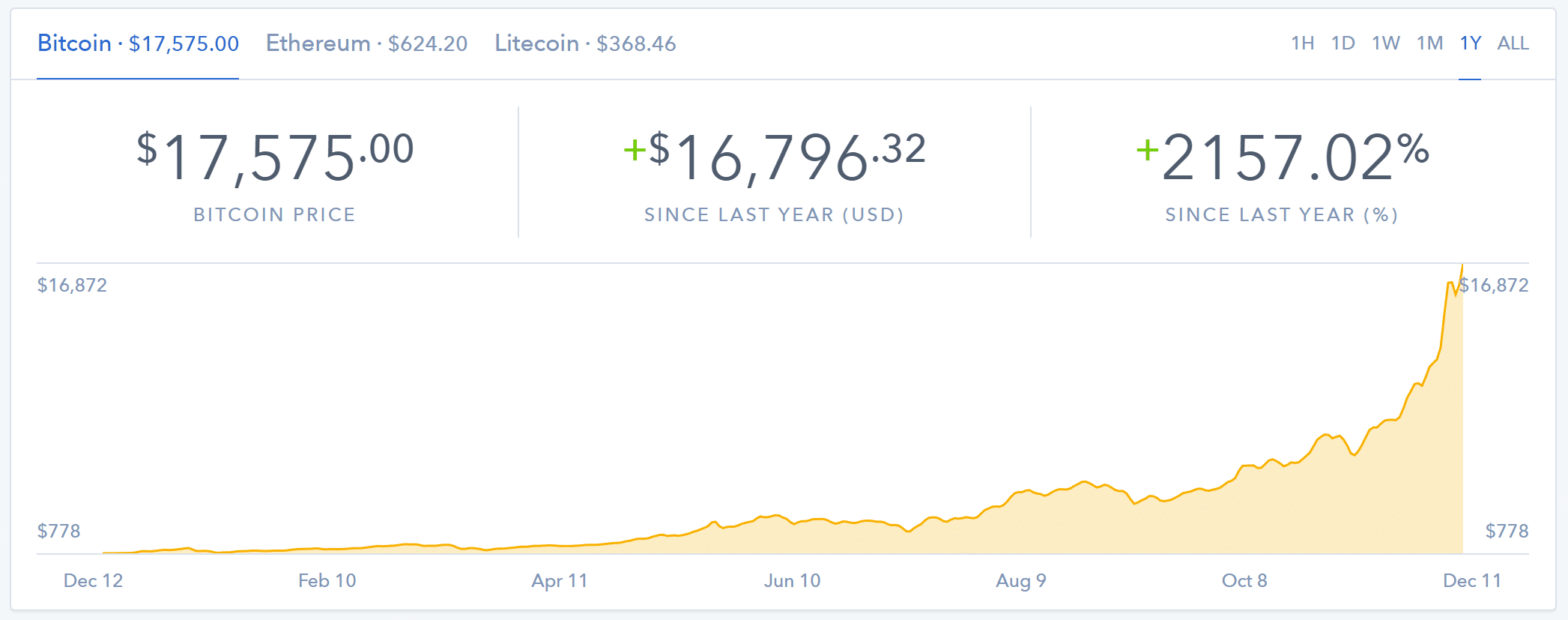
Should You Invest in Bitcoin?
We definitely can’t answer that question, as Bitcoin is very volatile, and truly is a new kind of currency. There is no telling what it might do. Here’s what Mark Cuban had to say about it in an interview with Vanity Fair.
If you’re a true adventurer and you really want to throw the Hail Mary, you might take 10 percent [of your savings] and put it in bitcoin or ethereum. But if you do that, you’ve got to pretend you’ve already lost your money. It’s like collecting art, it’s like collecting baseball cards, it’s like collecting shoes. Something’s worth what somebody else will pay for it. It’s a flyer, but I’d limit it to 10 percent.
How to Easily Create a Bitcoin Donation Button
In this tutorial, we are going to show you a few different ways you can use Bitcoin to receive donations on your WordPress blog (or any website, for that matter). The first allows you to get a dollar amount in exchange for what the price of Bitcoin currently is. The second, third, and fourth options allow you to accept Bitcoin directly to your digital wallet.
- Option 1 – Create Bitcoin Donate Button With Stripe and Plugin
- Option 2 – Create Bitcoin Donate Button With GoUrl, Give, and Coinbase
- Option 3 – Create Bitcoin Donate Button With Coinbase (code)
- Option 4 – Go Simple With Bitcoin Address or QR Code
Option 1 – Create Bitcoin Donate Button With Stripe and Plugin
We are big fans of the Stripe payment processor. In fact, we’ve used them for all of our clients while bootstrapping Kinsta to 7-figures. So our first way to create a Bitcoin donate button will be a combination of a WordPress plugin and Stripe.
Stripe offers hassle-free exchange rates. So you can specify your donation amount in USD and they’ll send you dollars (after converting it from Bitcoin). Stripe charges just 0.8% per successful Bitcoin transaction, capped at $5. However, beware of transaction fees. Option 2 or 3 below are better if you are working with small payments.
To get started we recommend the free WP Simple Pay Lite for Stripe plugin, in which you can get going in just 5 easy steps. It currently has over 10,000 active installs with a 4.5 out of 5-star rating.

Note: In our testing, we did have issues with it running on PHP 7.2. However, it worked fine on PHP 7.1
Step 1
Download and install the WP Simple Pay Lite for Stripe plugin from the WordPress repository or by searching for it within your WordPress dashboard under “Add New” plugins.

Step 2
The first thing you will need to do is click into the settings of the plugin and input your Stripe API keys, which you can grab from your Stripe account dashboard. Then click on “Save Changes.” You will notice there is a “Test Mode”. You can keep this enabled until you have everything configured.

Step 3
Click into the “Default” settings tab. There is where you can give your site a name, set the currency, provide an image, etc. One important setting is the Payment Success Page URL. If you are tracking conversions on your donations with a thank you page, then you will want to enable this. See our in-depth conversion tracking guide. Then scroll down and click on “Save Changes.”

Step 4
Then you will need to create a “Payment Form.” You can set the donation amount under “Payment Options” and customize the rest of the checkout process. The most important part here is to enable the “Bitcoin” option.
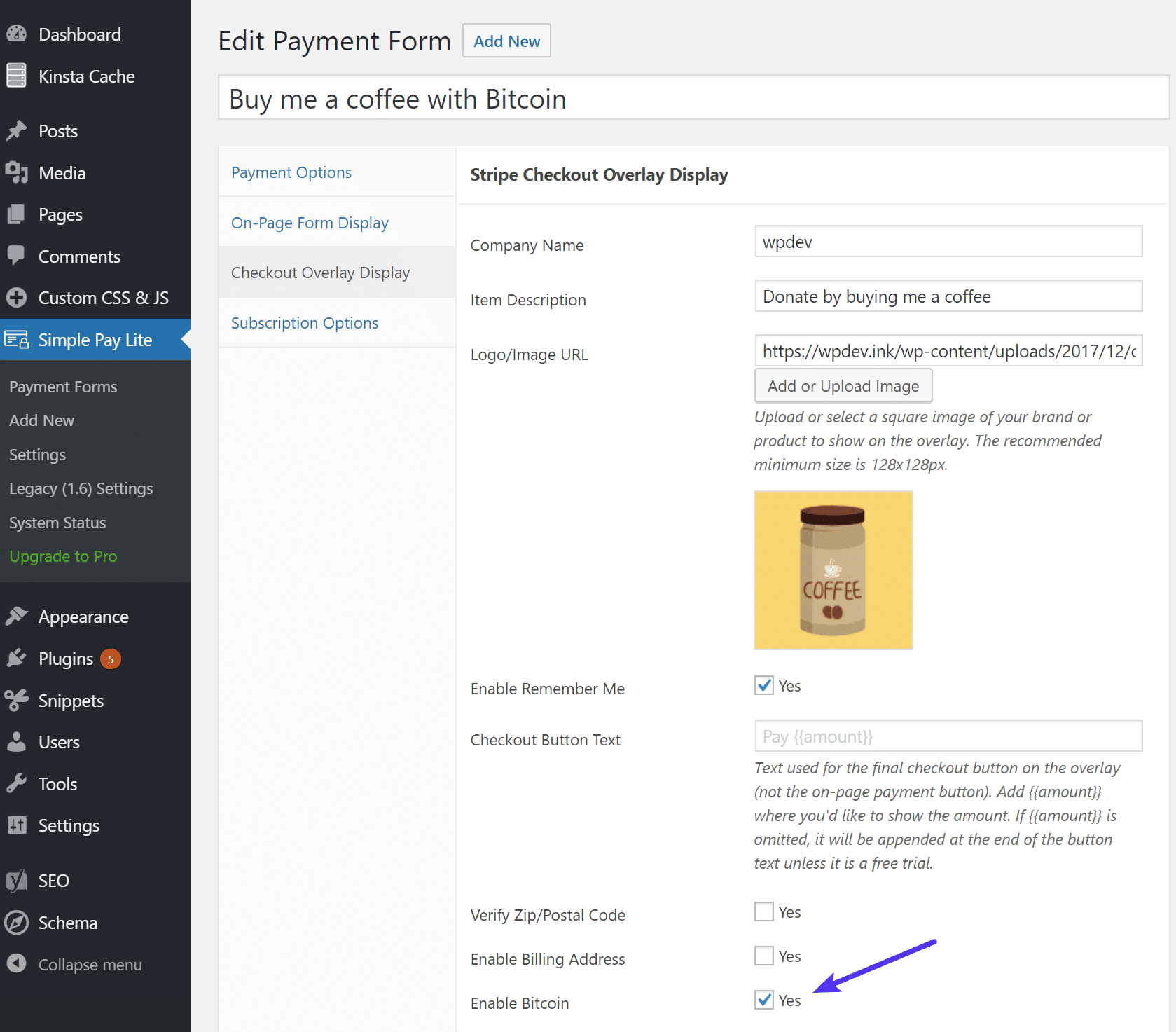
Step 5
You can then insert a payment button on any page or post on your WordPress site. Simply click on the “Insert Payment Form” button in the editor.
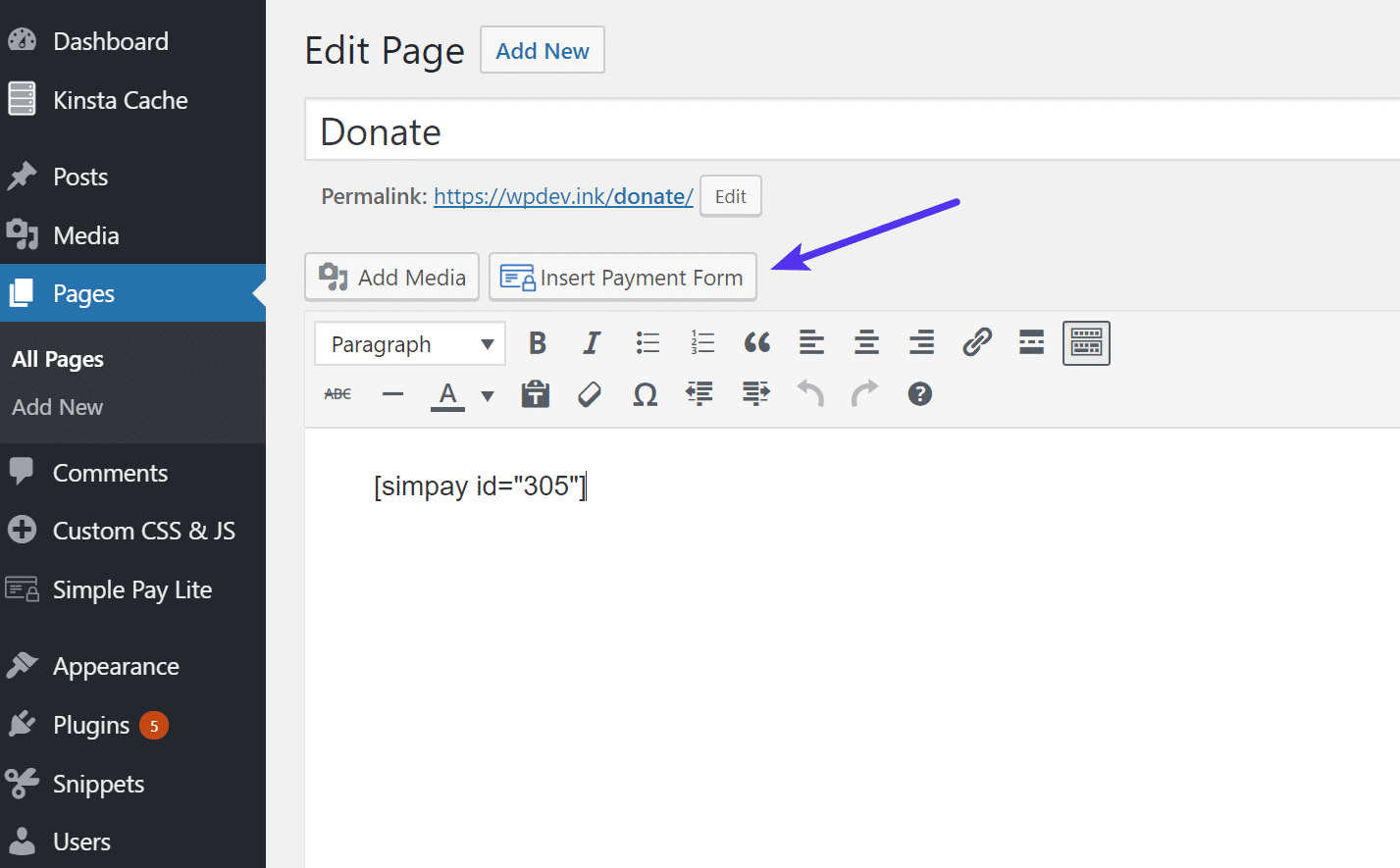
And here is an example of what it looks like after clicking the donate Bitcoin button. Or what I called mine, “Buy me a coffee.” ☕ There’s a Bitcoin tab in which Stripe will do the conversion instantly. So my $5.00 coffee donation costs them 0.011855 Bitcoin (BTC). Note: This is just an example, beware of transaction fees. Option 2 or 3 below are better if you are working with small payments.
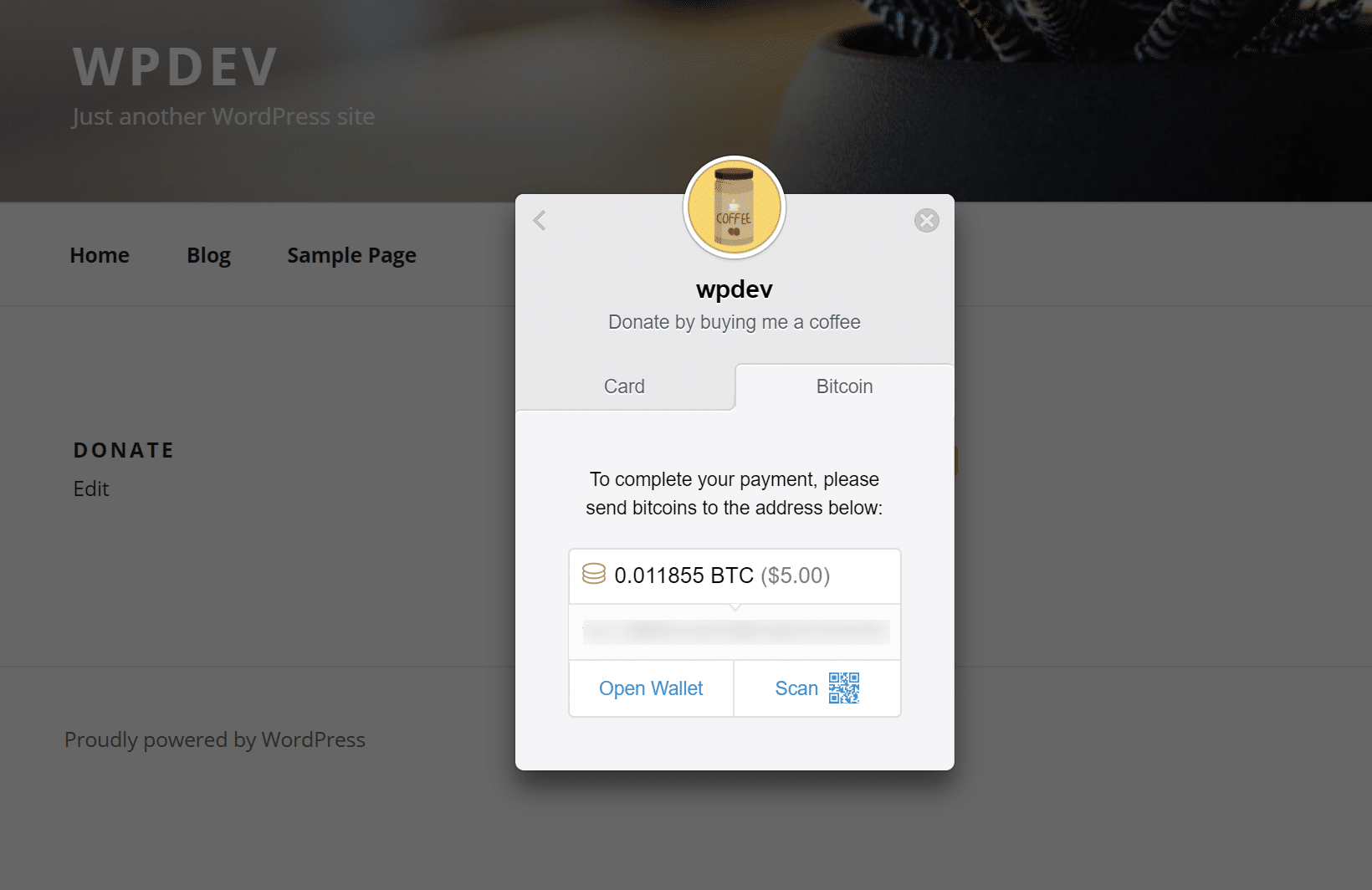
And that’s its! Adding a Stripe Bitcoin donate button to your WordPress site couldn’t be easier. Make sure to switch Live Mode over to “On” if you haven’t already in the settings. For another alternative, we also highly recommend checking out the Give Stripe Add-on.
Option 2 – Create Bitcoin Donate Button With GoUrl, Give, and Coinbase
The second option is for those of you who actually want to receive Bitcoin. This can be done by accepting donations directly to a Bitcoin wallet. There are online software wallets and also physical hardware wallets such as Trezor which you can use to store your cryptocurrency. Generally speaking, hardware wallets are the safest route to go if you are dealing with large amounts of Bitcoin.
In this example, we are going to be using the popular online Coinbase platform, which is both a wallet and online exchange. Another alternative you could use is Blockchain. We’re then going to utilize a couple of plugins to get the job done.
Step 1
The first thing you need to do is set up a Coinbase account if you don’t have one. This will create your digital wallet which holds your Bitcoin. Head over to Coinbase and click on “Sign Up” in the top right. It’s free to join. But always be aware of transaction fees! Each wallet/exchange handles them differently. For example, sending from one Coinbase wallet to another Coinbase wallet will void the Bitcoin transaction fee. However, you need to look up each wallet separately.
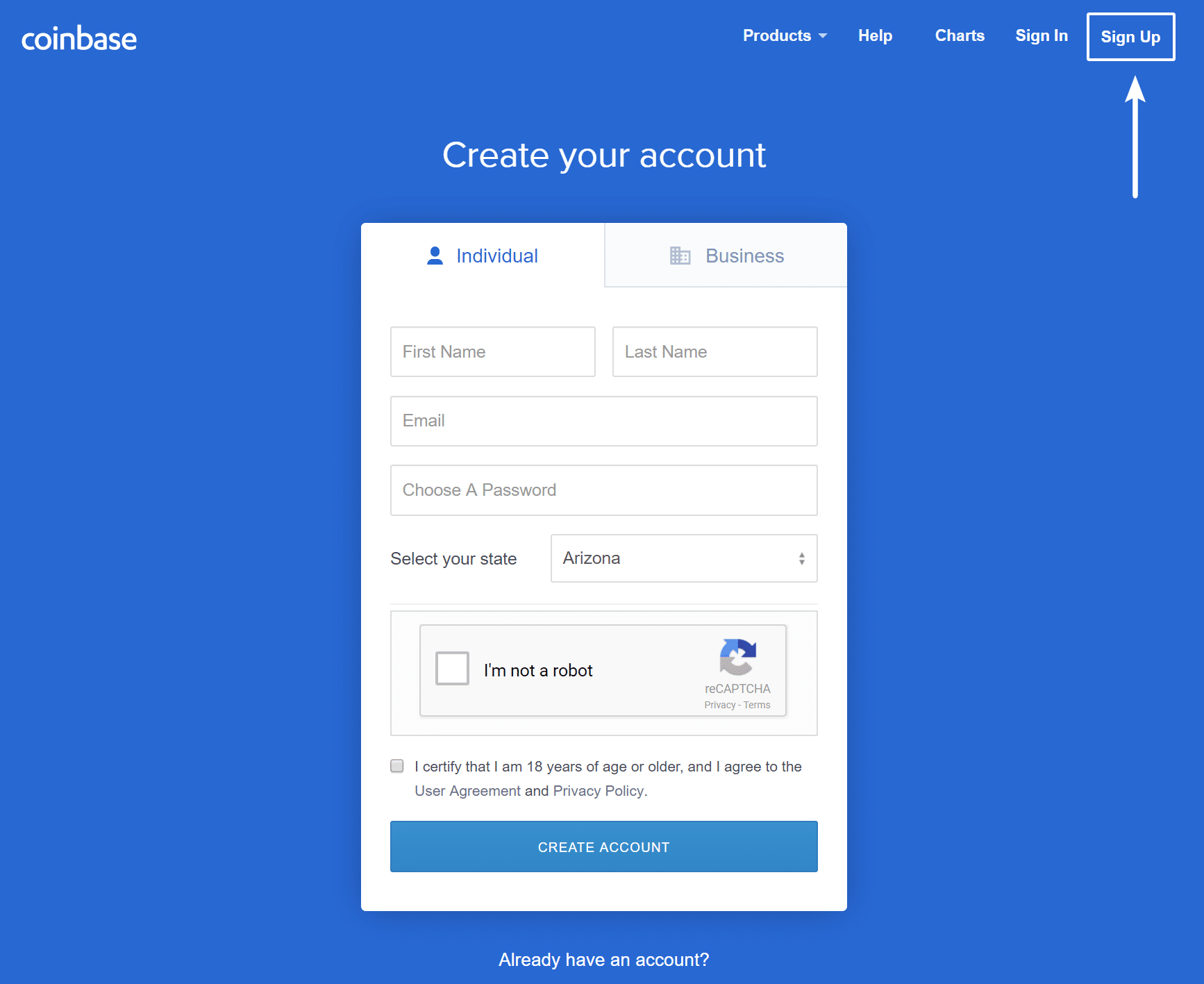
Step 2
Once you log in, you’ll be hit with a dashboard that supplies your account’s current information: the number of bitcoins you have, the dollar equivalent, etc. You’ll need to grab your Bitcoin address: an alphanumeric code (not confidential) people can use to send money to you. To do this click on “Accounts” at the top. Then click on “Receive” next to your Bitcoin (BTC) Wallet.

You’ll then see your Bitcoin address. Either leave this tab open or make a note of this address as you’ll need this later.

Step 3
Then install and activate the following three plugins (all of which are completely free).
- Give
- GoUrl Bitcoin Payment Gateway & Paid Downloads & Membership
- GoUrl Bitcoin Paypal Donations – Give Addon
Step 4
You now need to generate your private keys for the GoURL plugins, so create a free account at GoURL.io.
Step 5
Then create a payment box. Enter in a name, your coin (in this case it is Bitcoin), and your Bitcoin wallet address from step 2 above. Input your callback URL which you can grab from the plugin setting’s page. Once you click “Save” your keys will appear.

Step 6
Back in the GoURL plugin settings enter in your Bitcoin keys which you just created above and click on “Save Settings.”

Step 7
You then need to enable the GoURL Bitcoin payment gateway in the Give plugin. So under Donations click into “Settings.” Click on the Payment Gateways tab and enable the GoURL Bitcoin/Altcoin Gateway.
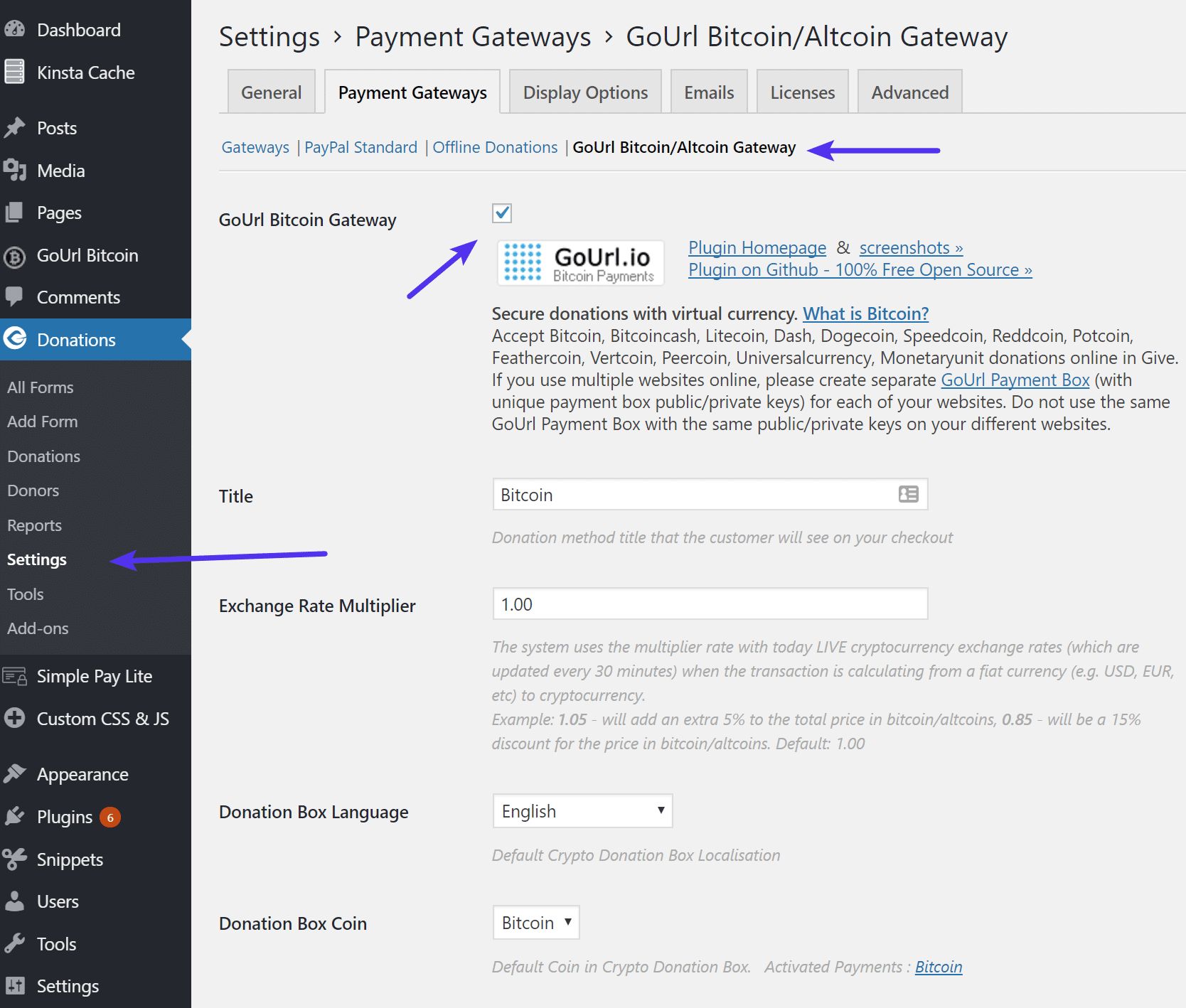
Step 8
Under the gateways tab, you can uncheck the other gateways if you only want to use this for Bitcoin donations. Also, make sure to remember to take it out of “Test Mode” once you’re ready.

Step 9
You then need to create a donation form with the Give plugin. In this example, I’m creating one that says “Buy me a coffee with Bitcoin.” Once your done customizing it, make sure to grab the shortcode on the right, as you’ll need to drop this into your page or post.

Step 10
Drop the shortcode into a post or page and you’re good to go. You can also use the button in the editor.
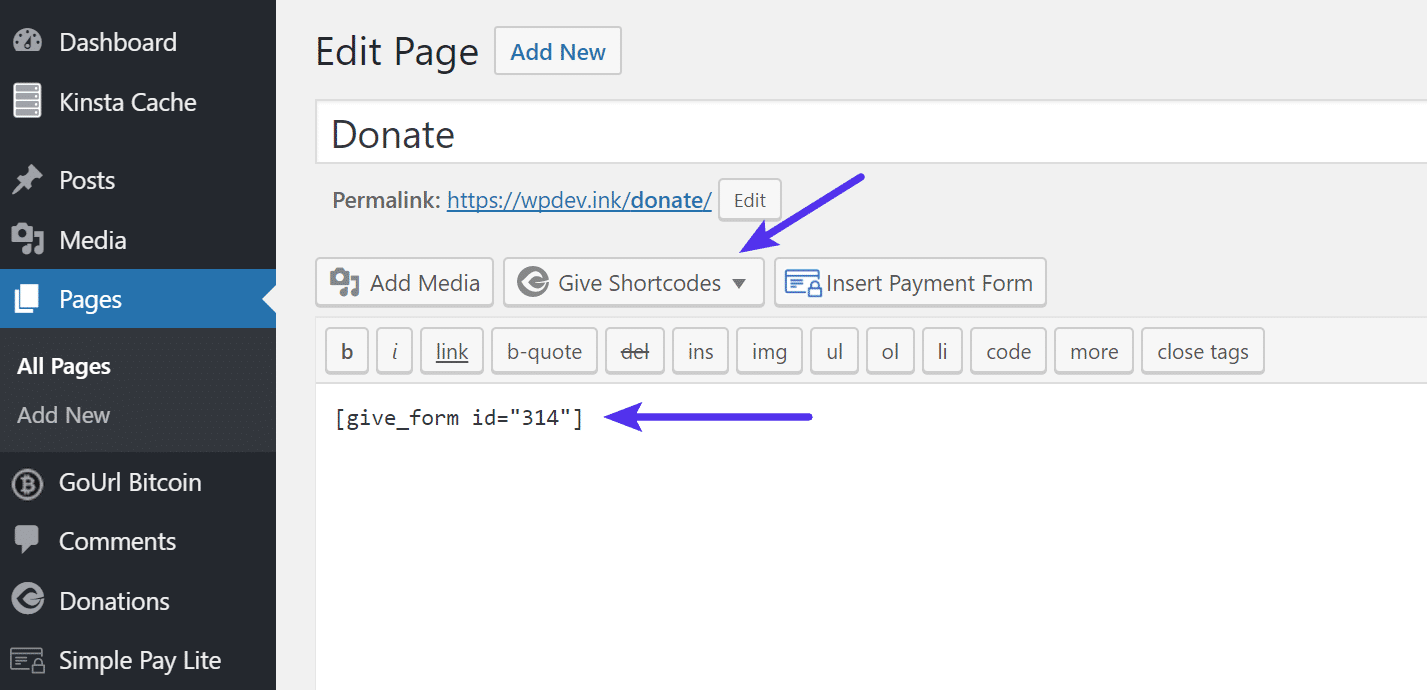
Here is how a simple donation form looks below.
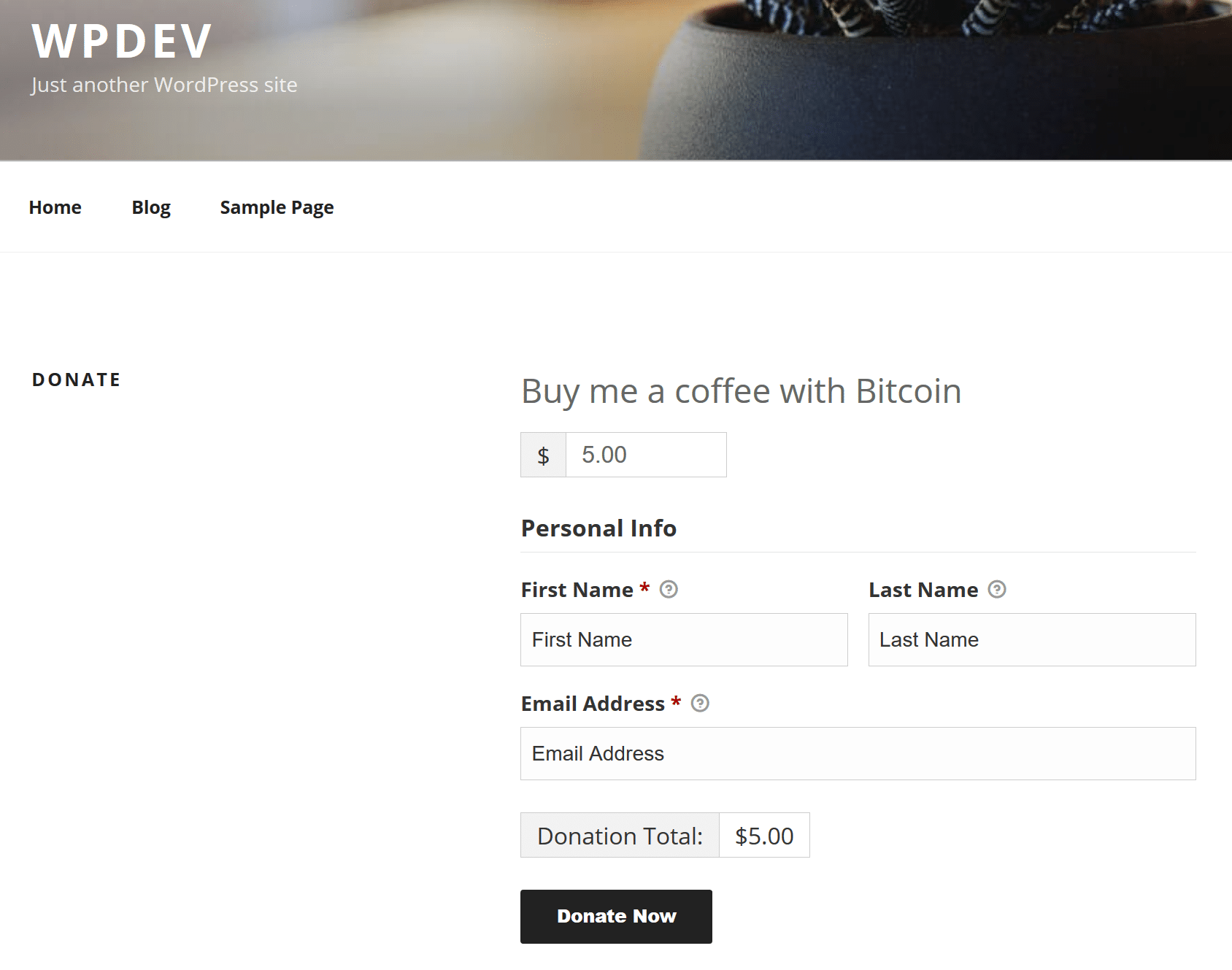
Once someone enters their information and clicks on “Donate Now” it takes them to the following page in which they can scan the QR code with your favorite Bitcoin wallet app or send Bitcoin directly to your wallet address. The Give plugin even generates a donation receipt for them.

Option 3 – Create Bitcoin Donate Button With Coinbase (code)
The third option is similar to option 2 above, we’re just going to do it with code and no plugins. So grab your Coinbase wallet address again and follow the steps below.
Step 1
First, you’ll need to create a donate button in WordPress. We’ll reference a great little project called coinwidget made by a developer. The first thing to do is to add some custom HTML into your WordPress post.
- You will want to update the data-wallet attribute with your Bitcoin address you got in step 2 above.
- You can update the data-text attribute to change the text of the button. In my example, I’m using “Buy me a coffee with Bitcoin.”
<div id="coinwidget" data-icon="true" data-type="primary" data-text="Buy me coffee with Bitcoin" data-wallet="1JBTco78X6zPhqKvzYAX7HaJvqLmNJE6a4">Step 2
You will then want to add the following custom CSS and JavaScript. Check out how to add custom code in WordPress.
Custom CSS
.ui.button {min-width:300px !important; min-height:50px !important;}JavaScript
<script type="text/javascript" src="https://cdn.jsdelivr.net/gh/ivandiazwm/[email protected]/builds/full.js" charset="utf-8"></script>You will then have a button that looks like this.

When someone clicks the button it will then generate a Bitcoin donate box. They can send Bitcoin directly to your wallet address or scan the QR code.
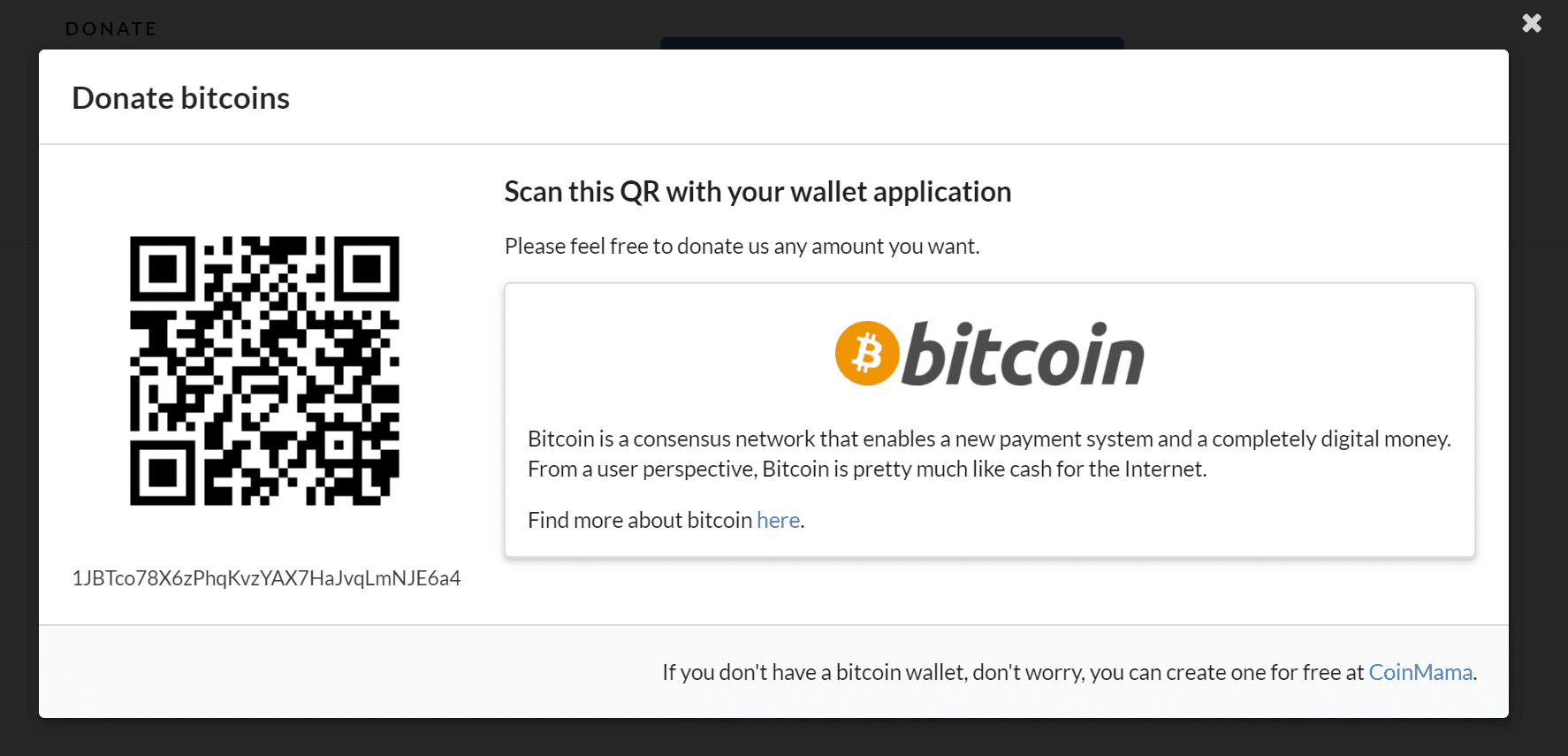
Note: If you’re curious why we aren’t using Coinbase’s donation button creator, it’s because they are no longer accepting merchant profiles. If you are a 501(c)3 nonprofit, we recommend creating donation buttons with Bitpay as it allows for more customization.
It’s also important to realize that by default wallets automatically generate a new address for you after every transaction you make or when funds are moved. This is done to protect your privacy, so that a third-party can not view all other transactions associated with your account simply by using a blockchain explorer to look-up an address they know to be yours. However, many still use a single address to accept multiple payments or donations. In fact, many give out their address freely.
If you’re confused about the difference between Bitcoin, Coinbase, Blockchain, and BitPay… welcome to cryptocurrency. 😄 But you can think of it this way:
- Bitcoin is the money
- Blockchain and Coinbase are your bank
- BitPay is essentially the same thing as PayPal (payment processor)
Just like centralized banks and PayPal, BlockChain, Coinbase, and BitPay have their own competitors and alternatives.
Option 4 – Go Simple With Bitcoin Address or QR Code
If you don’t want to mess with any of the above and want to go super simple, you can always just add your Bitcoin address to your site asking for donations. Or use a free Bitcoin QR Code Generator, download the image, and add it anywhere on your site.
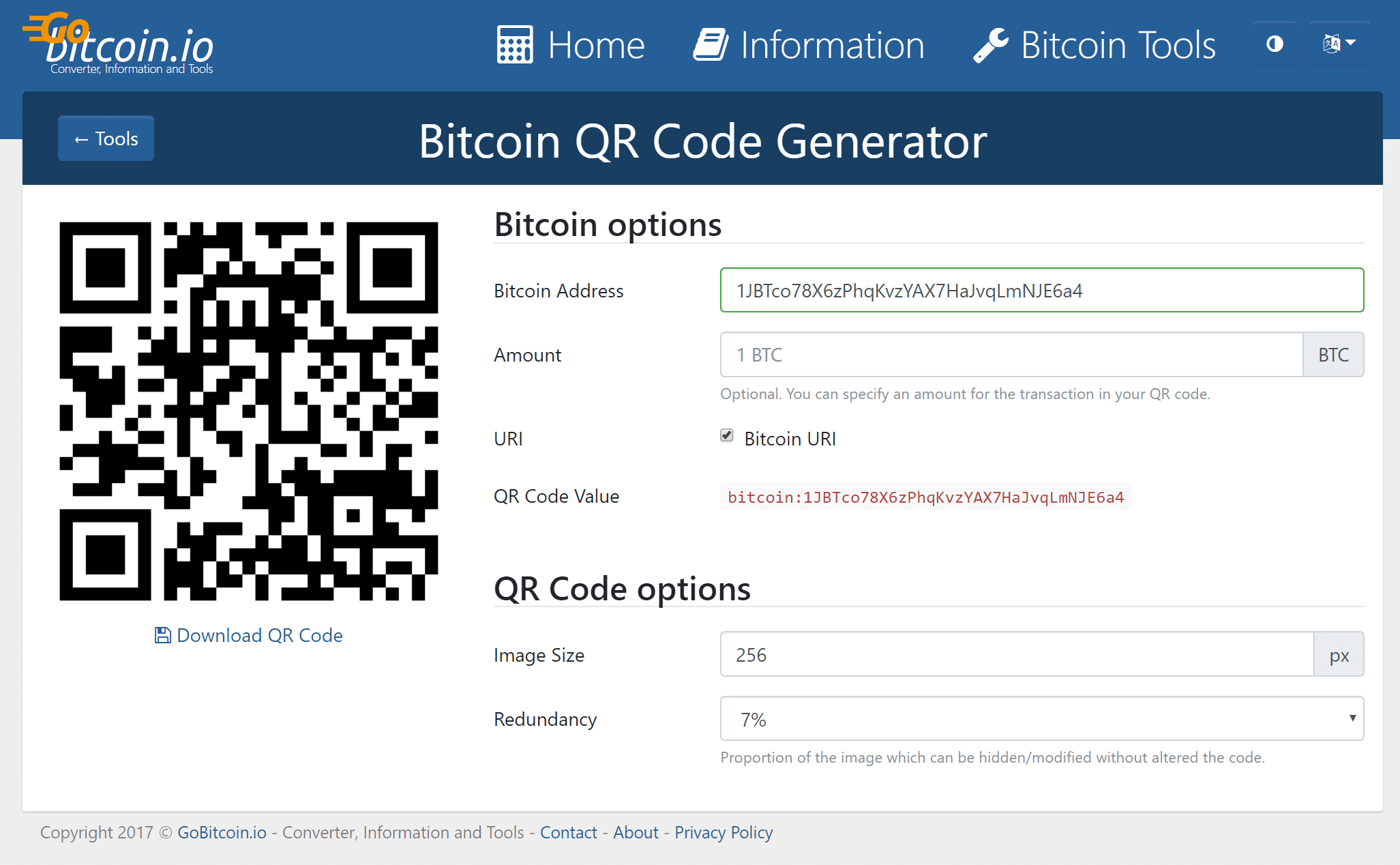
Accepting Bitcoin on Your Ecommerce Site
If you want to be really bold, you could also start accepting Bitcoin on your ecommerce site. Here are a few plugins worth checking out.
- Easy Digital Downloads: BitPay Gateway
- GoUrl WooCommerce – Bitcoin Altcoin Payment Gateway Addon
- GoUrl Easy Digital Downloads (EDD) – Bitcoin Altcoin Payment Gateway
For even more options on how to accept donations please take a look at the following guides:
How to Add a Stripe Donate Button in WordPress
How to Create a PayPal Donate Button for Your WordPress Site
Summary
As you can see, there are a couple of different ways you can add Bitcoin donation buttons to your WordPress site. If you’re not totally confused yet with cryptocurrencies, then consider yourself in the minority. 😄 It will definitely be interesting to see what happens with Bitcoin in 2018. If anything it’s an exciting financial topic to follow.
But just to show you how volatile it really is, when we started writing this post Bitcoin was valued at $17,575 and a few hours later it was at $17,179.50. So within the time it took us to write a single blog post it has decreased in value by almost $400!
What are your thoughts on Bitcoin? Do you think it will keep increasing in value throughout 2018 or is it already in a bubble? Leave your comments below.
QR Code is a registered trademark of DENSO WAVE INCORPORATED in the United States and other countries.



“In short, few really understand how Bitcoin works” this is the best & most truthful thing I’ve read in ages!
Whenever I’m asked what Bitcoin is I have to say I understand what it is, but can explain how it works. Which gets me strange looks,
Great post, very informative! Thanks.
There’s a small typo above. Your code introduces a shortcode [bitcointbutton], not [bitcoinbutton] as stated.
Peeter thanks for letting us know already fixed the typo!
I just did everything you said and I got an ‘add total’ over and over and no place to add a total O.o. Did I miss something? I followed the instructions exactly.
I just did everything you said and I got an ‘add total’ over and over and no place to add a total O.o. Did I miss something? I followed the instructions exactly.
Help! I tried doing this and now I can’t access my website. It says “Parse error: syntax error, unexpected ‘bitpay’ (T_STRING), expecting ‘]’ in /home/josephstrandell/public_html/wp-content/themes/balance/functions.php on line 113”
Joe, there’s a syntax error somewhere in that file, if you’re not familiar with PHP coding it might be better to just remove it and ask someone to help you out.
I tried creating an account with bitpay but it has locked me out and though it accepts that I have initiated the account with my email address, it won’t recognise it in allowing me to reset. It states “Error sending forgot password request”. Any assistance with this would be greatly appreciated!
You should contact with Bitpay. They have a help desk.
BitPay absolutely positively will NOT allow you to accept donations on your website unless you clear a regulatory hurdle to classify your operation as a Non-Profit. The contents of this article are now quite wrong. Hope this helps.
Thanks, we have completely rewritten this post. BitPay is unfortunately no longer an option, unless of course you are a non-profit.
Awesome guide update/upgrade!
Thanks for sharing useful information. I appreciate your Content. keep sharing!
Thank you for this great and thorough article.
I don’t see the GoURL Bitcoin payment option in my Give plugin. Do I need the Give Premium plugin to accept bitcoin?
Thank you
It seems that ” WP Simple Pay Lite for Stripe plugin” also doesn’t have a bitcoin option in the free plugin version.