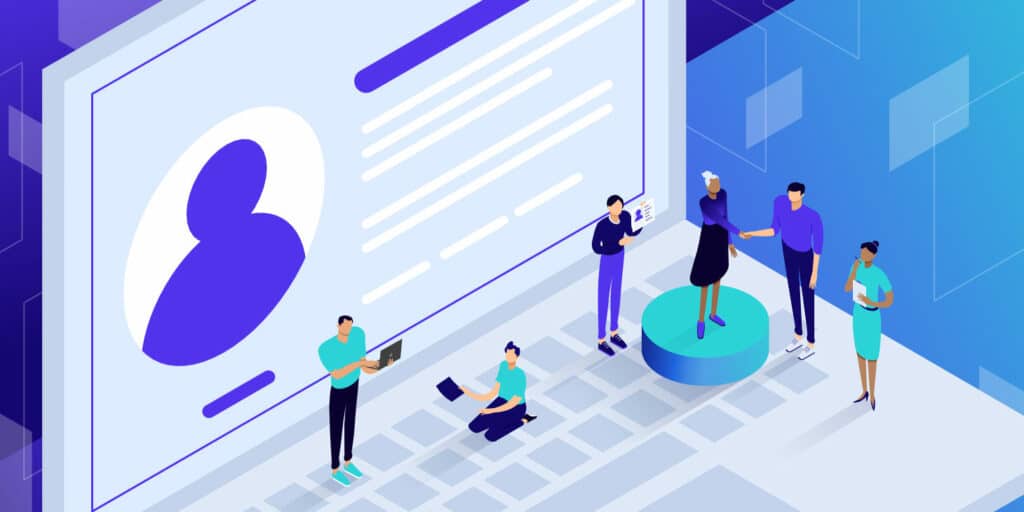Thanks to user-friendly platforms such as WordPress, it’s never been easier to create a website. However, at some point, you may want to be reimbursed for all of your hard work.
That’s where membership sites come in. By placing your best content behind a paywall, you should have no problems covering your running expenses, and perhaps even turning a profit.
In this post, we’ll discuss what membership sites are, and why they might be the secret to boosting conversions, engagement rates, and your bottom line. We’ll then show you how to plan and build the perfect membership site. Let’s get started!
An Introduction to Membership Sites
A membership site is a website where you place content behind a registration form. This is distinct from selling subscriptions. A subscription gives customers access to a product or service for some time, whereas a membership grants users access to gated content.
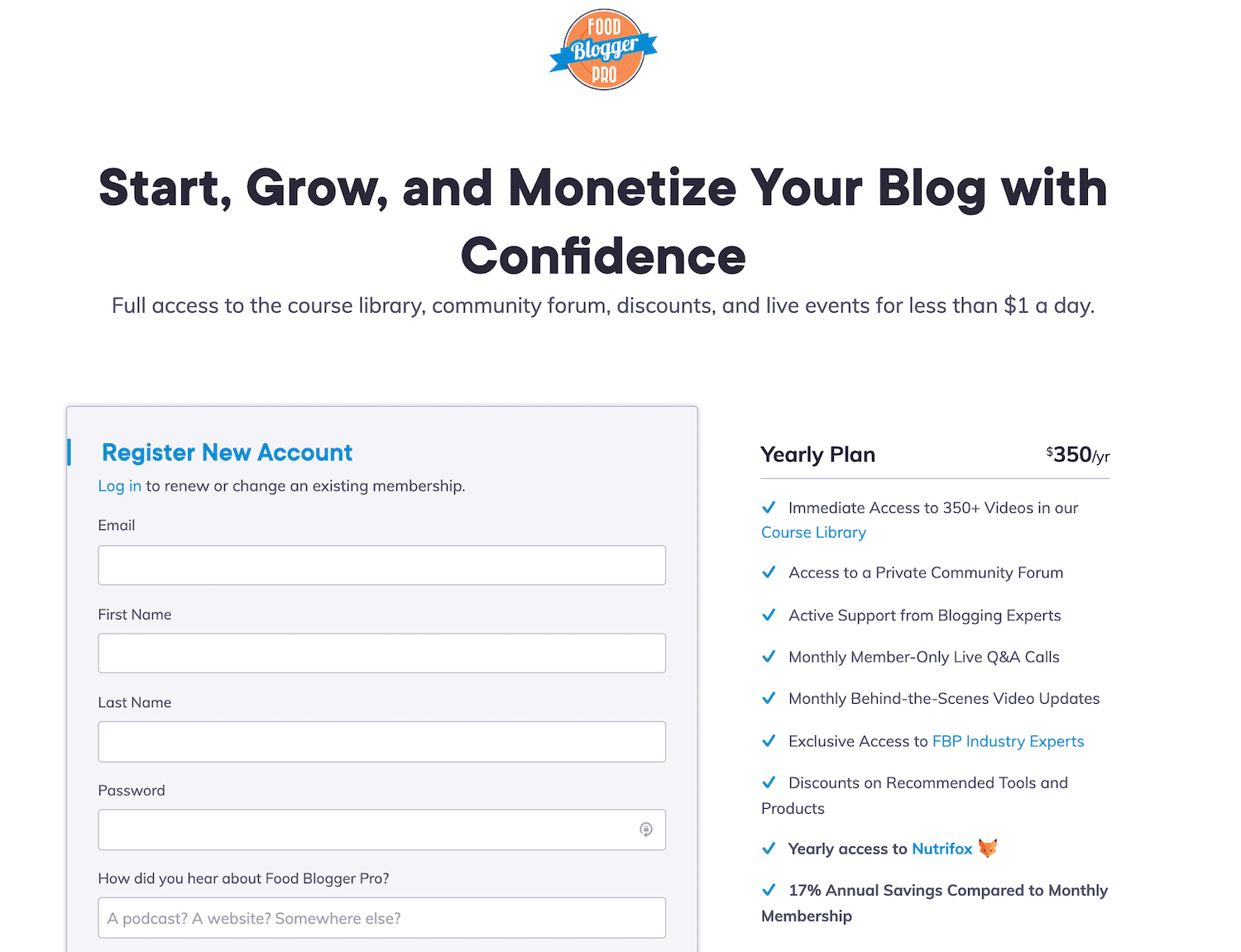
Every membership site is unique. However, there are some features that you’ll find across the most effective membership websites. This includes a signup form where new visitors can enroll.
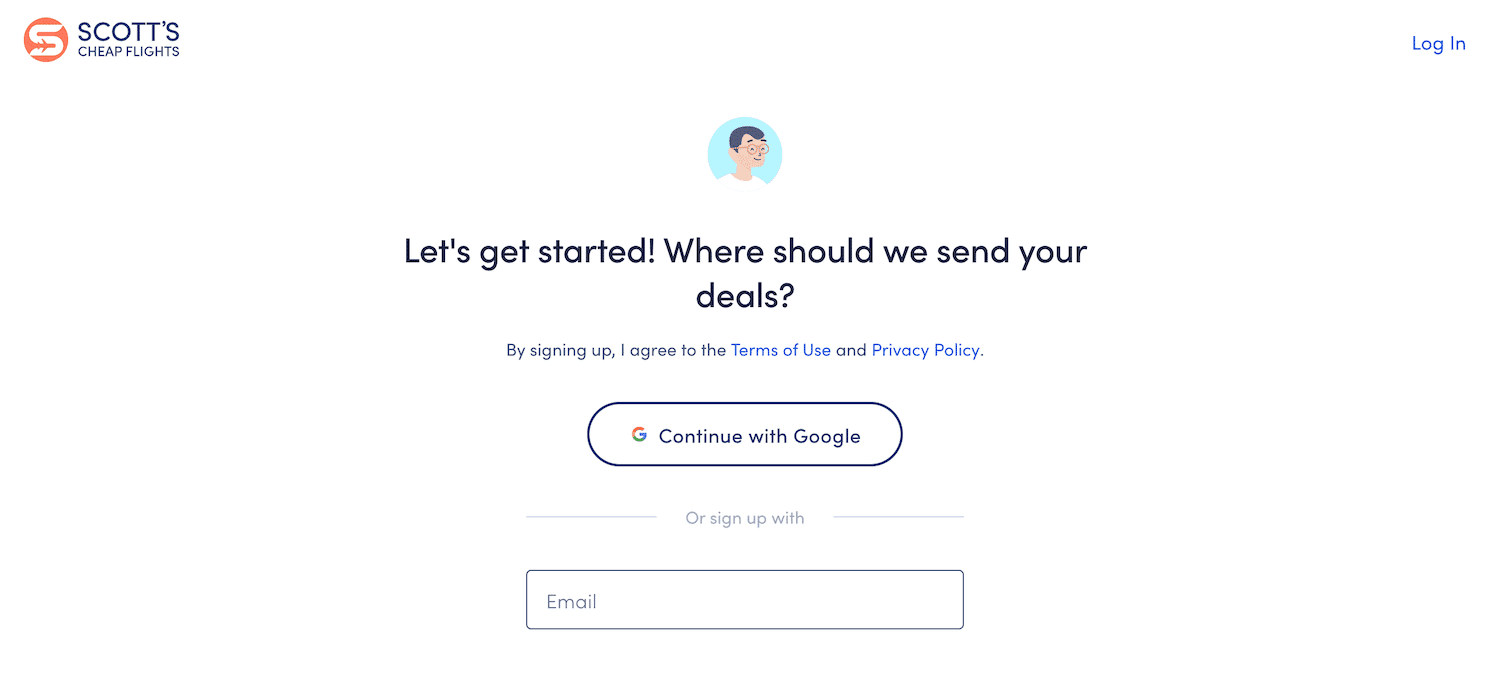
You’ll need to provide a login form for people who have already taken the time to register with your site. This enables members to access restricted parts of your website, edit their user profiles, and perform other members-only activities.
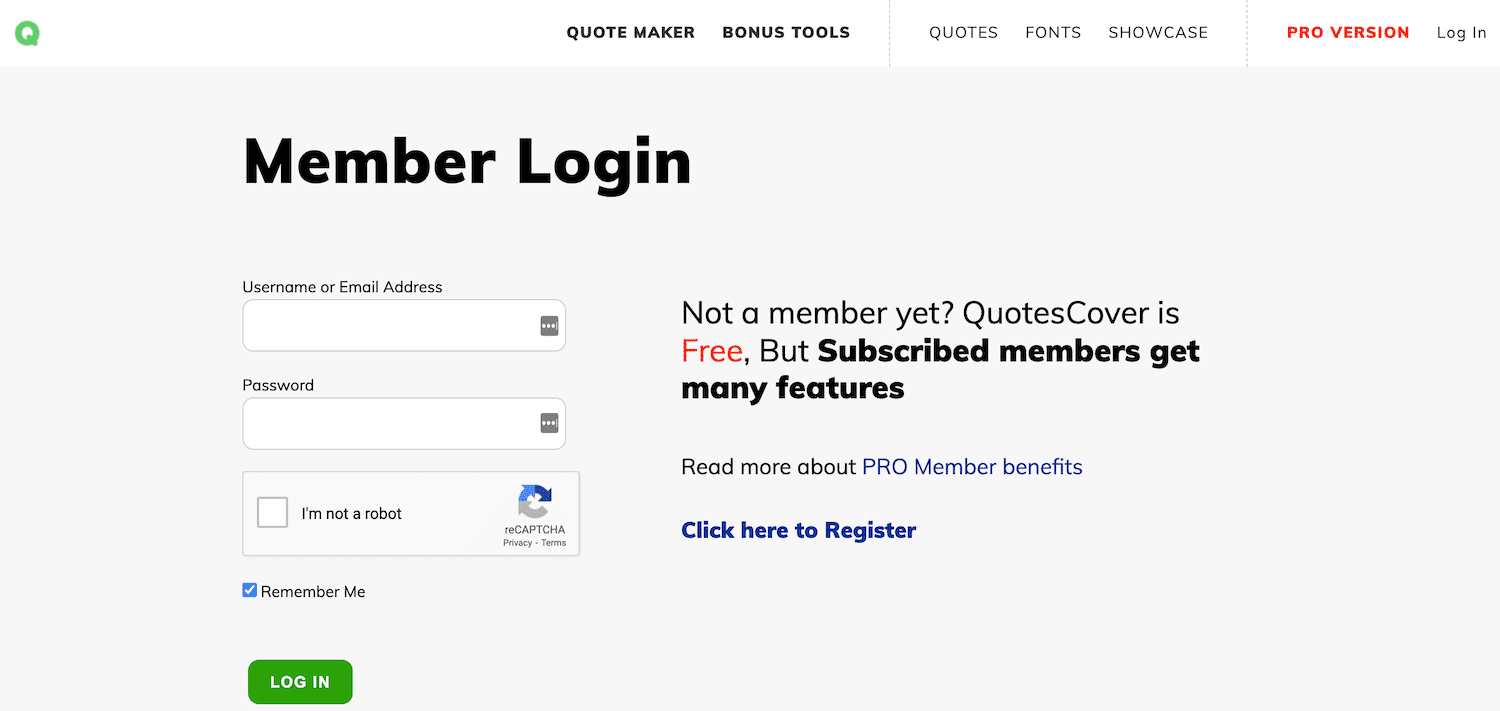
Many membership sites feature exclusive content. This can take many forms, including online courses, premium support forums, and webinars.
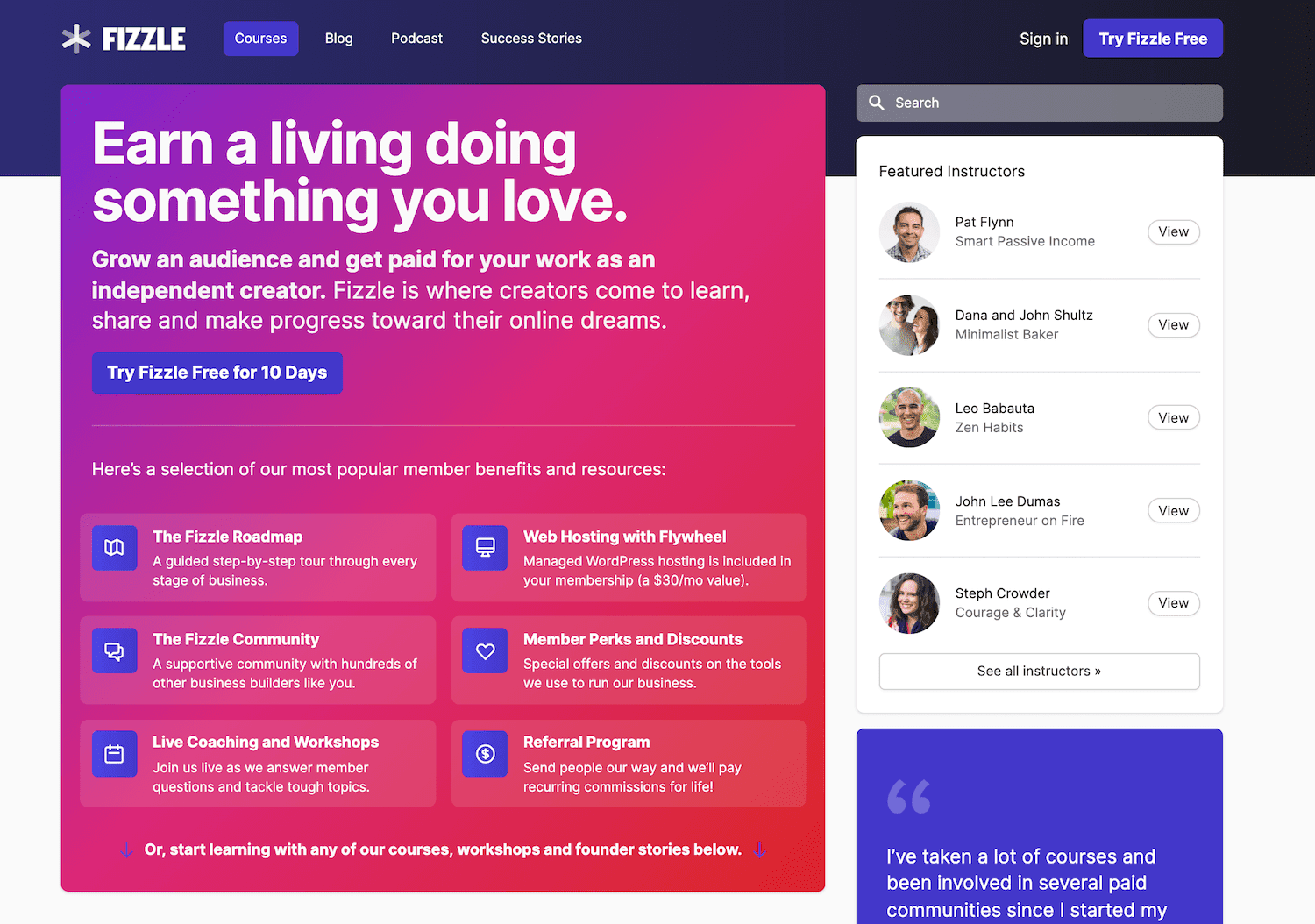
Other memberships grant access to additional perks. This might include discount codes for your ecommerce store or even entry into a members-only prize draw.
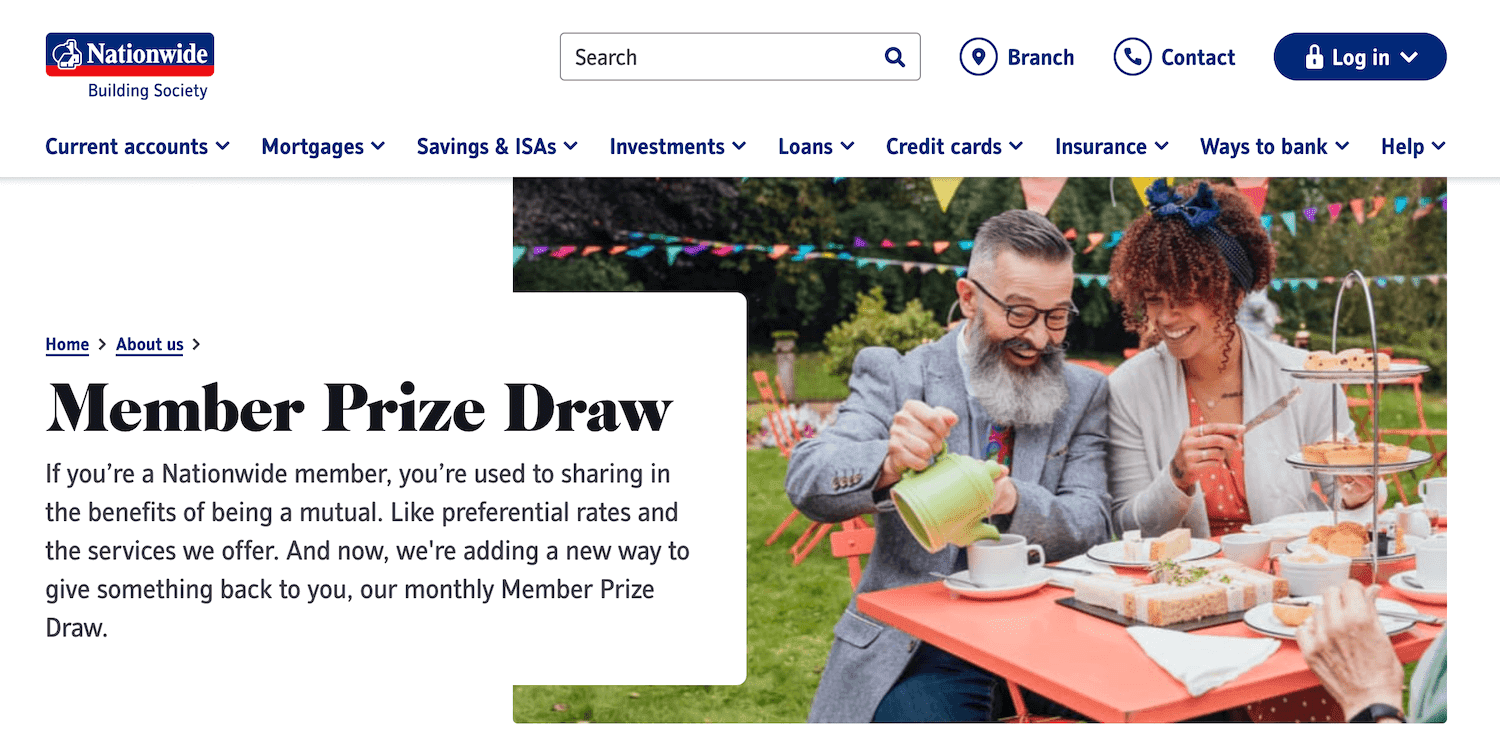
You might even offer access to special events. For example, many clubs and revenues run membership websites.
Why You May Want To Create a Membership Site
Membership sites are a great way to monetize your content. After completing the initial setup, a good membership plugin or platform should automatically perform many of the day-to-day membership tasks.
This includes creating new accounts, processing payments, and distributing exclusive members-only resources. Therefore, a membership site can help you generate a profit without adding many tasks to your to-do list.
Alternatively, you could offer your memberships for free. For example, you might use gated content to generate leads by requesting the person’s email address as part of the signup process.
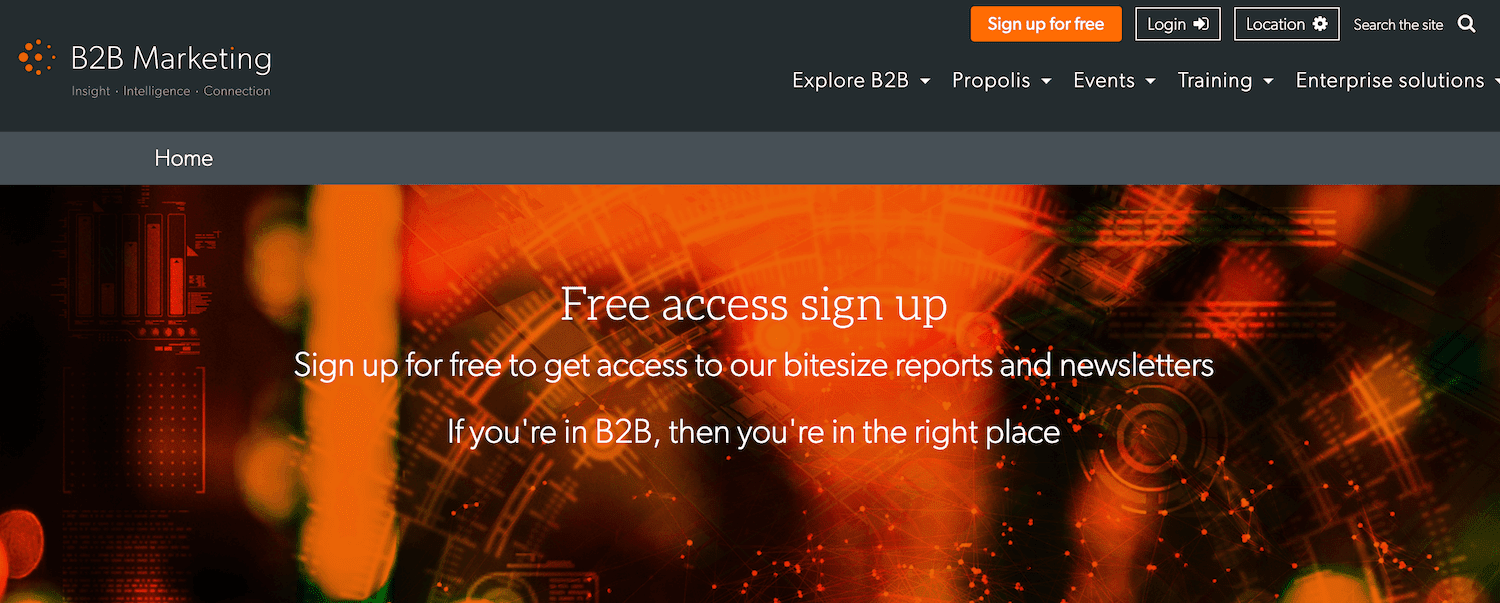
Registering with a website requires time and effort. After going through all of this trouble, your members will likely feel compelled to visit your site regularly to get a good return on their investment. To drive engagement, you can even use your members’ contact details in your email marketing campaigns.
If your membership functionality does manage to increase your traffic and boost engagement, then this will send positive signals to the search engines. This means that a membership site may indirectly improve your search engine rankings.
While many membership sites operate solely online, some physical businesses use memberships to improve the customer experience. For example, if you own a gym, you might give new customers the option to register online. This is far more convenient than forcing them to visit you in person.
How To Create a Membership Site (in 5 Steps)
Now that we’ve covered the benefits, let’s see how you can monetize your content, generate leads, and improve the visitor experience. Here’s how to create a membership site in five steps.
Step 1: Identify Your Target Audience
When starting a new business, it’s tempting to target as many people as possible. This may seem like the ideal way to maximize your profits. However, when you try to appeal to everyone, you often wind up appealing to no one.
By focusing on a specific niche, you can create highly appealing content for this exact audience. You can also tailor every part of your membership site to resonate with this niche. This includes everything from your site’s design to the pricing and the type of content you’ll offer.
When you have a narrow target audience, you can often market your membership site more effectively. This involves tailoring your messaging to speak to the deep, specific needs of your customer. Depending on your audience, there may even be niche communities and platforms where you can advertise your membership site. All of this is great for your conversion rates.
When deciding who to target, it’s important to find a large enough niche to sustain your growing membership site. Here, you can use Google Trends to gauge how many people search for keywords related to your target audience. This can help you estimate the size of your potential customer base.
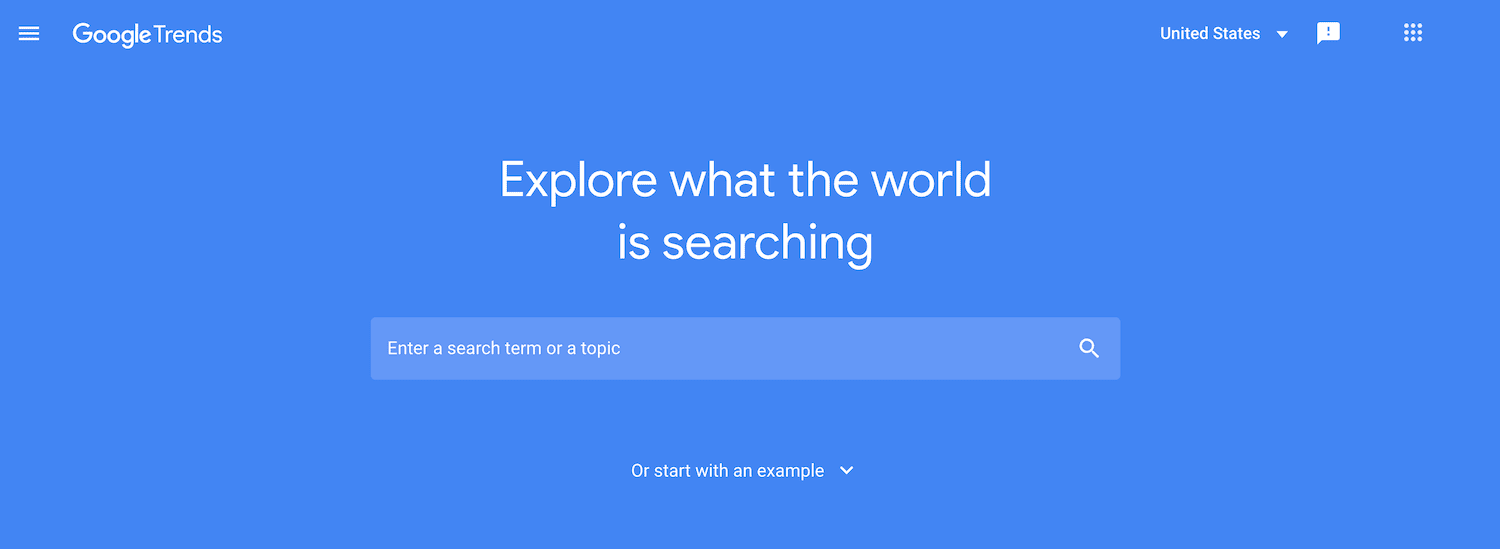
It may also help to identify other membership sites that are targeting the same demographic. If these sites appear to be flourishing, then this may prove to be a profitable niche.
Step 2: Decide on a Membership Model
Before creating your site, you’ll need to decide on a membership model. This means identifying the content that you’ll offer to your customers. Your exclusive, members-only content might include everything from online courses to informative webinars, exclusive blog posts, product samples, reward points, or free shipping on all orders.
Then, it’s time to decide whether you’ll offer a single membership or create multiple tiers. If you opt for the latter, your audience will typically unlock more content and perks as they purchase higher membership levels.
Next, you’ll create a pricing model. Some sites use memberships purely as a way to capture contact information and drive engagement. If these are your goals, then you may want to offer free membership.
If you decide to charge a fee, this can either be a one-time payment or a recurring cost. One-time payments are great for generating a sudden influx of cash. Meanwhile, recurring payments are often the key to providing a steady and reliable revenue that can sustain your membership site over the long term.
If you decide to charge a fee, it may help to identify several membership sites that operate within your industry and offer similar content. You can then examine their pricing and use this to inform your membership model.
Step 3: Choose a Platform
When it comes to choosing a platform, you have a couple of options. For instance, you might purchase a ready-made solution to pay a subscription to upload your content, such as the Teachable platform.
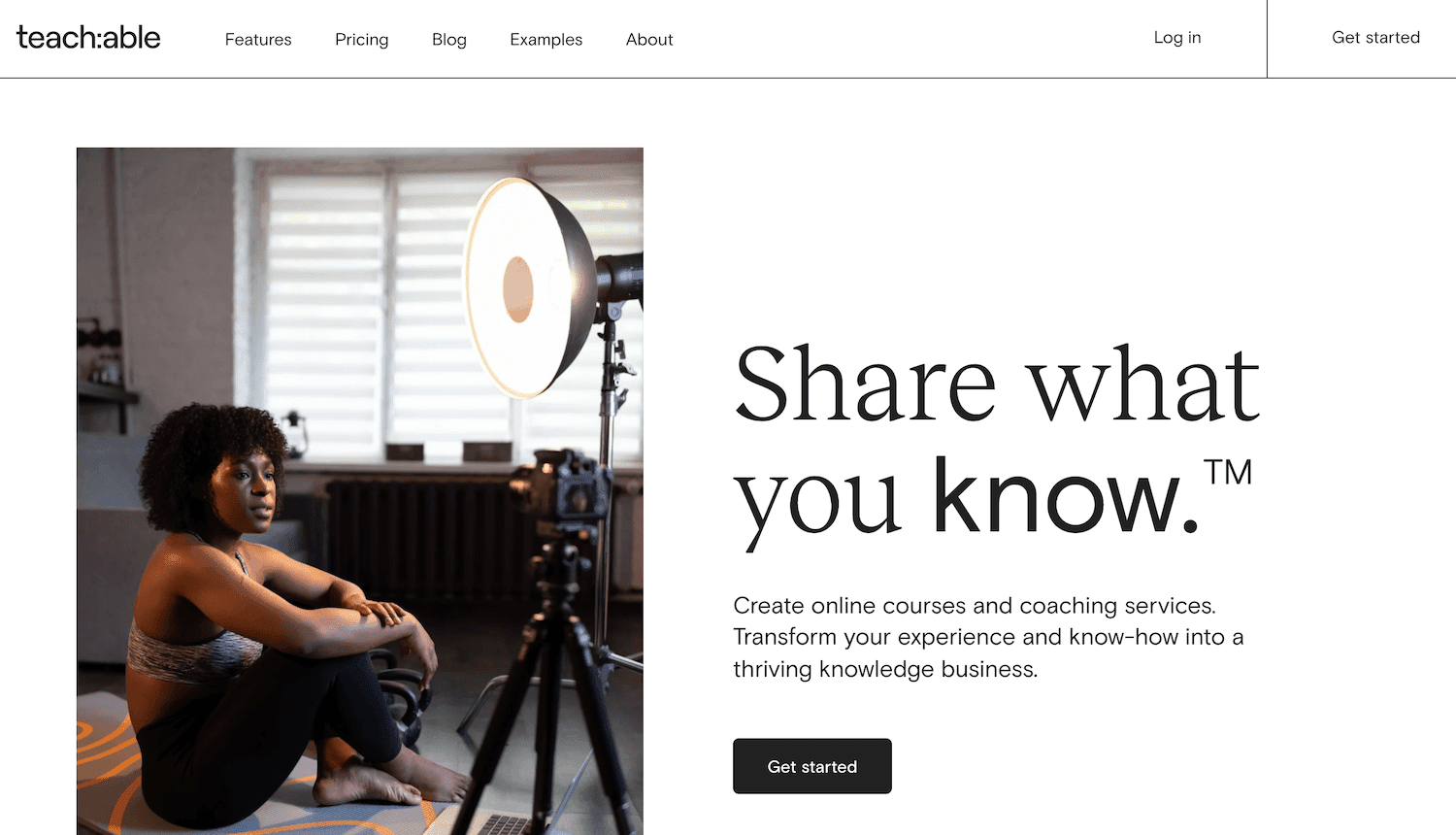
This can be a great way to launch a membership site fast. However, there’s often limited scope to customize an off-the-shelf platform.
Alternatively, you can opt for a Content Management System (CMS) such as WordPress. You can then enhance this platform with plugins that add the necessary membership features.
This approach enables you to bring your creative vision to life and tailor the standard platform to meet your exact needs. However, this process may require you to research various third-party solutions and spend time configuring and maintaining these additional plugins.
After choosing your platform, you may need to consider web hosting. Choosing the right hosting plan is essential for any website. However, it’s particularly important for membership sites, as they typically feature lots of personalized content. Your site may also need to serve this content to a large number of users.
This can put your website under significant strain. For this reason, you must choose a hosting plan that can keep your membership site running smoothly, regardless of the pressure. At Kinsta, we provide performance-focused hosting that can easily support resource-hungry membership sites.
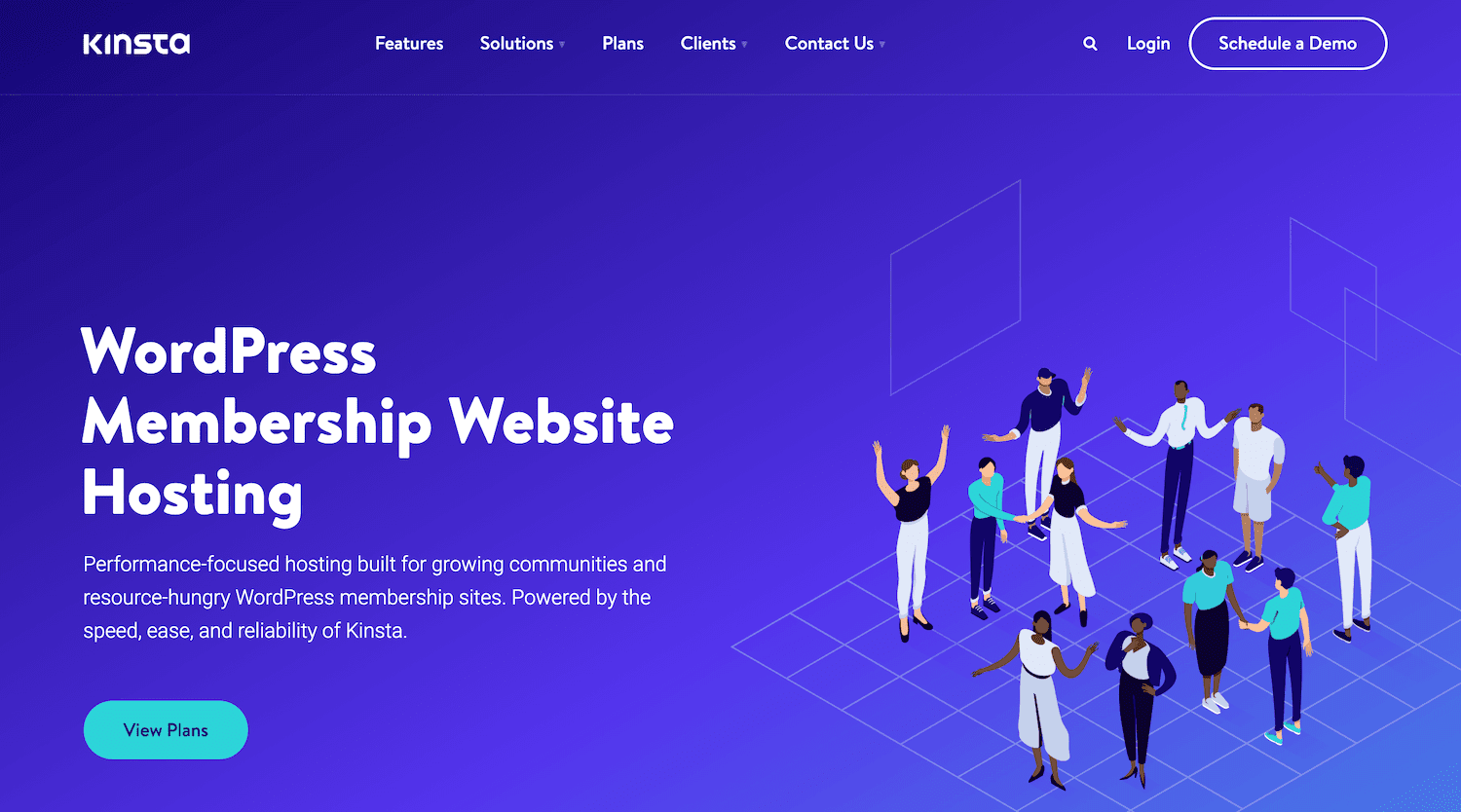
Ideally, you’ll want to choose the right hosting provider the first time around. However, if you do need to upgrade your provider, our team of experts can help you migrate your dynamic membership site to any of our hosting plans.
Step 4: Create Some Members-Only Content
To drive conversions, your membership site should offer value to your target audience. This value may lie in the uniqueness and quality of your content.
Alternatively, you might offer a more convenient experience. For example, you could give customers the option to register with your club online. If your competitors require people to complete the membership process over the phone, you immediately become the more attractive option.
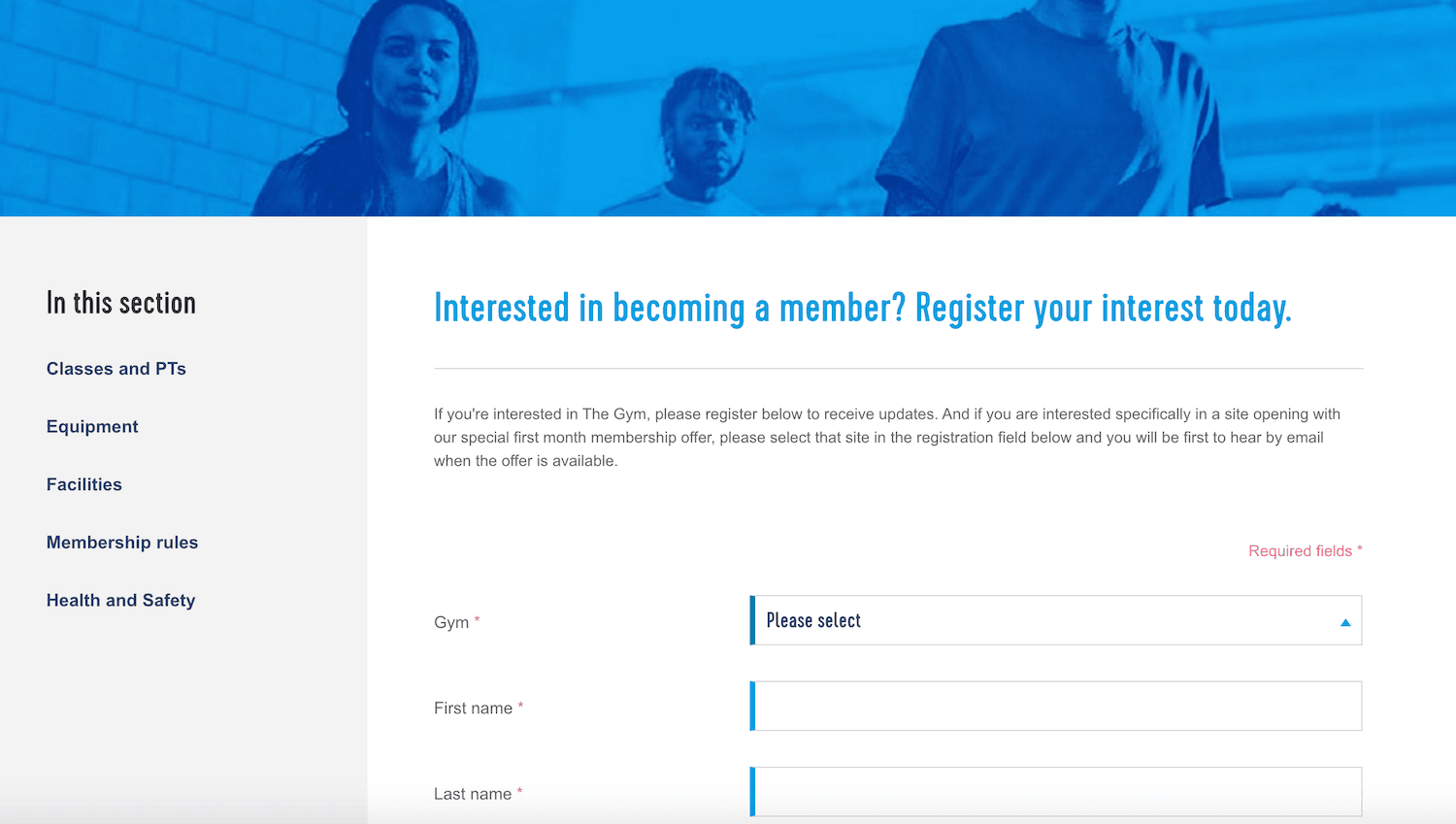
Wherever possible, it’s wise to create your membership content and perks before accepting any registrations. This ensures that new signups can start enjoying your exclusive content and members-only benefits straight away.
By preparing content in advance, you can also improve the membership experience. If a visitor splashes out on membership and is greeted by an empty site with zero content, this could harm your brand image and reputation. Some people may complain, and a few may even request a refund.
Step 5: Monitor Your Membership Site’s Performance
Your membership site’s performance can have a huge impact on conversion rates. If your site is slow to load or laggy, visitors are unlikely to take the plunge and become paying members.
Even if you manage to convince visitors to convert if your site underperforms, customers may quickly abandon their memberships. This churn rate can have a huge impact on your bottom line.
Harvard Business School estimates that if you reduce your churn rate by as little as five percent, you could boost your profits by up to 95%. If you can convince members to hang around, this could translate to a lot of additional revenue for your business.
As a membership site, you’ll typically serve a lot of dynamic content. This already puts significant pressure on your server, which means you’ll want to do everything in your power to optimize your site speed.
Here, access to a good performance monitoring tool is vital. Kinsta customers can monitor the performance of their membership sites using Kinsta APM. This bespoke tool was explicitly designed to diagnose issues with WordPress websites.
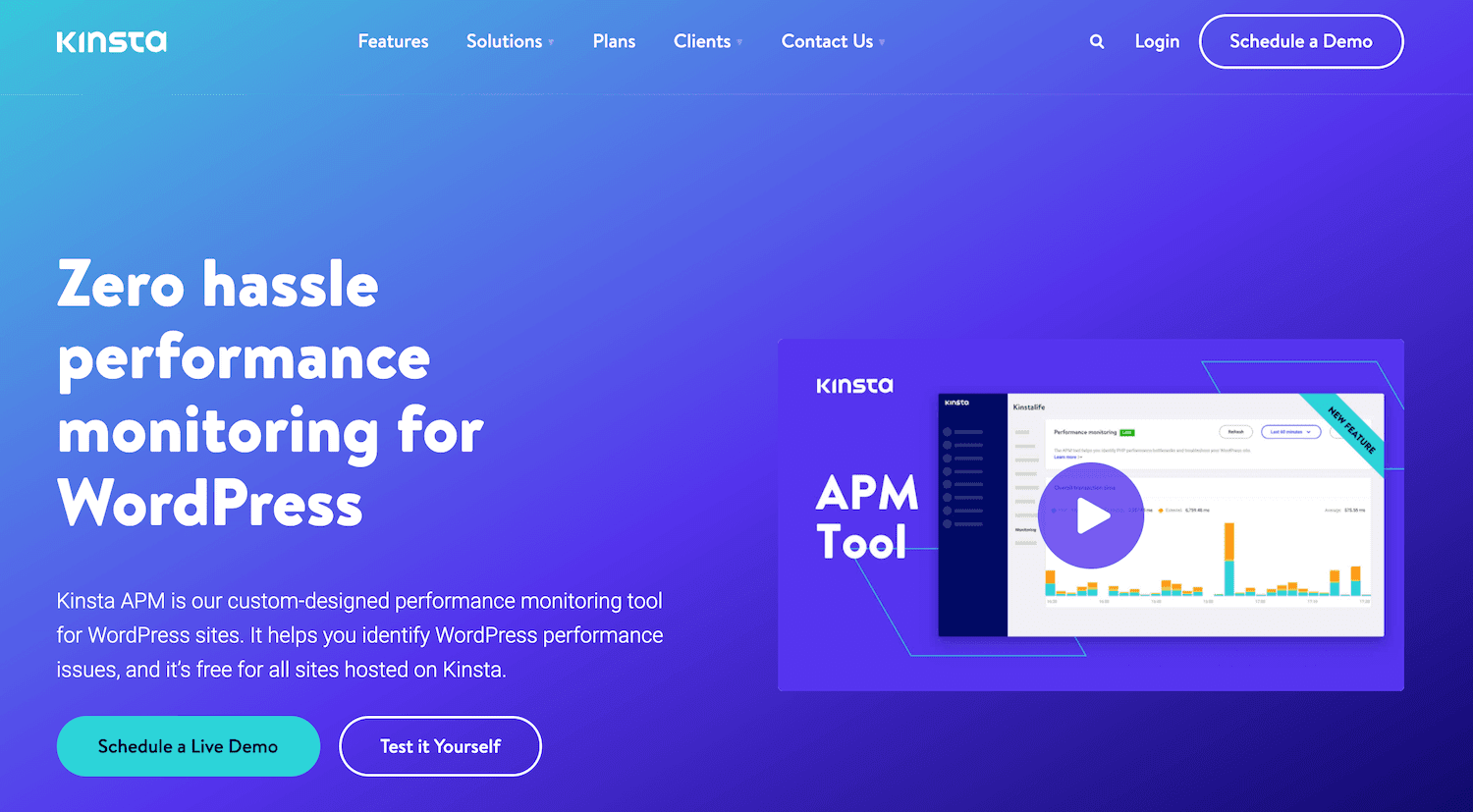
By opting for Kinsta APM over a generic performance monitoring tool, you can pinpoint the specific issues affecting this popular CMS. This puts you in a strong position to wow visitors with your lightning-fast page speeds.
Best Membership Website Platforms
The right platform can set your membership site up for success. You can either opt for a dedicated membership website builder or a multi-purpose CMS. Let’s look at some options.
YourMembership
YourMembership is a dedicated membership website builder. It offers everything you need to create a membership site, plus some extras which you may not find in a generic website builder:
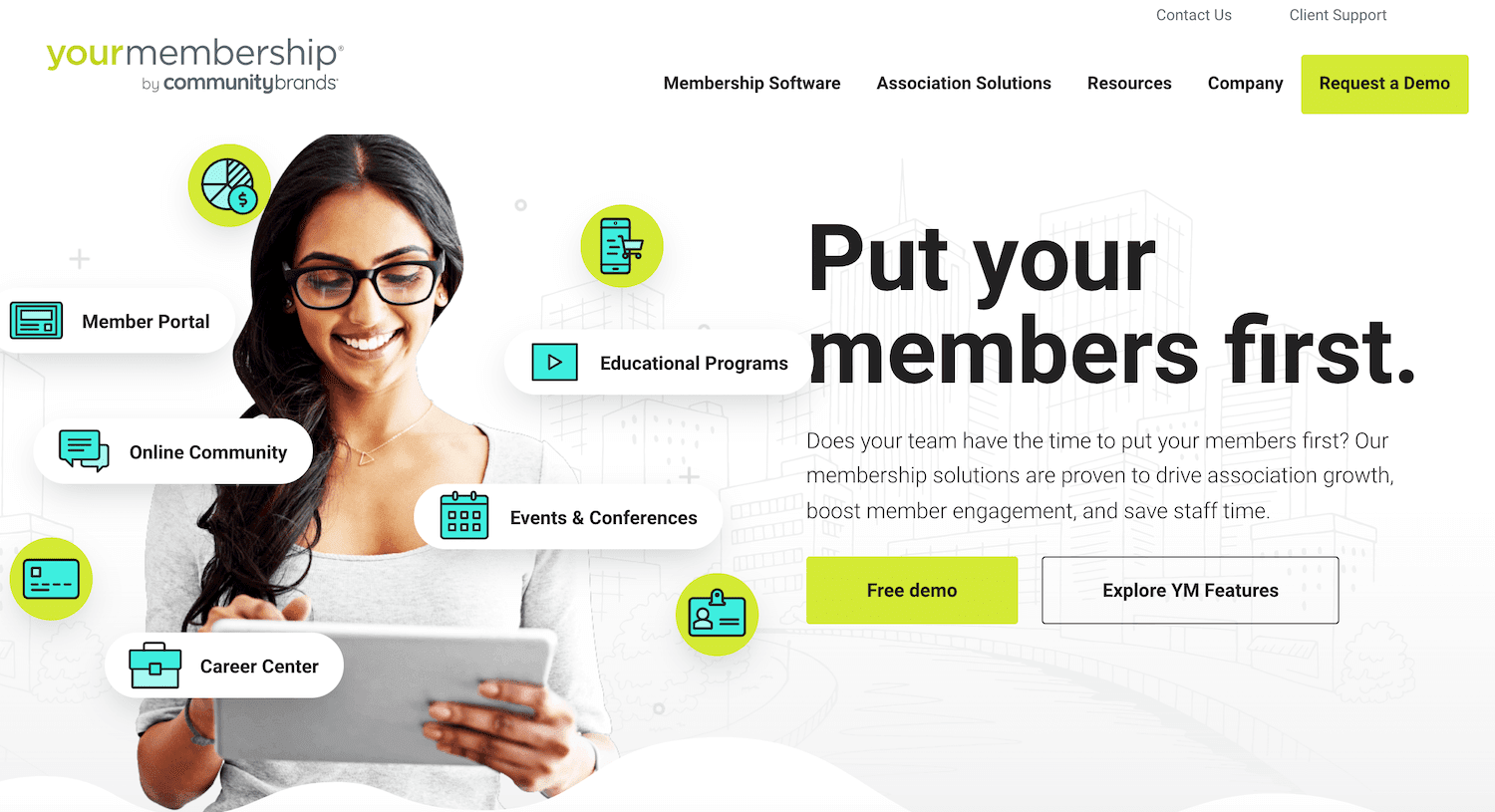
Using YourMembership, you can set up automated workflows for common membership tasks. This includes scheduling renewals, confirmation messages, and thank you emails. You can also generate and send invoices automatically.
To ensure that you’re providing a good experience for your members, it’s important to monitor their behavior closely. You could track your audience using a generic tool like Google Analytics or even an activity log plugin.
However, YourMembership provides a more detailed insight into your customers. In particular, it enables you to track the complete membership lifecycle from non-member to retired member. This puts you in a strong position to identify customers who are becoming disengaged and might potentially cancel their membership.
YourMembership hasn’t publicly published their pricing. However, you can contact their team to discuss your needs or arrange a demo.
Squarespace
This popular drag-and-drop editor makes it easy to create a range of websites. It also puts a selection of professionally-designed templates at your fingertips.
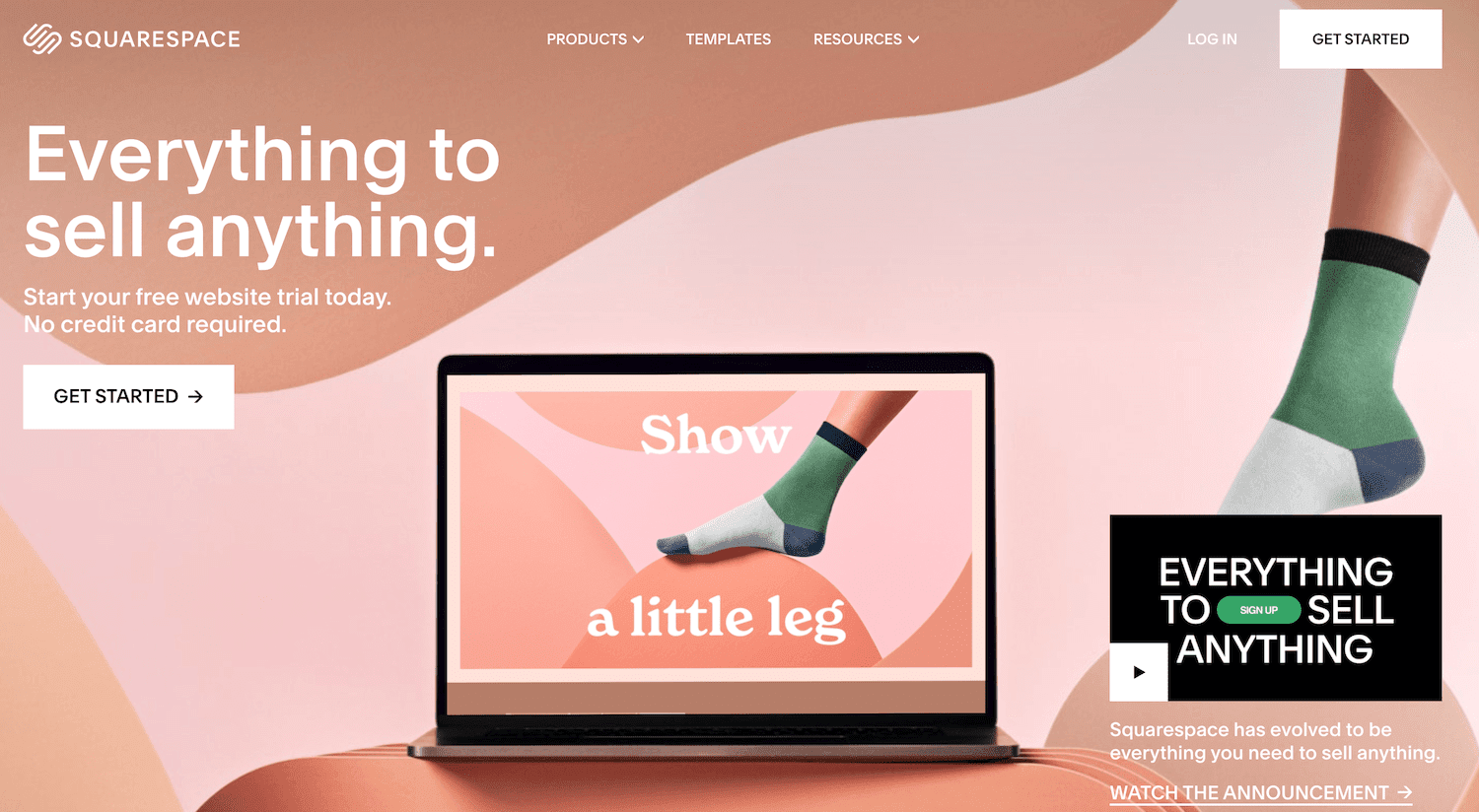
The core Squarespace platform is priced at $12 per month when billed annually. However, Squarespace doesn’t provide membership-specific features out-of-the-box. If you want to host members-only pages from the back end of your Squarespace website, then you’ll need to invest in Member Areas.
If you’re planning to perform email marketing, Member Areas can connect with Squarespace Email Campaigns and Profiles. This enables you to manage your email list from a central location.
The major downside is that Member Areas requires a separate subscription, with prices starting from $9 when billed annually. This tool also charges a four percent transaction fee per member.
It’s also worth noting that Member Areas can only protect pages on your Squarespace site and not necessarily the content on these pages. Every file you upload to your Squarespace site will have its own link. These links aren’t protected, so members could potentially share these URLs with non-members, enabling them to access your content for free.
If you’re creating members-only resources such as videos and audio files, this could be a major limitation. The good news is that Member Areas isn’t your only option. There are various third-party services that integrate with Squarespace, including the MemberSpace add-on.
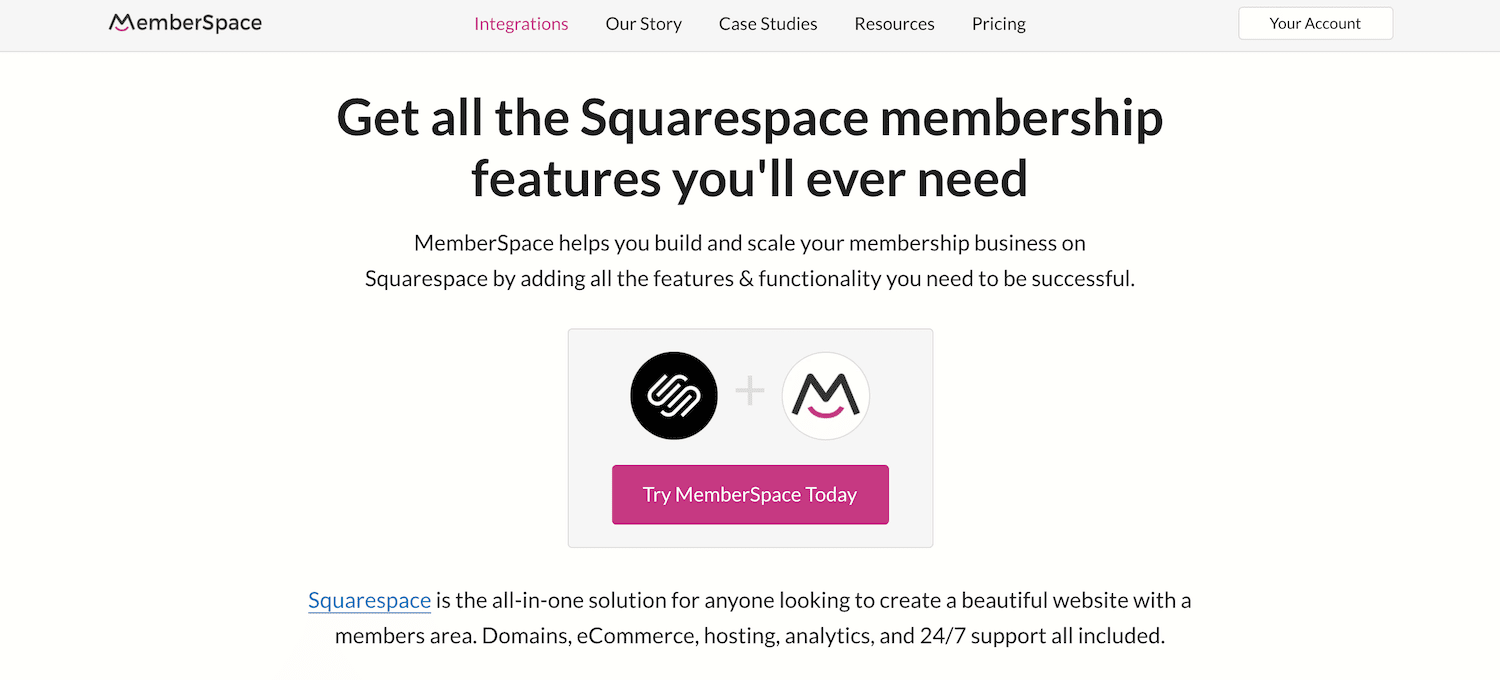
You can use this third-party software to restrict access to any page or resource on your Squarespace site. This should prevent non-members from accessing the direct link to your members-only resources.
WordPress
There are plenty of generic website builders on the market, but their one-size-fits-all approach rarely delivers the best membership website. To set your site up for success, you may want to consider opting for a customizable, extensible platform such as WordPress.
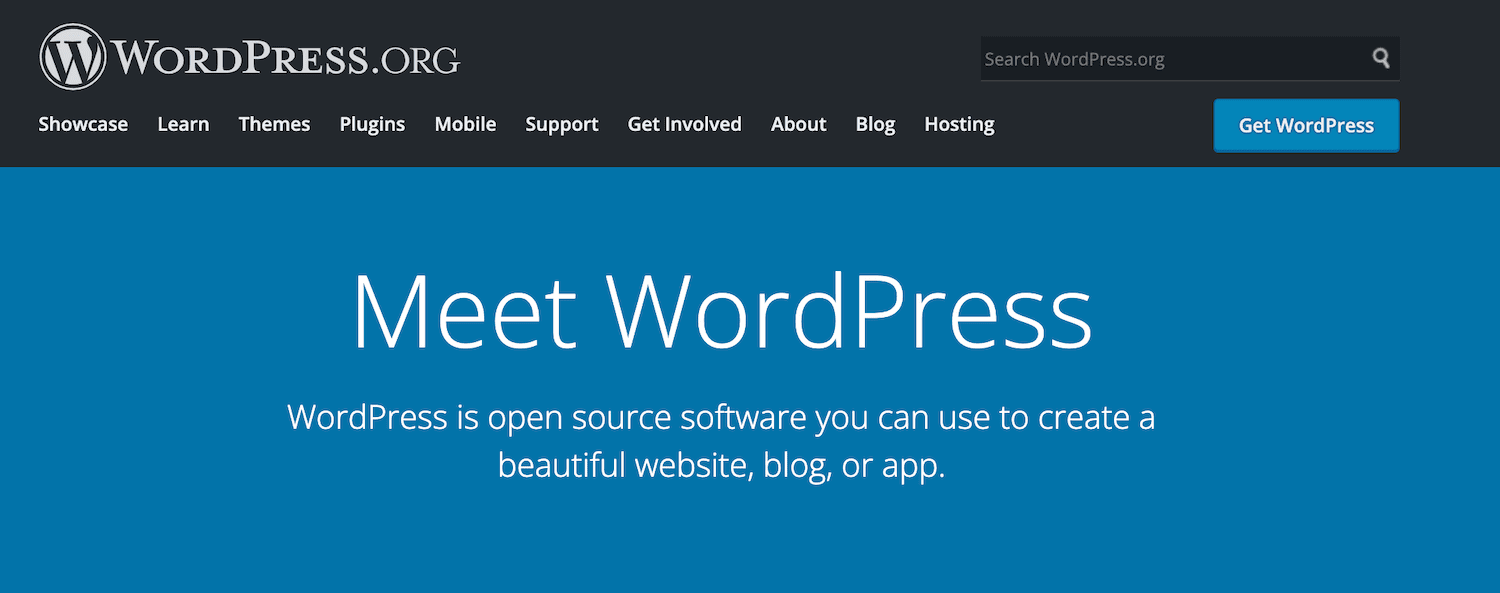
By choosing WordPress as your CMS, you’ll get access to a wide selection of free and premium membership plugins. This enables you to shop around and find the plugins that meet every requirement on your membership wishlist.
Running a successful site isn’t just about implementing the core membership functionality. For example, your position in the search engine rankings will determine the amount of traffic you receive.
With 60,000 plugins in the official WordPress repository alone, you should have no problems finding plugins that can help fine-tune every element of your membership site. For example, Yoast SEO is a popular plugin that promises to boost your search engine rankings.
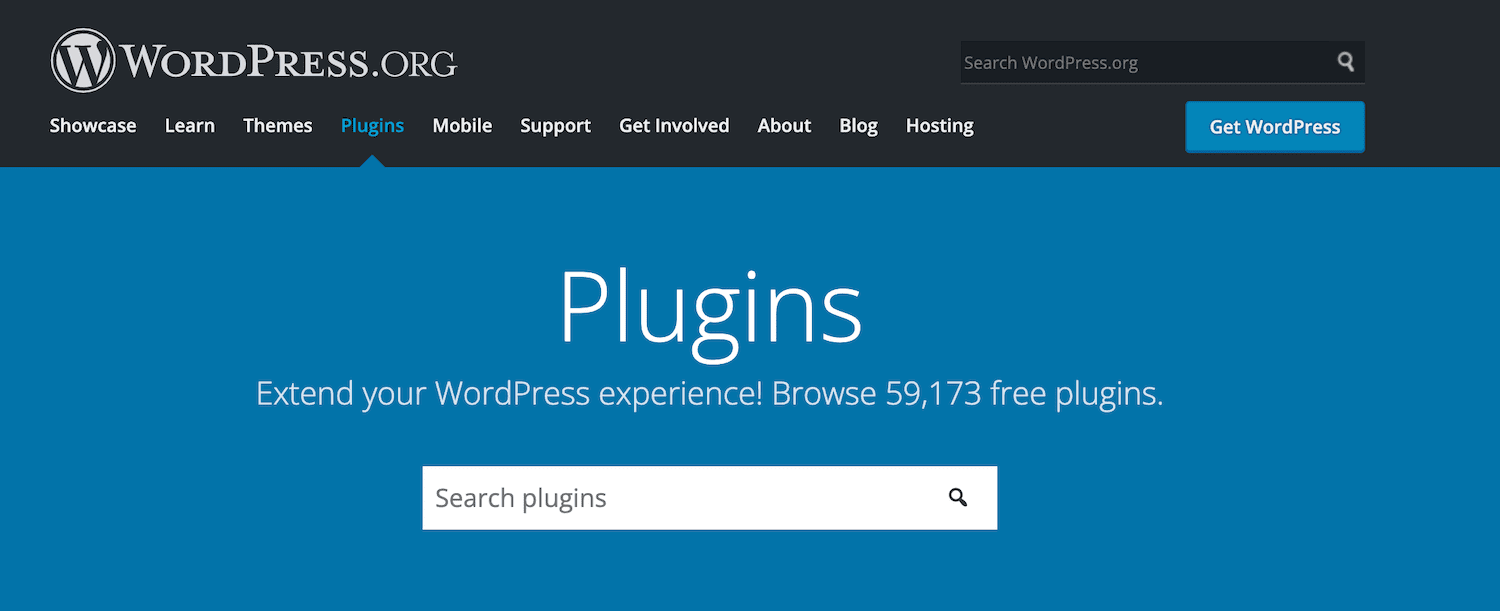
The downside is that you’ll need to spend time finding and configuring these plugins. This is in stark contrast to dedicated membership platforms, which typically provide everything you need out-of-the-box.
Top Membership Website Plugins
While there’s no shortage of dedicated membership platforms, we believe that WordPress has the flexibility and extensibility you need to create a world-beating membership site. If you do opt for WordPress, then the next step is choosing the right plugin. With that in mind, here are our top three WordPress membership plugins.
Members
You can use this free WordPress plugin to create a membership site without writing a single line of code. The Members plugin has an advanced permission-based system that makes it easy to restrict your content based on the visitor’s membership level.
You can even deny capabilities to specific membership levels. This gives you more flexibility when it comes to building your permission-based system:
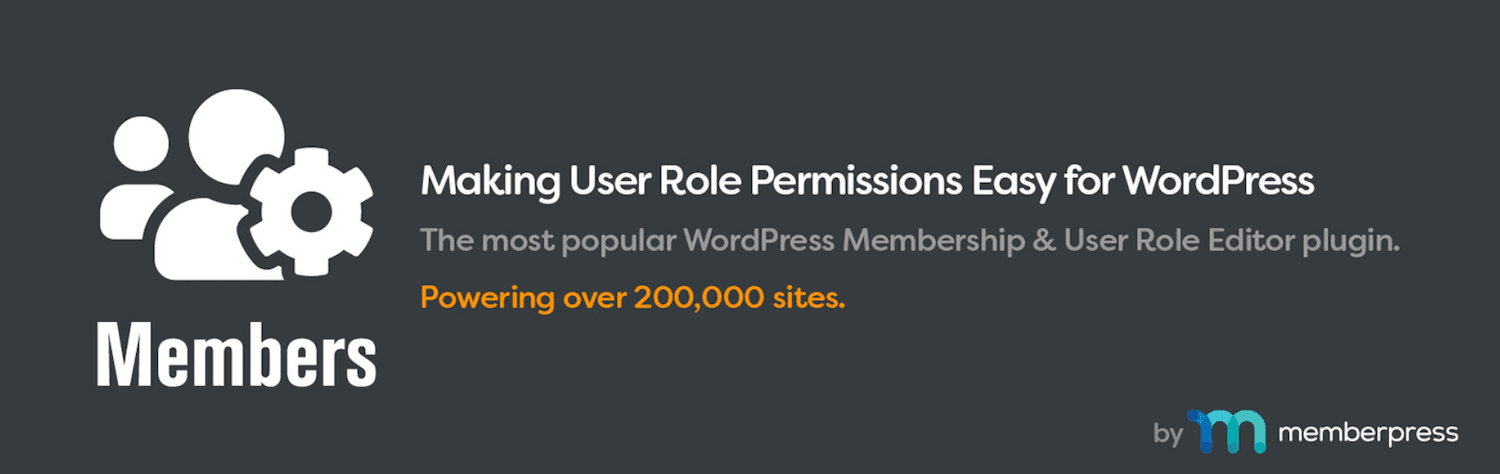
The Members plugin also has a dedicated login form widget. You can add this to your site’s recurring elements, such as the sidebar. Then, members can log into their accounts from any page of your site, which is great for the user experience.
You can even use Members to create an entirely private site. This can be an easy way to monetize your whole catalog of content. You could also use Members to create a specialist website, such as a private employee portal.
However, what sets Members apart from other plugins is the fact that it’s free. Members may be an attractive option if you’re working to a limited budget or want to experiment with monetizing your content before committing to a paid plugin.
MemberPress
You can use this advanced membership plugin to create multiple membership levels, restrict access to your content, and accept payments. Despite its advanced functionality, MemberPress is designed to be easy to use.
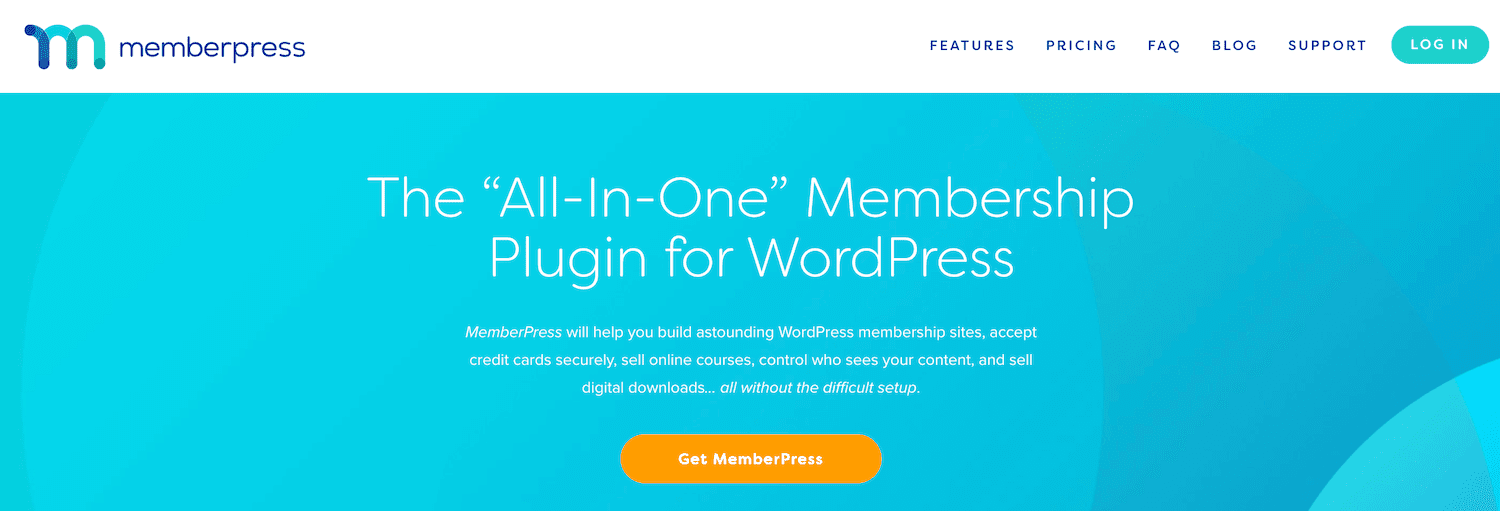
As part of the setup process, MemberPress can automatically generate all of the pages required to deliver a functioning membership site. This includes pricing, login, account, and thank you pages.
MemberPress also supports content dripping. This is a process where you release content in stages over days, weeks, or even months. By creating drip campaigns, you can encourage members to keep returning to your site and maintain their interest over the long term.
If you want to create an educational membership site, you’ll be interested in learning that MemberPress lets you create and sell digital courses. It also integrates with a range of popular marketing software, including the Mailchimp email automation platform.
MemberPress licenses start at $179 per year. The company also offers a 14-day money-back guarantee.
LearnDash
If you want to sell online courses, you may want to look at the LearnDash Learning Management System (LMS). LearnDash has everything you’d expect from an LMS, including the ability to create and distribute digital learning materials.
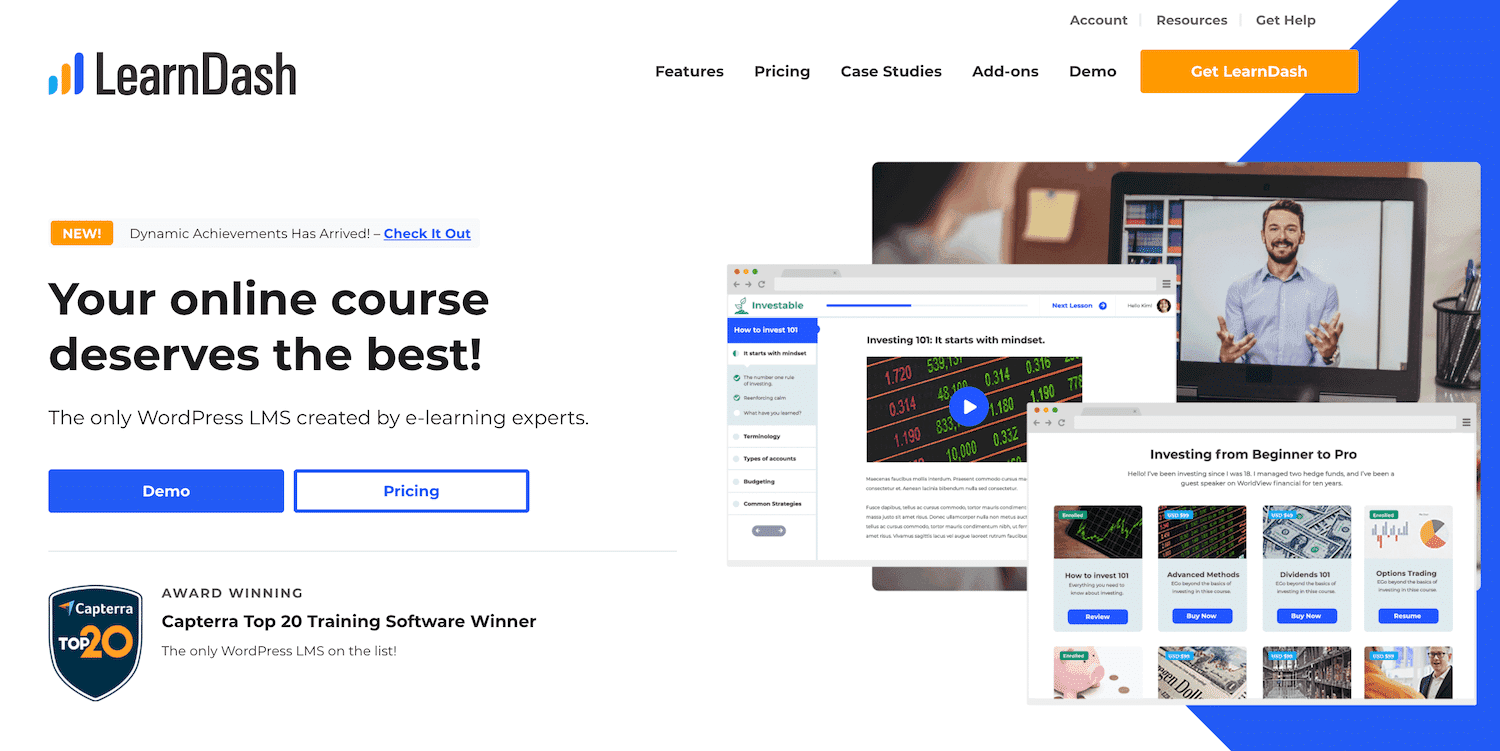
LearnDash also has membership modules so that you can sell access to your resources. You can then restrict access to content depending on the learner’s membership level.
Moreover, LearnDash has full support for content dripping. This enables you to roll out new modules, levels, and even entire courses, as members successfully work their way through your learning materials.
In particular, you can use the tool’s membership features to encourage learning. For example, you might reward your members with badges and certificates. You can even create course-specific forums to help promote a sense of community.
If you don’t plan to sell content, you may find LearnDash limiting as many of the features are specifically designed for educational membership sites. However, if you want to sell your courses on a membership basis, this tool may be the perfect solution. LearnDash licenses range from $189-$369 with one year of support and updates.
How To Create a Membership Website With WordPress and MemberPress (in 5 Steps)
There are lots of different ways to create a membership site. The right solution will vary, depending on factors such as your target audience and the content you plan to sell. However, WordPress and the MemberPress plugin are a powerful combination.
With that in mind, let’s see how you can create a membership site using these two popular pieces of software.
Step 1: Create a Basic Membership Site
To start, we recommend installing a professionally-designed membership theme. There are lots of options, but the OceanWP theme is a popular choice.
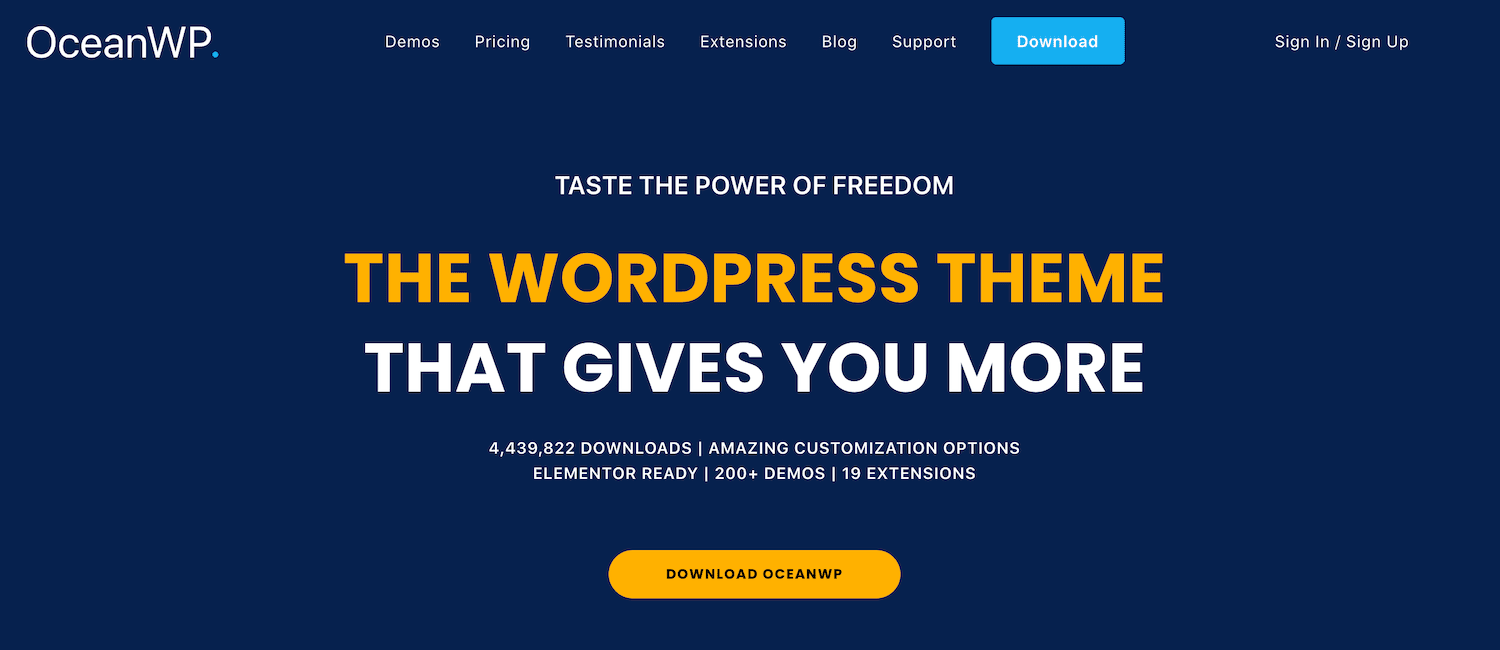
This multi-purpose theme comes with a selection of demo sites that have membership functionality built-in. For example, its Gym demo offers customers a selection of membership levels.
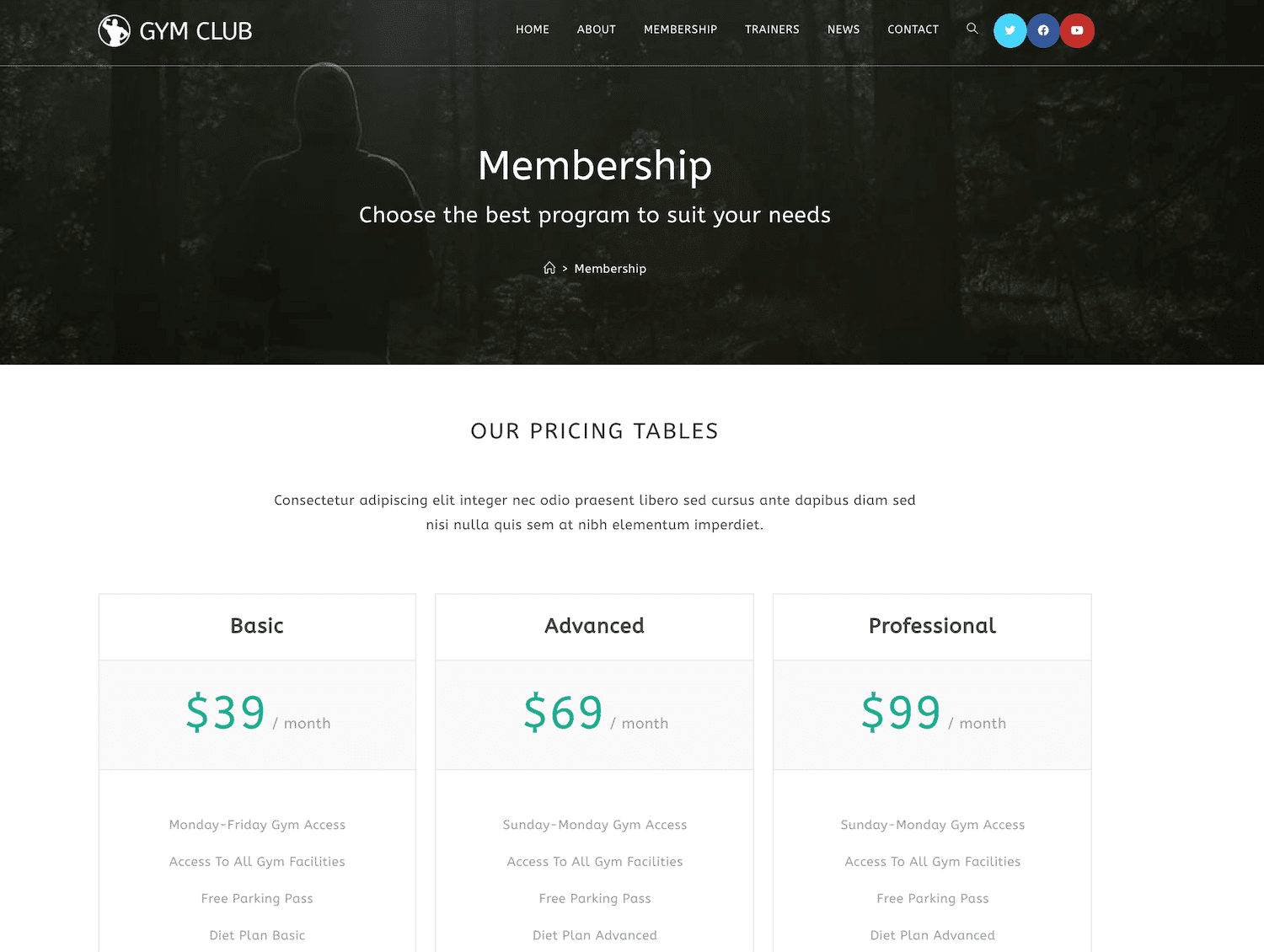
Alternatively, if you plan to sell learning materials, Bartender grants members access to a range of courses. After selecting your theme, you can install and activate the MemberPress plugin.
Next, navigate to MemberPress > Settings. On this screen, you can enter your MemberPress license key. Once you’ve successfully activated this plugin, select the Pages tab.
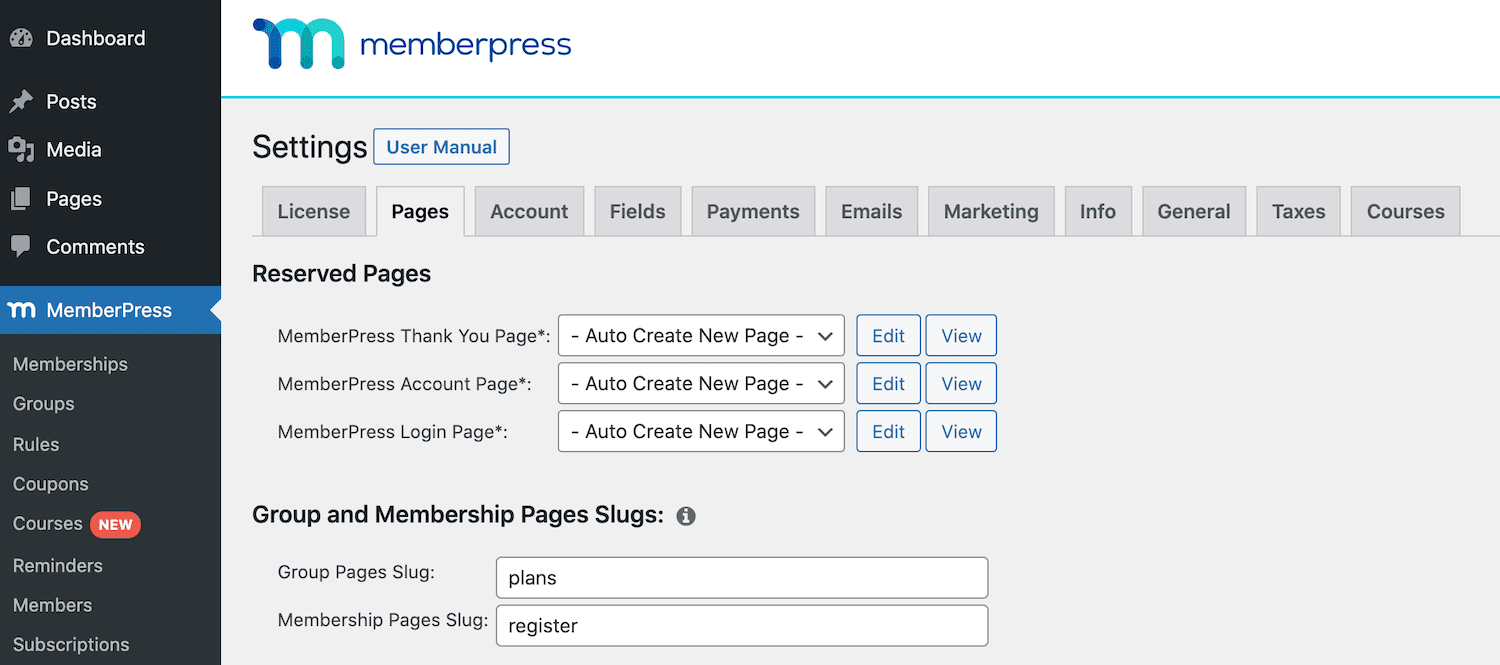
MemberPress can auto-generate all of the pages you need to deliver a functioning membership site. To create these pages, make sure that Auto Create New Page is selected in all Reserved Pages dropdowns. Then, simply give Update Options a click, and MemberPress will create a login, account, and thank you page.
Step 2: Add Your Payment Gateways
Sometimes, you may use memberships simply as a lead generation tool. However, if you plan to charge a fee, you’ll need to set up at least one payment gateway. To achieve this, click on the Payments tab, followed by the + button.
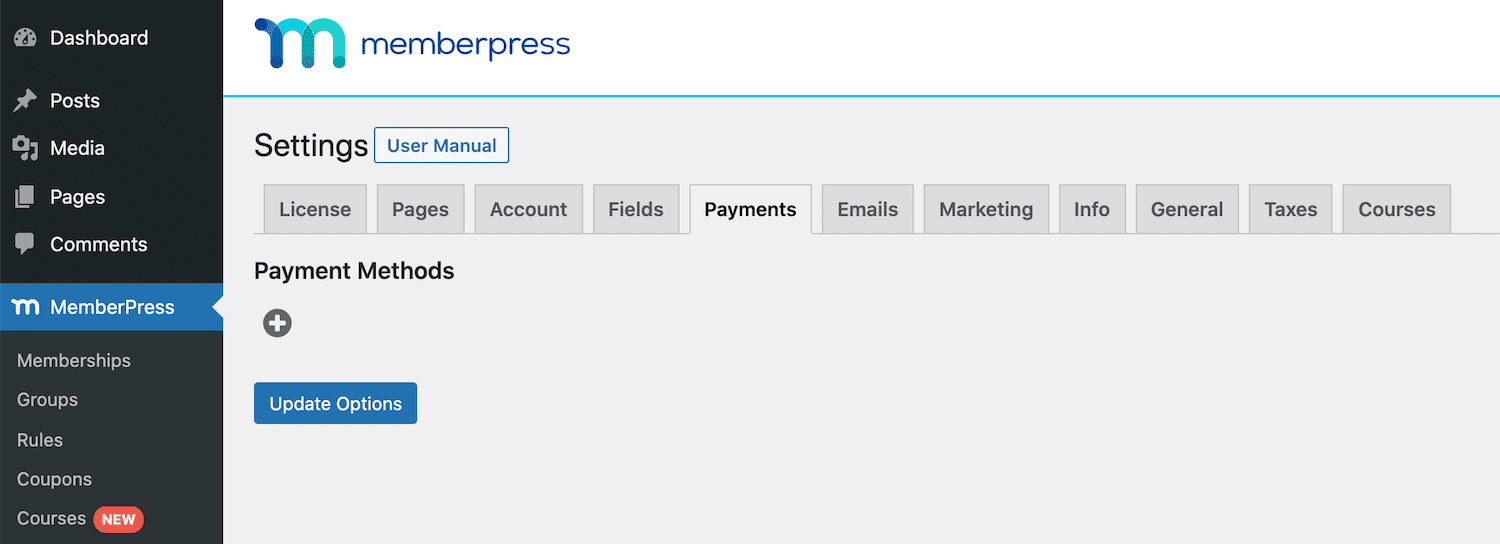
Next, open the Gateway dropdown and select the payment method that you want to add. MemberPress supports Stripe, PayPal Express Checkout, PayPal Standard, and Authorize.net. It also supports offline payments.
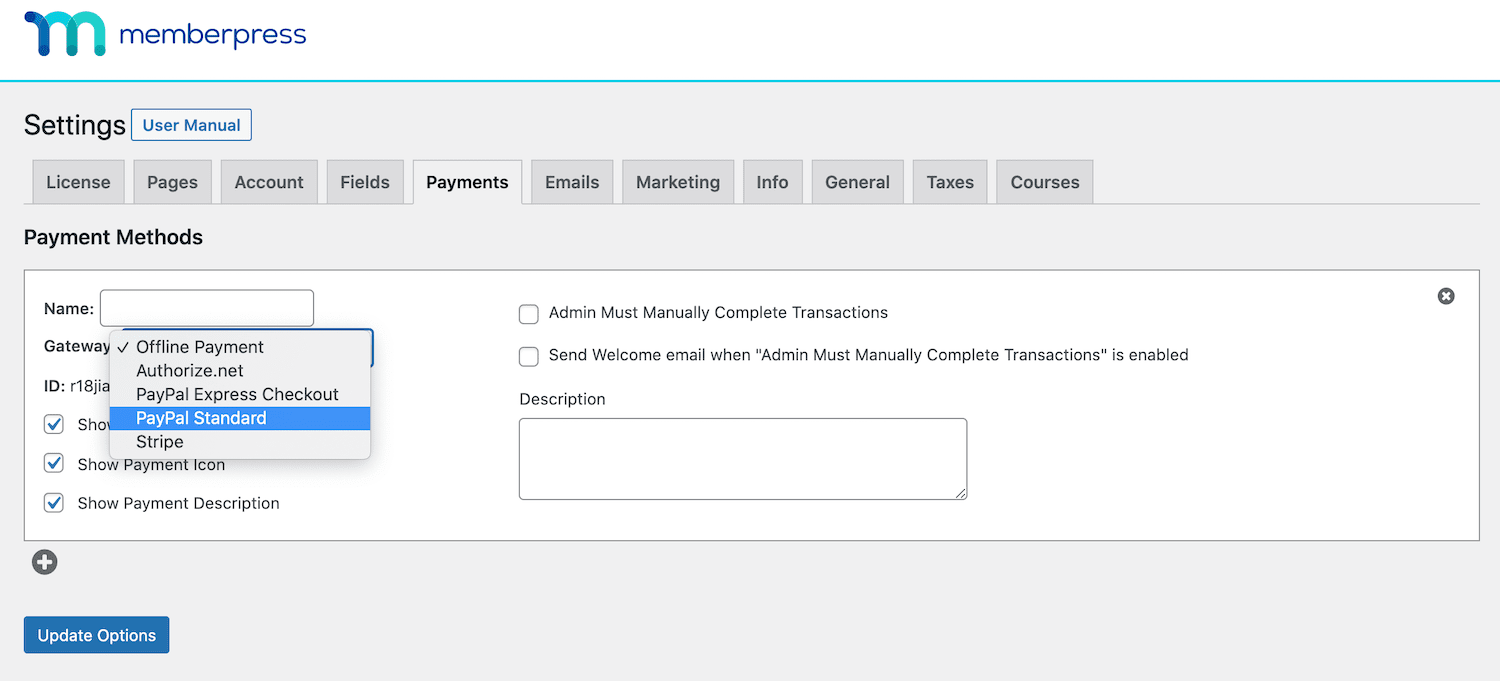
MemberPress will now display all of the settings you need to set up your chosen payment gateway. For example, if you select PayPal Standard, then MemberPress will ask for the email address associated with your PayPal account.
To drive conversions, it’s a good idea to offer a choice of payment options. You can add multiple gateways to your site by clicking on the little + button.
Once you’ve established all of your payment gateways, click on Update Options. Customers will now be able to register using any of your chosen payment methods.
Step 3: Create Your Membership Levels
Next, it’s time to create your membership levels. This can be a single membership that grants access to all of your content, or multiple levels. In your dashboard, navigate to MemberPress > Memberships > Add New.
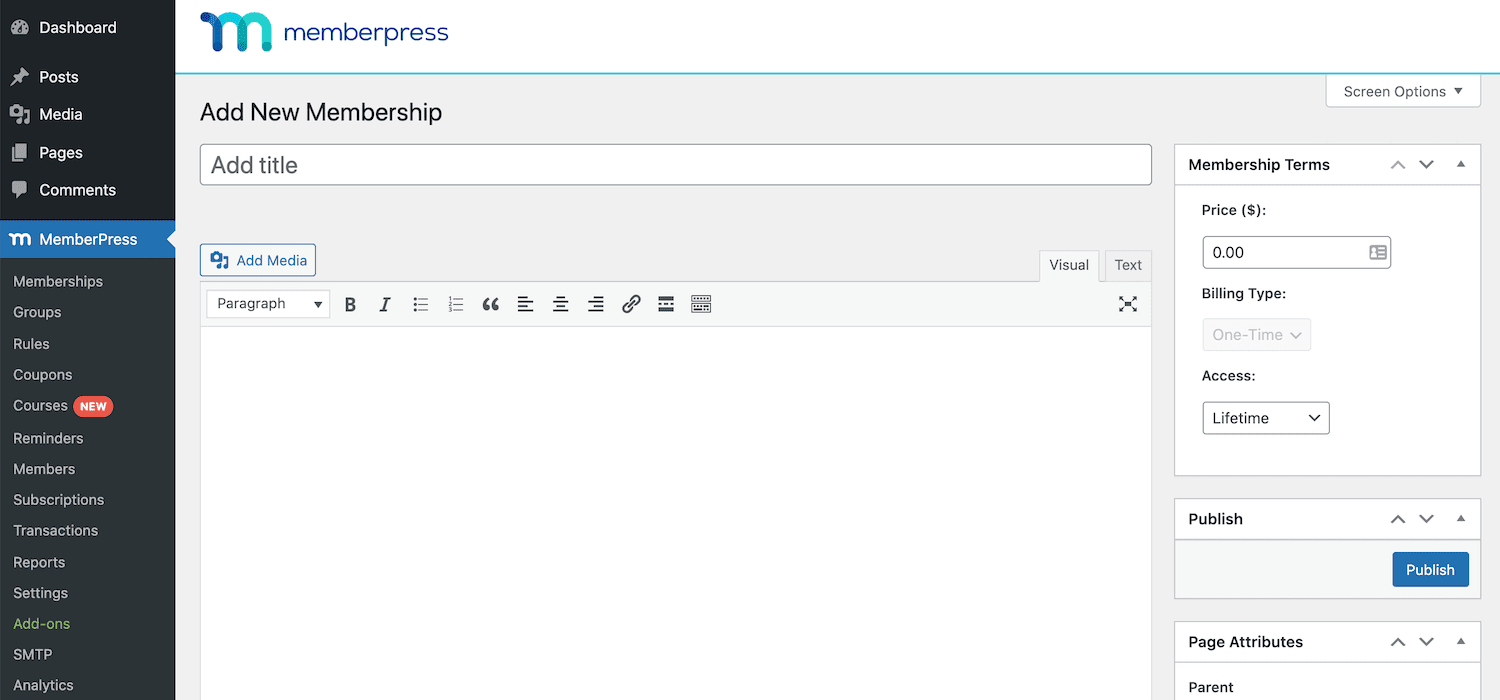
You can now configure this membership level. This includes entering a title, setting the price, and specifying the billing type.
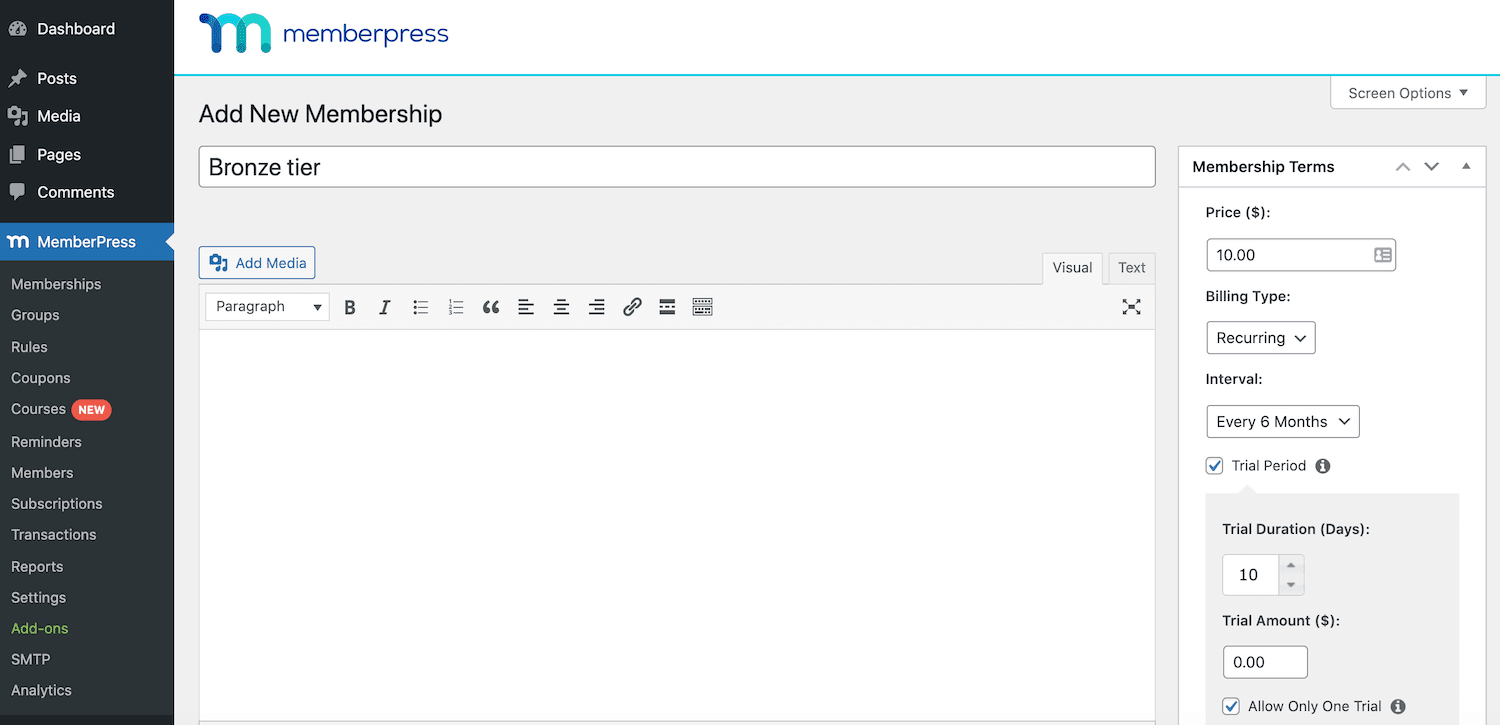
Once you’re happy with the information you’ve entered, click on Publish. If you want to offer a choice of membership levels, then simply repeat the above steps.
The next step is defining which content will be accessible to each membership level. This requires you to create rules, so navigate to MemberPress > Rules > Add New.
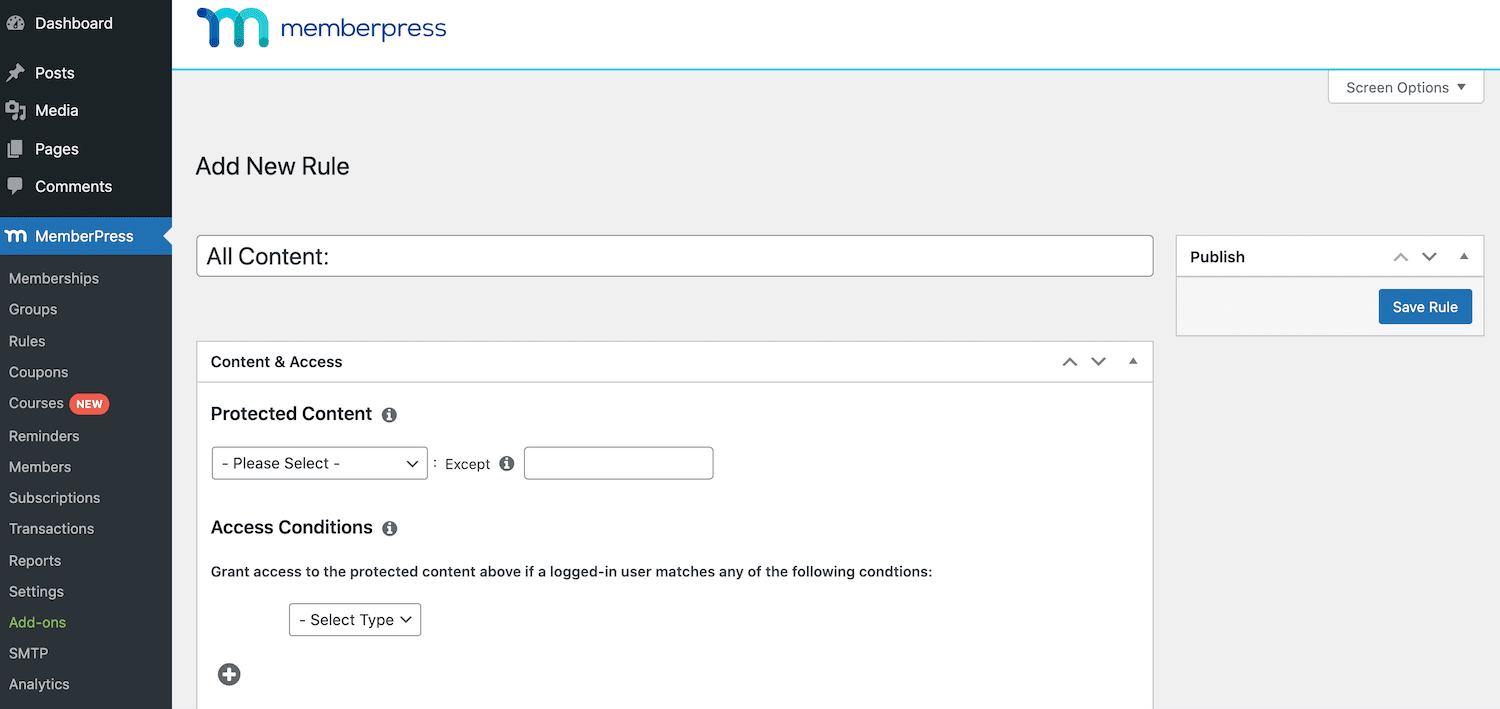
You can now configure your rule. For example, you might specify that all content that’s assigned a specific tag should be accessible only to Bronze tier members:
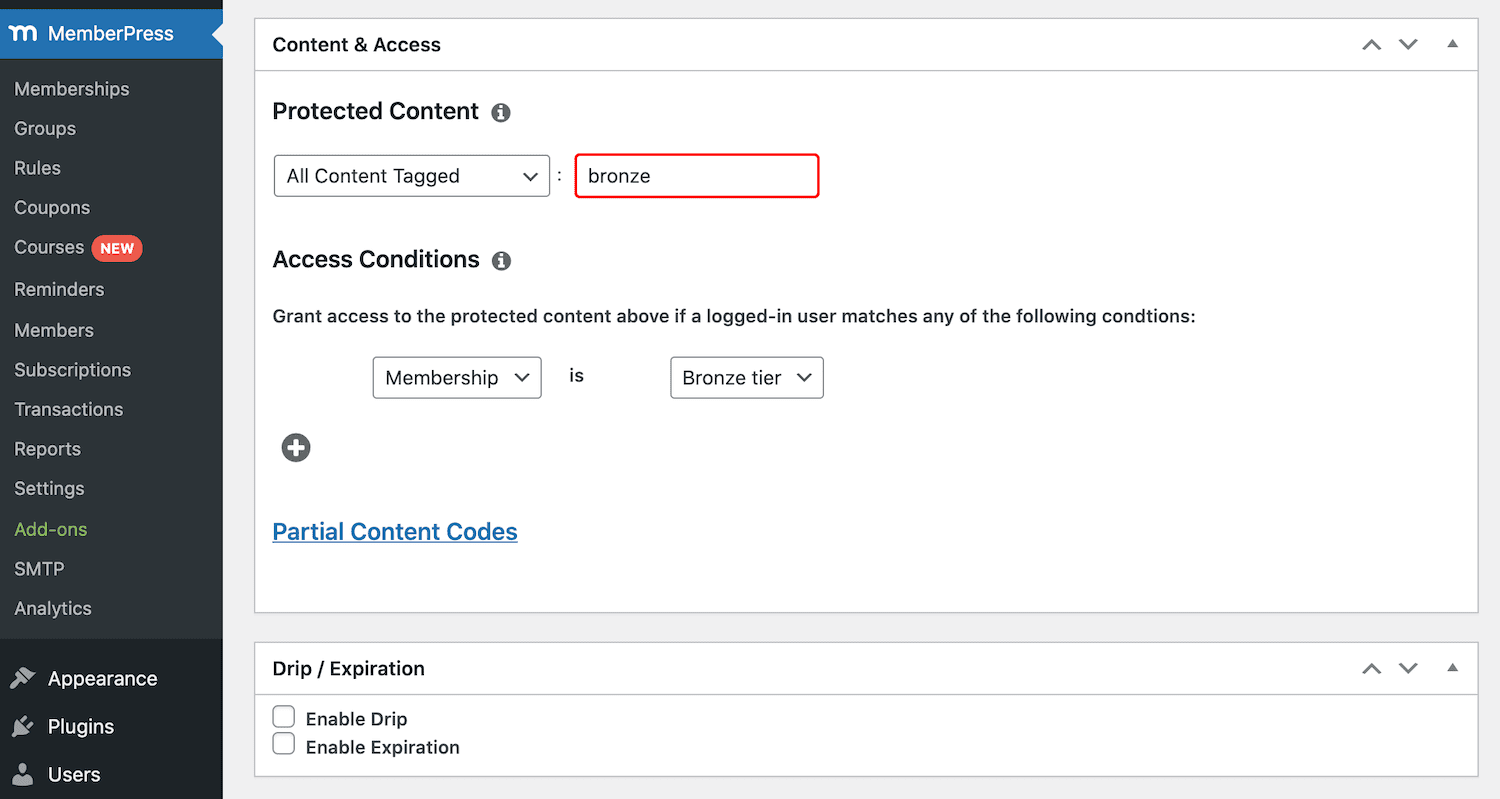
Once you’ve completed all of the fields, save your rule. Rinse and repeat to create multiple rules for your membership site.
Step 4: Implement Your Pricing Plan
Assuming that you’re charging for membership, you’ll need to create a pricing plan. This is a page where potential customers can view all of your tiers and compare their prices.
A well-designed pricing page can capture the visitor’s attention and communicate all of the information they need to make an informed purchasing decision. In this way, your pricing page can improve the visitor experience and your conversion rates.
To create this important page, navigate to MemberPress > Groups > Add New:
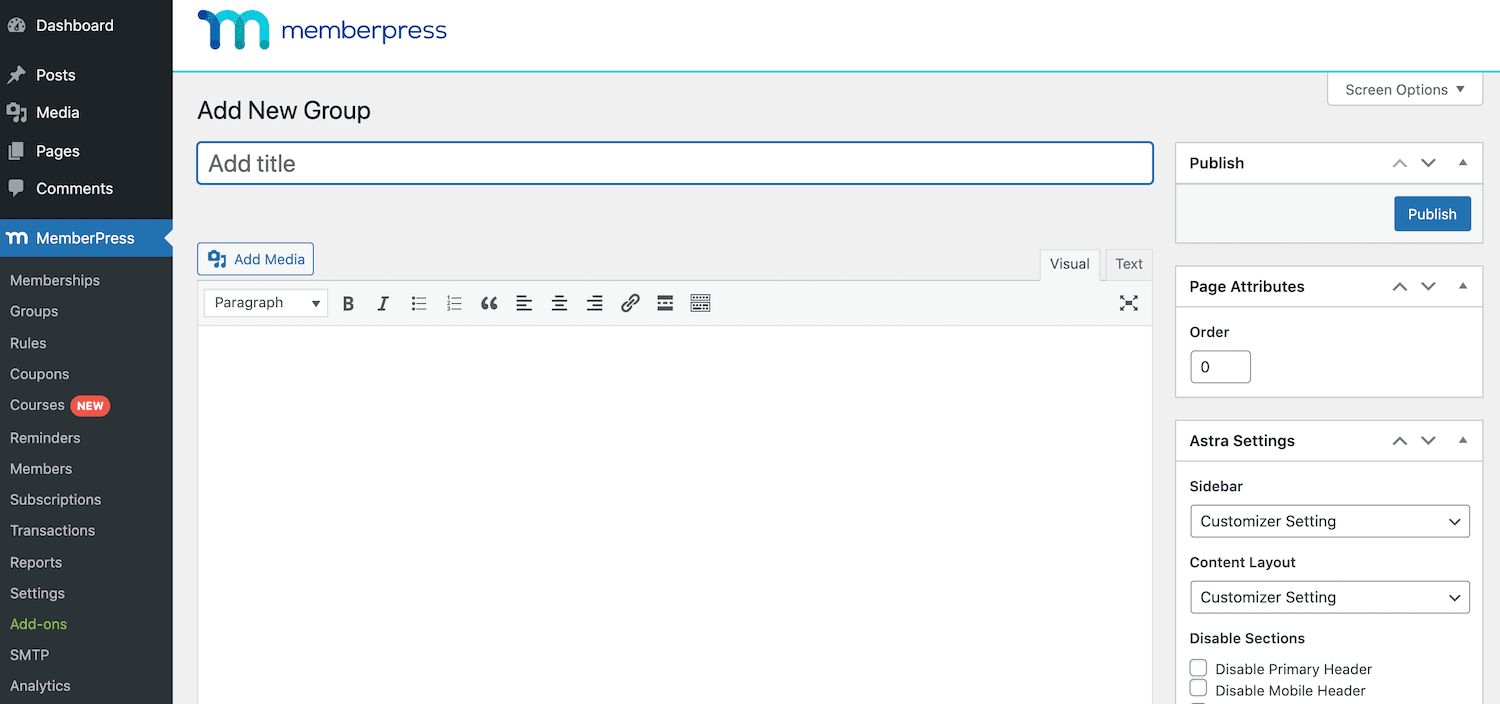
To start, give this page a descriptive title, such as Pricing Plans. Next, scroll to the Group Options section and add all of the memberships you want to display on this webpage. You can then choose your pricing page’s theme.
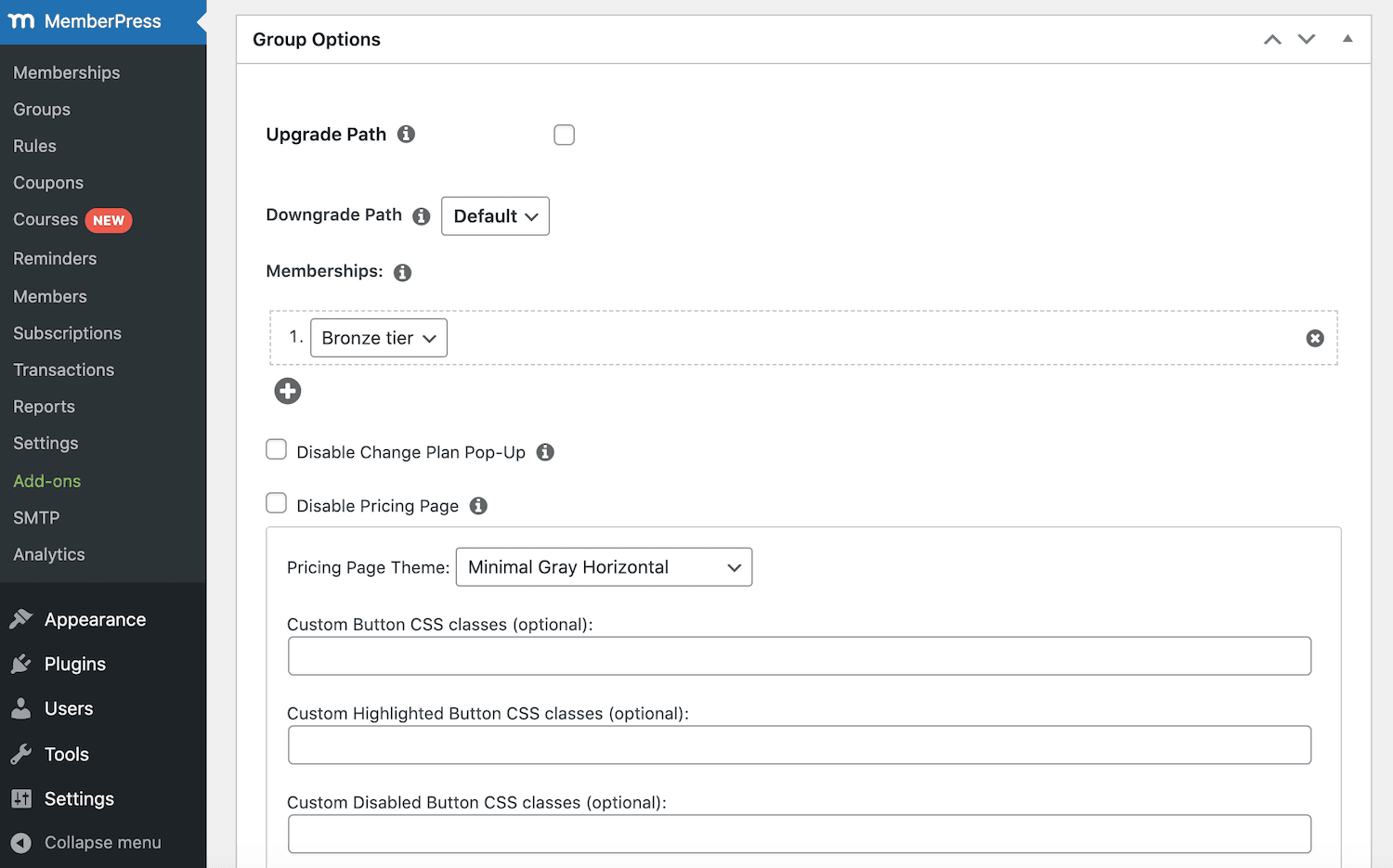
Once you’ve configured all of the options, click on the Publish button. Your pricing page is now live.
Step 5: Add a Login Form
Every membership site needs a login form. Since it’s such an important element of your membership site, it’s a good idea to ensure that this form is always within easy reach.
MemberPress gives you the option to add a user login form via a widget. This is perfect for adding this form to your site’s recurring elements, such as the footer or sidebar.
To add the login widget to your site, navigate to Appearance > Widgets. You can then add the MemberPress Login widget to any widget-ready area:
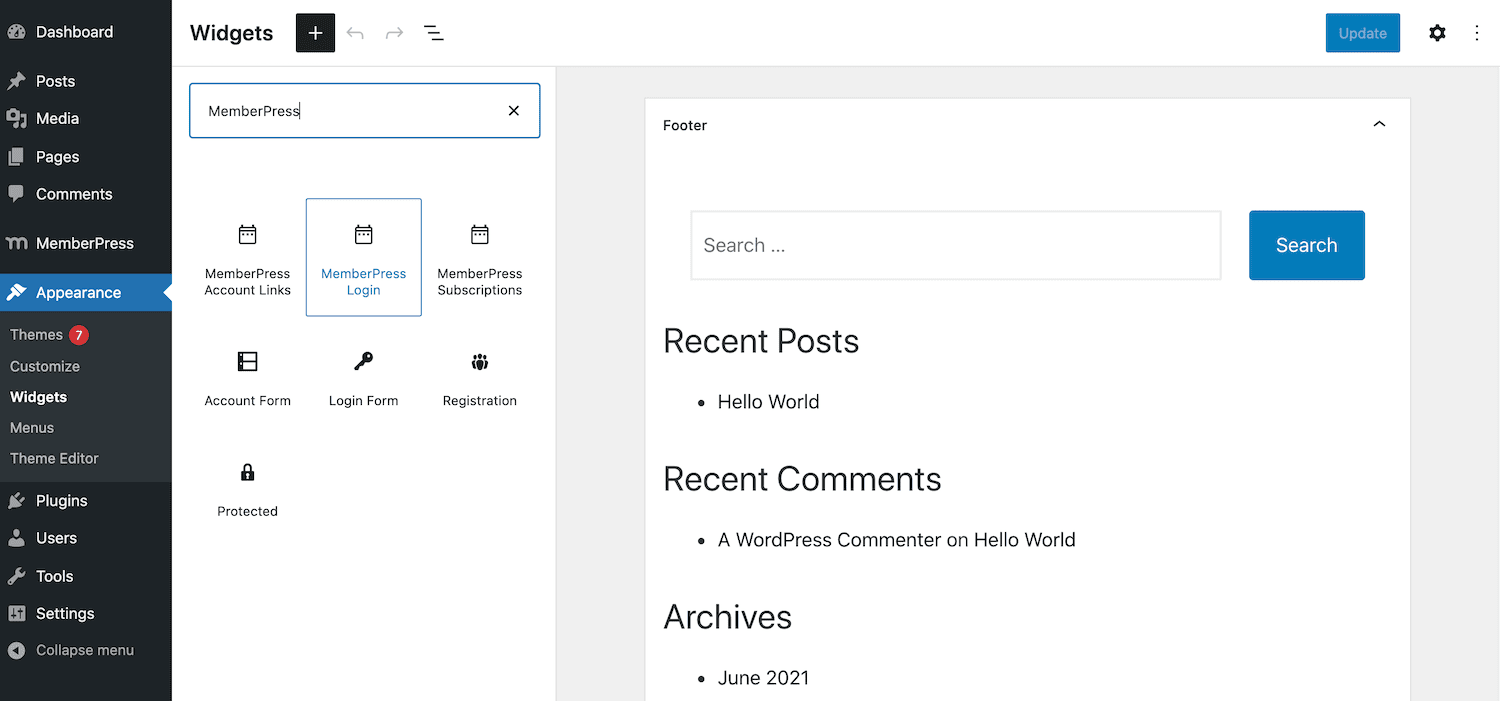
To drive conversions, we also recommend adding the pricing page to your main navigation menu. This ensures that interested visitors are only ever a few clicks away from your pricing information.
To edit your site’s menu, navigate to Appearance > Menus. You can then select your main navigation menu and add the pricing page you’ve just created.
Summary
One-off sales are great, but the key to a successful business lies in recurring revenue. You can set up a secure, reliable revenue stream that can sustain your business for months or even years to come by selling memberships.
Let’s quickly recap how to create a membership website in five steps:
- Identify your target audience.
- Decide on a membership model.
- Choose a platform, such as WordPress.
- Create some members-only content.
- Monitor your membership site’s performance using a tool such as Kinsta APM.
Do you have any questions about how to run a successful membership website? Let us know in the comments section below!