Although subscriptions are a common payment model, WooCommerce doesn’t support recurring payments out of the box. That’s where WooCommerce subscriptions come into play.
These can make offering memberships, paid content subscriptions, and other ongoing services such as website maintenance tricky to implement.
Fortunately, WooCommerce does offer an extension that enables you to easily create subscriptions for your products or services. There are also several alternative solutions available if you’re looking for a low-cost tool to create your subscription-based site.
In this post, we’ll dive into the world of online subscriptions. We’ll tell you everything you need to know about the WooCommerce Subscriptions extension, walk you through setting it up, and share some other plugin options you can try instead.
And remember, your ultimate goal is to increase your store’s revenue. So be sure to download our free ebook, 10 Ways to Boost Your WooCommerce Product Page Conversions.
Let’s get started!
Introduction to Selling Subscriptions With WooCommerce
There are many ways to make money online, including by selling products or services with WooCommerce. However, individual sales on your website don’t constitute a steady income stream. This is why turning to a subscription pricing model can be a smart move.
Here’s an example you’re likely familiar with. If you’ve ever purchased a premium WordPress plugin, you’ve probably signed up for a monthly or annual subscription. You’ll pay this recurring fee in order to access plugin updates and support on a continuing basis.
Another familiar instance of subscriptions at work are subscription boxes. Services such as Stitch Fix, Birchbox, HelloFresh, and Dollar Shave Club send curated packages to customers on a monthly or weekly basis for a flat rate:
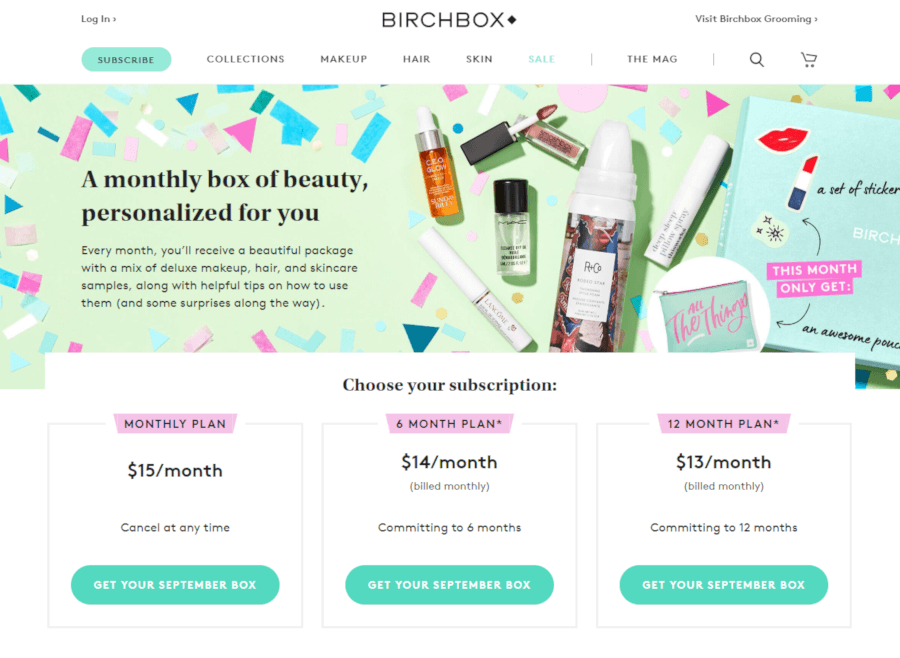
Similarly, online publications such as The New Yorker and Harvard Business Review also require subscriptions for unlimited access to their content. As more magazines have moved online, they’ve found a way to maintain their recurring income by gating some of their content.
Membership sites are another way online retailers can generate recurring revenue. You can think of these like a Costco membership but online. Users might get exclusive access to certain products, special promotions, and discounts, or other unique offers in exchange for their monthly fees.
As you can see, there are many ways you can implement subscription-style products or services on your website. Each one of them can be a simple and effective method for creating a more reliable income stream for your business.
Plus, this model can offer your customers the benefits of convenience, and smaller payments that are spread out over time.
How to Add Subscriptions to WooCommerce
There are a few WooCommerce extensions you can use to add subscription options to your WooCommerce site. If you’re already using this popular ecommerce plugin, you can confidently invest in one of its dedicated tools and know that the new features will easily integrate with your existing content.
It’s important to note that, although the basic WooCommerce plugin is free, once you start adding on extensions it can become costly. Keep in mind that the tools we’ll be using and suggesting in this post require annual renewals of over $100 per year, so making it fit within your budget is key.
There are two extensions to choose from: WooCommerce Subscriptions and WooCommerce Memberships. The former is ideal for online magazines, Software as a Service (SaaS) providers, and anyone who wants to charge recurring fees. The latter is best for charging one-time signup fees.
Below, we’ll explore both extensions and their features in more detail.
The WooCommerce Subscriptions Extension Explained
If you’re already a WooCommerce retailer, the simplest way to set up subscriptions on your site is with the WooCommerce Subscriptions extension:
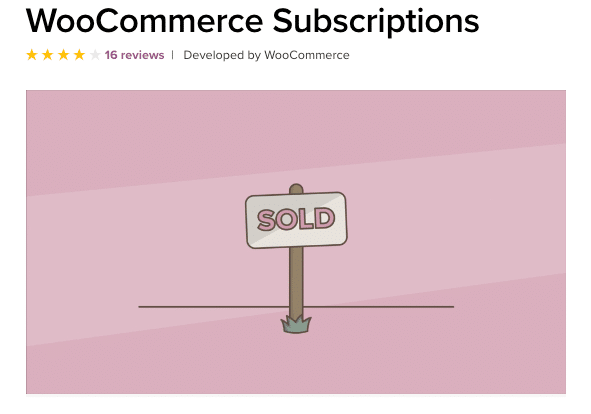
Using a plugin from the official WooCommerce extension marketplace is the easiest way to ensure that your subscription tool integrates seamlessly with your existing site. Plus, this solution includes a variety of features that will enable you to create whatever type of subscription service you wish to use in your storefront.
WooCommerce Subscriptions’ key features include that it:
- Enables you to create subscriptions for physical and virtual products or services.
- Includes options to set sign-up fees, free trial periods, and expiration dates.
- Integrates with over two dozen payment gateways.
- Provides manual and automated renewal options and notifications.
- Gives customers the ability to upgrade or downgrade their plans as needed.
- Summarizes subscription information and customer data in detailed reports.
WooCommerce itself is completely free, but WooCommerce Subscriptions is a premium extension. Pricing starts at $199 per year for use on a single site.
While this price tag is certainly on the high end, keep in mind the benefits of incorporating a recurring revenue stream on your WooCommerce site. If you’re planning to implement such a model, this plugin may be well worth the investment.
How to Set Up and Use the WooCommerce Subscriptions Extension
If you think WooCommerce Subscriptions could be right for you, there are just a few steps to take in order to start using it with your online store. Let’s outline the basics.
Step 1: Purchase and Install WooCommerce Subscriptions
The first thing you’ll need to do is acquire the WooCommerce Subscriptions extension. To do that, click on the green Buy Now button:
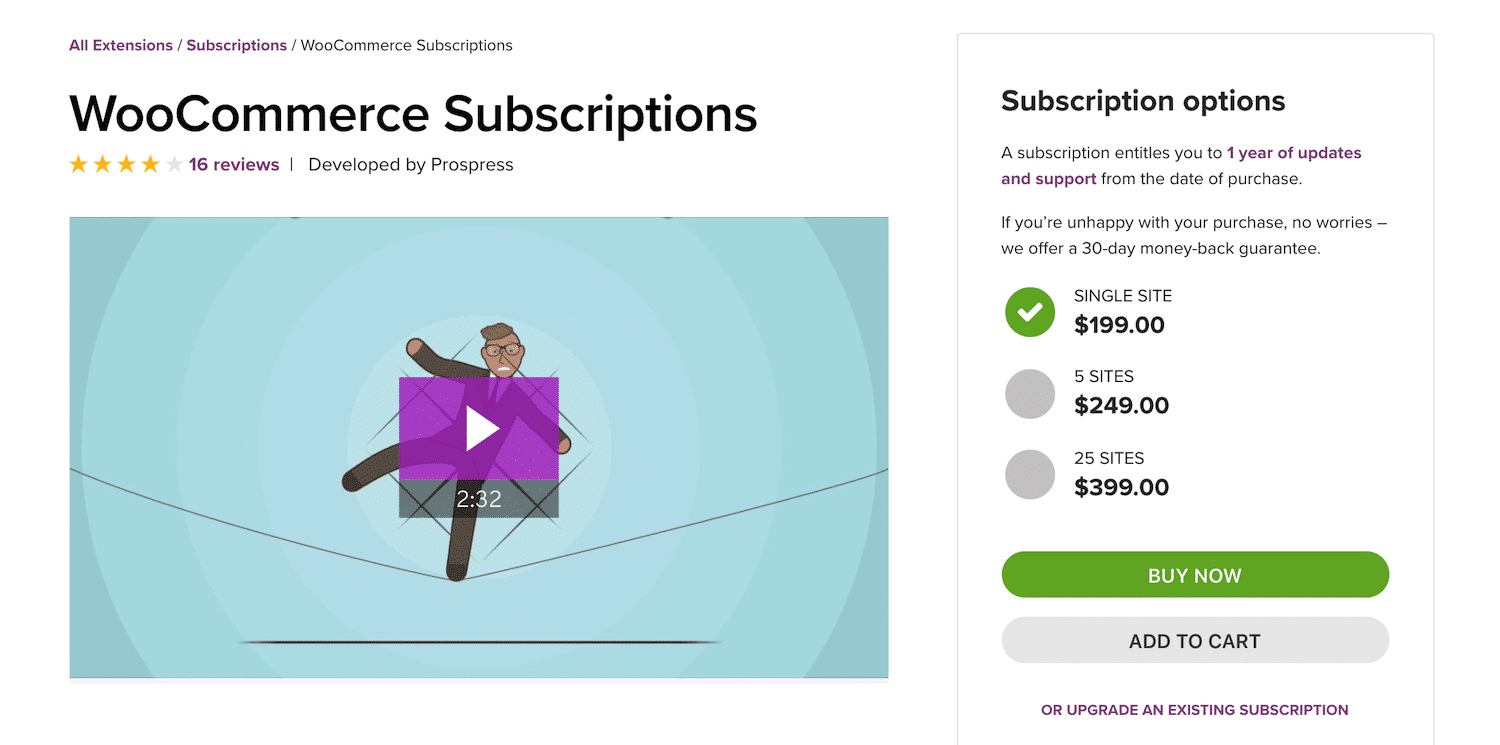
Then, you’ll be prompted to either log in to your WooCommerce.com account or create a new one:
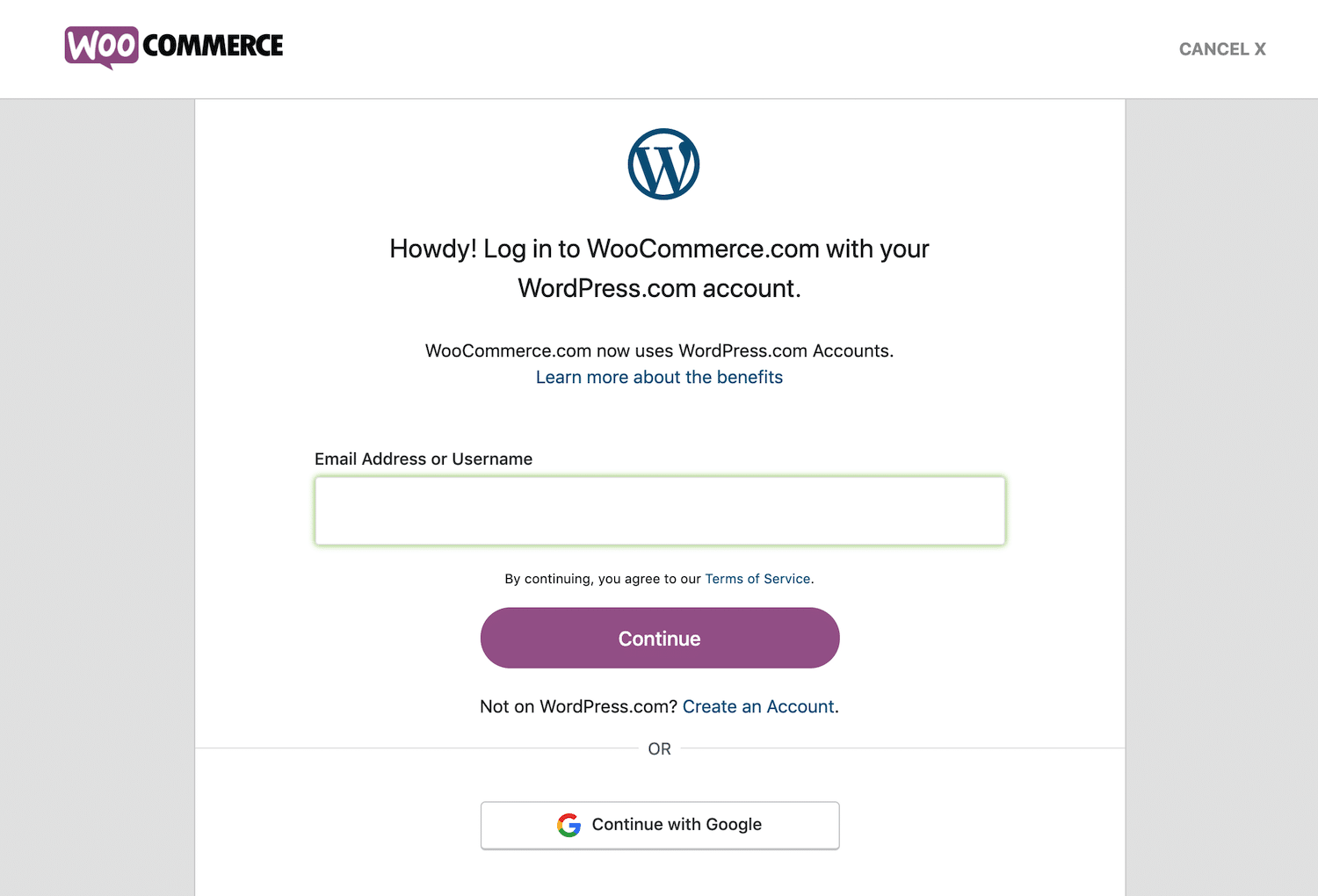
Complete the sign-up or login process, as well as your purchase. You’ll then see a confirmation page, where you will have two options for how to proceed.
First, you can click on the purple Download button to receive a .zip file of the WooCommerce Subscriptions extension. Then, in your WordPress dashboard, navigate to Plugins > Add New > Upload Plugin:
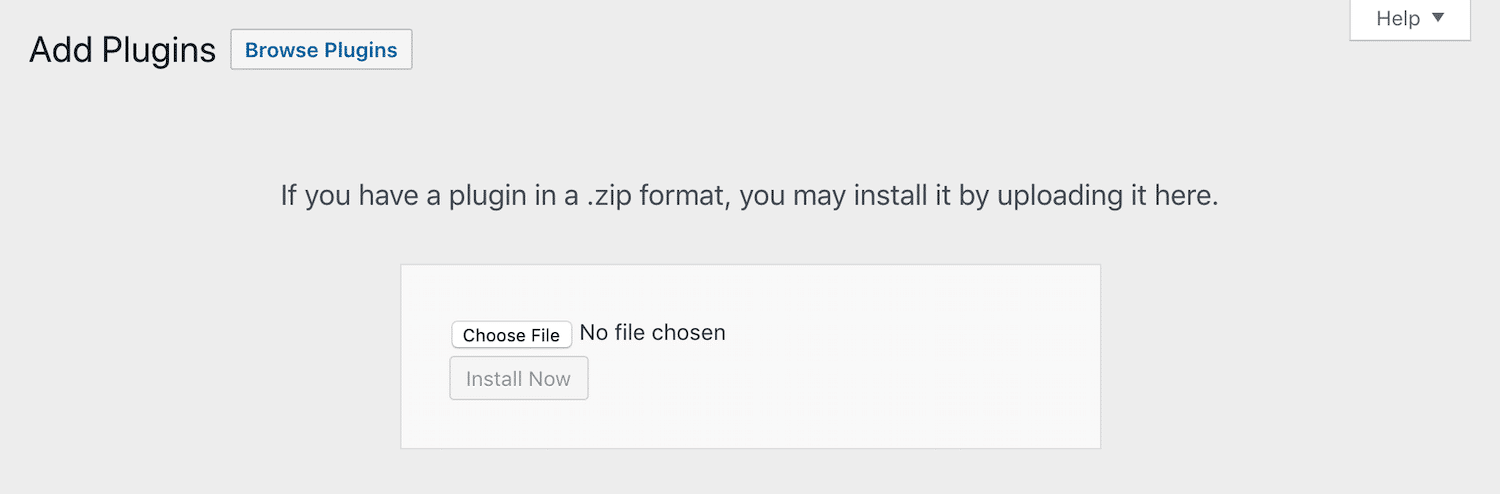
Here you can upload your .zip file. After that, click on the Install Now and Activate Plugin buttons to finish adding WooCommerce Subscriptions to your site.
Alternatively, instead of downloading the .zip file, you can connect your WooCommerce.com account directly to your store.
Start by logging into your WordPress dashboard and navigating to WooCommerce > Extensions > WooCommerce.com Subscriptions:
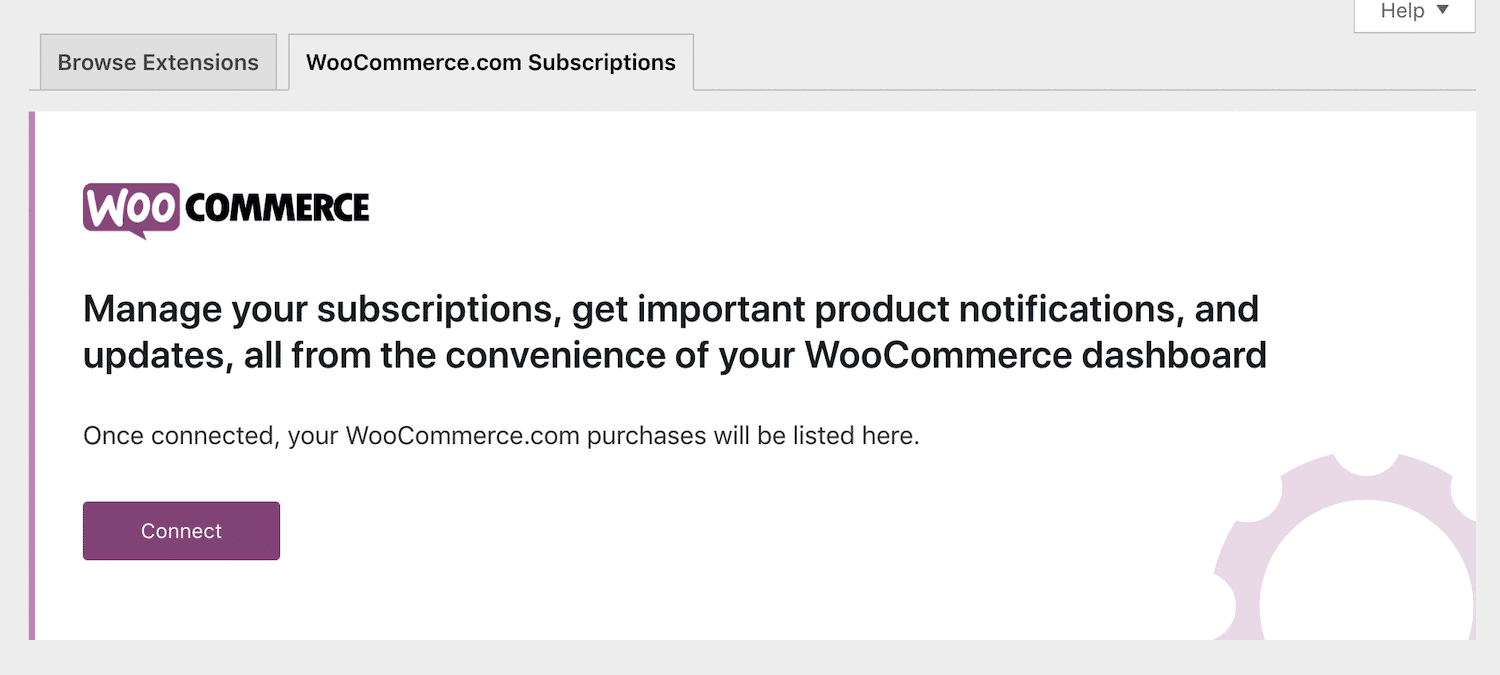
Then, click on the purple Connect button. You’ll be prompted to authorize the connection:
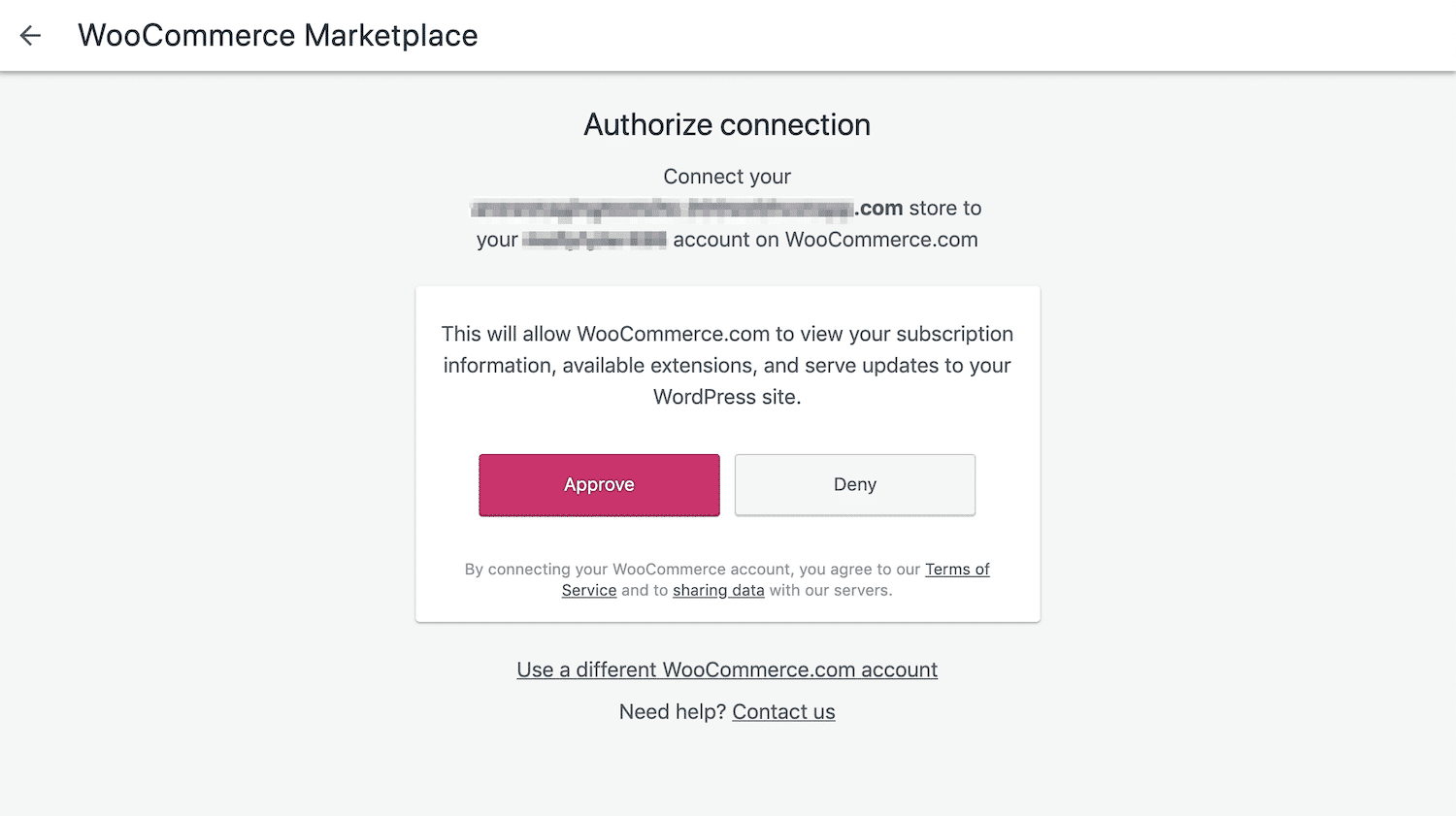
Select the Approve button. You should then be able to see WooCommerce Subscriptions listed in the WooCommerce.com Subscriptions tab.
From there, you can click on the Download button and then toggle the switch to Active, in order to install and activate the plugin on your site.
This method is particularly useful if you also have other WooCommerce extensions for your store. You’ll be able to update, renew, and deactivate all of them from this same area.
Step 2: Create a New Subscription Product
You’re now ready to start using WooCommerce Subscriptions. You can start by setting up your first subscription product or service. This process is very similar to creating a regular WooCommerce product.
Start by navigating to Products > Add New in your dashboard. Then, scroll down to the Product Data section. There are now a few key differences from the usual WooCommerce product editor.
First, there are two new product types available in the General tab:
- Simple Subscription. This one works like a simple product. Customers can sign up for one subscription option at a set price.
- Variable Subscription. Alternately, this choice lets you provide several subscription options, similar to a variable product. This means you can create pricing tiers or offer multiple plans that focus on different features.
You’ll also need to fill out the following fields to set up your subscription’s pricing model:
- Price: The cost of the subscription.
- Billing interval: How frequently customers are charged (every one, two, three, four, five, or six periods).
- Billing period: How often customers are charged (daily, weekly, monthly, or annually).
- Length: How long the subscription will stay active before expiring.
- Sign up fee: The cost of an additional fee required at the time of signup.
- Trial period: How long customers may test the subscription service for free before signup is required.
Finally, you may want to visit the Advanced tab to limit subscriptions. This setting prevents customers from purchasing multiple subscriptions to the same product or service.
If you do choose to enable limitations for a variable subscription, you may want to also give customers the ability to upgrade or downgrade their plans.
You can do so by navigating to WooCommerce > Settings > Subscriptions > Switching. There, use the drop-down menus to enable switching and designate your associated fee preferences and button copy.
Step 3: Choose and Configure Your Payment Gateways
In order to accept payments for your subscriptions, you’ll need to use one of the 34 payment gateways that integrate with WooCommerce and also support recurring payments. Extensions for enabling these gateways on your site range from $0–$199.
Some of your options include:
Each has different features you may want to consider when choosing which to offer on your site, such as:
- Subscription suspension: Enables customers to pause their subscriptions without canceling them completely.
- Subscription cancellation: Gives customers the power to cancel their subscriptions at any time.
- Subscription reactivation: Lets users reactivate suspended subscriptions.
- Multiple subscriptions: Enables customers to purchase more than one subscription service at a time.
- Modifications: Provides you with the ability to change the recurring cost or payment schedule of the subscriptions you offer.
- Payment method changes: Enables your customers and/or you to change their preferred payment methods.
Which payment gateways you want to enable will likely depend on which features you feel are most important to your customers. For instance, if you want to encourage customers to sign up for multiple subscriptions, PayPal and Amazon Pay may not be viable gateways for you.
Don’t forget to factor in the cost of each payment gateway’s extension as well. If you choose to offer multiple premium gateways, you’ll need a budget that can support those purchases.
Step 4. Update Your Subscriptions as Needed
Over time, you may decide to change your subscriptions in a variety of ways. You might raise or lower the price, add new products or services, or adjust a variety of other options for your customers.
Fortunately, updating your subscriptions with the WooCommerce extension is as simple as navigating to WooCommerce > Subscriptions in your WordPress dashboard. There, click on the subscription you wish to edit.
Once the editor opens you can make any necessary changes, then click on the blue Save Subscription button.
Finally, if you’re using a payment gateway supporting automatic renewals, you may not be able to make changes that impact your subscriptions’ recurring totals.
You can consult WooCommerce’s Payment Gateway Comparison Table to determine if yours supports modifications.
How to Use WooCommerce Subscriptions with WooCommerce Memberships
An extension that is often used alongside WooCommerce Subscriptions is WooCommerce Memberships:
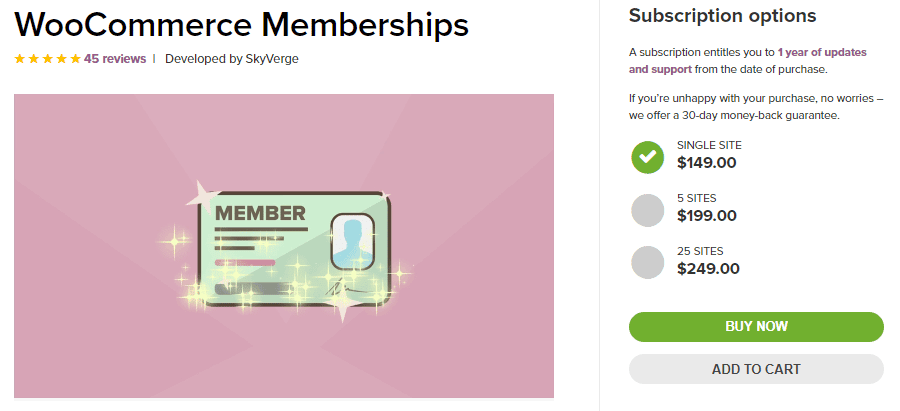
While these two tools share many similarities and integrate each other well, there are some key differences you’ll want to understand.
Unlike WooCommerce Subscriptions, you cannot use Woocommerce Memberships extension to charge recurring payments. This feature can only charge one-time membership fees at signup.
Additionally, WooCommerce Memberships does not support free trials or enable users to upgrade, downgrade, or cancel their own memberships.
To create recurring membership payments, you’ll need to use these two extensions together. As a single WooCommerce Memberships license starts at $149 per year, the combined total for using both extensions accounts for almost $350 per year for a single site.
The most important thing to note is that these extensions do not provide the same functionality. You don’t want to purchase WooCommerce Memberships in an attempt to save $50 on WooCommerce Subscriptions, as you won’t be able to access the same functions.
WooCommerce Subscriptions vs WooCommerce Memberships
If you’re still having trouble deciding which WooCommerce extension is right for you, check out this summary of what both have to offer:
| WooCommerce Subscriptions | WooCommerce Memberships | |
| Recurring payments | Yes | No |
| Fixed-length terms | Yes | Yes |
| Free trials | Yes | No |
| Simultaneous memberships | Yes | Yes |
| Users can upgrade, downgrade, and pause their plans | Yes | No |
Although subtle, the differences between these two extensions can make a significant impact on your subscription pricing model. Of course, keep in mind that you can also use them in conjunction with one another, in order to create recurring memberships.
Alternatives to WooCommerce Subscriptions
If you’re not using WooCommerce to power your ecommerce store, don’t worry. There are several other plugins that can add subscriptions to your WordPress site, regardless of what other tools you might be using.
Consider MemberPress, for instance:
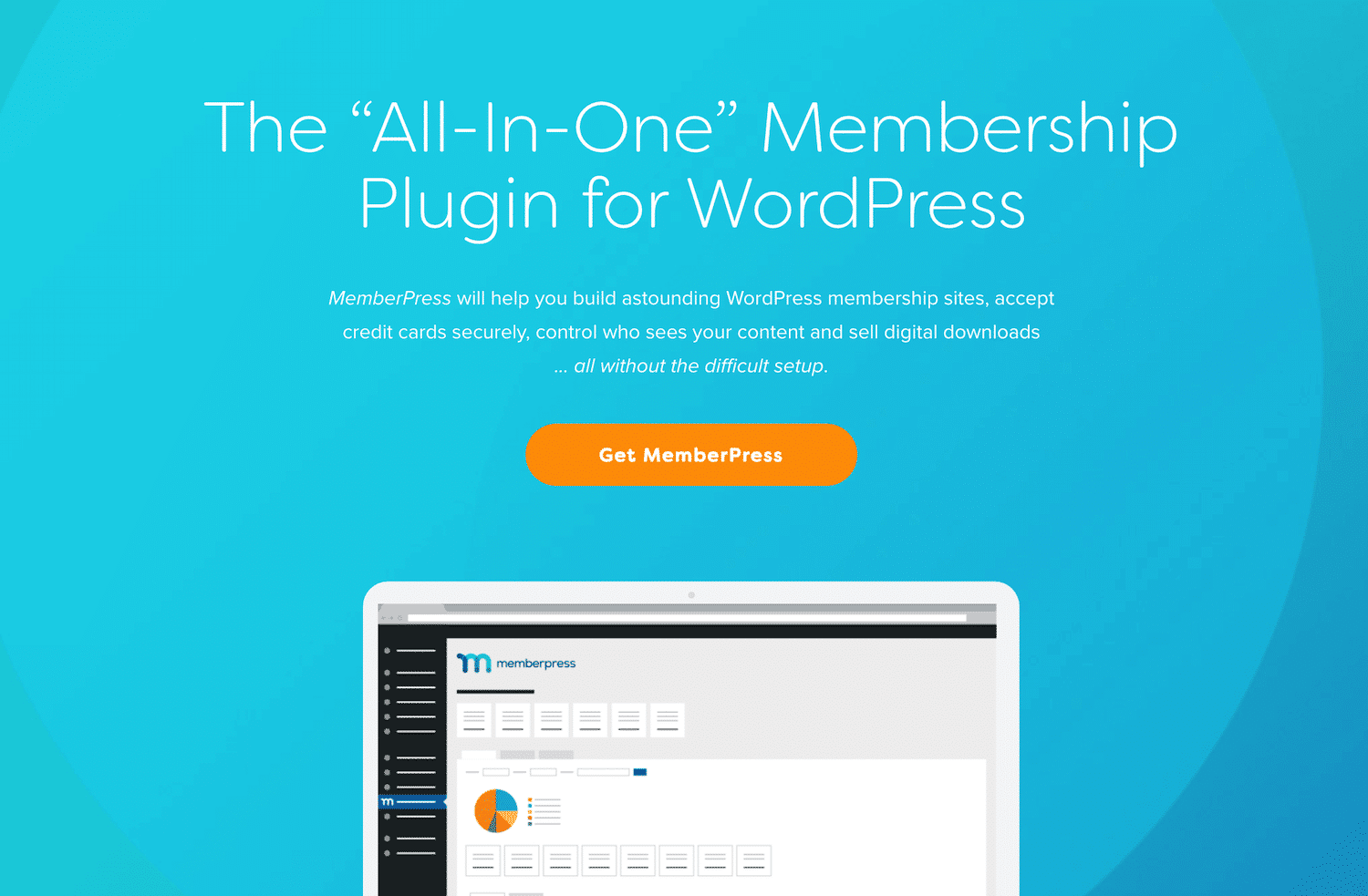
This premium plugin offers some features that even WooCommerce Subscriptions doesn’t include. On top of restricted content, member forums, and coupons, you can also use content dripping and track your revenue with MemberPress reports. Licenses start at $149 per year.
Paid Memberships Pro is another solid option:
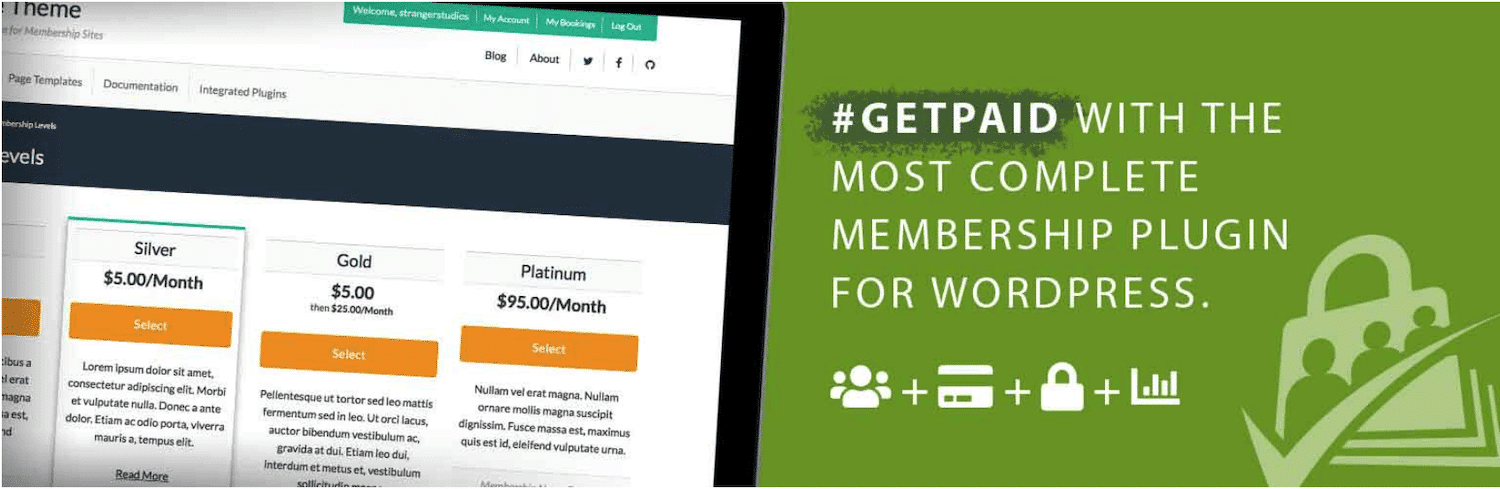
The free version of this plugin offers integration with WooCommerce, BuddyPress, Constant Contact and more.
You’ll also have access to six different payment gateways. Premium licenses start at $297 per year and include over 60 add-ons.
Another contender is S2Member, which includes content protection for audio and video streams in addition to your posts:
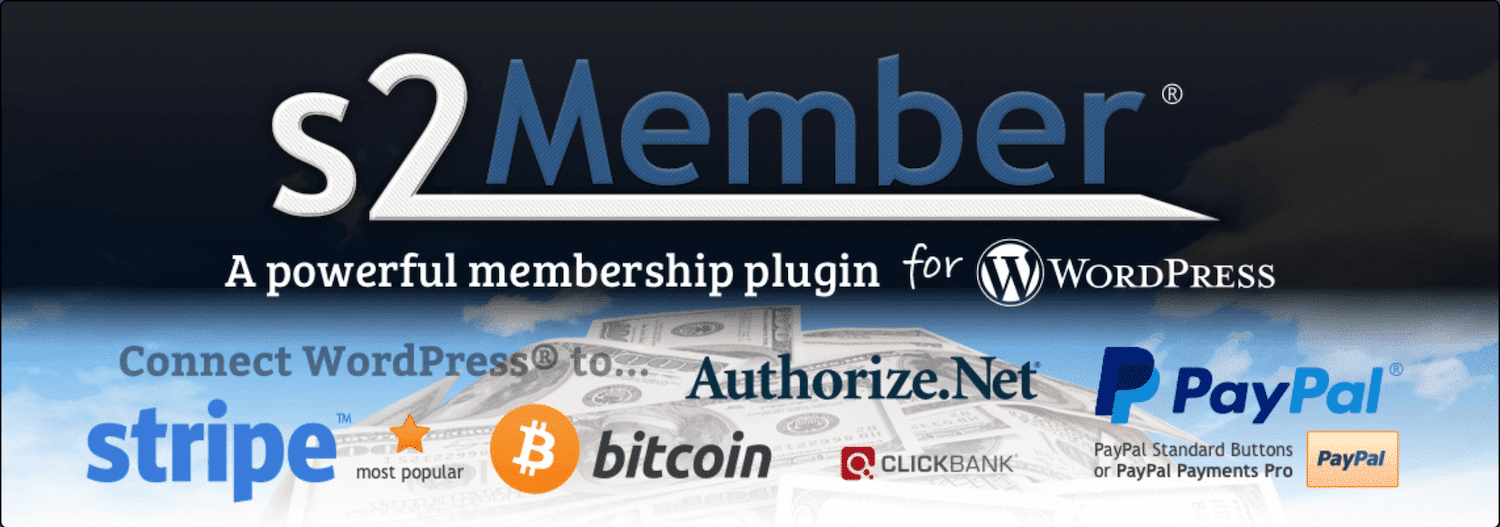
The free S2Member plugin covers all the basics. However, you’ll need the paid plugin to use payment gateways other than PayPal, as well as to access unlimited paid membership tiers and more. Lifetime licenses start at $89 for a single site.
There are also some low-cost alternatives you might consider instead. Sumo Subscriptions comes in at just $39 for a regular license and includes many of the features available with WooCommerce Subscriptions:
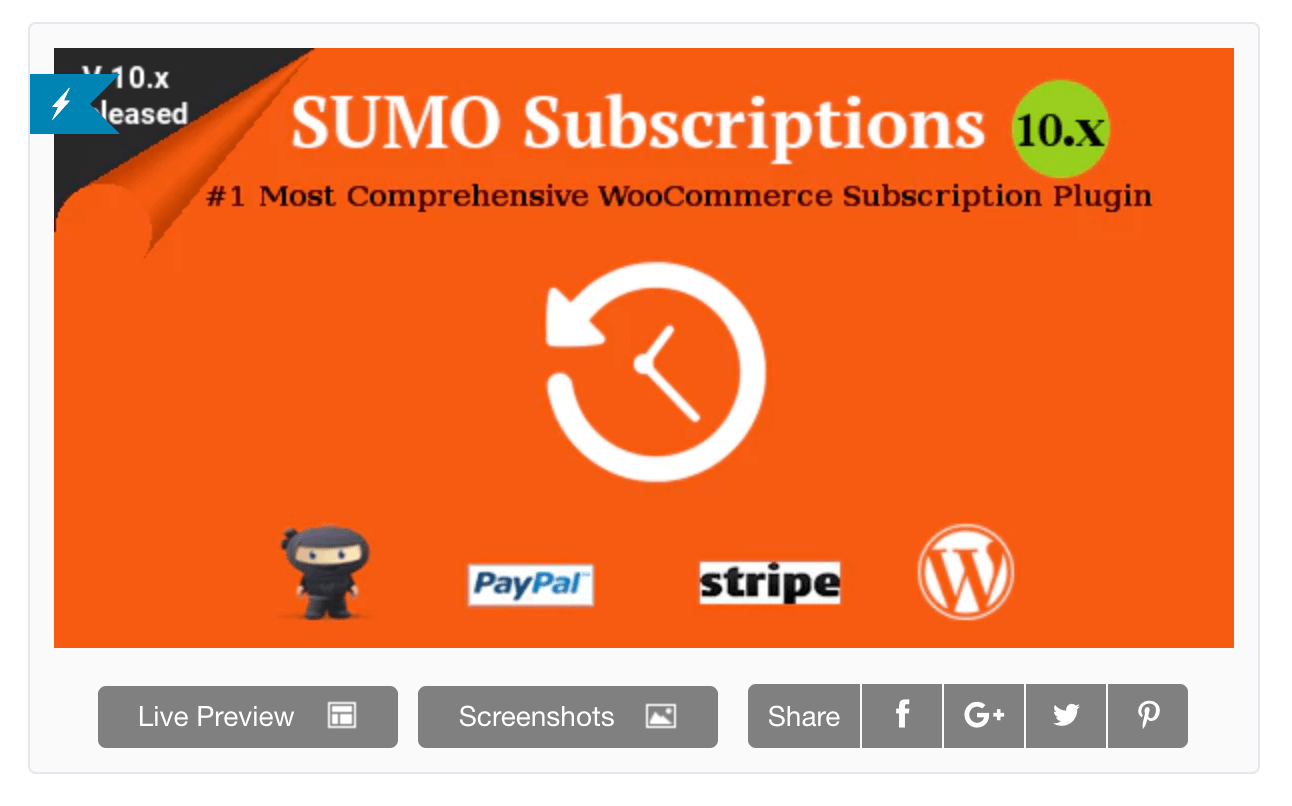
The biggest difference is that Sumo Subscriptions offers only two payment gateway options: PayPal and Stripe. You may also need to purchase additional plugins to set up features such as donations and membership subscriptions.
There are also a few free plugins you can look into, although they’re geared more towards memberships than product subscriptions or ongoing services.
Paid Member Subscriptions is one such option:
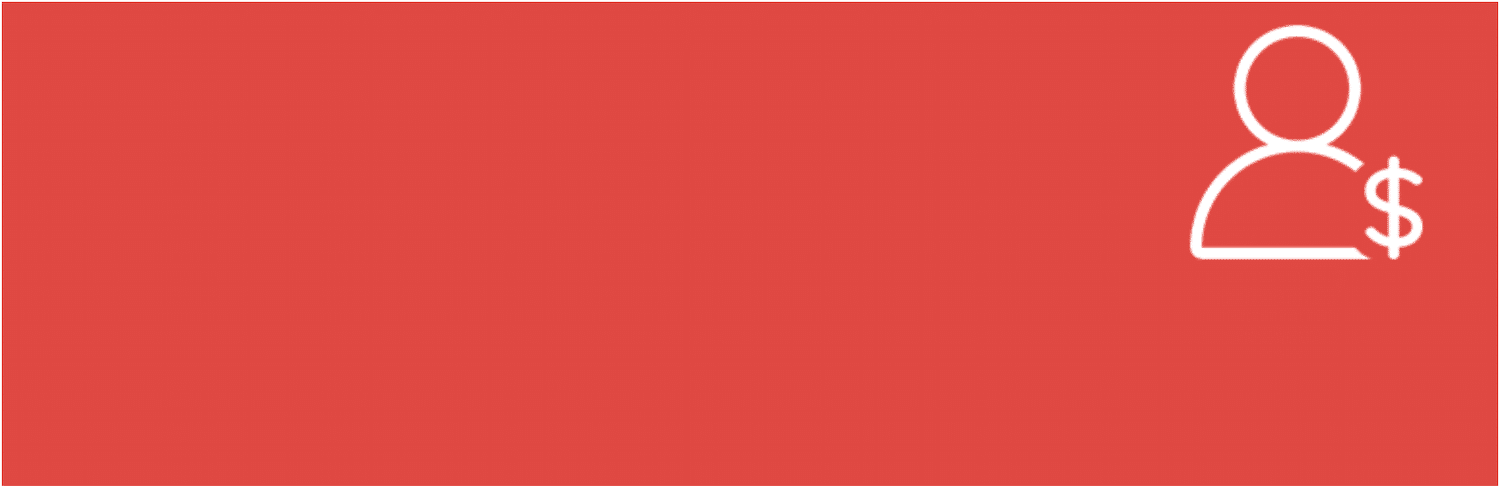
If you want to create a content subscription site such as an online magazine, this plugin can help you do it. Paid Member Subscriptions will hide content from visitors who aren’t logged in, so you get paid for your hard work.
Another popular option is Ultimate Member:
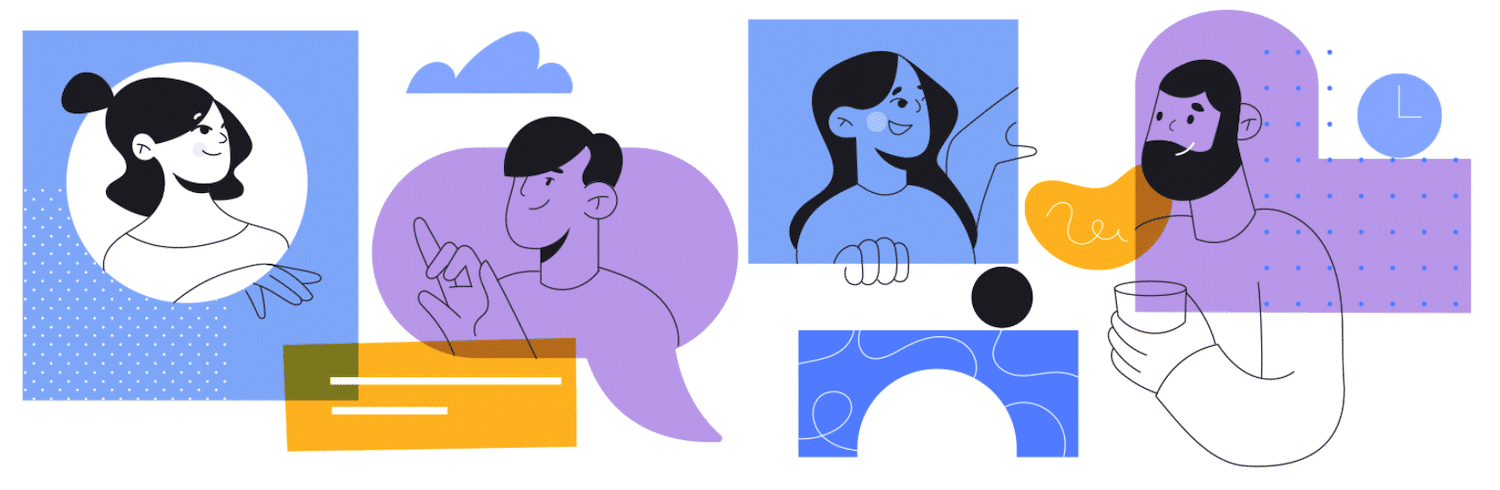
This plugin focuses on creating online communities through site memberships, rather than setting up subscription plans. However, it does integrate with WooCommerce, and you can use it to restrict content and set up conditional navigation.
Finally, you can also try out Simple Membership:
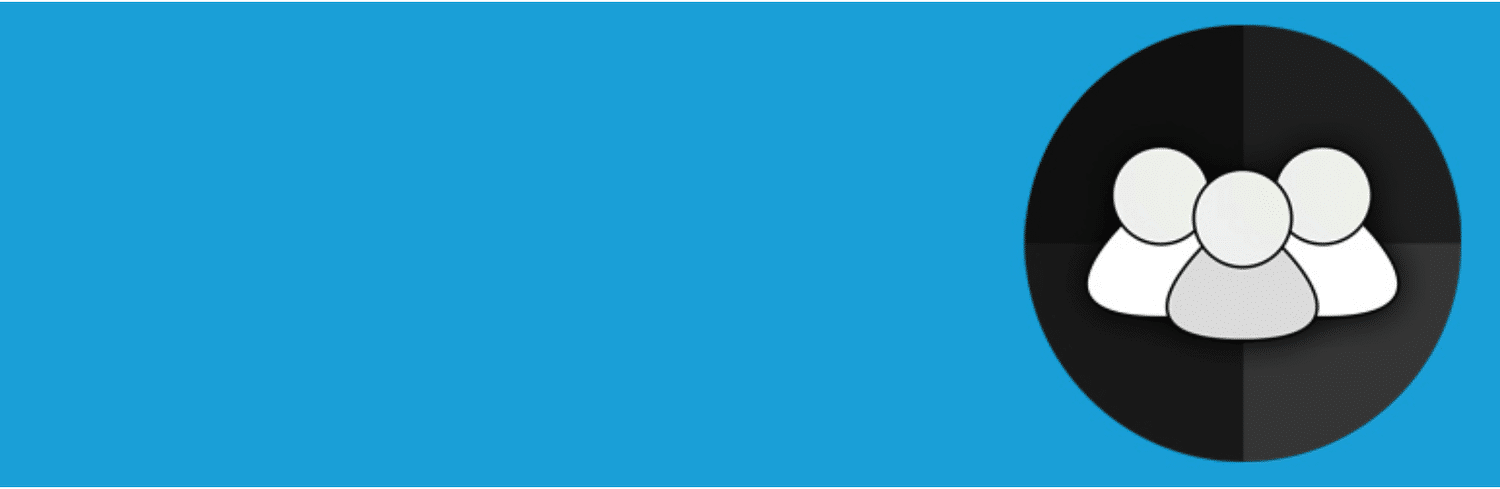
This plugin enables you to create free or paid memberships with Stripe or PayPal. You can also restrict content, set up different membership tiers, and keep track of your users’ payments.
Summary
If you play your cards right, selling subscriptions can be highly profitable. Before you can start raking in the profits from your monthly fees, however, you’ll need to figure out how to set up a recurring payment option on your WooCommerce site.
The simplest way is by using the WooCommerce Subscriptions extension, which requires just three steps:
- Purchase and install the WooCommerce Subscriptions extension.
- Create a new subscription product.
- Choose and configure your payment gateways.
These steps alone will help you implement subscriptions on your store, sure. But you’ll also need to drive the right type of traffic towards your pages and create the perfect content your prospect subscribers will pay for.
Do you have any questions about WooCommerce subscriptions or offering recurring payments on your WordPress site? Let us know in the comments section below!


