When building a website, it’s essential to ensure that your content is well organized. Neatly arranging your pages can help improve the User Experience (UX) and make the text more digestible. One of the ways you can organize your content is by using the Elementor Tabs widget.
Tabbed content lets your users alternate between different content sections. This feature eliminates the need for visitors to navigate to different areas of pages. Grouping related content into tabbed containers can enhance your site’s look and usability. Plus, you can set this all up without any WordPress development experience.
In this post, we’ll briefly introduce Elementor and its different versions. Then we’ll walk you through how to create and customize Elementor tabs and some third-party tools you can use to enhance the widget’s default functionality.
Let’s get started!
An Overview of Elementor
Elementor is a popular and powerful website builder plugin:
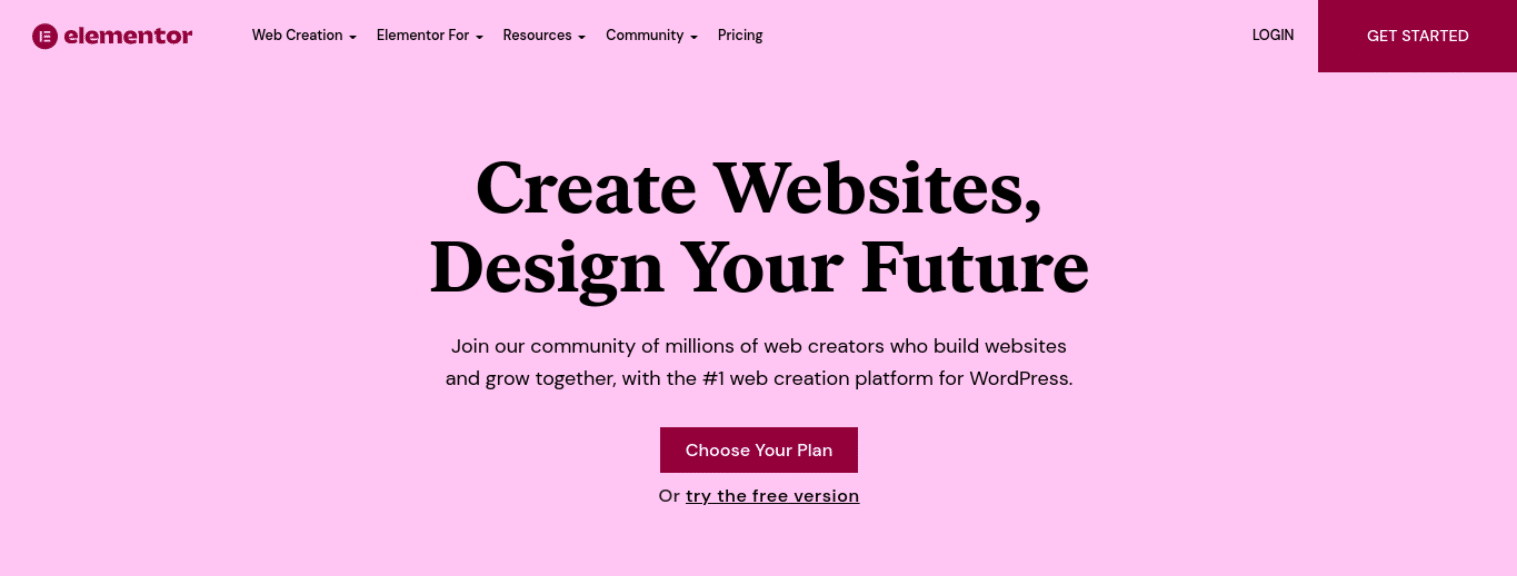
You can use the page builder to create beautiful pages for your website, either from scratch or using premade templates. Elementor features a drag-and-drop editor, so you won’t need to touch a line of code.
It’s important to note there is a free and paid version of Elementor. The free Elementor plugin lets you create standard pages and posts.
However, its features and functionality can be limiting. To unlock the full suite of tools, we recommend upgrading to Elementor Pro. Throughout this post, we’ll point out the differences in the free versus pro plan when working with the Tabs widget.
A fast Elementor hosting provider like Kinsta can also help you to get the most out of Elementor.
How To Create Elementor Tabs (Tabs Widget)
Now that we understand more about Elementor, let’s look at how to use the Tabs widget. Note that, for the following tutorial, we’ll assume you already have Elementor installed and activated on your WordPress site.
To get started, navigate to the WordPress post or page where you want to add the tabbed content and select Edit with Elementor:
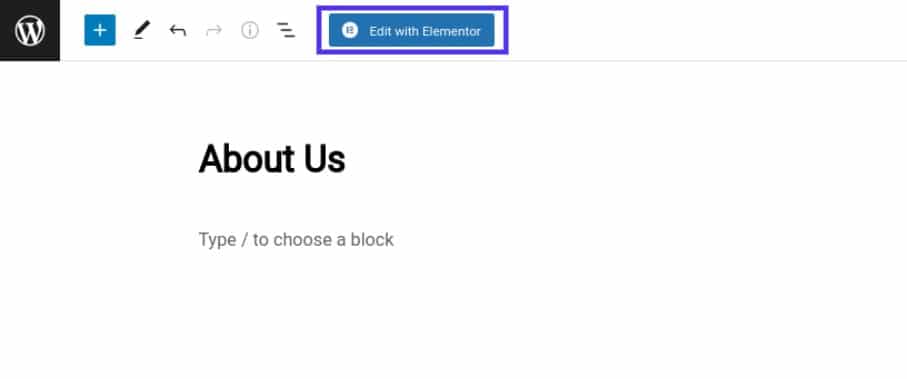
This will launch the Elementor editor interface. From the left-side panel, under Elements, search for and select the Tabs widget:
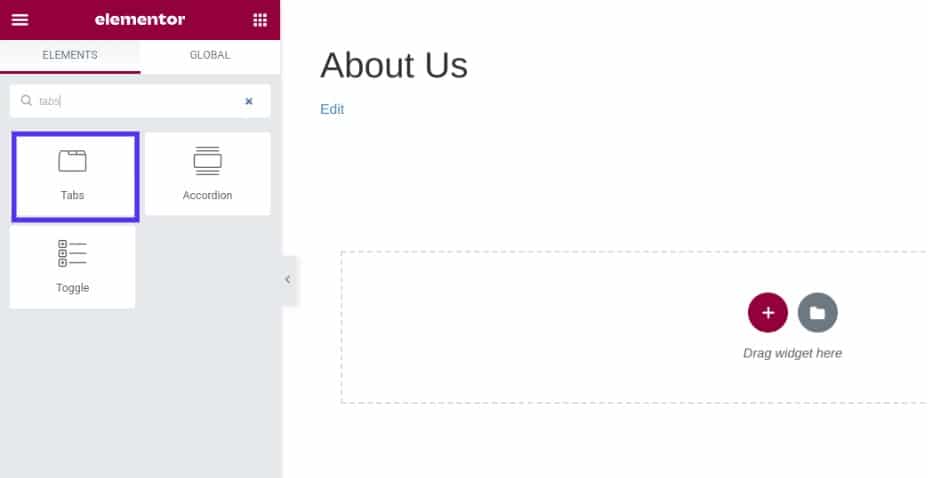
You can drag and drop the widget onto a page section. Once you place the Tabs widget, a new dashboard will appear with its settings:
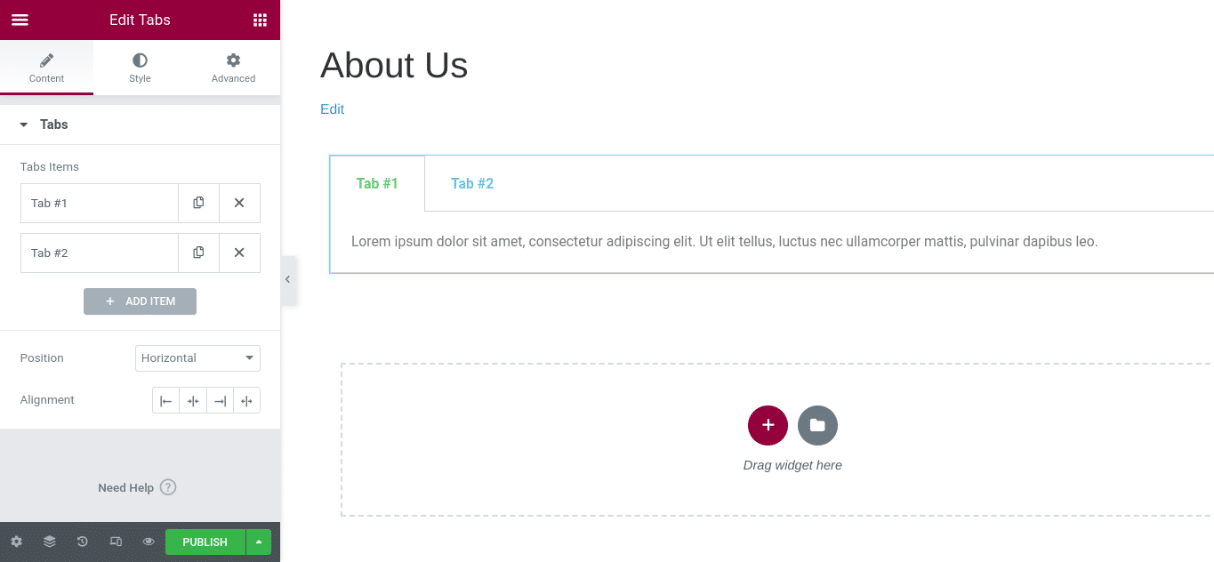
You can enter the title and content for each tab. You can also click on the + Add Item button to insert another tab. Under Type, select whether to display the tabs horizontally or vertically.
How To Customize Your Elementor Tabs
Once you add text to the tabs, you can customize the overall widget settings. There are a few different options.
Select each custom tab to modify its attributes, including its title, box content, and icon. You can also change its position and alignment:
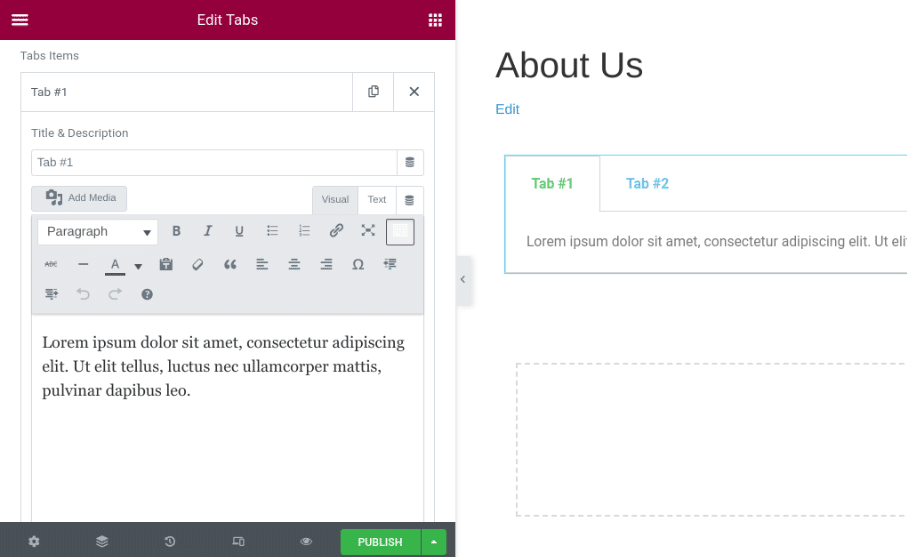
Next, under the Style tab, you’ll find many options for customizing the Elementor Tabs widget’s design and appearance. You can modify its text color and shadow, typography, spacing, and more:
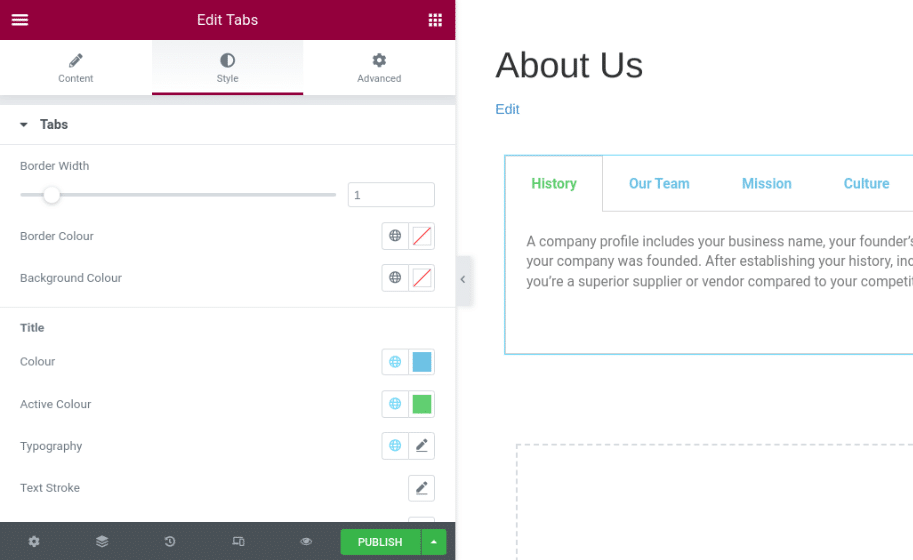
You can change the border color and width that surrounds the tabs. This design feature can help distinguish the individual sections.
Under Title, you can modify the text color of the tab titles. You can also change the font and text sizes by clicking on Typography:
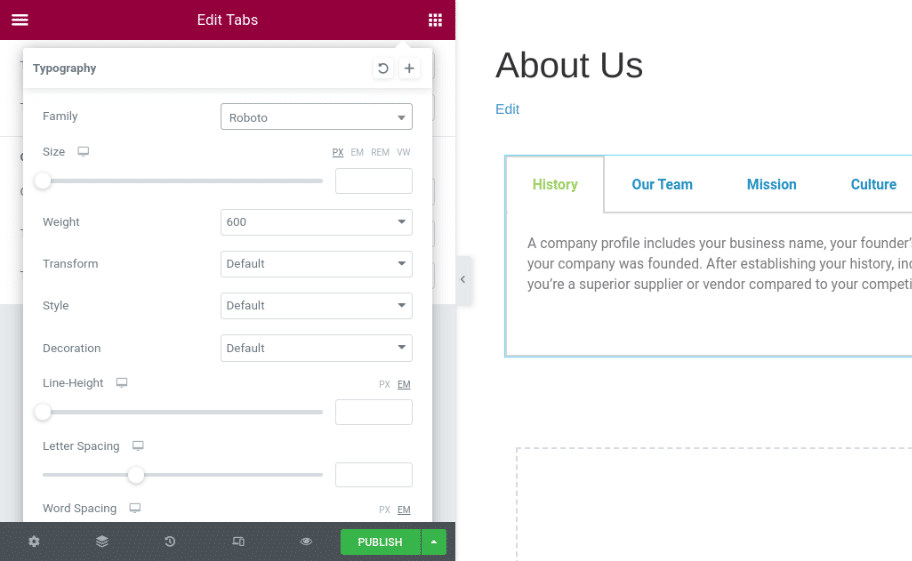
When you’re done, save your changes. There are also some advanced settings you might consider using to make your tabbed content more sophisticated.
Advanced Settings for Elementor Tabs
Under the Advanced tab in the widget settings panel, you will find a wide range of additional options:
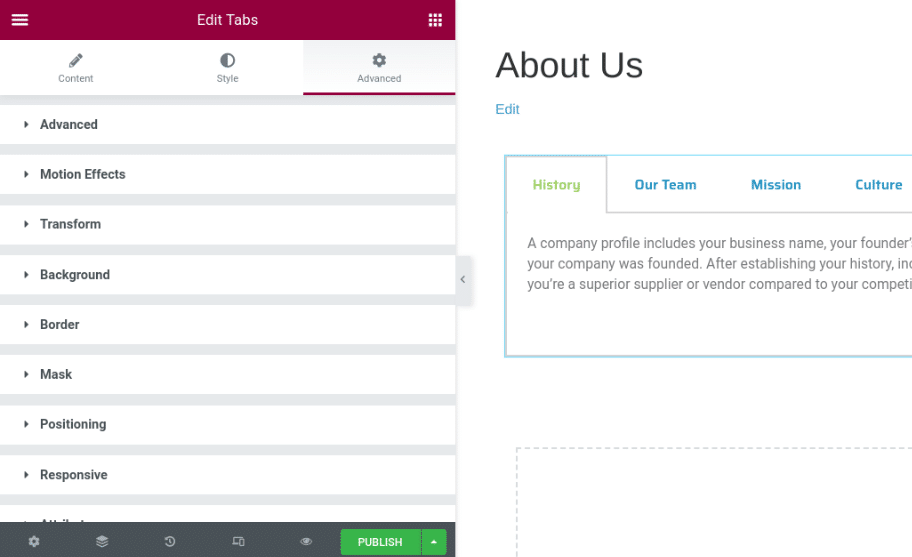
Let’s take a closer look at these settings:
- Advanced: Change the margins and paddings of the tabs.
- Motion Effects: Add scrolling and mouse effects to make the widget more interactive and add an entrance animation.
- Transform: Flip, rotate, and scale your widget.
- Background: Choose between a standard background or hover to insert a transition.
- Border: Choose the border type, such as a solid or dashed line.
- Mask: Select a stylish design mask and apply it to the widget.
- Positioning: Adjust the width and position of the widget.
- Responsive: Change the responsive visibility that will affect preview or live pages.
- Attributes: Set custom attributes for the element wrapper.
- Custom CSS: Insert your custom CSS.
It’s important to note that if you’re using the free version of Elementor, you won’t have access to all of these advanced settings. For example, you can’t add custom attributes, scrolling effects, or your CSS.
How To Add an Element Within the Tabs Widget
With Elementor Pro, you can also insert another element within the Tabs widget. For instance, let’s say you want to add the Maps widget under a Locations tab.
To do so, create the map that you want to use then save it as a Global Widget by right-clicking on the pencil icon and selecting Save as a Global:
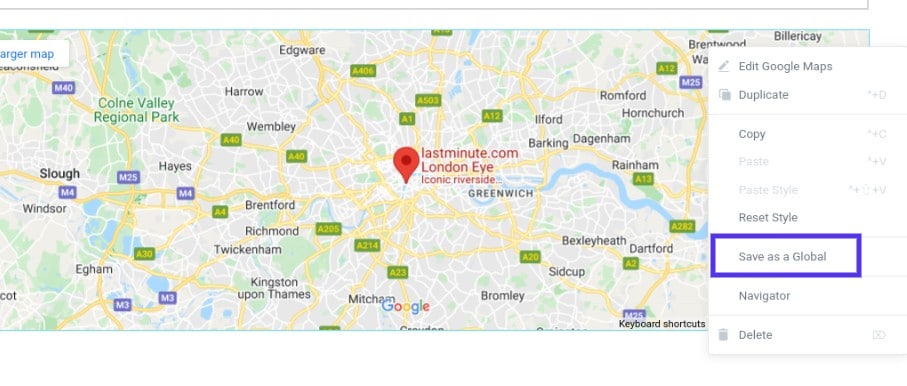
Next, navigate to your Template Library (from your WordPress dashboard) and copy the shortcode of the Global Widget you just created.
Then click inside the Tabs widget and select the + Add Item button to add a new tab. In the text area of the container, paste the shortcode you just copied:
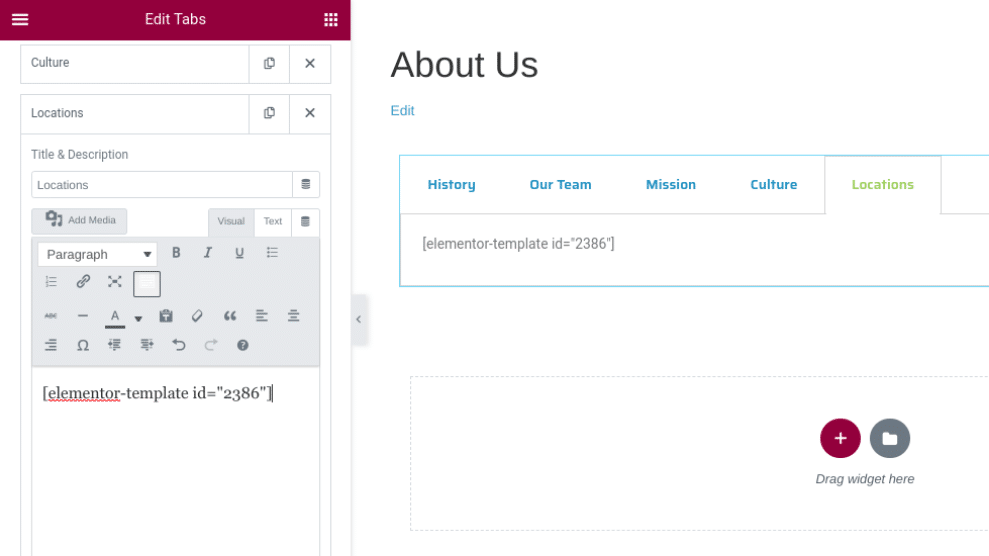
When you’re done, click on UPDATE or PUBLISH at the bottom of the screen. Then you can preview how the widget looks on the front end of your site:
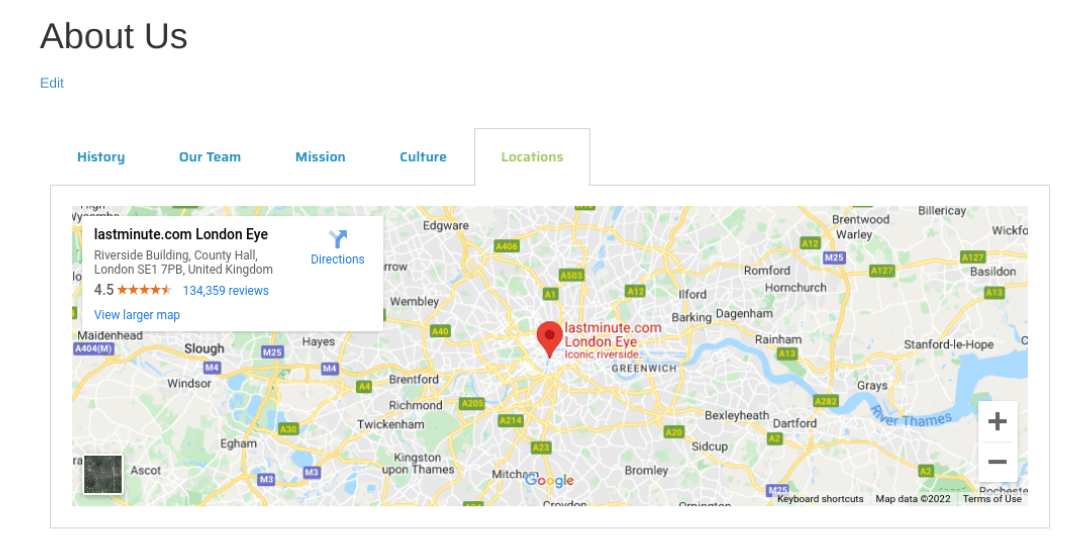
That’s it! You’re all done.
8 Top Plugins for Elementor Tabs
Elementor is a robust tool that comes with all the functionality and features you’ll need to create beautiful, functional tabbed content.
However, you might want to take your design further or use advanced capabilities. In that case, you might also consider pairing Elementor with another third-party tool.
Let’s take a look at some of the top plugins for Elementor Tabs, ranked in no particular order.
1. ElementsKit Elementor Table Widget
ElementsKit Addon for Elementor is a popular extension:
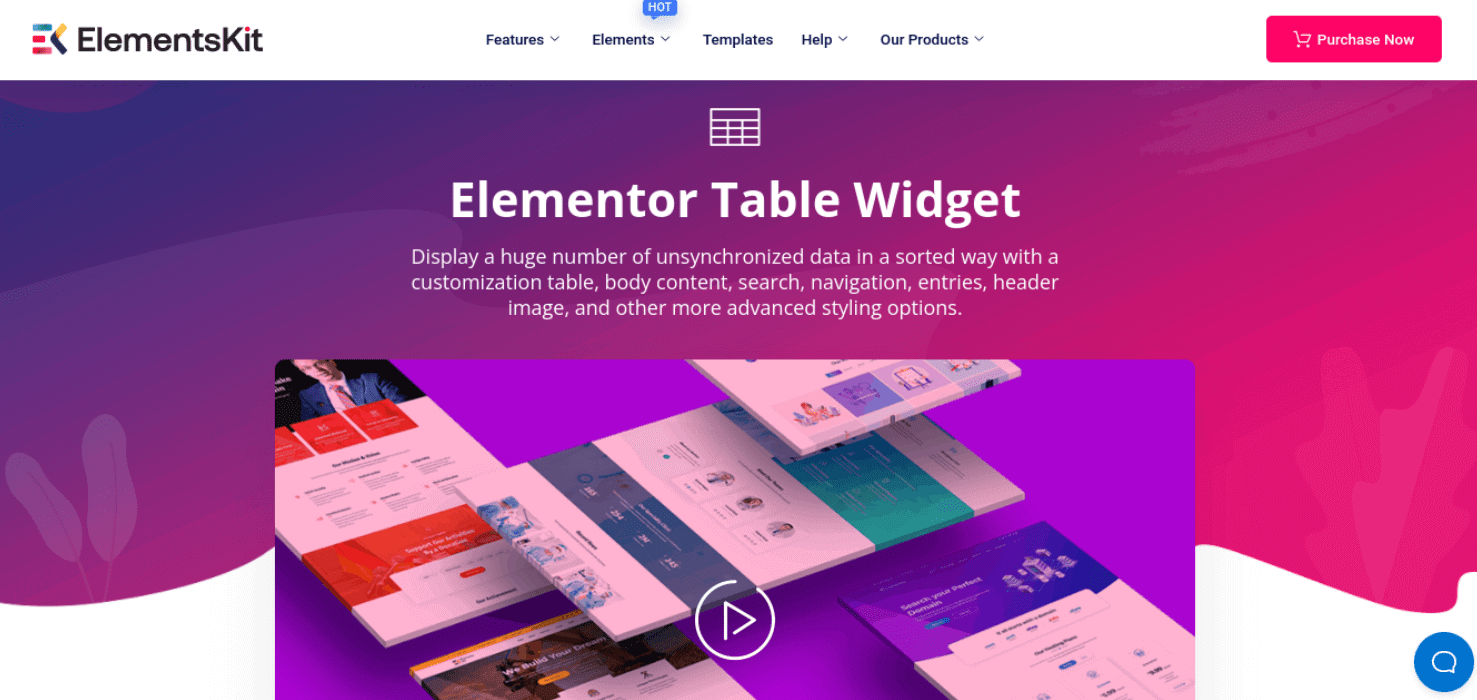
Its Table Widget lets you showcase a large amount of unsynchronized data in an organized fashion. You can build a customizable table, add body content, and insert images and navigation elements.
ElementsKit’s features include:
- Comparison tables
- Schedules and calendars
- Project management
- Menus
- 500+ blocks
- 70+ addons
- A mega menu builder
- Parallax effects
- A popup modal builder
Pricing for ElementsKit starts at $39 per year for a single site. This plan includes one year of updates and support.
2. Elegant Tabs for Elementor
Elegant Tabs for Elementor is an intuitive tool that helps you create and customize dynamic tabs:
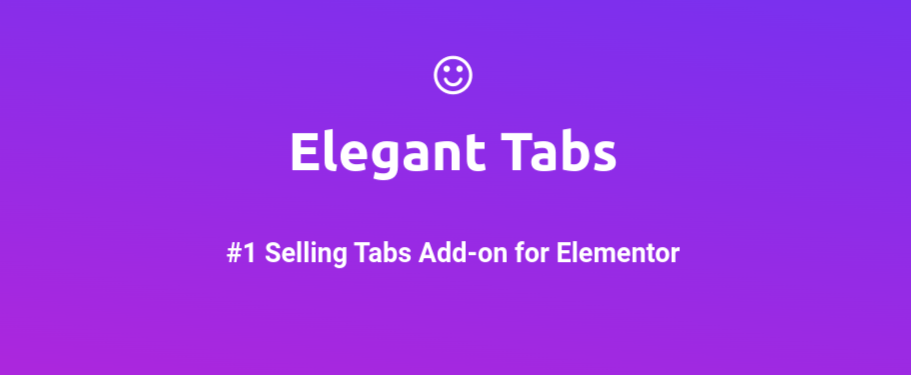
This add-on can be a solid choice if you’re looking for an extension with many design customization options. You can add custom colors, icons, and fonts. You can also use Elegant Tabs to add an auto-switch feature to your tabs and link them to other content on your site.
Elegant Tabs’ key features include:
- Advanced styling options
- An auto-switch feature
- The option to set any tab active on load
- Justified and vertical tabs
- Deep linking
- Tab alignment support
Pricing for Elegant Tabs starts at $19 per year. This plan includes six months of updates.
3. Livemesh Addons
Livemesh Addons for Elementor includes a plethora of ready-made elements to help you style and structure your tabbed content with ease:
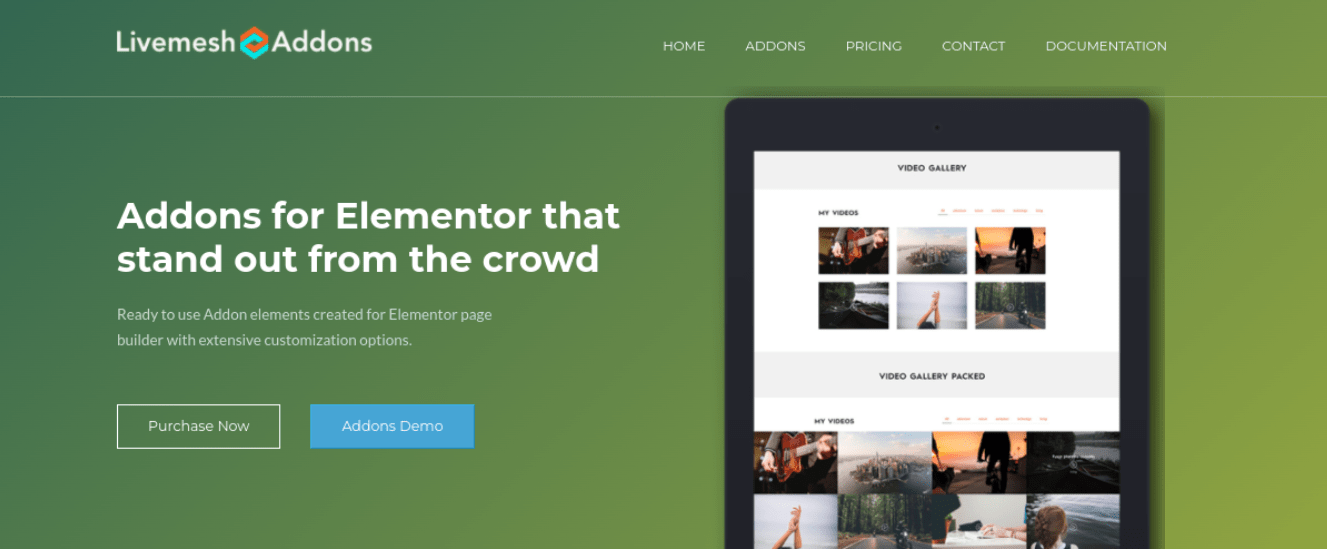
You can choose from light and dark tab types, over 10 tab designs, and horizontal and vertical layout options. Livemesh Addons is also straightforward to use, which is excellent if you’re new to WordPress or Elementor.
Livemesh’s key features include:
- 10 light tab designs and 10 dark tab designs
- Vertical and horizontal options
- Customizable mobile resolution
- 25+ addons
- Support for icons
Livemesh Addons plans start at $37 per year. This plan includes updates and support for one year.
4. Elementor Addons
Elementor Addons, from the popular PowerPack, is a feature-rich plugin for boosting both the design and functionality of your Elementor Tabs widget:
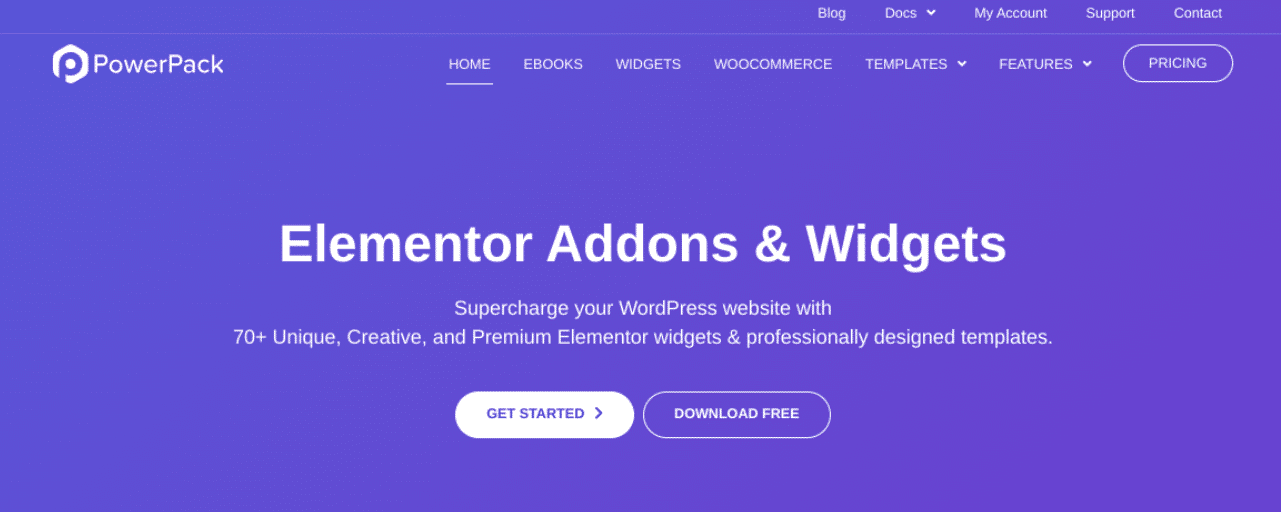
You can use this plugin to add text and images to your tabs and apply six styles for the Advanced Tabs widget. It’s user-friendly and easy to understand. Furthermore, Elementor Addons is also lightweight, so you don’t have to worry about slowing down your site.
Elementor Addons by PowerPack’s key features include:
- A fast and lightweight interface
- Pre-built templates
- Custom content display
- Advanced tab styles
Starting at $44 per year, this plugin is more expensive than some other options on this list. However, it has a full suite of widgets to customize all aspects of your site, not just your tabbed content.
5. JetElements
JetElements offers a Responsive Tables widget that could be ideal if you’re looking for a quick and easy way to group your content:
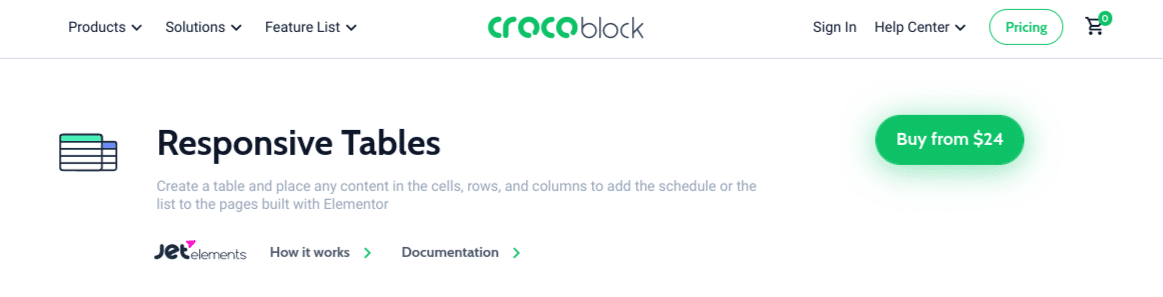
It lets you showcase unstructured data in a clean, modern way. JetElements also offers a Pricing Table widget to customize and style your pricing details in eight different ways.
JetElements’ key features include:
- 45 widgets
- CSV import to table settings
- 8 styling options
- Support for all content types
- Entirely customizable
A JetElements subscription begins at $24 per year. Crocoblock also offers an all-inclusive package for $130 per year, with over 150 widgets.
6. Essential Addons
Another popular plugin you might consider using for your Elementor Tabs is Essential Addons:
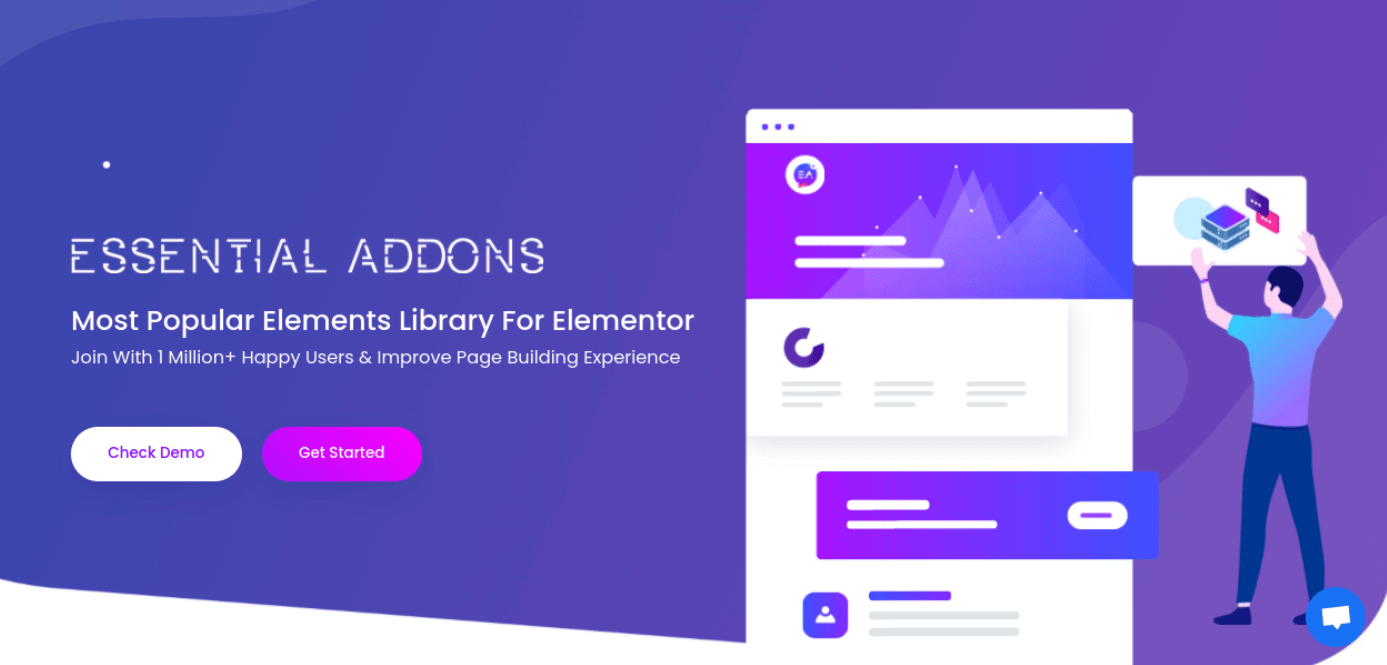
It’s one of the most popular Elementor widget plugins. It includes over 100 ready-made blocks and more than 80 elements for expanding and enhancing the website builder.
One of the best elements you can leverage for your tabbed content is the plugin’s Data Table. This tool lets you seamlessly design nearly any table type and add icons, filters, and more.
Essential Addons’ key features include:
- CSV import to table settings
- Filtering options
- Fully customizable settings
- Advanced styling options
- Advanced tabs and accordion elements
- Pricing tables
Pricing for Essential Addons starts at $39.97 per year for one website. It comes with one year of updates and support.
7. Premium Addons
Premium Addons is a highly customizable tool for Elementor that comes with a wide range of free and premium widgets:
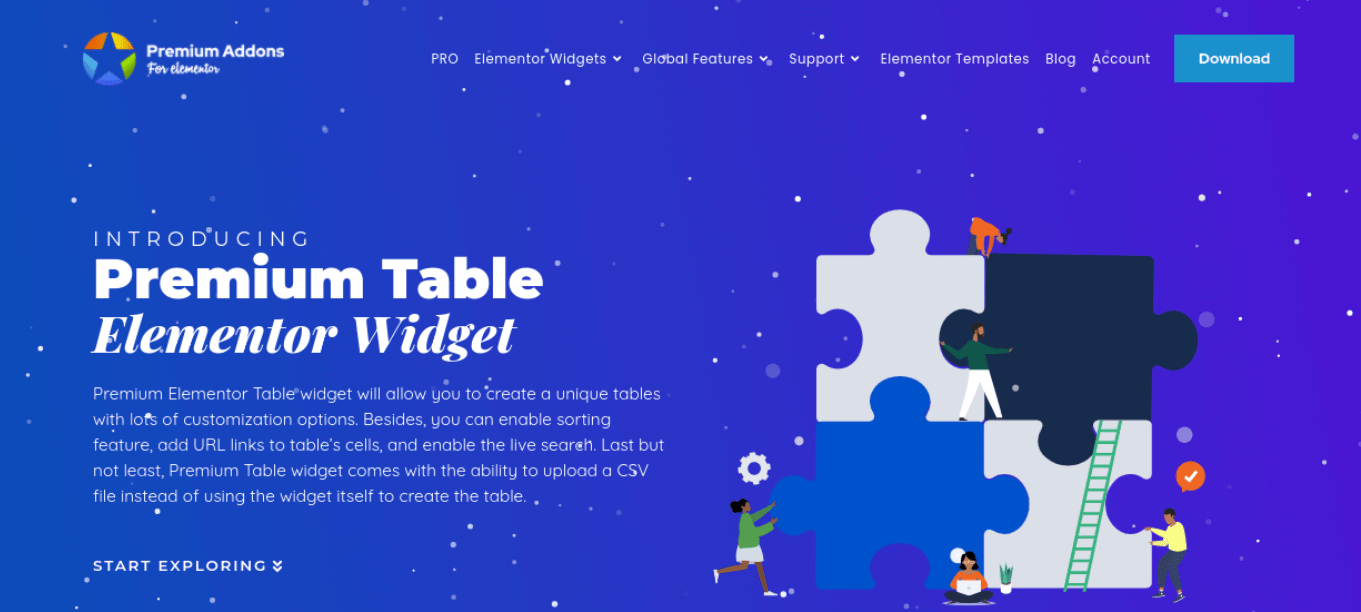
Among the many powerful widgets included with this addon is the Elementor Pricing Table. It comes with a sorting feature, live search, and the option to arrange items in ascending or descending order.
Premium Addons’ key features include:
- The option to import CSV files
- Add URLs to table cells
- Live search and sorting
- Customization and styling options
- Lottie animations
You can download and use the Premium Addons Elementor Table Widget for free. There is also a premium version, starting at $39 per year.
8. Element Pack
A final addon you might consider using with your Elementor Tabs widget is Element Pack:
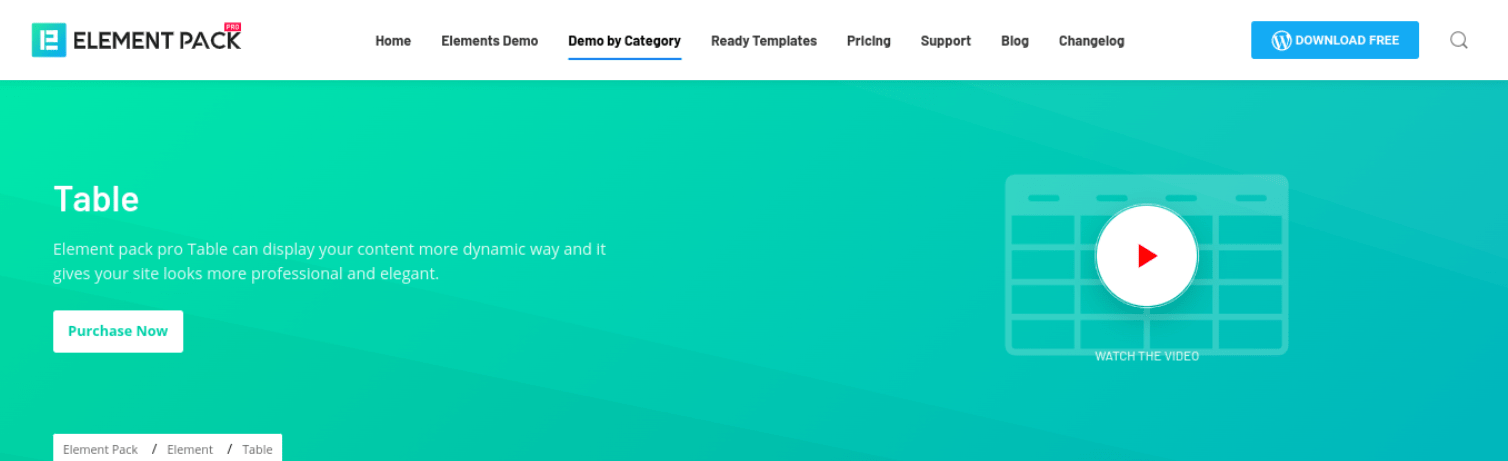
This bundle of Elementor extensions includes a Table widget that can present your content in an engaging and stylish way. You can create various tables within your tabbed content, including pricing, content, and crypto-currency tables.
Element Pack’s key features include:
- CSV import to table settings
- Three-table elements
- Customization and styling options
- A filtering feature
- Live search
A single-site license for Element Pack costs $29.25 per year, making it one of the cheaper options on this list. The plan also includes a 20-day money-back guarantee.
Summary
Elementor is an excellent tool that can help you design and build your website effortlessly. If you’re looking to group and organize your content in an appealing way, you might consider using the Elementor Tabs widget.
As we discussed in this post, you can easily insert this widget into any page or post via the Elementor editor. Then you can add your content and style it to match your branding. To extend the widget’s functionality, you could also pair it with a third-party plugin, such as ElementsKit.
User-friendly and attractive design is essential to a site’s success.
You’ll also need to partner with a powerful Application Hosting, Database Hosting, and Managed WordPress Hosting provider. Check out our hosting plans to see how Kinsta can take your website to the next level!


