At WP FeedBack we are very familiar with how interacting with clients can get messy: using multiple different platforms, receiving a bunch of different emails with tiny tasks, forcing you to sort them out in a Spreadsheet…
Is this all hitting close to home?
We are by no means blaming this on you or the client, this is very standard practice, especially in the website business. As we are working with these tools daily though, we are experts when it comes to asking for what we need to get the job done, whereas our clients are brand new to them.
Asking them for 5 lines of content for a section on their website and them sending you 3 can be infuriating, but they aren’t thinking about the design implications of it being shorter, why would it even cross their minds?
This is why we created WP Feedback, a WordPress plugin that will get your client communication streamlined.
Communicating Visually On Your Client’s Website
Trying to get a point across when explaining something visual can be tricky. You and I have an advantage as it’s part of our jobs and comes naturally. For our clients, however, who have never had to explain they need more padding on a particular column, it can be frustrating.
Especially when they’ve tried to explain it already and you had to ask more questions for verification. In my experience, this is a prime situation for causing friction between you and your clients.
Instead of your client trying to figure out how to use that capture software you recommended, and then proceeding to draw wonky arrows onto a screenshot with an explanation that still doesn’t make sense, they simply click a button to go into comment mode on the page they are looking at, and then click where the issue is.
This will place a task where they clicked and open the comment box, where they will add the first comment for that task:

While in comment mode, WP Feedback highlights the sections or elements that are being hovered over with the mouse cursor, letting your client know exactly what they are selecting (this works by highlighting the Div that is being hovered over).
All Under One Roof
You’ve probably tried, or at least heard of a platform that is trying to tackle the same problem. The difference here is that WP Feedback is fully embedded into WordPress. It’s not an extension that needs another website to function properly, nor does it require you to upload screenshots of each page and update them after every change.
For us, this is a very important point. There are so many different tools out there, searching for one that is perfect for what you and your clients need can make your head spin.
Keep It Clean
I know what you’re thinking: “Won’t my clients still be able to create 100s of tasks and I’ll be having the same problem as before?”. This is a valid thought to have and we have kept this in mind when designing how this plugin works.
If a task exists on an element already, another task cannot be created for it. This will encourage your clients to be precise in what they want and if they need to add additional points, instead of creating a whole new task to make a comment, they can comment on the one that is already there.
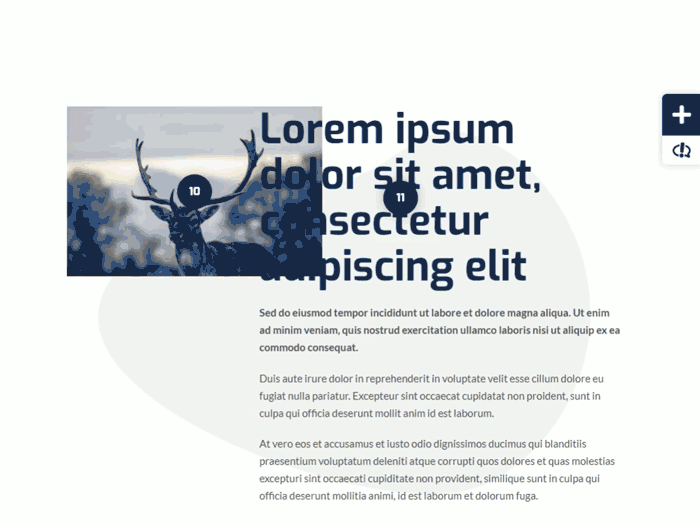
One of the main philosophies behind our plugin is what we like to call “developed traffic”. This refers to when communication between you and your clients has reached a point where you are exchanging multiple emails in order to agree on something you could have done in one.
So, after your client has gotten used to the plugin and you have a beautiful, communicative relationship going, your traffic will be smooth sailing.
Clients Will Have the Power
WP Feedback gives your clients the power to not be halted by their own inexperience when it comes to Web Design or content or…whatever it may be they need from you.
It’s also a great gateway for introducing them to WordPress. We’ve had clients who don’t even want to see the WordPress dashboard, so giving them the ability to be more efficient and reduce the average amount of contact it takes to get something done, you can focus on the important work and growing your business.
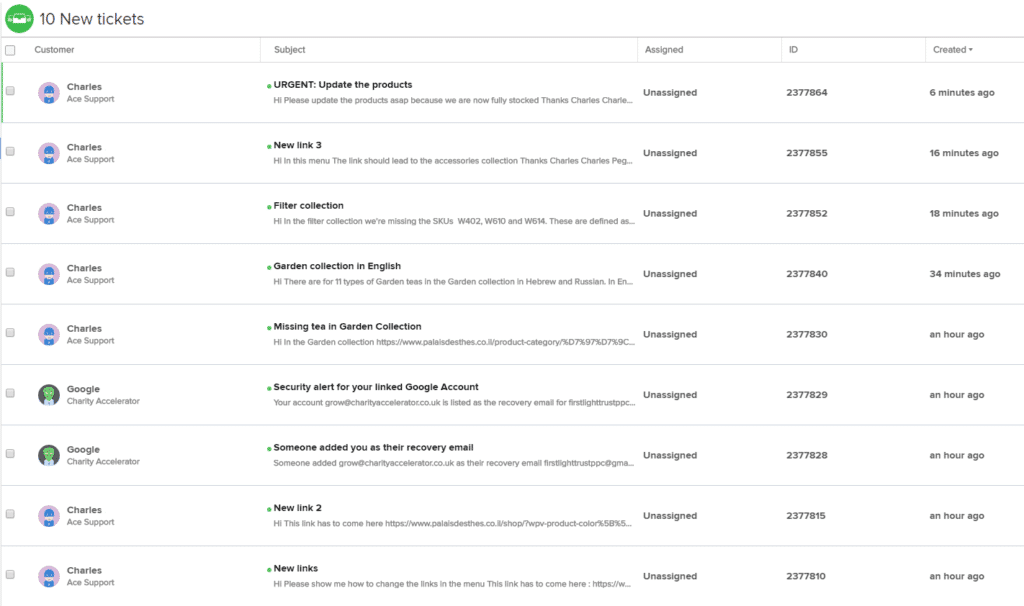
Fully Customizable
WP Feedback comes with a powerful dashboard that makes your workflow smooth.
Specifically, every task that has been created can be found in the “Tasks Center”. It will show you all of the information about the task that is selected while giving you the option to change any of the attributes and add more comments to the chat of said task.
There is also a filter, so you can see only tasks that are assigned to a specific user or only tasks marked as “critical” etc.
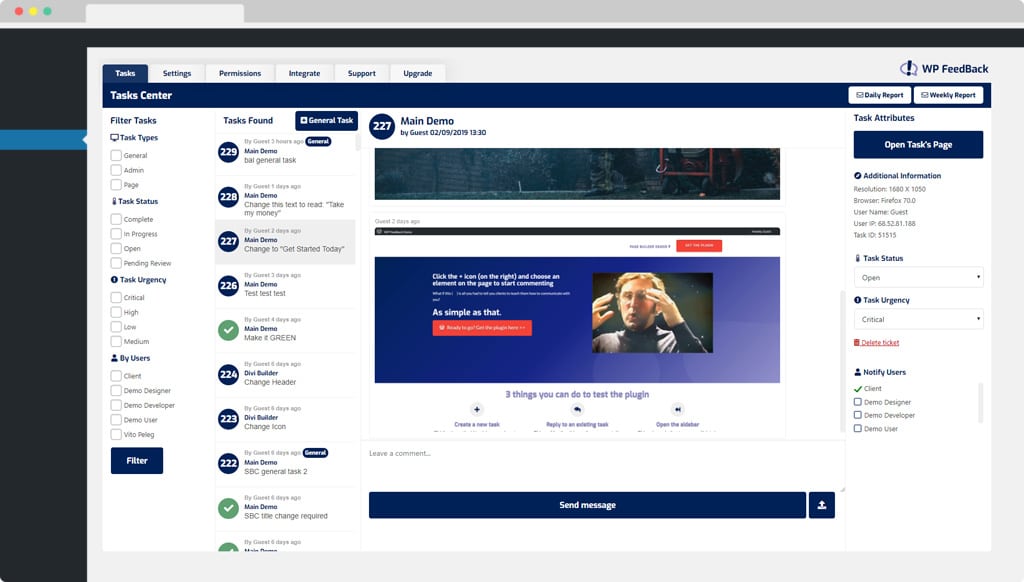
It’s a very handy dashboard for an overview of what tasks exist on the website, giving you and your client full control over everything.
If you’d like, WP Feedback allows you full brand customization with two simple settings: a) replace the logo and b) change the main color (hint: dark mode coming in future updates).
Keeping Speed in Mind
When a website is running slow, it can cause users to get incredibly annoyed. That’s why as an admin tool WP Feedback ensures it only loads if you are logged into the website. This cuts out users experiencing speed issues straight away.
To reduce the impact on speed even further, when viewing the dashboard no tasks are loaded until one is clicked. And when this happens, that one only task that gets loaded.
WP Feedback also offers granular control based on user roles. If your client, for example, has external freelance writers who might not need to see/use WP Feedback, you can easily set it up to be excluded for these contractors.
Integrations
Because WP Feedback is a WordPress plugin, it can take advantage of all the wonderful integrations that Zapier offers (which is more than 1,000 apps). This is possible because the WordPress integration already exists on Zapier and you can do some amazing things using it.
Here are just a few examples:
- Gmail: There are already default notifications set up for the plugin, using the Gmail integration with Zapier you can also create your own custom notifications.
- Google Sheets: add new tasks automatically to a Spreadsheet with all of the details
- Zendesk/TeamWork: Create a new ticket whenever a client creates a new task, which allows you to continue using your help desk with the plugin
- Slack: Want to send a message to the relevant group after a new comment is made? You can do that too, even with the link of the particular task where the comment was made and the page it’s on.
- Trello/Basecamp: Maybe you’d like to create a new card on the board you are using for this specific project when a task has been created.
There are many other integrations available through Zapier and using WordPress to trigger them with the plugin is incredibly straight forward.
Why Stop at the Design Phase?
WP Feedback was initially created with support purposes in mind to replace the dreaded back and forth bombardment of emails from clients and provide them with easy to manage “place” for tasks. On top of this, the plugin will allow clients to show exactly where an issue is without having to do anything except clicking and pinpoint the exact problem they’re facing.
But things change…
When we saw how much time it saved in this support scenario, we decided it’d also be perfect to approve content, designs, and any other asset that’s usually shared between clients and web professionals.
We know how important it is to keep WordPress updated, making sure security is nice and tight, and that you should always keep plugins up-to-date. But do you think your clients truly understand the value of these important tasks? Enough to pay you a monthly fee without you going into extensive detail about why they should get on your care plan?
With WP Feedback, they will visually see the benefit of having constant support from you: if they are having an issue, all they do is writing a comment and the next time they look at the website, the issue is gone (hopefully). It’d be hard for them to justify not keeping you for support after their website is finished.
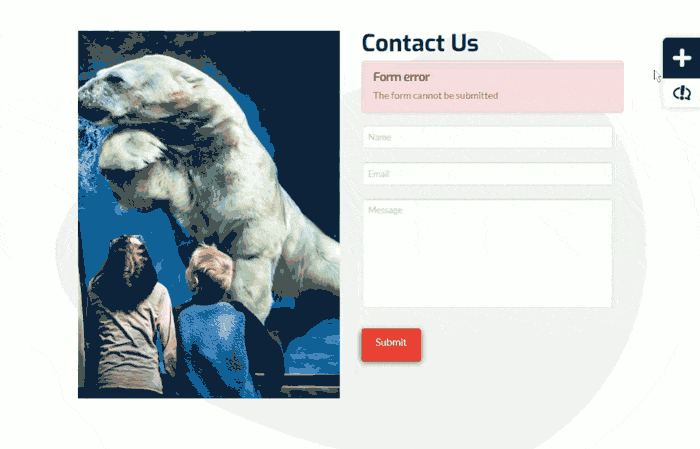
How to Get Started
Once you’ve installed the plugin in the WordPress Dashboard, on the settings page there will be a setup wizard with a few steps to get you going.
First, it’ll ask you to activate the license from your purchase, which will be in your email inbox from when you signed up. There will be a link which will link the current domain automatically to your account, making the process as smooth as possible.
The plugin will detect the user roles on your website and will let you tick which user roles should be allowed to comment on the frontend. You then can choose which notifications are received.
Finally, a short walkthrough video will play, breaking down exactly how the plugin works and how to use it properly. Keep in mind this is for you, WP Feedback has also a completely separate wizard for your clients, giving them a great introduction to using the plugin.
Getting Your Clients Started
So, let’s assume you’ve assigned the admin, editor, and author roles as commenters on your client’s website. When a user with one of these roles first goes onto a page, before they are able to comment, a wizard will start automatically on the frontend.
It will ask what their role is and which notifications they would like to receive, ensuring that your client has complete control of what emails hit their inbox.
And that’s it, before they make their first comment, it will show a short 15-second tutorial and where they need to click in order to get started…boom, they’re good to go!
Always Listening to Feedback
At WP Feedback, we are very open to suggestions (especially at this early stage), as we are constantly implementing and innovating on the plugin. Is there a feature missing that you really want? Tell us about it: we have a cool Facebook group for this purpose. If it’s something that is clearly needed, we’ll develop the requested feature in an update.
This can even extend to your clients. Maybe one of your clients would really like something to be added or changed, WP Feedback encourages this. After all, the plugin is a feedback tool, it makes sense that customer feedback is one of their key values. Speak with your clients about features they might want, it’s all invaluable information for everyone involved.
Summary
There are many tools and websites available that are used for communicating with clients.
WP Feedback takes a different approach because it allows your clients to visually communicate with you and is fully integrated into your WordPress dashboard.
Most importantly, when you start using WP Feedback, you aren’t just a user, you become part of our community, where you can talk with the creators and other like-minded users and even request features you think would improve the usability of the plugin.
If you’d like to purchase the plugin, you can do it here. If you’d like to play around with it, there’s a demo version for you to test before you buy.
Now, let’s hear it from you: what issues do you experience when communicating with clients? How do you solve them? Let us know in the comments below!


