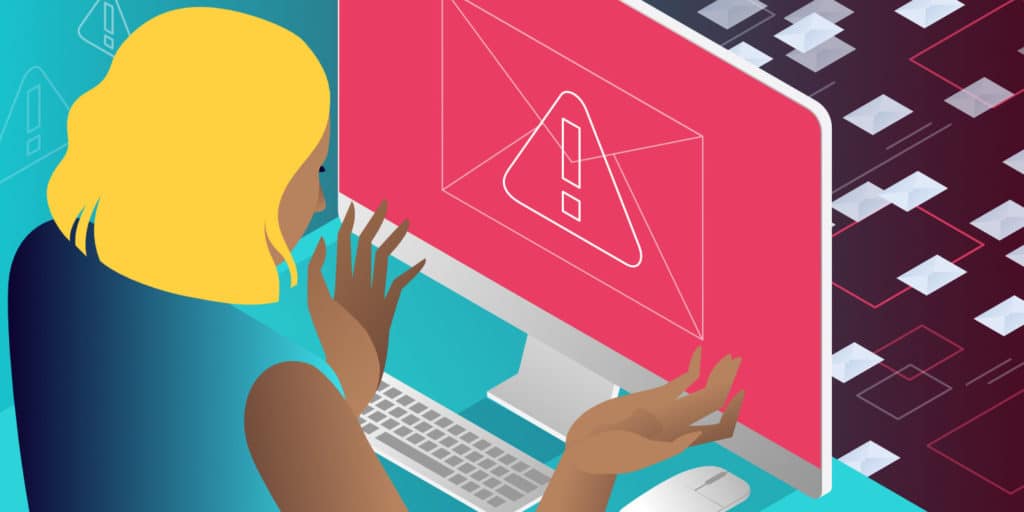A common issue among website owners is WordPress not sending emails correctly or at all.
Most WordPress hosting providers, including Kinsta, don’t provide email hosting. However, that doesn’t mean you can’t send emails from your WordPress installation. At Kinsta, all sites are equipped with transactional email support, which means your WordPress site will be able to send notifications, WooCommerce order confirmations, and other types of site-related emails.
Typically when you are trying to fix the WordPress not sending emails issue it is not a problem on the server, but rather email is set up incorrectly on the WordPress installation or there is an incompatibility.
In this post, we’ll show you how to identify why WordPress isn’t sending emails to you or your users, and show you how to fix it. Whether you’re running a regular WordPress site or a WooCommerce store, we’ll show you how to get emails up and running again.
We’ll also look at some of the most popular contact form plugins and identify exactly why each of them might have problems with sending emails.
Prefer to watch the video version?
Why WordPress Isn’t Sending Email
There are a few reasons you might be having problems with WordPress not sending emails. These include:
Let’s take a look at how you can identify which of these might be causing the problem.
1. Emails Are Sending but Going to Spam
Before running any other tests, make sure emails from WordPress aren’t going to spam.
If a user reports to you that WordPress isn’t sending emails, it might be simply that their emails are going to spam.
Ask them to check their spam folder for emails from the system. Some email clients might identify emails from WordPress as spam because they’re automated.
2. Your Server Isn’t Configured Correctly
A common reason for WordPress not sending emails is that your server isn’t configured to send them.
Web servers aren’t designed for sending emails and it might be that your server isn’t configured to use the PHP mail() function.
The good news is that you can easily check if this is what’s causing the problem – and you can fix it.
How to Test Whether the Server Is Sending Email
The first thing you can do is run a test on your WordPress site with the free Check Email plugin.
This is a basic plugin designed to test if your WordPress installation and/or server can send emails.
Once installed, go to Tools > Check Email in your WordPress dashboard. Enter in an email address to send a test to, and click on Send test email.
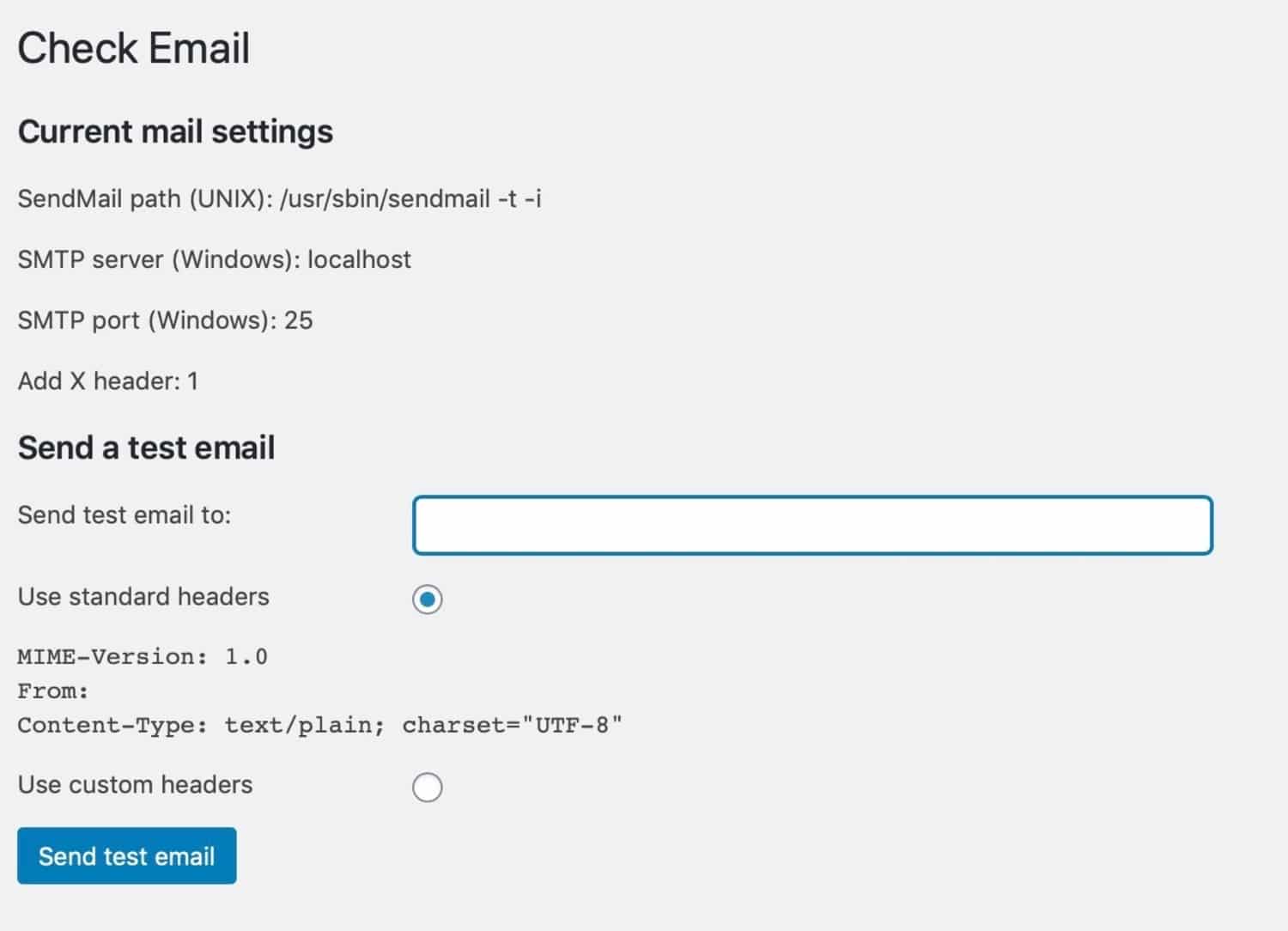
You will then see a confirmation.

Check your email client to see if you received the test email. The subject line will appear as “Test email from https://yourdomain.com.”

Also, make sure to check your spam or junk mail folder. If you received an email, it means that WordPress can send emails just fine on your web server.
If you still aren’t receiving emails, this means it is most likely a misconfiguration with your contact form plugin or an incompatibility. You can always reach out to the plugin developer for help. Let them know that you ran the above test and that email is working on your WordPress installation itself. Or follow the steps below for some of the most polar contact form plugins.
If you are a Kinsta customer and using HHVM, you can temporarily switch over to PHP 7 to test if there is a compatibility issue. You can easily switch to PHP 7 within your MyKinsta dashboard. After testing, you can switch back to HHVM.
For both Kinsta customers and those with other hosts, if you have connection issues you might also have to try an alternative port. Your host might be blocking the port.
Kinsta uses Google Cloud Platform which by default blocks outbound connections on port 25. According to Google, “This outbound SMTP port is blocked because of the large amount of abuse this port is susceptible to.” In this case, try an alternate port such as 2525. Ports 587 and 465 are open at Kinsta.
3. Your Contact Form Plugin is Sending ‘Spoof’ Emails
If you’ve run the test above and your server is configured to send emails, then it means there’s a problem with the plugin that’s sending emails from your WordPress site.
Most likely this will be a contact form plugin.
Contact form plugins send emails that are sometimes identified by email clients as spoof emails. These are similar to spam emails: email clients will flag them as suspicious.
The reason contact form emails area sometimes seen as spoof is that they’re sent from a different address than the one that’s added to the From: field in the email you receive.
So if you’ve configured your contact form to populate the From: field with the email address of the person filling out the form, but the email is actually coming from your WordPress site, then your email client will be suspicious of the email and might mark it as spoof.
You might also run into problems if emails are being sent from and to the same email address. So if your forms plugin is sending emails from your admin email address (which it will by default) and you also have it configured to send them to that address, some email providers might not like it. This is less likely to be a problem than the ‘spoof’ emails issue.
For contact forms, the recipient of the notification email will normally be you. This means you can change the settings in your contact form plugin to fix this problem, and you can easily test whether the emails are being received.
Contact Form Plugins Affected
Any contact form plugin can be affected by this issue. Here are some of the plugins you might have this problem with:
- Contact Form 7
- Gravity Forms
- Ninja Forms
- Happy Form
- weForms
- Jetpack Contact Form
- Formidable Forms
I’ll show you how to fix the problem of emails not sending for each of the contact forms shortly. First, let’s take a look at how you fix the problem of WordPress not sending emails for each of the causes we’ve identified.
How to Stop WordPress Emails Going to Spam
1. Whitelist the Email Address
If email is going to spam, you can ask your users to whitelist your emails by adding your email address to their contacts.
In Gmail, if they move the email to the inbox, that should mean that emails from that address won’t be moved to spam in the future – but adding the address to contacts as well will be safest.
2. Use a Safer Email Address
You might also want to review the email address your site is sending emails from. By default, this will be your admin email address. If this is info@, contact@, sales@ or something similar, then email providers might be assuming it’s spam.
Try changing the email address to something that looks more professional, and make sure any emails sent to that address are diverted to your normal address so you don’t miss any replies. You can do this by creating an alias for your email address.
3. Set up Email Authentication
Another reason your WordPress emails might be going to spam is because your domain name hasn’t been authenticated properly for email.
Follow our guide to email authentication to make sure you have it working correctly.
How to Set Up SMTP in WordPress to Send Email
If you’ve run the email test above and emails aren’t sending from your site at all, then you need to use a third-party SMTP provider and link it with your site so it will send emails again.
SMTP stands for Simple Mail Transfer Protocol. It moves emails on and across networks. So if your server isn’t configured to send emails, it will make it possible.
There are a number of SMTP providers to choose from, including a choice of free ones (like the Gmail SMTP Server): so this doesn’t have to cost you any money, just a little bit of time.
To set this up, follow our guide to using a free SMTP server with WordPress.
How to Configure Your Forms Plugin to Send Email Correctly
If your server is configured to send email but you’re still having problems with entries to forms not sending, it probably means you need to tweak the settings for the form.
Let’s take a look at what you should do for each of the most popular forms plugins to get those emails sending again.
For each of these, I’m assuming you’ve tried adding SMTP to your site, or your server is already sending emails (and that you’ve checked the spam folder), but the emails still aren’t getting through.
Fix Contact Form 7 Not Sending Emails
Contact Form 7 is one of the oldest and most popular free WordPress forms plugins.
If you’re having problems with it sending email (and you know your server is sending email), the fix is to change the address that emails are being sent from.
In your WordPress admin, go to Contact > Contact Forms.
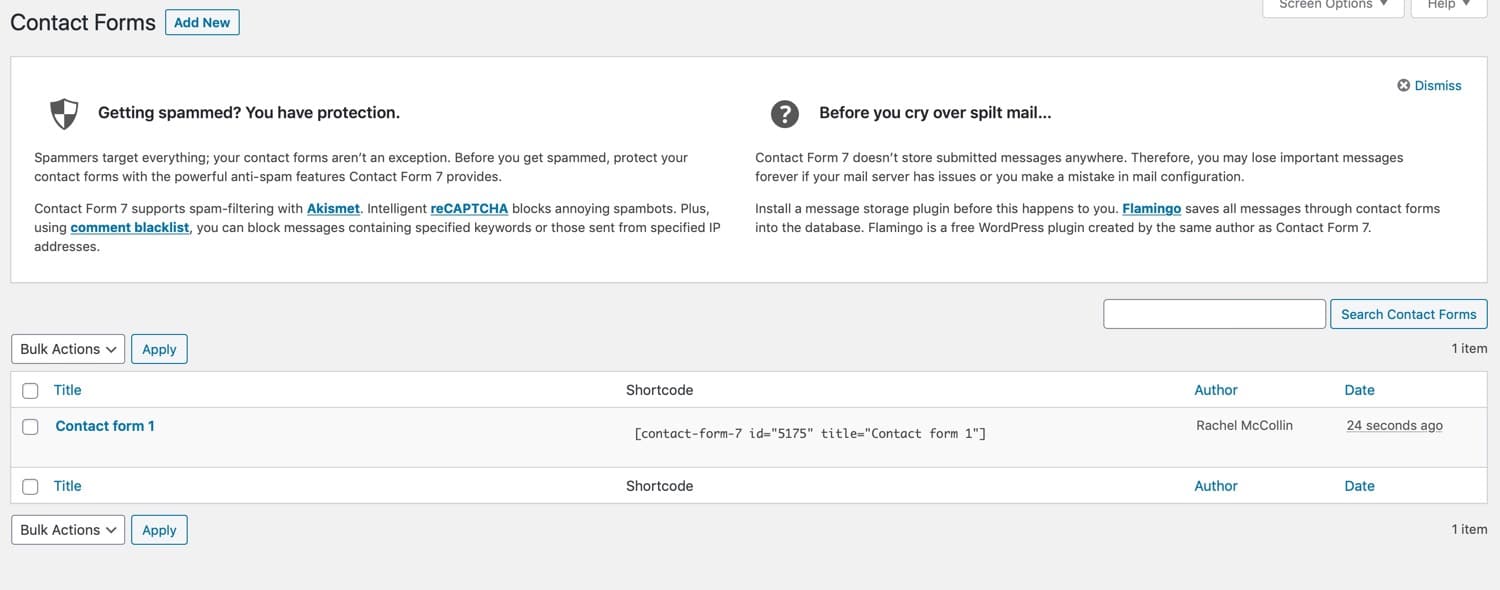
Select the form you’ve created and open the Mail tab.
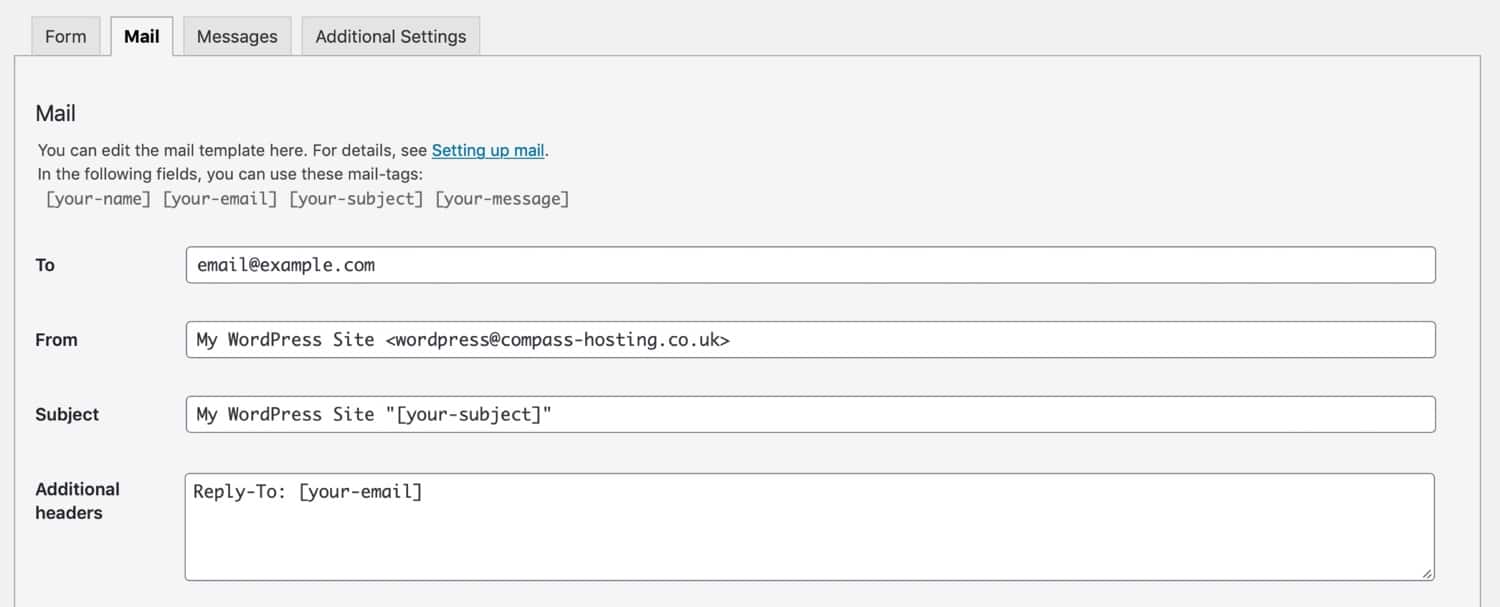
Make sure the From field has the admin email address of your site, not the email address input in the form. You can use that in the Reply to field but not the From field.
Avoid using the same email addresses for the From and To fields. Use a different email address from the one you use for your site.
Save your changes.
Now test things by completing the form yourself.
Fix Gravity Forms Not Sending Emails
Gravity Forms is one of the most popular and highly respected premium forms plugins. You’re less likely to encounter problems with emails not sending from this plugin than you are with Contact Form 7, but if it does happen. You’ll find detailed guidance in the plugin documentation.
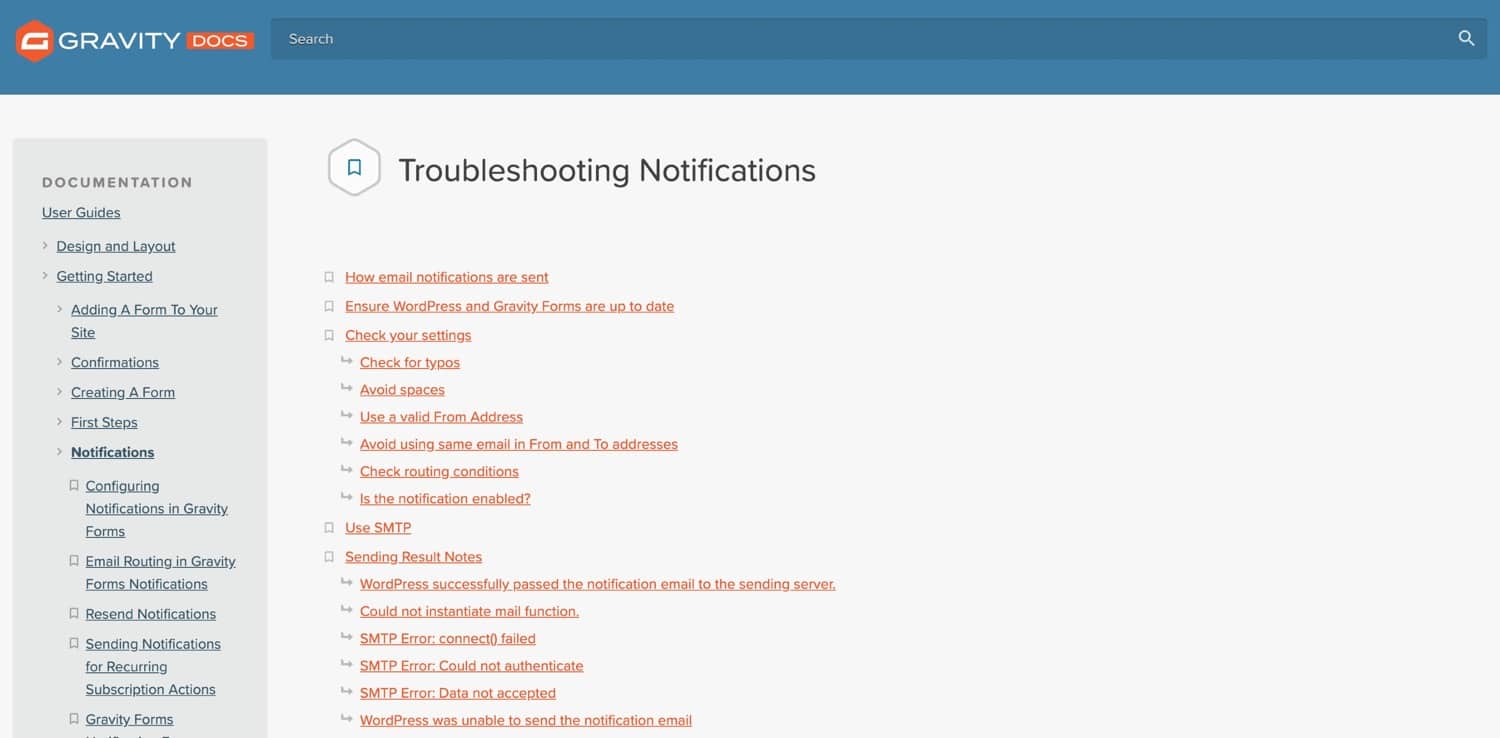
Work through the options in the documentation in order until things are working again.
Fix Ninja Forms Not Sending Emails
Ninja Forms has both free and premium versions. There are also lots of add-on plugins for ti which you can download for free from the WordPress repository.
If you are experiecing issues related to emails with Ninja Forms, the recommended solution is to use the SendWP plugin, developed by the same team.
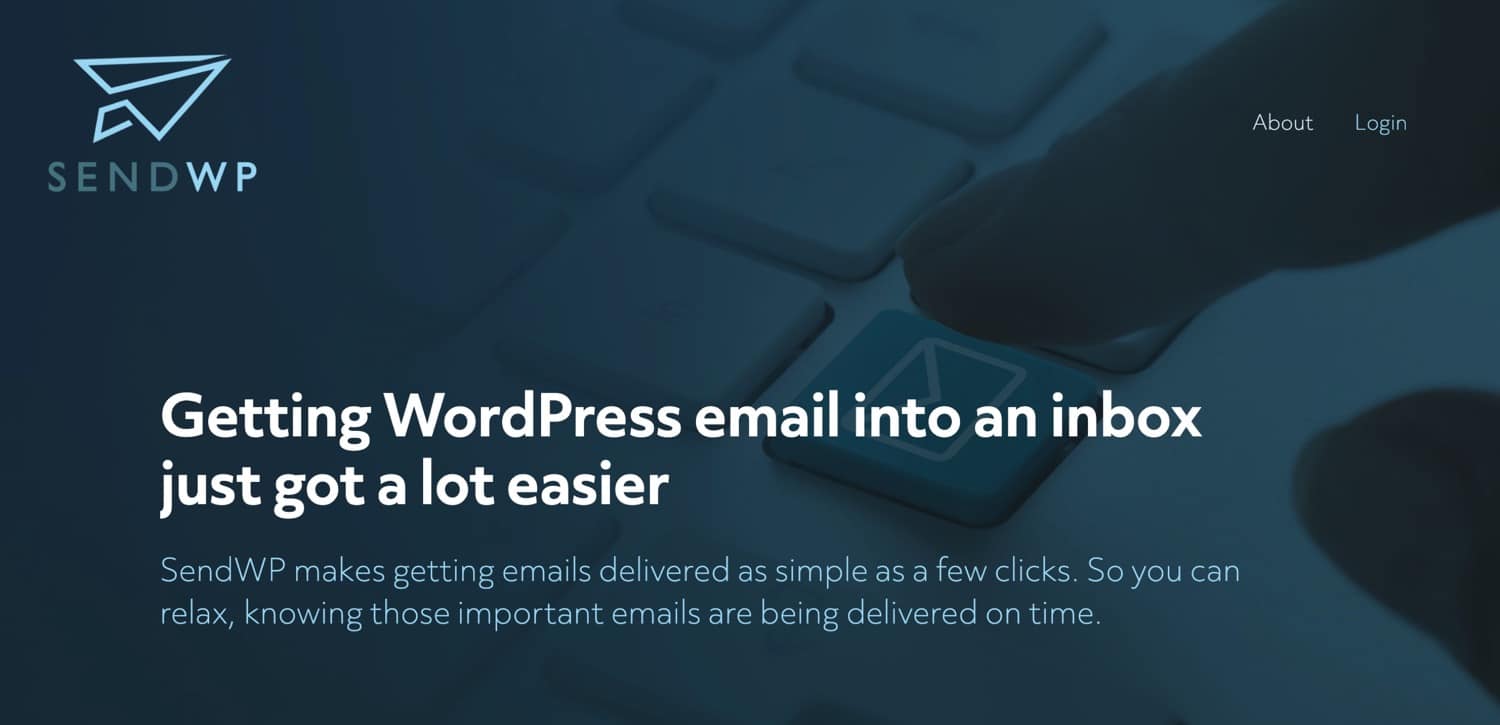
SendWP is designed to get SMTP working on your server – which you can also do using free plugins. And if the problem isn’t to do with your server not sending email, SendWP won’t fix it.
So if you don’t want to pay the $9 a month for SendWP, try following the email troubleshooting guide in their documentation.
Fix HappyForms Not Sending Emails
HappyForms is another plugin with a free and premium version.
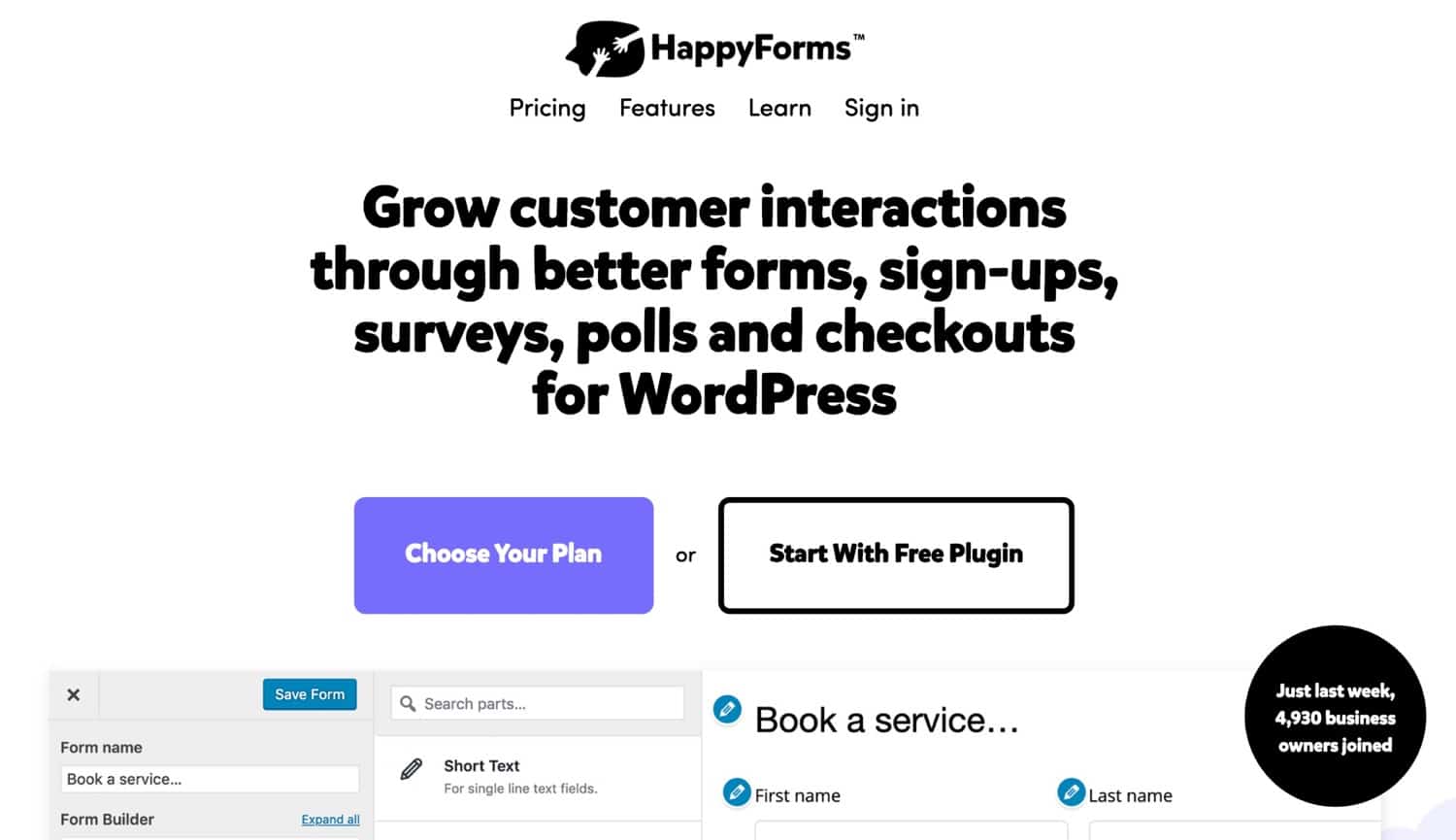
HappyForms has a help guide but this doesn’t go into detail on what to do if its emails aren’t sending.
To change the email address Happy Forms are sent from, you can edit email settings for an individual form, in a similar way to Contact Form 7.
Go to HappyForms > All Forms and select the form you want to edit. This will open an interface that looks like the Customizer.
Open the Email tab.
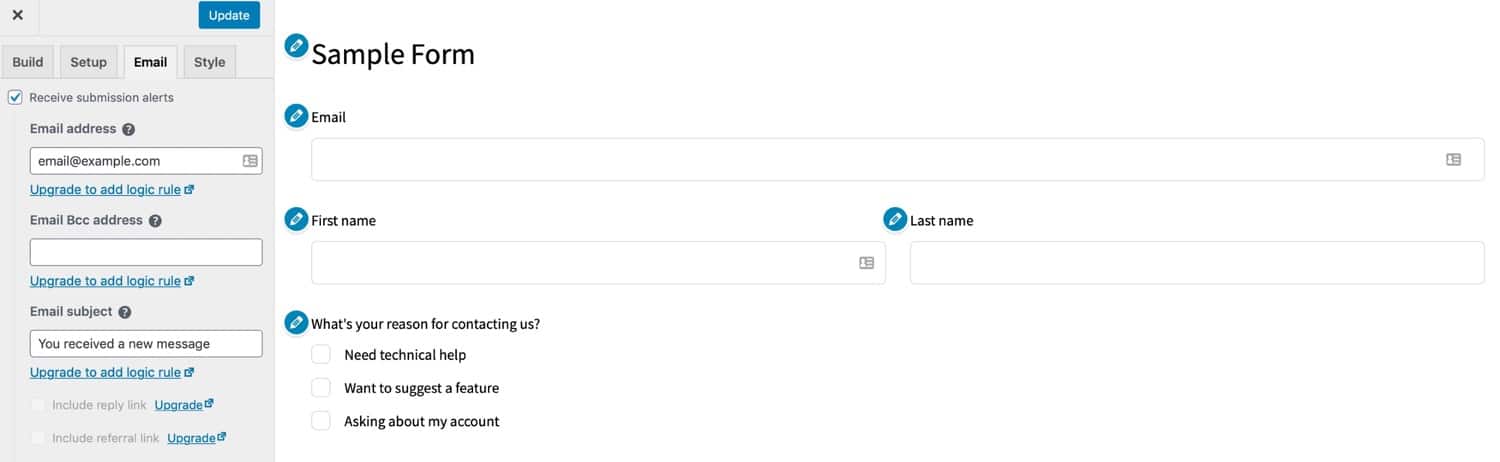
Here you can customize the To and From addresses for notifications and confirmations to make sure you aren’t sending spoof emails.
Once you’ve made the changes, click the Update button at the top and test your form.
Fix weForms Not Sending Emails
weForms is another forms plugin with free and premium versions. It lets you configure the plugin to use email with a selection of email providers, including WordPress itself, SendGrid or others.
It has a troubleshooting guide to help you fix the problem of weForms not sending emails. Follow the guide to identify the source of the problem and get your emails working again.
Fix Jetpack Contact Form Not Sending Emails
If you’re running the Jetpack plugin, you might be using the basic contact form that comes with it. You do this by adding a form block to a page or post in WordPress.
Jetpack doesn’t have as many options for configuration as the dedicated forms plugins, but you can change the address emails are sent to.
Because Jetpack doesn’t use a field from the form in the To or From field of the email, you’re less likely to have problems related to emails. If you do run into problems it’ll be because you’re sending emails to and from the same address.
Once you’ve added the form, click the editing icon above it, and a dropdown menu will appear. Use this to change the address forms are sent to.
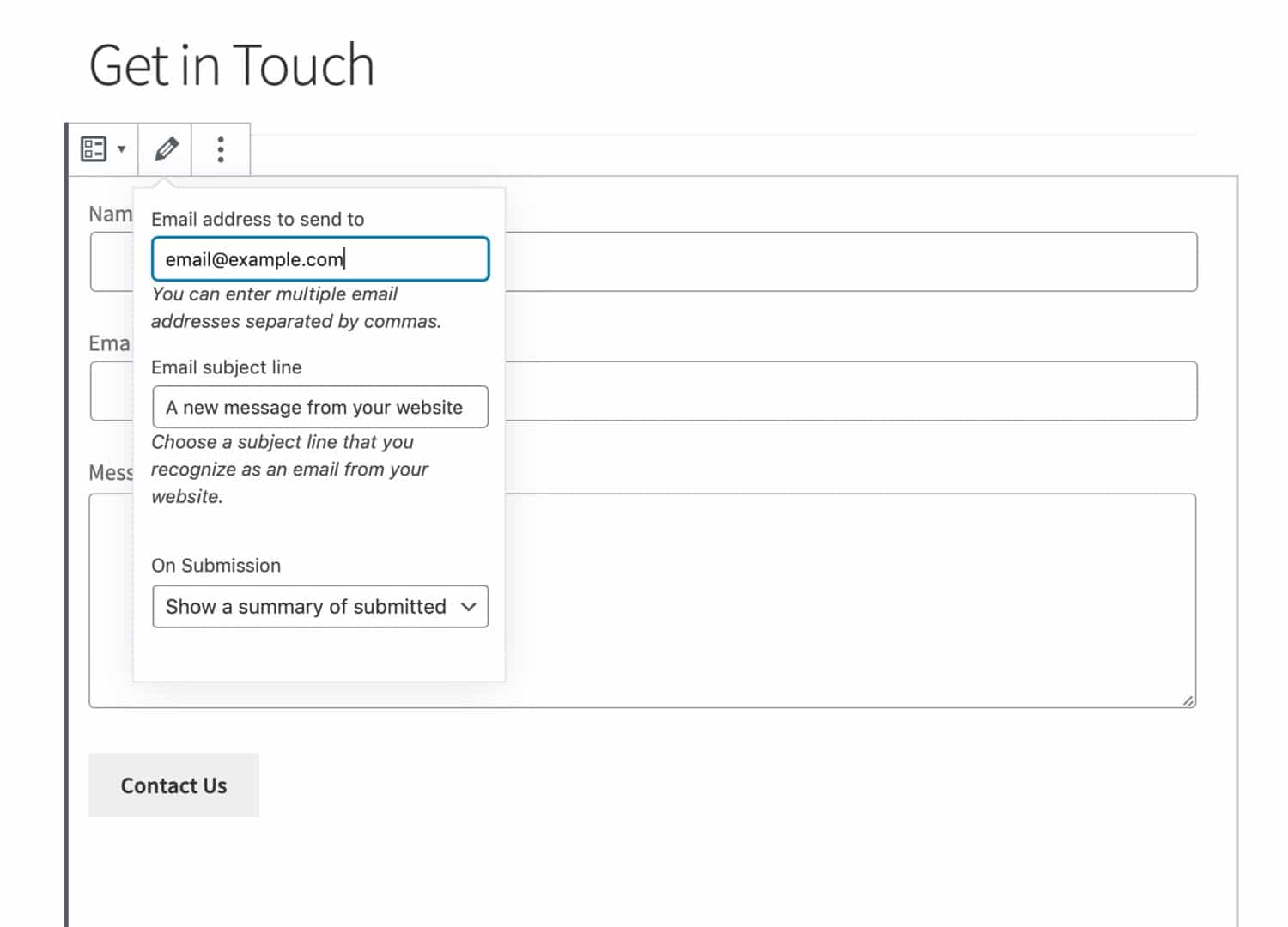
If you want to change the address forms are sent from, you’ll have to change the admin email address for your website, as that’s what the Jetpack form uses.
Fix Formidable Forms Not Sending Emails
Formidable Forms is another forms plugin with a free and premium version. If you’re having problems sending emails from your contact forms in Formidable Forms, the official documentation recommends adding SMTP to your site.
But what if you’ve already done that and things still aren’t working? Well, again it’s likely because your emails are being marked as ‘spoof’ emails because they’re being sent from an address that isn’t the real sending address.
In the WordPress admin, go to Formidable > Forms and then select the form you want to edit. Click on the Settings tab at the top then the Actions & Notifications tab at the side. From here, open the Email notification meta box.
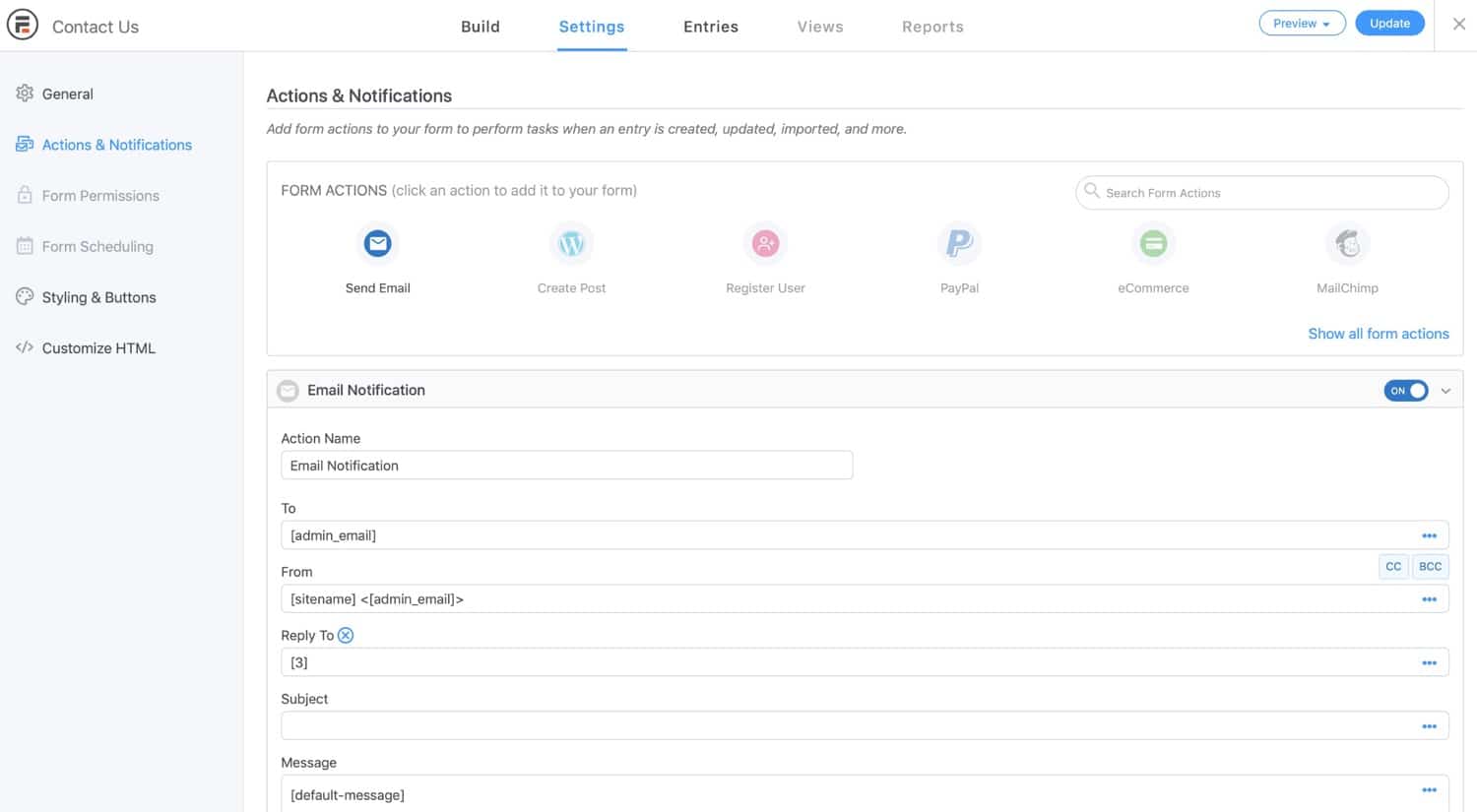
Here you can edit the address that notification emails are sent from and to. By default, it will use the admin email address for both and not an email address taken from the form.
To change the address emails are sent to (so it’s not the same address they’re being sent from), edit the To field and manually input the email address you want to use.
The settings screen will save the changes as you make them, so make sure you check that what you enter is correct.
Summary
Sometimes WordPress doesn’t send emails and you might be struggling to work out why. This problem, which is one of the most common WordPress errors, can be because emails are going to spam, because your server isn’t configured to send emails, or because the settings in your contact form need changing.
Follow the guide above to diagnose the reason your WordPress site isn’t sending emails and to fix the problem. You should have emails working properly very soon!