If you’re using Elementor, you might encounter the occasional error that’s specific to this page builder plugin. The “you must call the content function” Elementor error is one of them. This message is particularly unpleasant because it can stop you from using the page builder altogether.
Usually, the “content function” error in Elementor appears when you’re trying to edit a page that the default builder doesn’t support. That makes troubleshooting the error relatively simple unless it appears on every page. Once you’re able to pinpoint the problem, you can fix it quickly.
In this article, we’re going to explain what causes the “you must call the content function” Elementor error. While we’re at it, we’ll show you how to troubleshoot the issue. Let’s get to it!
What Does the “You Must Call the Content Function” Elementor Error Mean?
This is the full message that you’ll see when you encounter the “you must call the content function” error:
“Sorry, the content area was not found in your page. You must call ‘the_content’ function in the current template, in order for Elementor to work on this page.”
At first glance, the error points toward a problem with your current theme, since the WordPress the_content function is missing. However, this is a function that’s not unique to Elementor-friendly themes, because it’s designed to display the contents of a post:
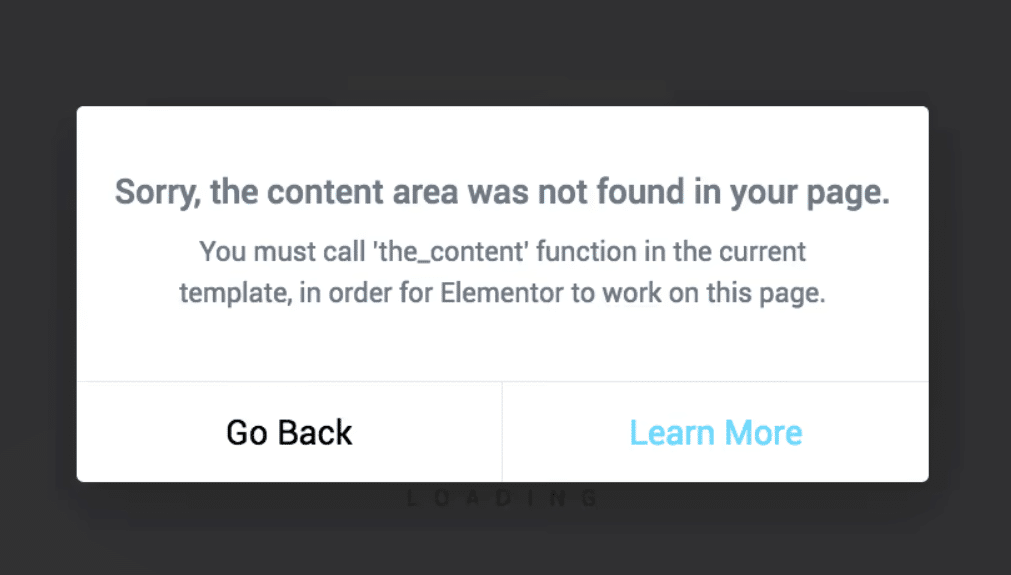
This means there are several more potential causes for the “you must call the content function” error in Elementor. Most likely, you’re trying to edit certain types of WordPress content that Elementor doesn’t support out of the box. For example, this can happen when you attempt to modify product pages, which can’t be edited with the free version of the plugin.
Other times, the error in question can show up due to caching issues. When that’s the case, emptying your browser cache should solve the matter in minutes. With that in mind, we’re going to focus on how to troubleshoot the more complex scenarios that can trigger this error.
How To Fix the “You Must Call the Content Function” Error in Elementor (4 Ways)
Now that you understand a little more about the “you must call the content function” error, let’s talk about a few situations when this can happen and how you can resolve it.
1. Use the Theme Builder to Edit Blog Archive Pages
The free version of Elementor doesn’t include the Theme Builder tool. If you’re not familiar with it, Elementor’s Theme Builder works similarly to WordPress full-site editing. Using this tool, you can take theme templates and edit them like regular pages.
The “you must call the content function” error can pop up if you try accessing the Elementor editor as usual when customizing blog archive pages (instead of using the Theme Builder). If you have an Elementor Pro license, you can easily resolve this.
Simply go to Templates > Theme Builder, and choose the template that you want to edit on the following page:

After selecting a template, the Elementor editor will launch, and you’ll be able to make changes as usual. You’ll also get access to a collection of pre-built designs for theme templates:
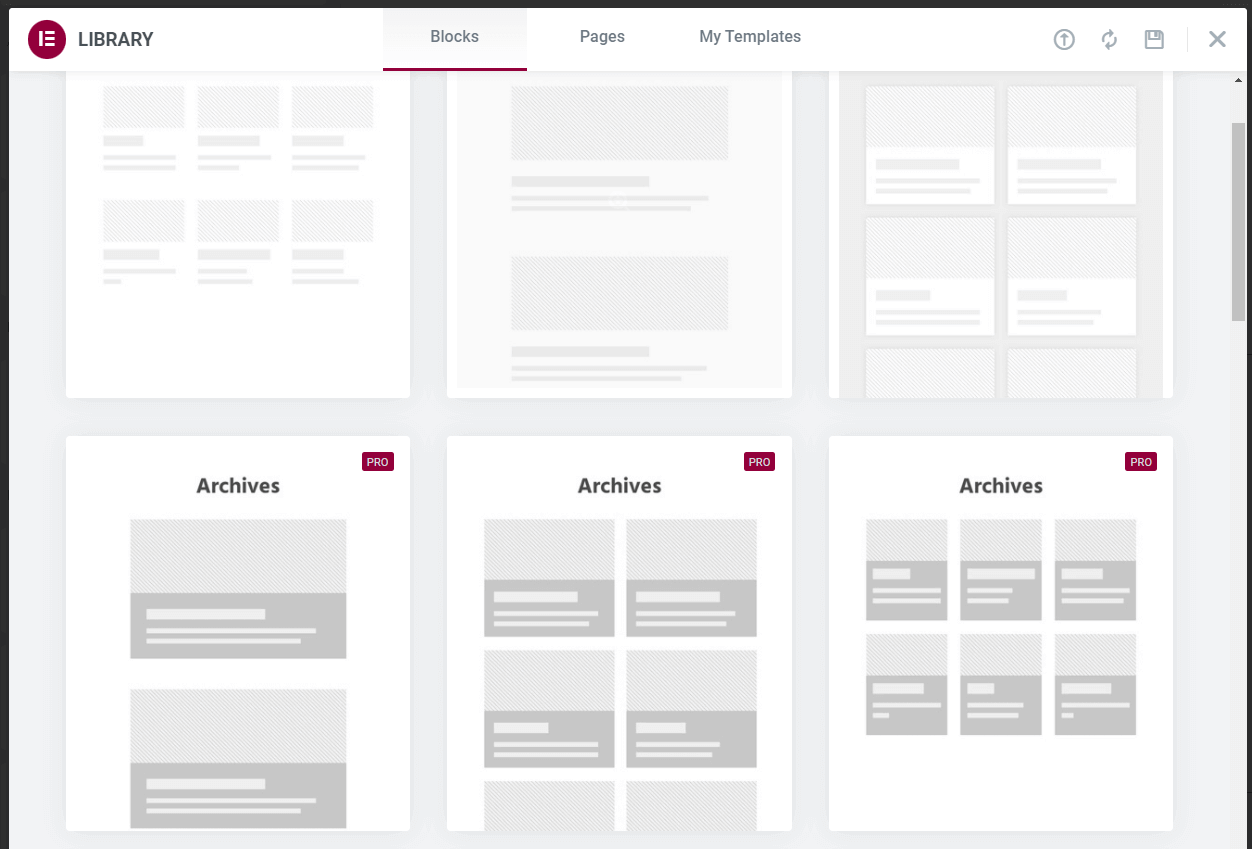
When you’re done editing the blog archives template, you can save your changes using the Elementor page builder.
2. Use the Theme Builder to Edit Product Pages
The WooCommerce “product” custom post type can cause the content function error if you try editing individual product pages in Elementor. That’s because the free version of Elementor doesn’t support product page edits.
If you want to integrate WooCommerce with Elementor, you’ll need a Pro license. Once you activate the premium version of Elementor, you’ll be able to use its Theme Builder tool to edit product and shop page templates. To access the Theme Builder, go to Templates > Theme Builder.
By default, Elementor’s premium version shouldn’t have any presets for product pages. However, you do get access to Elementor templates that you can import and use on your site:
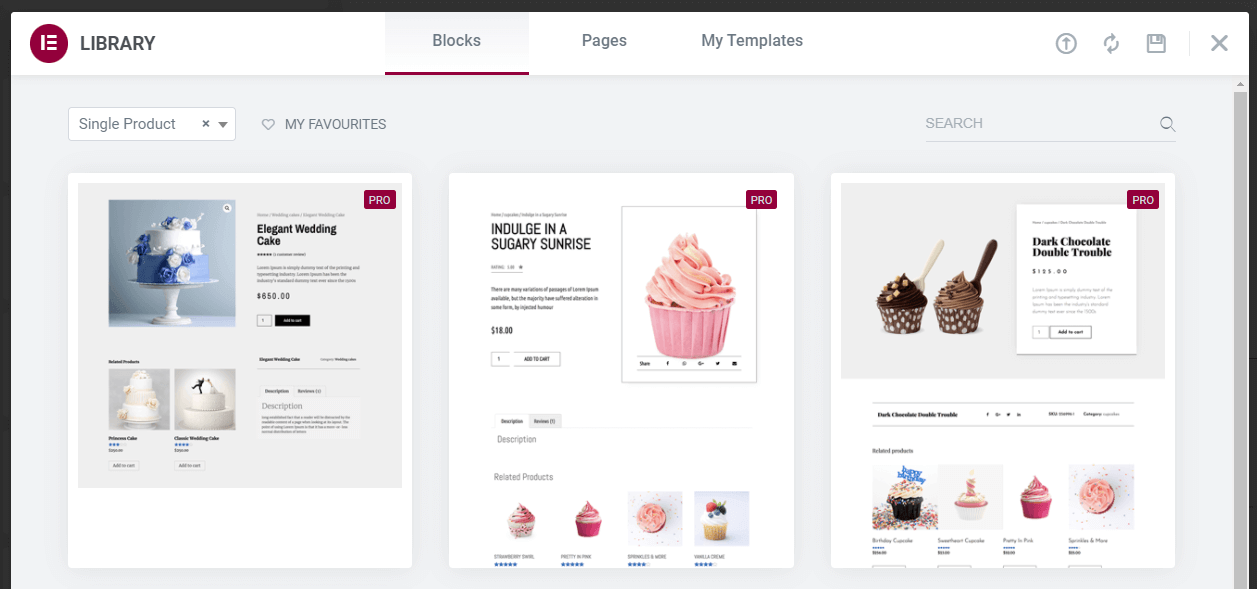
Just as with blog archive pages, you’ll be able to use the Elementor editor to customize every design aspect for product templates. The only difference here lies in how you access the Elementor editor.
3. Make Sure You’re Not Reusing Page Slugs
One small error that can trigger the “you must call the content function” message in Elementor is re-using WordPress page slugs. By default, WordPress will not enable you to use the same slug for multiple blog posts or pages. However, it may enable you to set the same slugs for page, product, or post categories.
That scenario can create some confusion when it comes to WordPress permalinks. If this happens, the Elementor page builder might think you’re trying to edit a product page or another type of template that requires you to use the Theme Builder (which is only available to premium users).
To prevent this, make sure you’re not reusing the same slug for multiple types of elements. Keep in mind that you can easily change any page’s slug using the Block Editor.
4. Ensure That Your Custom Page Template Includes the the_content Function
As the contents of the error message indicate, you might trigger the “you must call the content function” Elementor error by using a template that doesn’t include the WordPress the_content function.
One quick way to see if your WordPress theme is causing the error is to switch to a default option, such as Twenty Twenty-One or Twenty Twenty-Two. If you switch themes and the Elementor content function error disappears, you can safely assume that the previous template was missing the the_content function.
At this stage, you can choose to switch themes permanently, or simply edit the page template that triggered the error. Keep in mind that modifying page templates safely requires some knowledge concerning theme development, basic PHP, and code reviewing.
In most cases, you’ll need to edit either the page.html or single.html template files within the theme you’re using. You can usually find those files by navigating to the wp-content/themes directory and locating your active theme’s folder. Once inside, look for the templates folder:
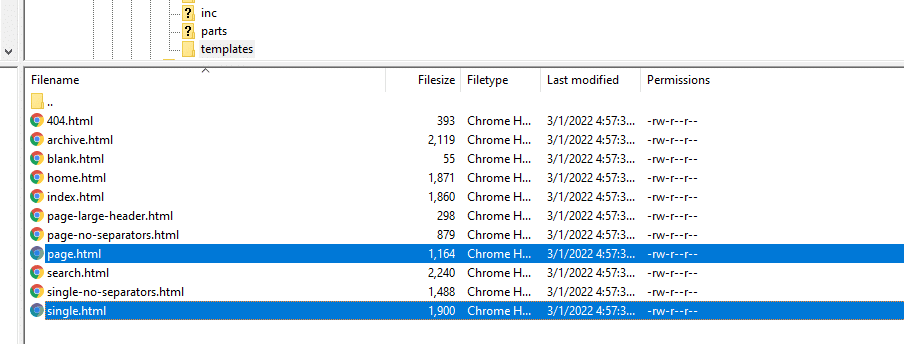
Then, open the file that you want to edit and check to see if it includes the following function:
<?php the_content(); ?>
If it doesn’t, you’ll need to add the function manually. However, it’s best to do this with caution, since adding functions to a page template will affect its design and functionality. If you’re not sure how the process works, we recommend working with a WordPress developer.
Summary
The “you must call the content function” Elementor error may prevent you from using the page builder to edit a specific page (or even multiple pages). In most cases, you’ll run into this WordPress error because you’re trying to edit page templates that the free version of Elementor doesn’t support.
If you encounter the content function error in Elementor, here’s how to troubleshoot it. Remember that the first two methods require you to have an Elementor Pro license:
- Use the Theme Builder to edit blog archive pages.
- Use the Theme Builder to edit product pages.
- Make sure you’re not reusing page slugs.
- Ensure that your custom page template includes the the_content function.
When you need to troubleshoot errors such as “you must call the content function”, having the right tools matters. DevKinsta gives you what you need to test your Elementor WordPress site and fix errors like this one!


