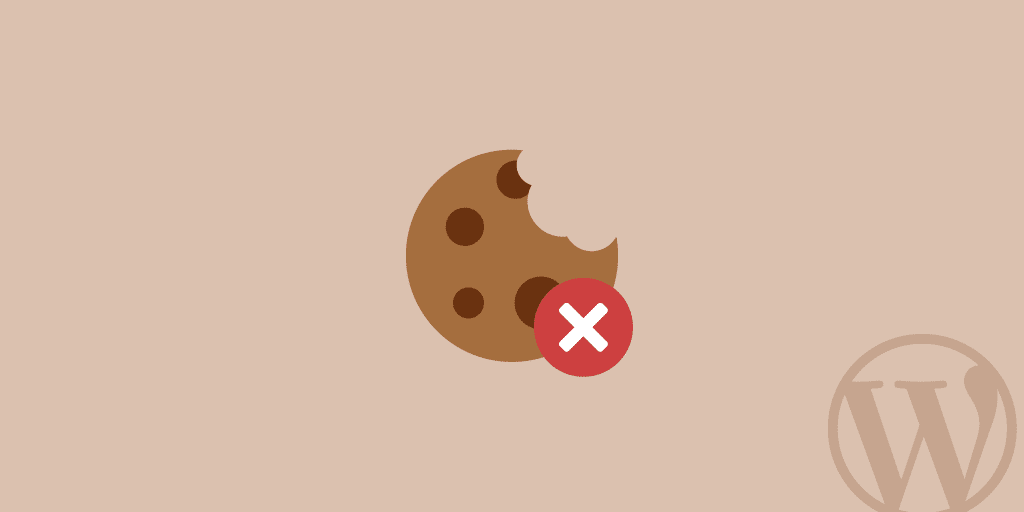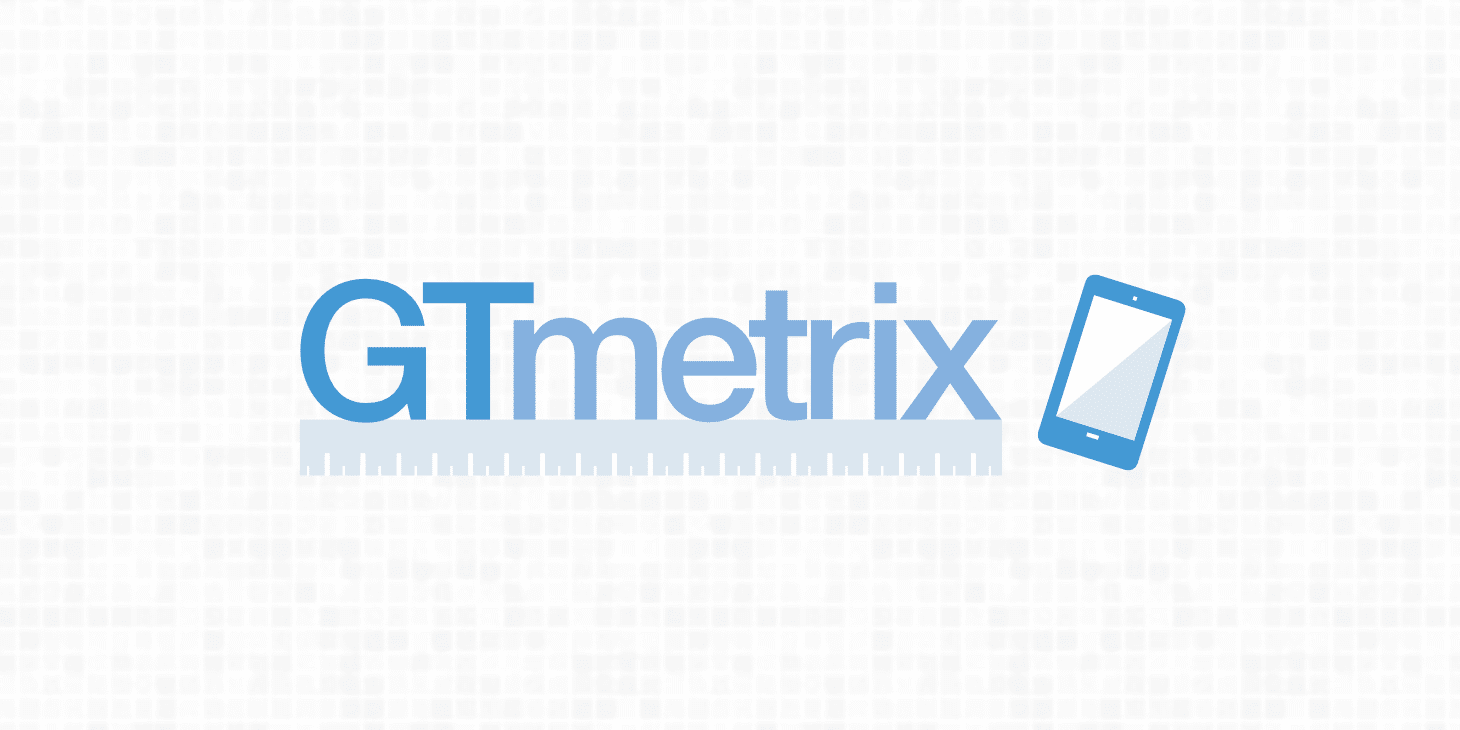Seeing the “serve static content from a cookieless domain” warning in Pingdom, GTmetrix, or Google PageSpeed Insights? Generally, when you are serving content such as images, JavaScript, CSS, there is no reason for an HTTP cookie to accompany it, as it creates additional overhead. Once the server sets a cookie for a particular domain, all subsequent HTTP requests for that domain must include the cookie.
This warning is typically seen on sites with a large number of requests. Some ways to fix this include using a CDN provider that strips cookies or set up a separate domain and or subdomain to serve cookies.
Depending upon the tool or software reporting it, the warning might appear in a couple of different ways:
- “serve the following static resources from a domain that doesn’t set cookies”
- “serve static content from a cookieless domain”
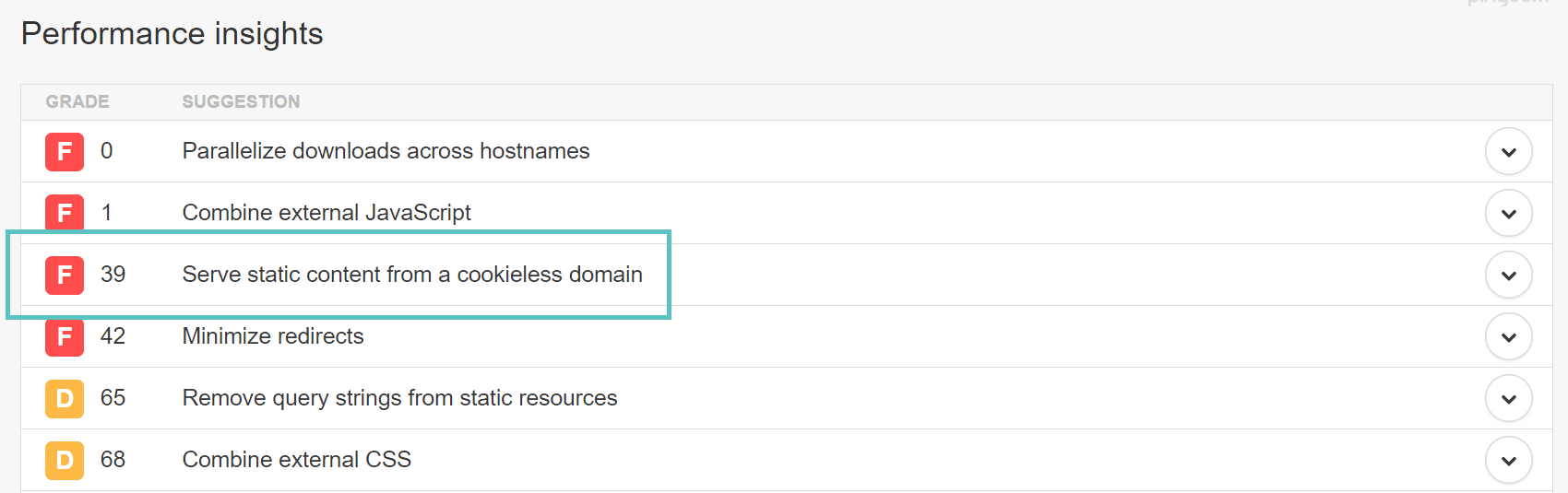
But if you still want to set up a separate domain to serve up cookies, here are the directions below.
Fix Serve Static Content From a Cookieless Domain Warning
There are a couple of ways to fix the “serve static content from a cookieless domain” warning, such as using a CDN and also re-configuring your WordPress site.
1. Use a CDN
One easy way to fix this warning is to use a CDN provider that has the ability to ignore cookies as well as strip cookies which will completely prevent the client from receiving the Set-Cookie response header. KeyCDN is one CDN provider that does offer this feature. By default, you can see the following two options are enabled. This is an easy alternative without having to mess with moving and configuring your site to deliver static assets from a separate subdomain.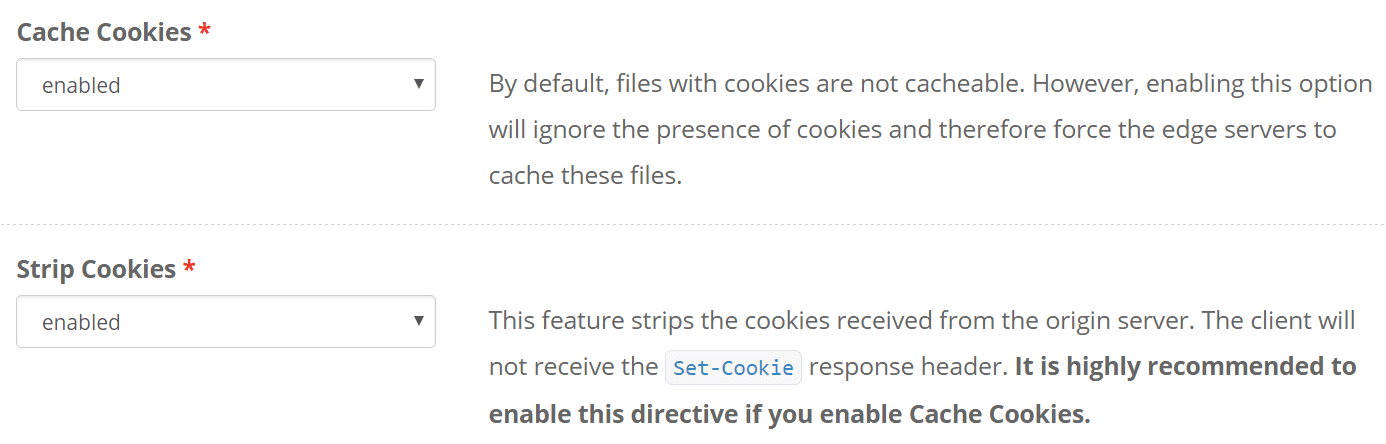
Note: You cannot disable cookies on resources served through CloudFlare. CloudFlare also includes its own security cookie in your header. Again these cookies are very small and the performance implications are extremely minimal. But if you use CloudFlare, there is no way to get around this warning.
Want to host your static site for free? Check out our Static site hosting and deploy your site directly to the edge.
2. Re-Configure WordPress Site
The second option you have is to re-configure your WordPress site to deliver the static assets from a new domain or subdomain. Note: If you use a top-level domain such as domain.com, then you would need to actually use a separate domain altogether. If you are using www.domain.com then you could simply set up a subdomain such as static.domain.com. In this example, we will assume your website is on www.domain.com.
- First, create a subdomain such as static.domain.com. This is where you will deliver all your files from.
- Set up your subdomain’s DNS record as a CNAME pointing to your main domain.
- Point your subdomain to your /wp-content directory by editing your wp-config.php file:
define("WP_CONTENT_URL", "http://static.domain.com"); define("COOKIE_DOMAIN", "domain.com");