Developing applications often involves managing complex databases, programming languages, frameworks, dependencies, and more. Plus, you may face compatibility problems when working with different Operating Systems (OSs). Each of these variables can negatively impact your workflow.
To solve these problems, you can start using Docker. This tool enables you to build and manage applications in containerized environments. Ultimately, Docker can remove many complicated configuration tasks and make development easier and more efficient.
In this post, we’ll answer the question, “what is Docker?” and explain how it works. Then, we’ll show you some of its main use cases and how to get started as a beginner. Let’s dive in!
What Is Docker?
So, what is Docker exactly? It’s an open-source platform for developing applications in a sandbox. Its lightweight virtualized environments are otherwise known as containers:
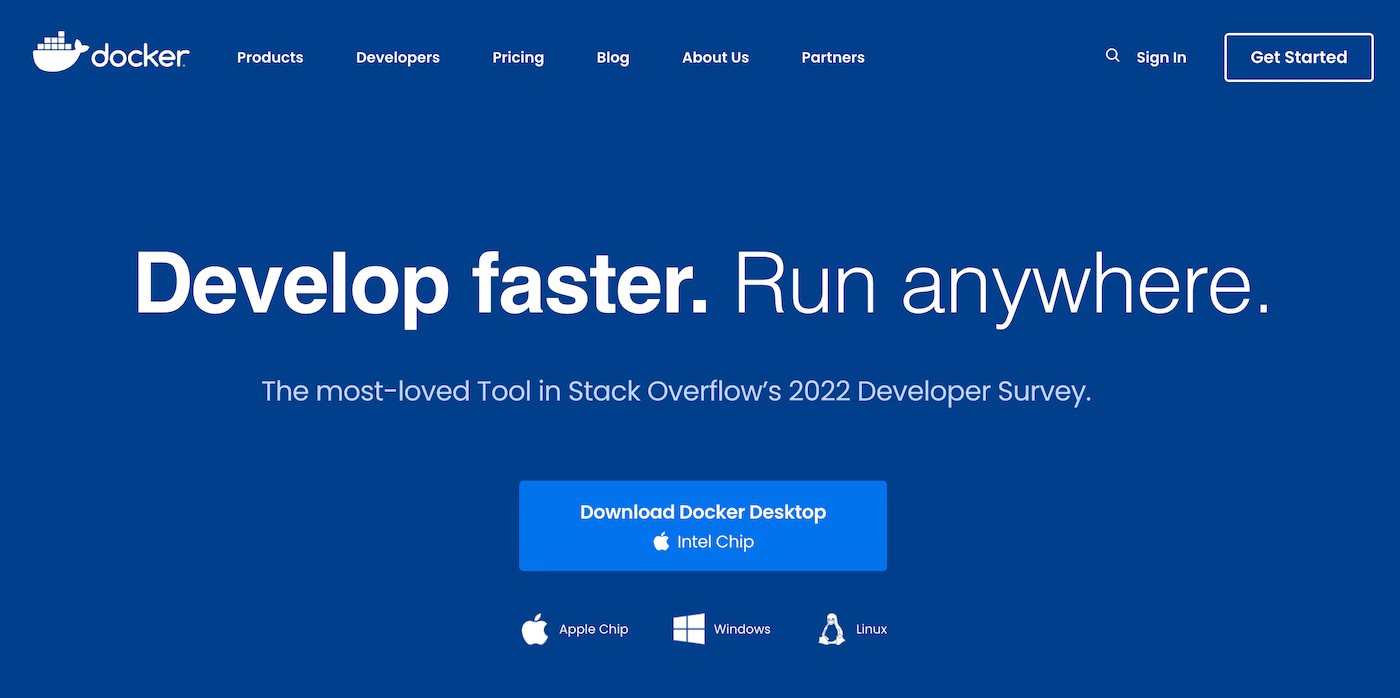
While containers have existed since 1979, Docker has made them more accessible. Using Docker, developers can build, test, and deploy their applications locally or on a production server.
Since the release of Docker 1.0 in 2014, it has standardized the use of containers for both individual developers and companies. Now, it has over 13 million users, including major companies like Netflix, Target, and Adobe:
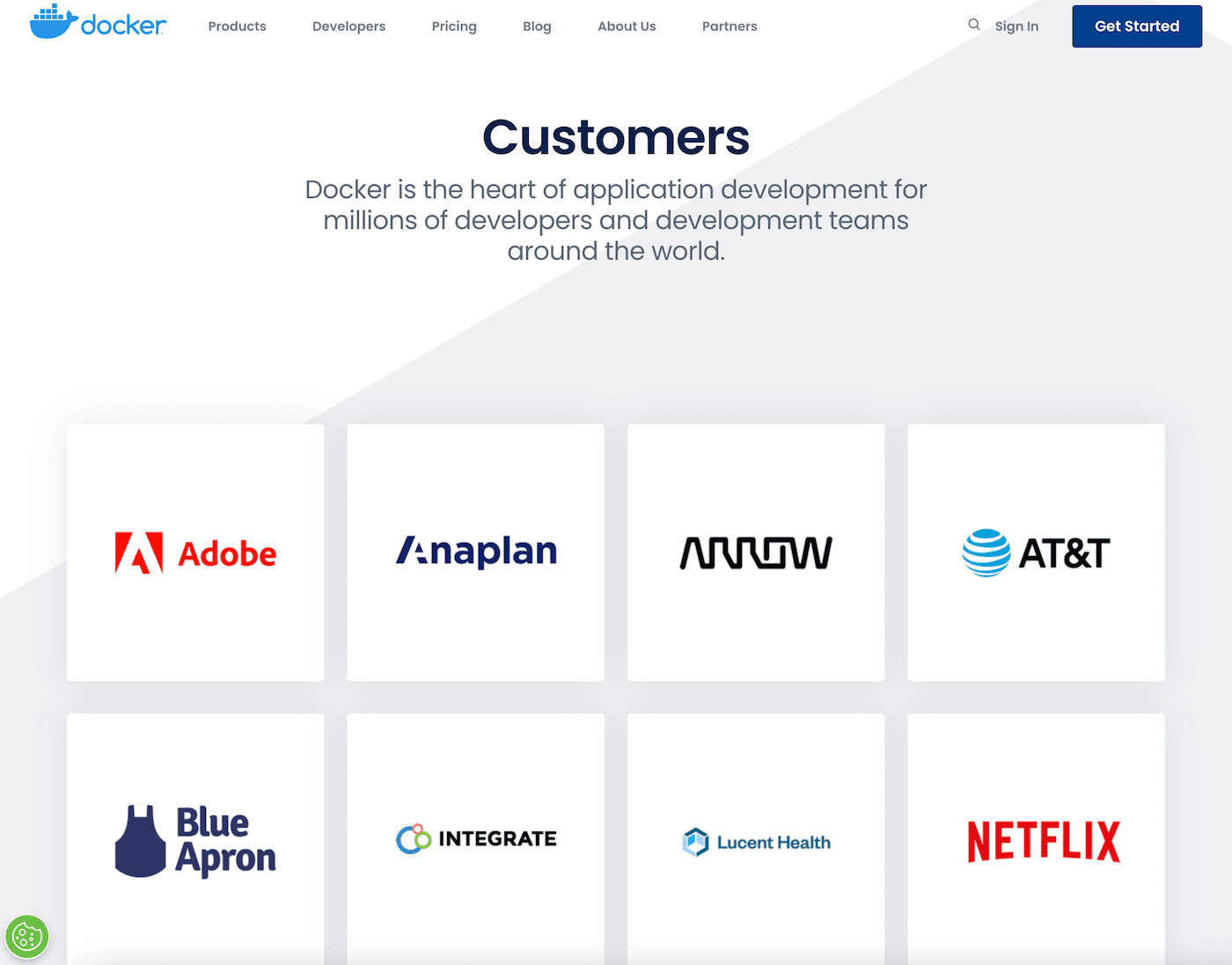
Plus, the adoption of Docker is increasing every year. According to Datadog, nearly 25% of companies have started using Docker to monitor their applications. Since 2015, this percentage has grown by 3 to 5 percentage points every year:
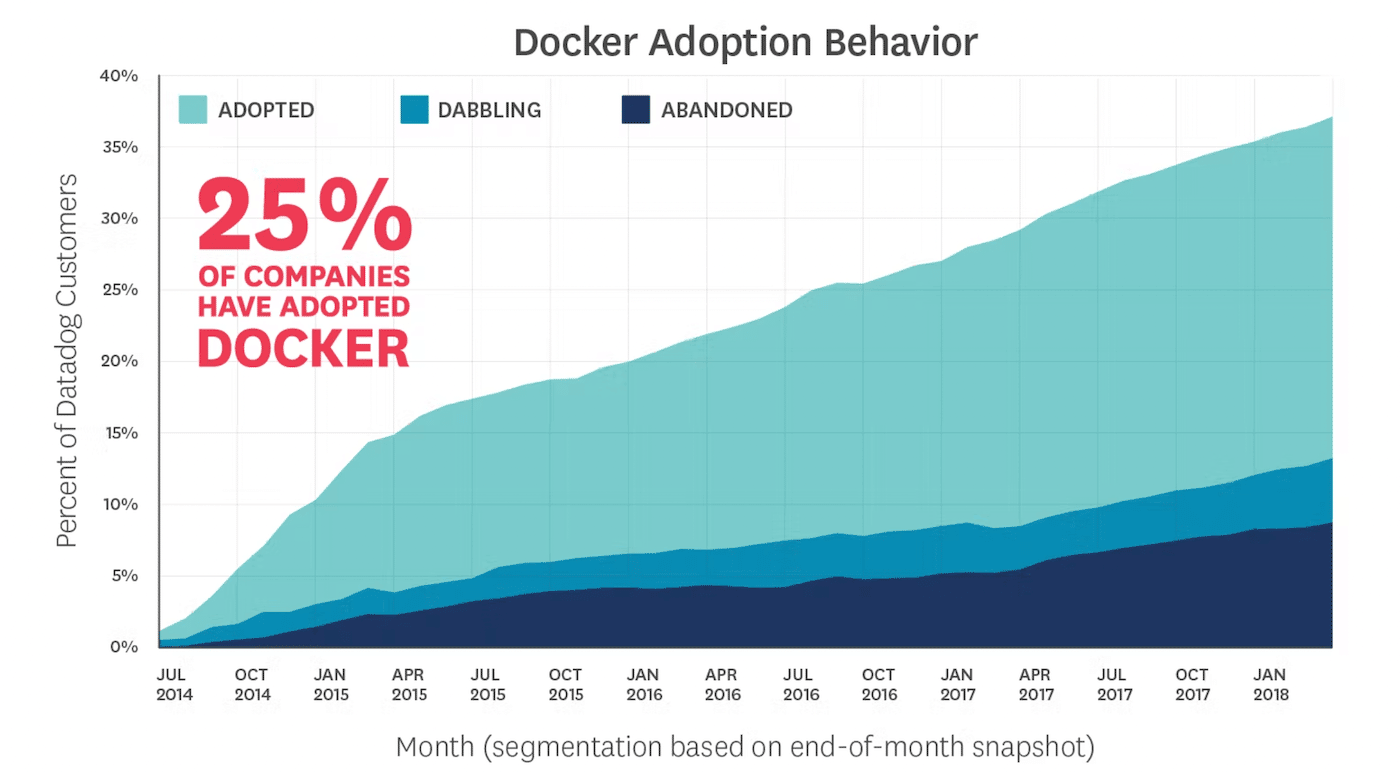
As we can see, Docker has become a popular platform for developing and deploying applications. To further understand its popularity, let’s dive into how the Docker software works.
Docker vs Virtual Machines
In Docker, you can package an application into a standardized unit, which can be used for software development. This unit, or container, includes the application’s coding and dependencies so that it can easily run on any computing environment.
Before Docker, companies often used Virtual Machines (VMs) to run applications. These can emulate physical computers, enabling developers to turn one server into multiple servers. However, this approach can come with some downsides.
Each VM contains a full copy of the OS and application, as well as necessary binaries and libraries. These files can take up tens of GBs on a computer. Also, virtualizing the hardware for a guest OS can require substantial overhead.
Instead of virtualizing the hardware, containers virtualize the OS. In Docker, containers are abstractions at the app layer that can contain both code and dependencies. On the same machine, multiple containers can run as isolated processes:
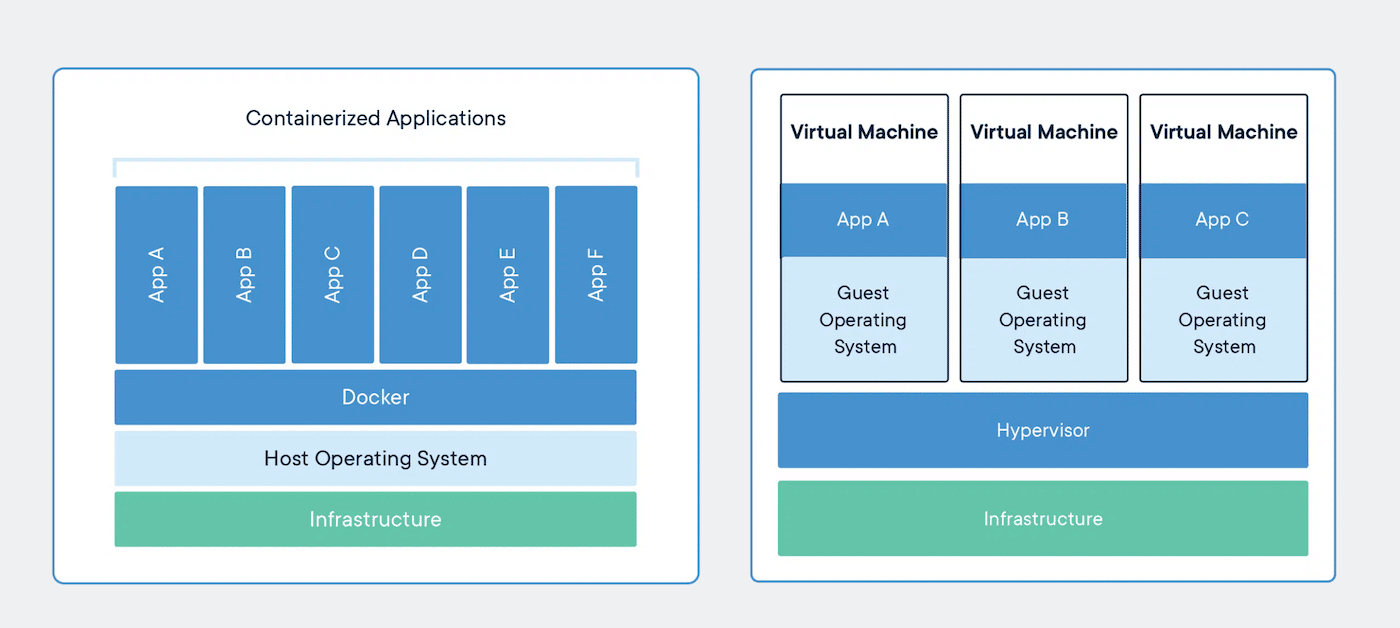
As a result, Docker containers typically take up less space. They can also contain more applications without as many VMs and OSs.
How Does Docker Work?
Imagine you’re trying to ship cargo from one place to another. In the modern age, you can easily do this with containers. These will hold certain items together in a sealed environment, allowing them to be transported by ships, trains, or airplanes.
Docker works in a very similar way. Put simply, Docker standardized the method of developing and deploying software.
Docker works with containers. These can have reusable components such as Python, Node, dependencies, and more. Then, you can deploy the containers anywhere without worrying about compatibility issues.
Docker can be complicated at first, so let’s discuss all the main components involved in this software. Once you understand these key features, you’ll be able to streamline the development of your applications!
Docker Engine
Docker Engine is the client-server technology for building and containerizing applications in Docker. Essentially, it supports all the tasks involved in running your container-based application:
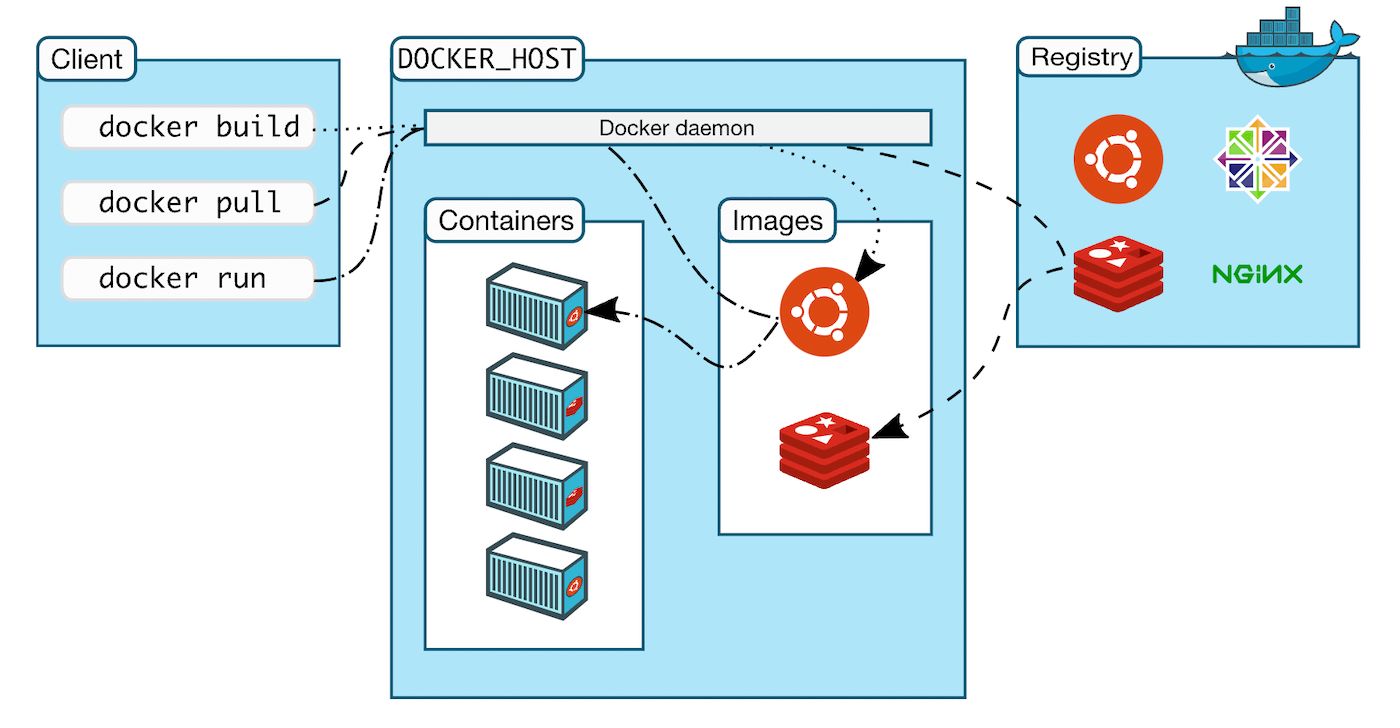
These are the main components within the Docker Engine:
- Docker Daemon: Manages Docker images, containers, networks, and volumes. It also listens to Docker API requests and processes them.
- Docker Engine REST API: An API developed by Docker that interacts with the daemon.
- Docker CLI: The command line interface for communicating with the Docker daemon.
With the Docker Engine, you can run containerized applications on any infrastructure. This setup contributes to Docker’s industry-leading container runtime.
Docker Image
A Docker image is an executable package of software that includes all the source code, dependencies, and tools needed to run an application. Images are read-only templates that provide instructions for creating a container.
You can better understand Docker images by thinking about them as blueprints. They contain snapshots of what a container will include when it runs.
In an image, there are multiple stacked layers. If you want to build a web server image, for example, you can include Ubuntu Linux at first. Next, you can layer Apache and PHP coding on top.
When making a Docker image, it’s best to place the most variable layers higher in the stack. Then if you need to make a change, you won’t need to rebuild the entire image.
Docker Container
As we discussed earlier, containers are vital parts of Docker. Put simply, a Docker container is an isolated area for an application to run without affecting the rest of the system. This unit of software will package all of the code and dependencies so that it can easily transfer from one application to the next.
Here are some benefits of using Docker containers:
- Standard: Although containers have existed for decades, Docker has created the industry standard for their use. Docker containers are incredibly portable and easy to use.
- Lightweight: Since containers share the OS’s kernel, you don’t need a different OS for every application. As a result, your app can be run more efficiently and reduce server and licensing costs.
- Secure: Unlike VMs, containers isolate applications, which makes them more secure. With Docker, your containers will have default isolation capabilities.
Ultimately, Docker containers offer more advantages than VMs. Although they isolate and allocate resources in a similar way, containers are usually more portable, efficient, and secure.
Docker Compose
Docker Compose is a tool designed to run multiple containers as a single service. If your application requires both NGINX and MySQL, Docker Compose lets you create one file that starts both containers. This avoids the need to start each one separately.
Here are the three basic steps when using Docker Compose:
- Create a Dockerfile to define the application’s environment so it can be reproduced.
- Define each of your application’s services in a docker-compose.yml file so that they can run in an isolated environment.
- Use the Docker Compose command to start and run your application.
Essentially, Docker Compose enables multiple containers to run in isolation. However, they can interact with each other when necessary.
For example, Compose can help you create and configure your application’s service dependencies, such as databases, caches, or web service APIs.
Dockerfile
A Dockerfile is a text document that includes instructions for building Docker images. By reading this file, Docker will automatically build new images.
The docker build command will create an image from a Dockerfile and a context. This context is a set of files that lies in a specified path or URL.
Firstly, enter the following command:
docker buildThis will send the entire context to the Docker daemon. To point to a Dockerfile in your file system, use this command:
docker build -f /path/to/a/DockerfileIf the build is successful, you can specify a repository and tag where you want to save the new image:
docker build -t shykes/myappThen, the Docker daemon will perform a validation of the Dockerfile. If there is a problem with syntax, it will return an error.
Docker Desktop
To start using Docker on your Mac, Linux, or Windows environment, you can install Docker Desktop. It provides a simple, easy-to-use interface for managing containers, applications, and images on your personal computer:
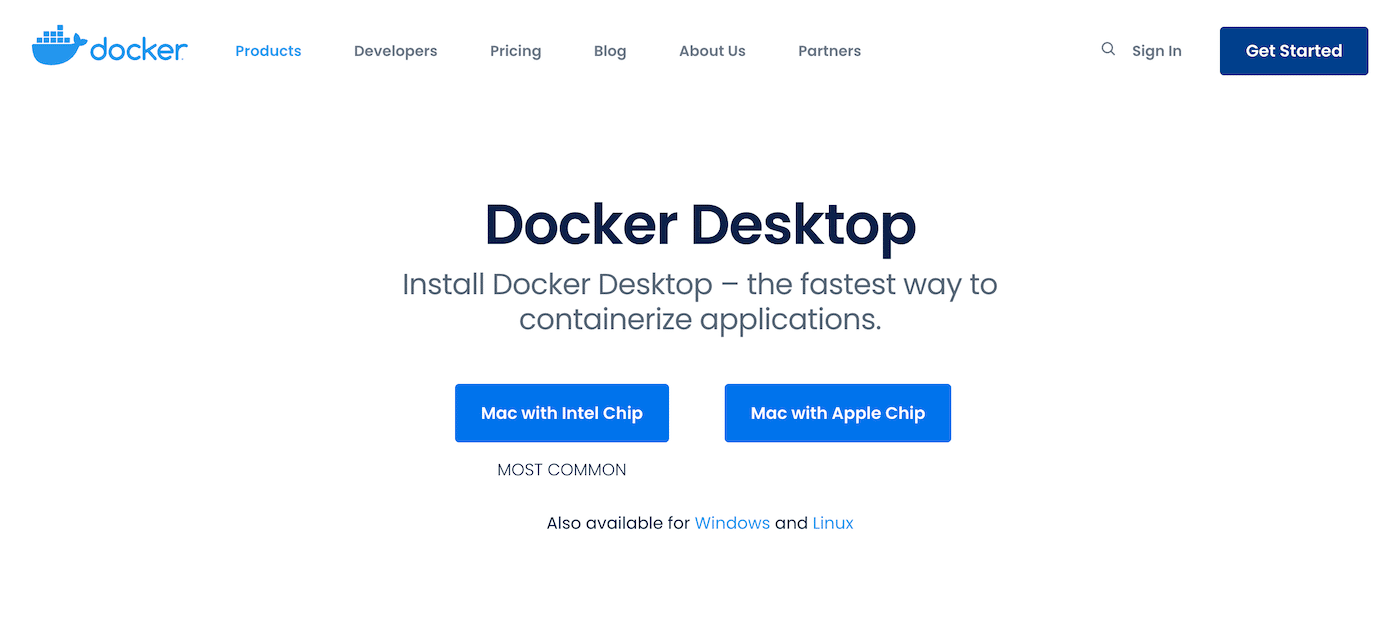
With Docker Desktop, you won’t have to use the command line to perform essential tasks. This can accelerate the development workflow:
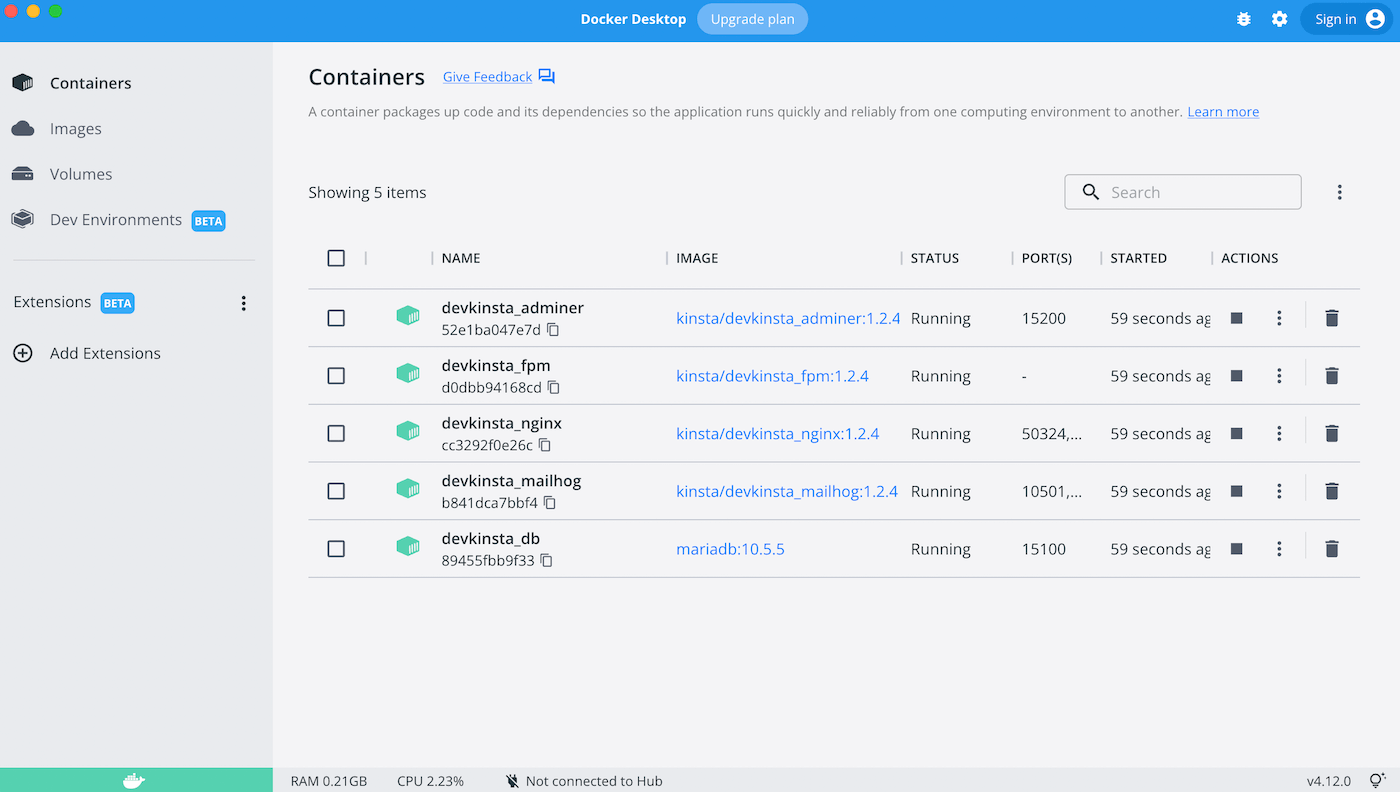
It also comes with a built-in Extensions Marketplace that makes it easy to start using third-party developer tools. These include software for debugging, testing, and securing your applications:
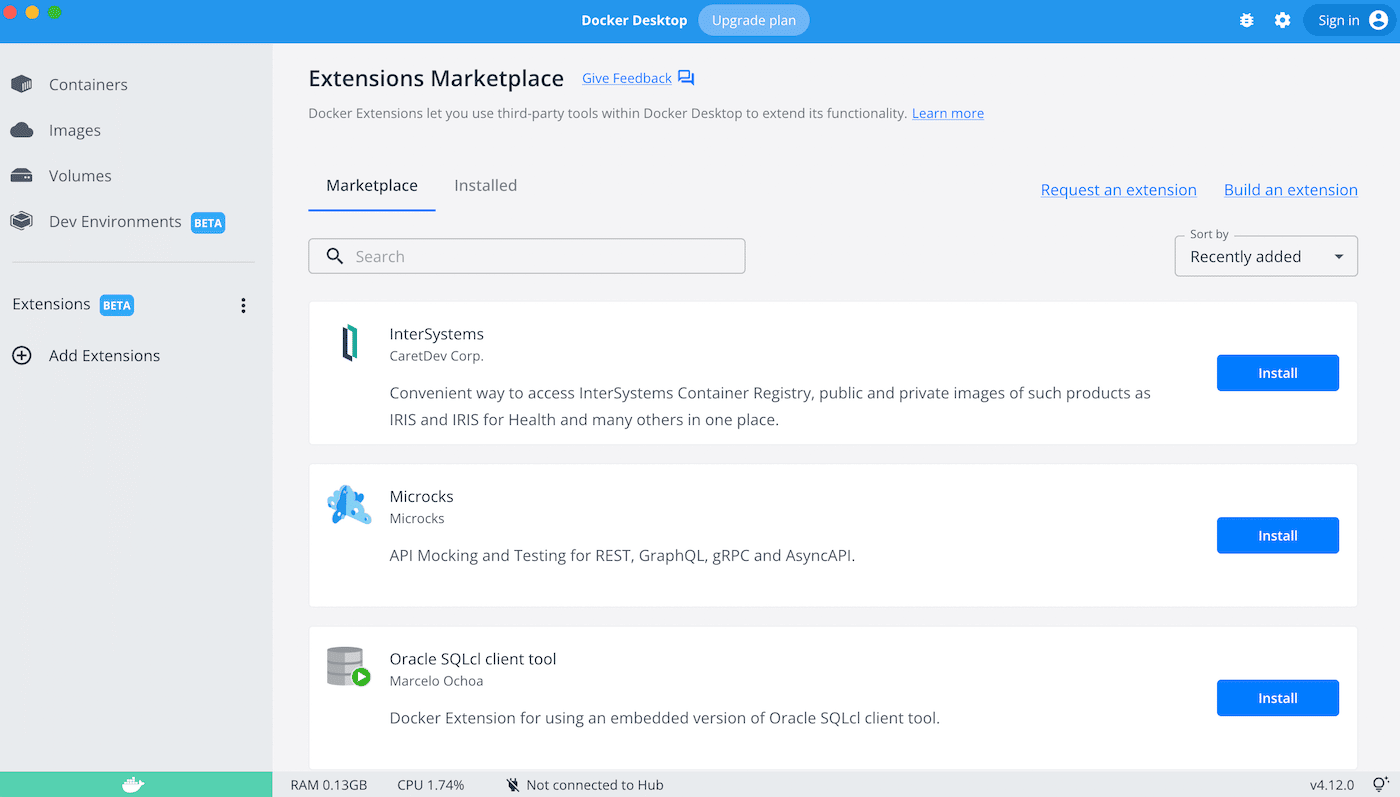
Plus, Docker Desktop is free for personal and small business use. However, keep in mind that larger companies will need to purchase a subscription, starting at $5 per month.
Docker Hub
Docker Hub is a platform where you can find and share container images. It is the largest repository of container images worldwide, with resources from community developers, open-source projects, and Independent Software Vendors (ISV):
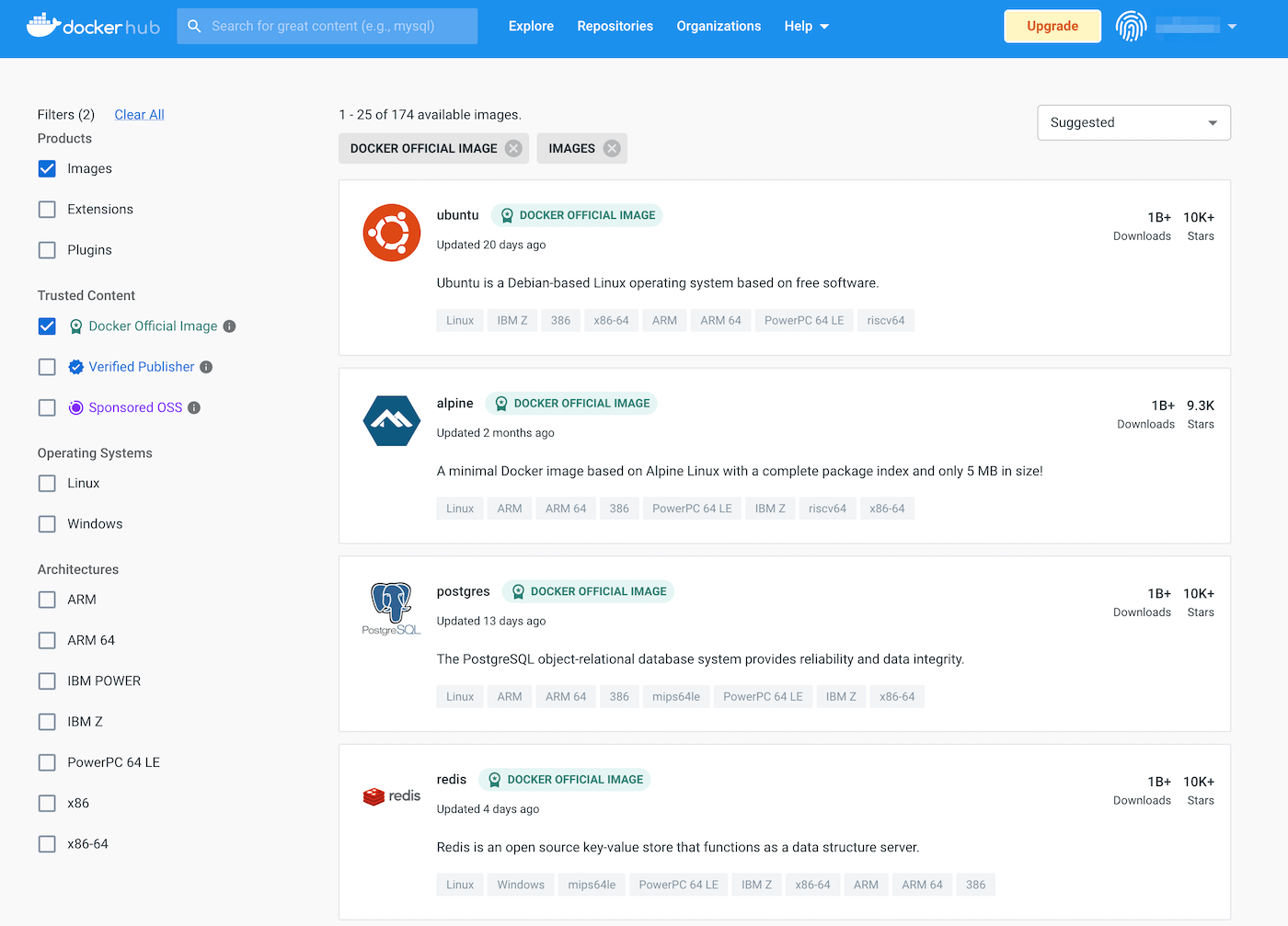
Here are some features included in the Docker Hub:
- Repositories for pushing and pulling container images
- Create teams and organizations with access to private repositories
- Docker Official images
- Docker Verified Publisher images
- Create container images from GitHub or Bitbucket and push them to Docker Hub
- Trigger actions with webhooks
To start using Docker Hub, you will need to create your first repository. You’ll simply have to name it and specify its visibility:
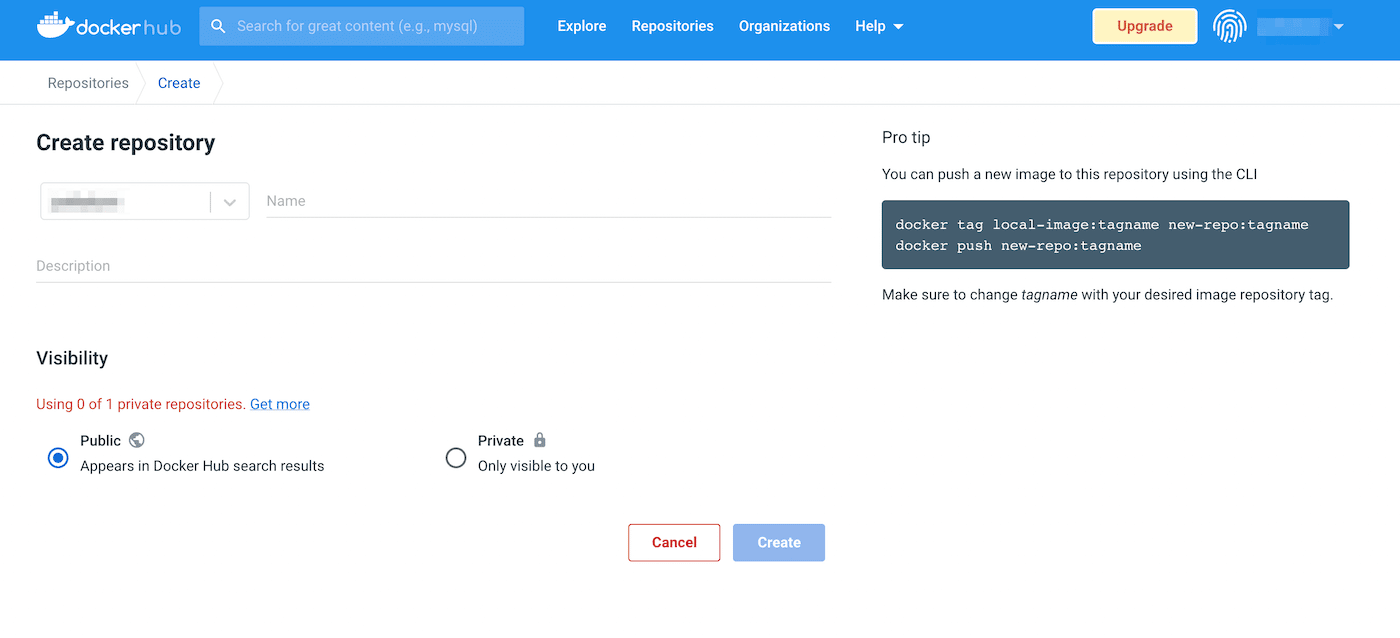
Then, you can download Docker Desktop and start pulling and pushing container images from Docker Hub. You’ll see these pushes under the latest tag in your new repository.
What Is Docker Used For?
Docker is primarily designed for DevOps and developers. This tool enables developers to create, customize, and deploy applications as portable and lightweight containers. This setup packages all of its dependencies into a single unit, which can be run on virtually any OS.
Here’s a typical use case for Docker:
- Developers locally write code, then share it with their teams using Docker containers.
- They push the application to a testing environment where it’s easy to perform automated and manual tests.
- When bugs are located, developers troubleshoot them in the development environment. To test the changes, they redeploy them in the testing environment.
- After developers fix the bug, the updated image is pushed to the production environment.
Using this workflow, you can test out new software without performing a manual installation. For example, you may find it difficult and tedious to set up a MySQL server. Instead, you can use the Docker CLI to execute this task in just one command.
Since Docker has its own CLI, beginners can use it to learn how to operate a command line. After setting up Docker in a Linux environment, you can start using Linux commands. Then, you can perform system administrative tasks more quickly and efficiently.
Furthermore, if you want to start developing local, offline WordPress sites, you can use Docker to install DevKinsta. Our development suite is Docker-based, enabling you to create and manage sites as individual containers:
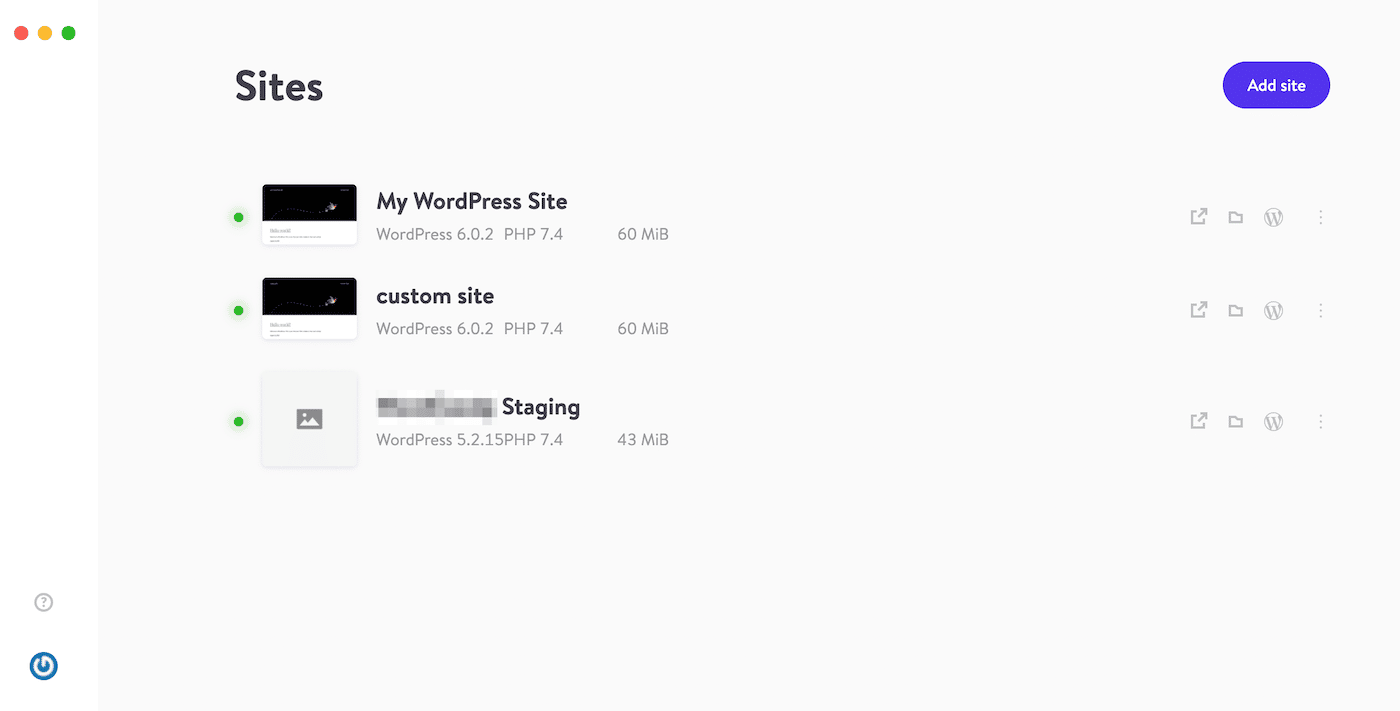
Compared with other local development tools, DevKinsta uses fewer resources while maintaining a near-native performance. With a Docker-powered DevKinsta site, you can develop WordPress quickly and securely. Plus, DevKinsta makes it easier to send test emails and perform other administrative tasks.
Pros and Cons of Using Docker
Now that you understand Docker’s core components, let’s discuss its main advantages and disadvantages. Then you can decide whether it will be useful for managing your software applications.
Pros
As a developer, some of your work can become tedious and repetitive when performed manually. With Docker containers, you can schedule the automation of these tasks. Using cron jobs can significantly reduce your workload and optimize your time.
Plus, Docker is highly portable. It enables each member of your development team to work on applications, even with different servers, machines, or OSs. This setup can eliminate many of the issues that arise from platform incompatibilities.
When compared with VMs, Docker containers can save more space. Although Docker and VMs work similarly, Docker is much more lightweight.
Additionally, Docker has a robust community. By joining Docker community events, you can meet and connect with other Docker users both in-person and online:
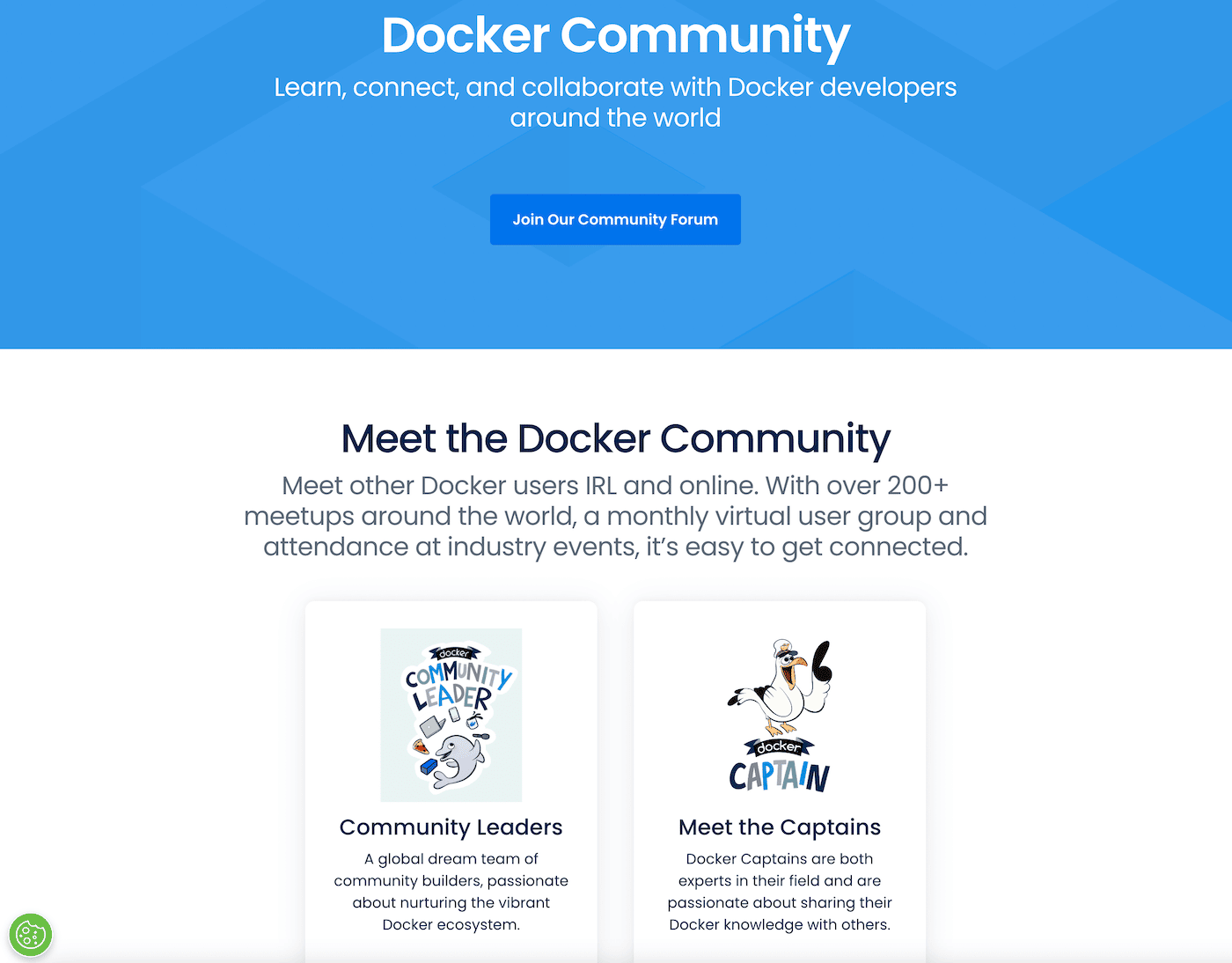
You’ll also be able to browse Docker’s extensive community forums. If you’re a beginner, these discussions can help you gain advice on using this platform.
Cons
As we mentioned earlier, Docker can be more efficient than VMs. However, running applications on a physical server is usually significantly faster.
Docker can also involve a steep learning curve. It is not designed to run applications with a Graphical User Interface (GUI). This means you’ll need to learn the command line, which can be challenging for beginners.
Lastly, Docker containers will run on a host’s OS. The host machine may become compromised if any malicious software is hidden in these containers.
How To Get Started With Docker
To start using Docker, you’ll have to visit the main website. Then, download the compatible version for your computer’s OS.
If you have a Mac computer, you’ll need to choose the Docker version for either an Intel chip or an Apple chip. There are also options for Windows and Linux users.
Once you open the downloaded file, it will install Docker Desktop on your computer. Next, open the Docker Hub and create a new account:
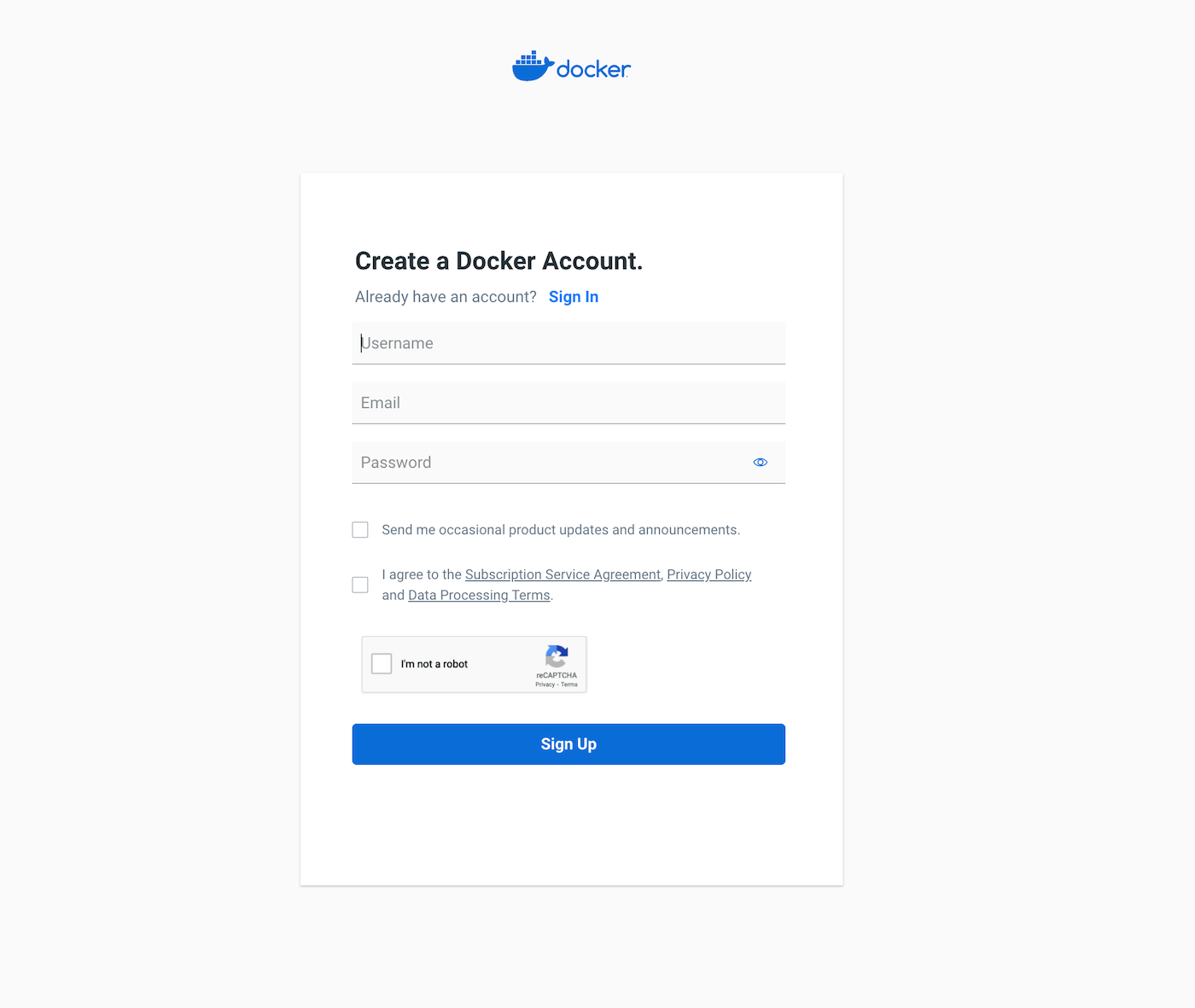
Now you can open Docker Desktop and sign in. Then, open your command line or bash window and run this command:
docker run -d -p 80:80 docker/getting-startedOnce you do this, you’ll see a new container in your Docker Desktop dashboard. Its name will be randomly generated for your account:
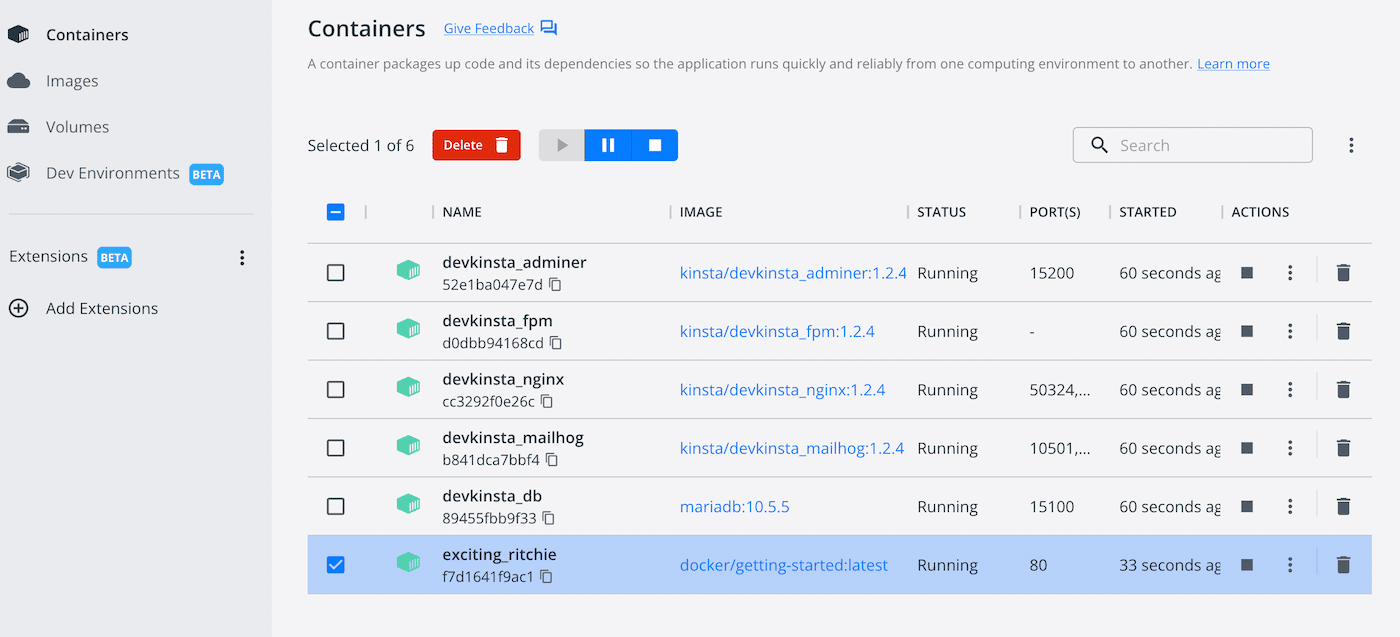
You’ll also have a new Docker image. If you navigate to the Images tab, you’ll see that a docker/getting-started image is in use:
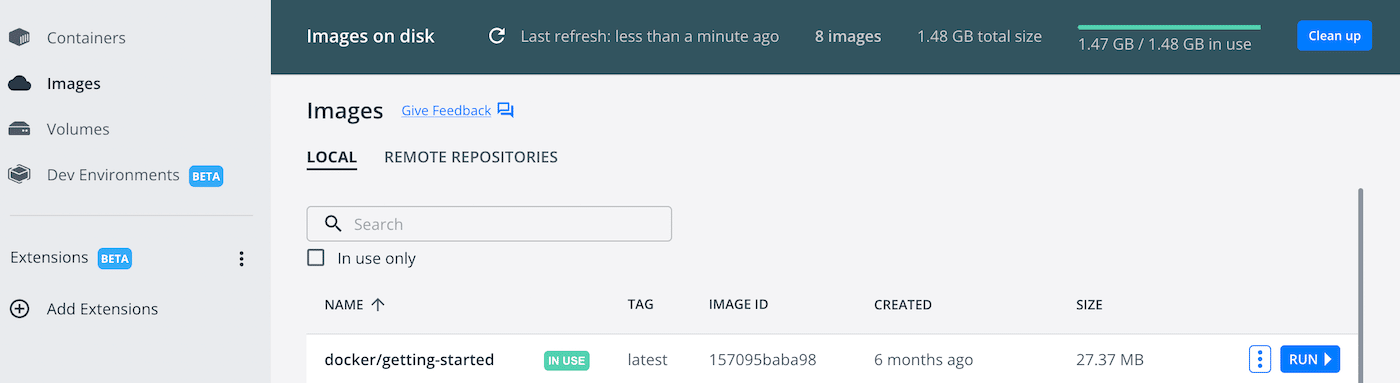
Now you have all you need to start managing your local containers!
Summary
If you have to manage multiple applications, Docker can be an effective tool to organize them independently. Since it uses containers, Docker can help you develop each app without the risk of conflicting programming languages, libraries, or frameworks.
Although Docker is often more efficient than a Virtual Machine (VM), working on a physical server can be faster. Since it also relies on a command line interface, Docker may also not be a great choice for absolute beginners.
As a WordPress developer, you’ll likely need to create local testing environments quickly. Using DevKinsta, you can build Docker-based WordPress sites. Then you can start developing themes and plugins without conflicts!


