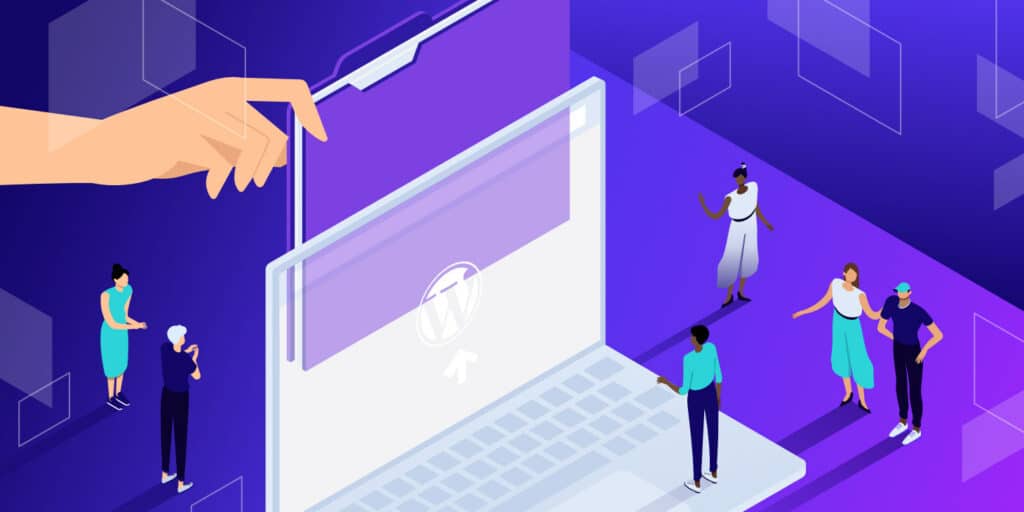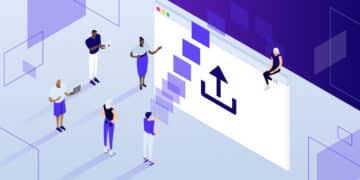Uploading files to WordPress is kind of a necessity. Well, you probably could get by without ever uploading a file, but it would make for a pretty boring site! If you want to add images, videos, PDFs, or other types of media, you need to know how to upload them to your WordPress site.
Fortunately, it’s not too difficult. And most are familiar with the basic way of accomplishing WordPress file uploads. However, in this post, we’ll describe this process for the uninitiated as well as show you how to upload files using several different plugins that aim to streamline the job and add more upload options for site owners and end users.
But first, let’s briefly explore why you might want to use a plugin for managing WordPress file uploads.
Why Use a WordPress File Upload Plugin?
In a word, control. WordPress gives you very little control over how files are uploaded and what happens to them after they’re on the server. For many users, this is just fine and dandy. They don’t need anything fancy or complex.
But for others – power users, developers, and business owners – having more control is essential. It allows for a better user experience, can speed up the process, and even improve security.
Let’s look at some of the features you might want in a WordPress file upload plugin:
- Generally useful: File upload plugins are useful if you need users to upload files to you (images, spreadsheets, etc.) since only high-level users can do so through the back end
- Easy setup: Some plugins offer configuration options that don’t require a lot of tech-savvy. No need to mess with code!
- Better security: Built-in security measures, like file type verification, can help keep malicious files off your site
- Can restrict file types: If you only want users to upload certain types of files, you can use a plugin to enforce those restrictions
- Limit maximum file size: To help keep your site’s load time down, you might want to limit the size of files that users can upload
- Interface with other software: Some plugins offer integrations that make it easy to send uploaded files to other software you might be using, like Google Drive or Dropbox
- Change the location of where files are stored: By default, WordPress stores all uploaded files in the wp-content/uploads folder. But with a plugin, you can change that if you want
- Automatically creating thumbnails or other image sizes: If you plan on using a lot of images, you might want a plugin that can automatically generate image sizes like thumbnails so you don’t have to do it manually
- Add watermarks to images: For images, you don’t want people to download and use without permission, you can use a watermark plugin to prevent people from stealing your hard work.
- Greater management features: Managing, sorting, and searching through existing files is sometimes made easier through a robust plugin option.
When Might I Need a WordPress File Upload Plugin?
There are many scenarios where you might need to use a plugin rather than the default WordPress file uploader. Here are some examples:
- If you need users to submit files as part of a contact form
- You’re building a front-end post submission form and need a way for users to upload images or other files
- You want to add a file uploader to an existing form plugin
- If you want more control over the file upload process or security measures
But perhaps that’s not illustrative enough. You can make use of a file upload plugin to:
- Accept resumes
- Accept submissions for a contest
- Post images on a forum
Some plugins even allow you to upload new types of files yourself or enhance the file upload experience in the back end.
Is it Safe to Accept File Uploads?
File uploads can lead to hacks, but most well-made plugins protect against this.
You should be careful what types of files you allow to be uploaded since some can be more dangerous.
Other safety considerations include:
- Do not store uploaded files in the same directory as your WordPress installation
- Ensure that only logged-in users can upload files
- Restrict file types that can be uploaded
- Consider using a plugin that includes virus scanning
Now that we’ve covered what these plugins do, as well as address some of the reasons you might want to use one, let’s briefly look at how to upload files manually without the aid of a plugin before we dive into our plugin list.
How To Upload Files to WordPress Without Plugins
The simplest way to upload files is by dragging and dropping them into the WordPress editor. This only works in the block editor, not the classic editor.
To do this, simply open the post or page where you want to add the file in the block editor. Then click on the + sign to add a new block. In the search bar, type File and then select the File block.
Once you’ve added the File block, click on Upload or Media Library to select the file you want to upload from your computer. You can also add a link to a file that’s already been uploaded elsewhere.
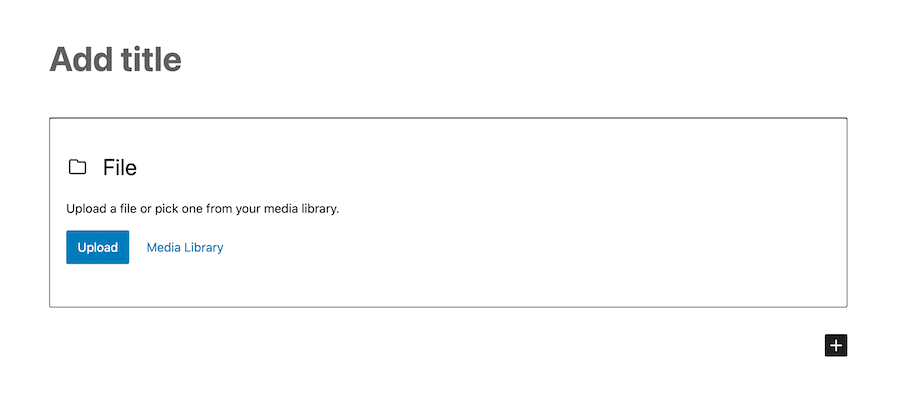
Finally, click on the Select button, and the file will be added to your post or page.
If you want more control over how the file appears, you can click on the three-dot icon and select Show more settings at the top of the File block. Here you can adjust things like text link settings and whether or not to show a Download button.
Top 7 WordPress File Upload Plugins
Now let’s take a look at some of the best WordPress file upload plugins for getting more out of your website’s file upload capabilities. It’s good to note that if you’re using MyKinsta, it’s easy to pre-install plugins onto new sites using the management tool’s multisite features. MyKinsta makes it easy to manage, move, clone sites, and more.
1. Contact Form 7
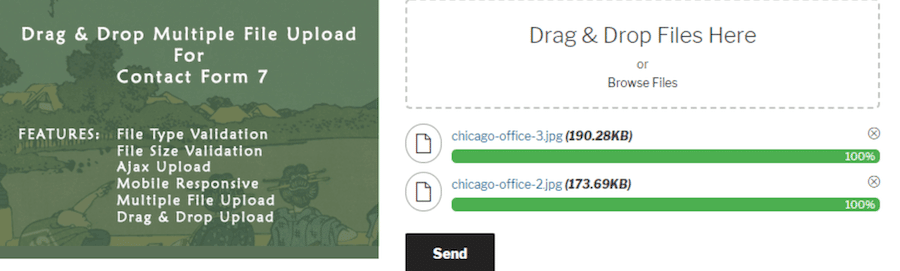
Contact Form 7 is one of the most popular contact form plugins. It’s also one of the few that allows you to add a file upload field to your forms.
This is great if you want people to be able to submit images or other files along with their form submission. The plugin also supports multiple file uploads, meaning people can submit more than one file at a time if needed. You will need a plugin extension to make this happen, however.
The Drag and Drop Multiple File Upload – Contact Form 7 plugin is a good option for adding several feature options to Contact Form 7, including:
- Drag and drop upload support
- File type validation
- File size validation
- Multiple file uploads
- Ajax upload capability
Like Contact Form 7, the Drag and Drop Multiple File Upload plugin is free to use.
2. File Uploads Addon for WooCommerce
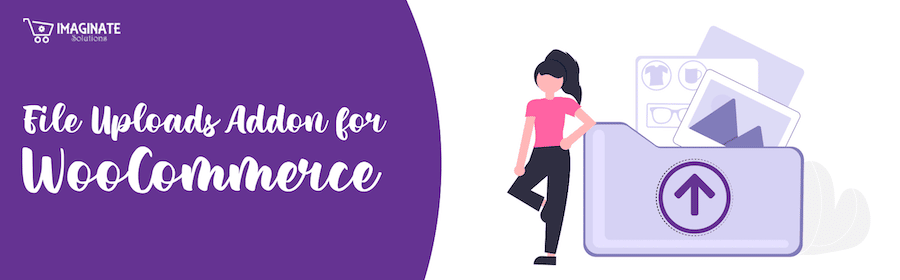
Another plugin worthy of consideration is File Uploads Addon for WooCommerce. This plugin allows you to add file upload fields to your WooCommerce product pages.
The plugin includes several features, including:
- Allowing customers to upload files for us on print-on-demand products
- Upload file preview on cart and checkout pages
- File uploading can apply to only specific WooCommerce product categories
This is a great option if you want to allow your customers to upload files (like images or videos) along with their orders.
The plugin is available for free from the WordPress plugin directory, with a premium version that includes multiple file uploads, maximum file size limits, and maximum and minimum image resolution requirements starting at $19 per year.
If you plan on using WooCommerce for your online store, you’ll definitely want to check out our managed WooCommerce hosting plans. WooCommerce hosting from Kinsta offers fast load times with a high-performance CDN and server-level caching to improve the visitor user experience.
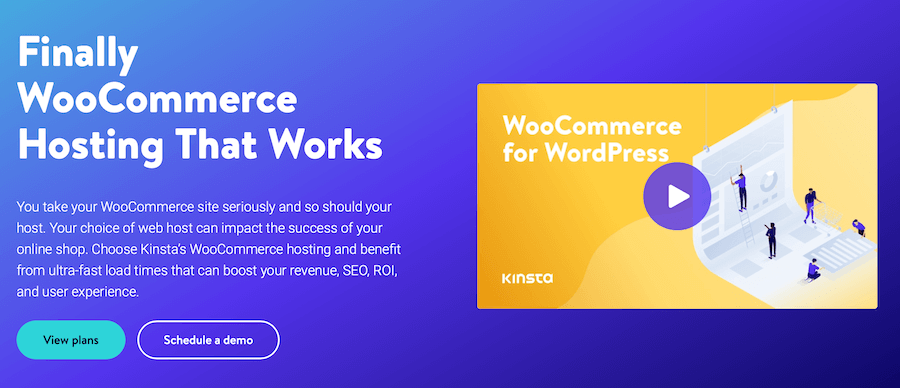
3. WordPress File Upload
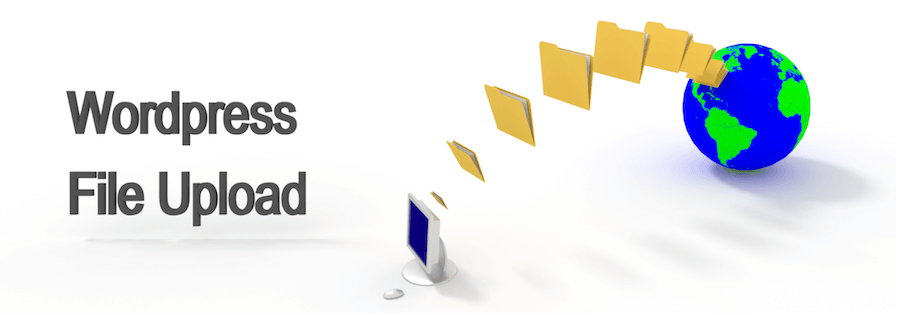
Or perhaps WordPress File Upload is more what you’re interested in? This plugin is a little different from the other plugins on this list in that it’s specifically designed to be used as a shortcode.
With this plugin, you can add a file upload form anywhere on your WordPress site using a shortcode. The plugin also includes some other features, like:
- Built-in security measures to prevent malicious files from being uploaded
- an option to receive email notifications when files are uploaded
- The ability to set maximum file sizes
- Set limits for which types of files can be uploaded
This plugin is available for free from the WordPress plugin directory. A premium version with additional features is also available for around $20.
4. WP Extra File Types

Or you could use WP Extra File Types, which allows you to add support for additional file types to be uploaded to your WordPress site.
With this plugin, you can specify which file types are allowed, as well as the maximum file size for each type. The plugin also includes a few other features, like:
- The ability to restrict who can upload certain file types
- Set which roles can see certain file types in the media library
- Force files to be downloaded instead of opening in the browser
This plugin is available for free from the WordPress plugin directory.
5. GD bbPress Attachments
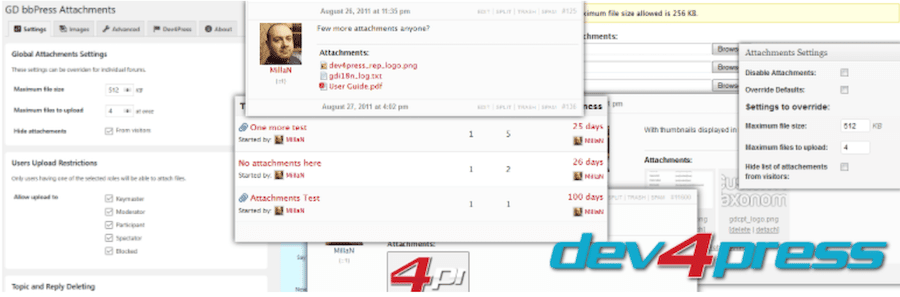
Still another option is GD bbPress Attachments. This plugin allows you to add attachments to your bbPress forums, making it a great option if you’re using the bbPress plugin to create a forum on your WordPress site.
With this plugin, you can:
- Add attachments to topics and replies
- Specify which file types are allowed
- Set maximum file size limits
- Upload files from the front end of your site
This plugin is available for free from the WordPress plugin directory.
6. Big File Uploads
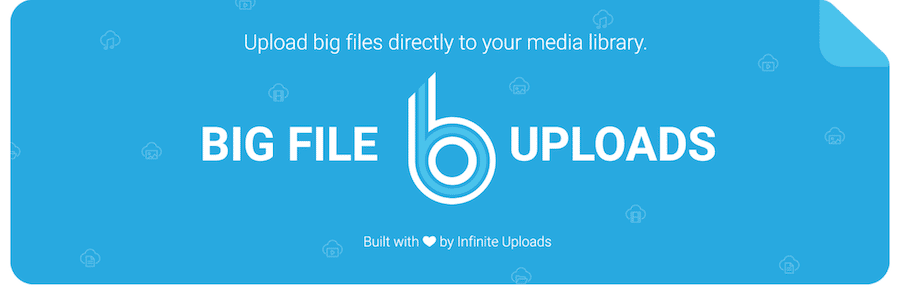
Next on our list is Big File Uploads, which allows you to upload large files to your WordPress site.
With this plugin, you can:
- Set the maximum file upload size
- Add shortcodes to create front-end file upload forms
- Receive email notifications when files are uploaded
- View all uploaded files from the WordPress dashboard
This plugin is available for free from the WordPress plugin directory.
7. File Manager
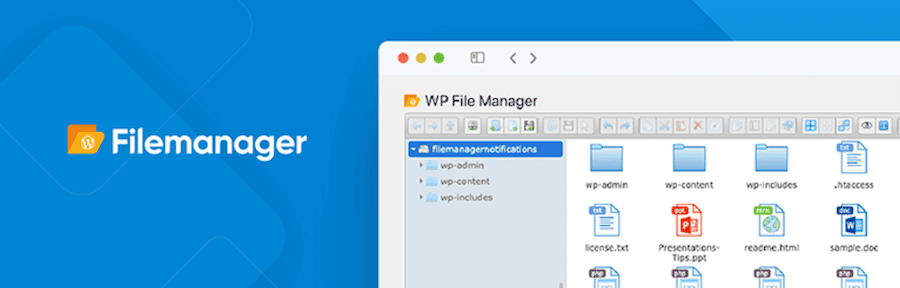
Lastly, we have File Manager, which allows you to manage all of the files on your WordPress site from the comfort of your dashboard. There’s no need to use FTP or SFTP, you can do it all from within WordPress.
With this plugin, you can:
- Upload, delete, copy, move, and edit files and directories
- Create new folders
- Change file permissions
- Search for files and folders
This plugin is available for free from the WordPress plugin directory. A premium version with additional features is available starting at $39 per year.
Summary
As you can see, there are quite a few plugins available that allow you to upload files to WordPress. Which one is right for you will depend on your specific needs. But hopefully, you now have a broader view of the options available to you and can make a more informed decision.
And you can always ensure that any plugins you install don’t affect your site speed by leveraging a tool like Kinsta APM. This performance monitoring tool allows you to see how any changes you make (including installing new plugins) affect your site speed and so much more.
Why do you need to add file uploading capability to your site? Do you have a favorite plugin that we didn’t include here? Let us know in the comments section below!