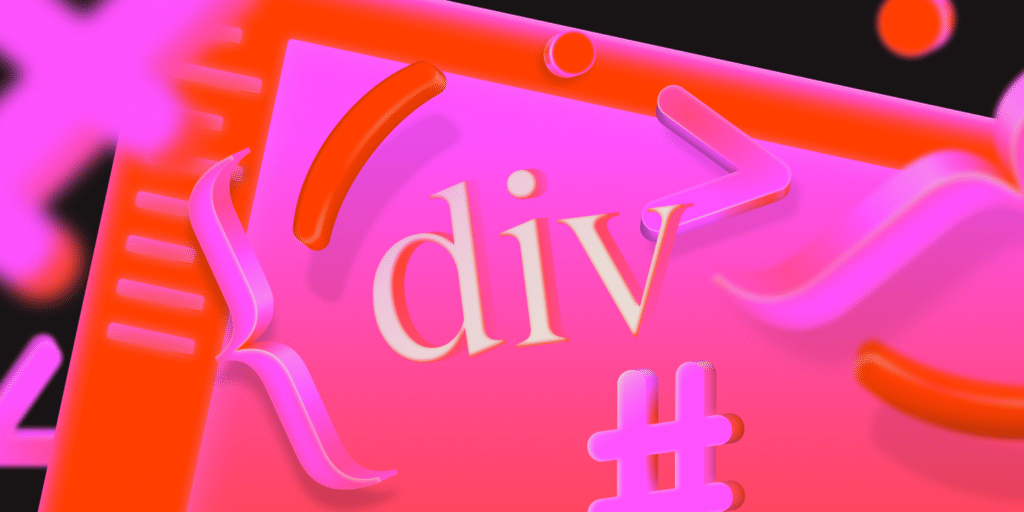Whether you’re customizing a theme, trying to declutter a plugin-heavy dashboard, or just want your blog to look good on every screen, CSS is still one of the fastest ways to get things done in WordPress without installing yet another plugin.
But let’s be real: not every WordPress user has time to dig through theme stylesheets or decipher Block Editor quirks. That’s why we put together this list of practical, time-saving CSS tips designed specifically for WordPress.
These aren’t generic tricks. Instead, they can help you solve common frustrations faced by bloggers, site owners, developers, and freelancers who work with WordPress every day.
This guide explains how to:
- Fix sticky header issues with anchor links
- Speed up long post grids with modern layout techniques
- Customize the login screen without a plugin
- Hide bloated plugin UI elements
- And more…
Whether you use a classic theme, a block-based theme, or a builder, these tips can help streamline your workflow and improve performance, all with a few lines of CSS.
1. Fix anchor link issues with sticky headers
Have you ever clicked a link anchored to a section of a page only to find the target heading hidden behind your sticky navbar? That’s a common problem in WordPress. It usually shows up on long posts that use Table of Contents plugins.
Most themes use position: sticky or fixed for navigation bars, which overlap the top of the page. When a user clicks an anchor link (like #faq or #pricing), the browser scrolls that section to the very top, right underneath the navbar.
You can fix this by using the scroll-margin-top CSS property. It adds space above the heading, so it doesn’t get stuck under the sticky navbar.
h2, h3 {
scroll-margin-top: 80px;
}A best practice is to match the value to your header height. If your sticky navbar is 64px tall, use scroll-margin-top: 64px or slightly more. Apply it to the heading levels you use in anchor links — typically h2 or h3.
2. Target specific WordPress admin screens with <body> classes
Many WordPress plugins clutter the admin interface with upsell notices, banners, or unstyled elements. But removing or adjusting them site-wide isn’t always practical, especially when you only want changes on a specific screen like WooCommerce settings or a custom post type editor.
WordPress automatically adds context-aware classes to the <body> tag on admin pages. These include page slugs, post types, and menu item references — and they’re incredibly useful for writing scoped CSS that only applies where needed.
For example, let’s say you want to hide notices on just the WooCommerce settings page.
body.toplevel_page_woocommerce .notice {
display: none;
}To find these classes, open your WordPress admin, right-click, and choose Inspect (or press Cmd+Option+I / Ctrl+Shift+I). Look for the <body> tag — it will contain several useful classes.
For example, you could get this from a dashboard screen:
<body class="wp-admin wp-core-ui index-php wp-dashboard theme-astra ...">Some common classes you might see:
post-type-product: WooCommerce product editoredit-tags-php: Category/tag managementsettings_page_yoast: Yoast SEO settingstoplevel_page_woocommerce: Main WooCommerce settings page
To use these in your CSS, you’ll need to enqueue a custom admin stylesheet. You can’t add them through the Customizer — that only affects the frontend.
Add this to your theme’s functions.php:
function my_custom_admin_styles() {
wp_enqueue_style(
'my-admin-css',
get_stylesheet_directory_uri() . '/admin.css'
);
}
add_action('admin_enqueue_scripts', 'my_custom_admin_styles');Then create a file called admin.css in your theme folder and add your scoped styles there.
3. Build responsive grids without a page builder
Page builders make layout easy, but they also add bloat. If you’re working with a classic theme (like Astra or GeneratePress) or even creating your own block template, CSS grids make it faster and cleaner to create a responsive layout.
This is especially useful for:
- Blog post grids on home or archive pages
- Custom post type listings like events, team members, or testimonials
- WooCommerce product layouts without overriding template files
You can simply add this to your child theme’s stylesheet (or enqueue via functions.php):
.post-list {
display: grid;
grid-template-columns: repeat(auto-fill, minmax(280px, 1fr));
gap: 1.5rem;
}Then wrap your loop in a container like this:
<div class="post-list">
<?php while (have_posts()) : the_post(); ?>
<div class="post-card">
<h2><?php the_title(); ?></h2>
<p><?php the_excerpt(); ?></p>
</div>
<?php endwhile; ?>
</div>This CSS automatically creates as many columns as will fit, ensures each item is at least 280px wide, and collapses to fewer columns on smaller screens — no media queries or plugin needed.
4. Use clamp() for responsive font sizes without media queries
Designing for multiple screen sizes often means juggling font sizes with media queries. But media queries can get messy, especially when you’re dealing with several breakpoints or want consistent scaling across devices.
That’s where clamp() comes in, a modern CSS function that lets you define a fluid value between a minimum, preferred, and maximum size — all in one line.
Here’s the basic format:
font-size: clamp(min, preferred, max);It lets the browser adjust the font size automatically based on the viewport width, without needing separate media queries.
Most WordPress themes (especially block themes) incorporate fluid design. But Gutenberg’s block editor doesn’t always give you full control over font scaling, especially for things like:
- Hero section headlines
- Featured post titles
- Full-width page layouts
Instead of hardcoding multiple font sizes with media queries, clamp() provides cleaner code, less repetition, and better responsiveness by default. You can use it for headings, buttons, blockquotes, etc., inside custom block styles via theme.json or editor-style.css.
h1 {
font-size: clamp(1.8rem, 4vw + 1rem, 3rem);
}clamp() is supported in all modern browsers. It’s safe to use on all WordPress projects unless you’re targeting extremely outdated enterprise browsers (e.g., Internet Explorer 11, which WordPress itself no longer supports).
5. Improve performance on long pages with content-visibility
If your homepage lists blog posts, your shop page loads dozens of products, or you’re using a custom query to show testimonials, you’ve probably run into performance issues, especially on mobile. That lag you feel when scrolling a long list? That’s the browser doing more work than it needs to.
The content-visibility CSS property can help by telling the browser: “Don’t render this element until it scrolls into view.”
.article-card {
content-visibility: auto;
contain-intrinsic-size: 400px;
}It’s like lazy-loading for HTML elements, reducing layout and paint costs for off-screen content. The contain-intrinsic-size gives the browser an estimated height to reserve space, so the layout doesn’t shift when the content loads.
You can do this by adding a class like .article-card or .product-card to each loop item when editing a theme, then drop the CSS into your child theme’s stylesheet or enqueue it via functions.php.
If you’re using Gutenberg, you can add a custom class to the block (in the Advanced settings), then target it in the Additional CSS section or your theme file.
6. Use !important sparingly but smartly when overriding plugin styles
In most WordPress projects, you try to style something, and nothing happens. You write the rule, check your selector, refresh… and still the plugin’s original styles win.
That’s because many WordPress plugins add styles with:
- High specificity (long class chains)
- Inline
styleattributes - Stylesheets that load after yours
Rather than chasing complex selectors, the cleaner solution is often just using !important when it’s justified.
For example, Contact Form 7 uses specific classes like .wpcf7-form-control, but its default styles can be hard to override without !important.
Here’s how to round the form inputs:
input.wpcf7-form-control {
border-radius: 6px !important;
}It is important to use it with intention. Instead of scattering !important everywhere, isolate overrides in a dedicated admin or plugin-fix stylesheet. This keeps your main theme CSS clean and avoids accidental conflicts later.
If you’re working with client sites, this approach helps you tame aggressive plugin styles without having to fork templates or add yet another plugin.
7. Use :where() to override block styles without specificity headaches
If you’ve ever tried to tweak the default styling of Gutenberg blocks, you know the pain: WordPress core and block-based themes often ship with extremely specific selectors. Even minor changes like adjusting button margins or removing block spacing require either complex overrides or a lot of trial and error.
You can fix this by using the :where() pseudo-class, a CSS selector wrapper that always has zero specificity, no matter what you put inside it.
:where(.wp-block-button) {
margin-bottom: 0;
}This applies a style to .wp-block-button, but unlike a normal selector, it won’t “compete” with other CSS rules, making it safe and flexible.
Let’s say you’re working on a site with a block theme (like Twenty Twenty-Four or Astra’s block starter). You want to remove extra margin below buttons:
.wp-block-button {
margin-bottom: 0;
}But this might not work because WordPress core or the theme might have a more specific rule, like:
.entry-content .wp-block-button:not(.is-style-outline) {
margin-bottom: 1.5rem;
}You can add more specificity (fragile), use !important (heavy-handed) or use :where() to write more maintainable CSS that plays nice with the rest of your code.
8. Customize the WordPress login screen without a plugin
Want to add your logo to the login page? Change the background color? Tweak the fonts or button styles? You don’t need a plugin for that. WordPress makes it easy to customize the login screen with your own CSS. All you need is one action hook.
Just enqueue a custom stylesheet using the login_enqueue_scripts hook:
function custom_login_styles() {
wp_enqueue_style(
'my-login-styles',
get_stylesheet_directory_uri() . '/login.css'
);
}
add_action('login_enqueue_scripts', 'custom_login_styles');Then in your login.css file, you can add styles like this:
body.login {
background-color: #f9f9f9;
}
.login h1 a {
background-image: url('/wp-content/uploads/your-logo.png');
background-size: contain;
width: 100%;
height: 80px;
}
.login #loginform {
border-radius: 8px;
box-shadow: 0 4px 12px rgba(0, 0, 0, 0.1);
}This gives your site a professional touch and avoids yet another plugin that only does one thing.
9. Prevent images from breaking your layout
Adding an image that is too wide for its container can break a WordPress layout, especially in classic themes or page/post content. If the image isn’t constrained by CSS, it can overflow its parent and cause horizontal scroll or misaligned sections.
This usually happens when:
- A content editor pastes in an image without setting alignment or size
- A theme lacks default responsive image handling
- You’re adding images inside custom blocks or legacy shortcodes
To fix this, you need to set a max width and reset layout behavior:
img {
max-width: 100%;
height: auto;
display: block;
}Here’s what this does:
max-width: 100%: Ensures the image never overflows its containerheight: auto: Preserves the original aspect ratiodisplay: block: Removes unexpected gaps under images caused by inline layout defaults
You can apply the same pattern to constrain videos:
iframe {
max-width: 100%;
height: auto;
display: block;
}Or use a wrapper with aspect-ratio if your theme supports modern CSS.
Summary
CSS might not seem like a game-changer on its own, but in WordPress, a few well-placed lines can save hours of frustration.
Whether you’re customizing layouts, cleaning up the admin dashboard, or improving frontend performance, this guide’s tips are designed to help you work smarter, not harder.
But even the most optimized CSS can only go so far. For your frontend improvements to really shine with fast-loading pages, stable layouts, and smooth interactivity, you also need a hosting platform built for performance.
At Kinsta, our infrastructure is designed to complement these optimizations, with built-in image optimization, edge caching, CDN support, and server-level performance tuned for WordPress.
So, while these CSS tricks help you control how your site looks and feels, Kinsta helps ensure it loads and performs as your users expect.