Monitoring a membership website’s speed and performance is trickier than that of a simple WordPress site. If you haven’t configured your membership site correctly to scale, you’ll soon find yourself entangled with slow page loads, 500 errors, and regular downtimes. Those are a strict no-no to keep your members happy and your site’s churn rate low.
You can follow dos and don’ts for running membership sites efficiently, ensuring that you’ve optimized your site to run at optimal performance. However, because of their increased complexity, when you run into any performance issue with a membership site, it’s challenging to fix them quickly. That’s where a purpose-built APM tool like Kinsta APM can be super handy.
In this article, you’ll learn about the various components of a WordPress membership site, why you need an APM tool to monitor your membership website’s speed and performance, and how you can use Kinsta APM to do just that.
Are you excited to get started? Let’s dive in!
Various Components of a Membership Site
In many ways, a membership site’s complexity is like that of a WooCommerce store. They both serve a lot of uncacheable content to users, owing to their personalization features such as user accounts, third-party integrations, checkouts, and more.

A membership site can come in many flavors. It could be a simple blog site with some content restricted only for its members, or it could be a highly complex course-based site built with a Learning Management System (LMS). It can also be a forum where members can discuss different topics.
No matter the exact use case, the common thread weaving different membership sites is a community where they can all connect and belong.
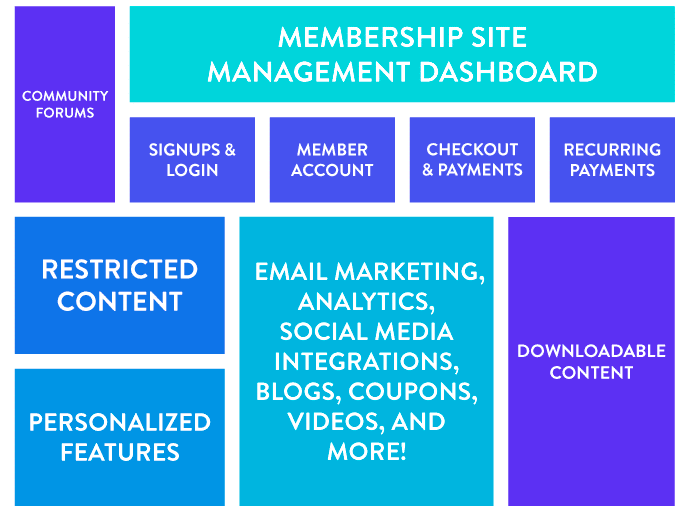
Typically, a WordPress membership site has restricted content, checkouts with payment gateways (including subscriptions or recurring payments), automated emails, coupons, exclusive videos, and downloadable content.
A chain is only as strong as its weakest link, and so is the performance of a membership site. With so many links to go around, a performance problem can arise anywhere and at any time. Responding to such issues quickly and efficiently is essential to keep your members stay and grow your community.
Kinsta APM helps you do precisely that, aiding you to fix performance issues on WordPress sites straightaway. It’s built to monitor the performance of WordPress sites thoroughly, including membership sites hosted at Kinsta.
Benefits of Using Kinsta APM Tool for Membership Sites
Your membership site’s performance metrics can have a significant impact on your bottom line. You can use Kinsta APM to beat these problems. Some of Kinsta APM’s many benefits for membership sites include:
Boosts Membership Signups
First impressions matter a lot! Website performance has a significant impact on conversion rates. Research has consistently shown that snappy websites result in more sales or signups. Kinsta APM can help you stay on top of your membership website’s speed and performance, ensuring that both potential and existing members don’t abandon your site.
Decreases Churn Rate
Attracting new members is a lot tougher than holding one to existing ones. Churn is a reality of life for any membership site. While churn rates vary widely depending on which industry your membership site is in, minimizing it is critical to your business’ long-term success.

Even the slightest deviations in your site’s performance can significantly impact your churn rate and bottom line. You can use Kinsta APM to conquer these issues before they even occur.
Increases Member Engagement
This ties in perfectly with the previous benefit. Performance improvements don’t just impact churn rates but also member engagement. A Google study found that users return to a site and engage with it more if it performs well. Users also remember how they felt during their previous visit, and they instinctively decide to return to a site later based on that experience. For a membership site, that’s super important.
Grows Your Brand Reputation
User experience plays a large role in how members perceive your brand. As per research, 88% of online users are less likely to remain loyal to a brand after an unpleasant experience. The same study also found that 75% of users are more likely to jump ship to a competitor’s site if they suffer from site performance issues.
More Time for Marketing
Not having to take care of performance issues, or fixing them quickly when they arise, frees up a lot of time for you and your team (if any). You can use this extra time to do more important stuff, like creating content, engaging with your members, and growing your membership site.
Reduces Hosting and Infrastructure Costs
Optimizing your site helps you keep your hosting and infrastructure costs as low as possible. Kinsta APM helps you identify performance bottlenecks on your site by pinpointing the exact code, plugin, extension, or third-party service responsible. You can use this information to cut down expenses that are bogging down your site’s performance.
How to Use Kinsta APM to Troubleshoot Your Membership Website’s Speed
Now that we’ve discussed how Kinsta APM can help you fix your WordPress membership site’s speed and performance issues, it’s time to look at some real-world examples.
Start with the Basics of Kinsta APM
Kinsta APM comes with a lot of performance monitoring features. Hence, you need to get familiar with its various terminologies and learn how to read its insights. You can refer to our Kinsta APM knowledgebase article to get started. For further details about Kinsta APM, I suggest you read the Kinsta APM FAQ section.
The Test WordPress Membership Site Setup
Kinsta APM works only with WordPress sites hosted at Kinsta. I set up a demo e-learning site to simulate the most common performance issues faced by membership sites.

Like with the Kinsta APM for WooCommerce article, I used an actual domain name to ensure that an SSL/TSL handshake happens. Below are the demo site’s details:
- Server Stack: Nginx 1.19.4, PHP 7.3.24-3, MariaDB 5.5.5
- WordPress Version: WordPress 5.5.3
- Theme: Astra Theme 2.6.1
- Primary Plugins: Gutenberg, Akismet Anti-spam, and Kinsta Must-use Plugin.
- LMS Plugin: LearnDash LMS
For each example, I customized the site a bit to illustrate the specified performance issue. It’s time to troubleshoot!
1. Membership Site APM Example: Slow Frontend Performance for Members
Frontend performance is critical for any website. Generally, membership sites serve a lot of dynamic content, thanks to their personalized features to satisfy each member. However, this can put a lot of stress on the server, resulting in a frustratingly slow website.

In this example, the membership site took too much time to respond whenever a user visited a restricted content page. Sometimes, it took over 3 seconds to respond. That’s a bad user experience.
Let’s enable Kinsta APM to diagnose this performance issue.

To get started, go to the Monitoring page in your MyKinsta dashboard, and then Enable performance monitoring. It’ll take a few seconds for Kinsta APM to record your site’s performance metrics.
We recommend you wait at least 5 minutes before you dig into the data collected by Kinsta APM. That ensures that there are enough actionable performance metrics collected by Kinsta APM.
You can also set the duration Kinsta APM uses to crunch the performance metrics. Here, I’ve chosen to look at the performance metrics within the last 60 minutes.

From the above graph, you can see that PHP processes take up most of the transaction time. Let’s take a peek at the /single transaction listed under the Slowest transactions table below.

The /single transaction hints towards a post template file, which in this site could be an individual course page.

Kinsta APM will show you a list of selected Transaction samples when you click on any of the most uneventful transactions. The Slowest sample (11,627.77 ms) is the worst-case recorded, while the 95th percentile (10,816.37 ms) and 50th percentile (6,084.27 ms) samples represent the overall performance metrics better.
Here, the Slowest sample is close enough to the 95th percentile sample. Let’s have a look at it.

Note the URL which generates this transaction. It points to the /courses/wordpress-basic-tutorial page. Scroll down through the Transaction trace timeline to see which span is taking up the maximum duration.

You can see that two spans take up a considerable percentage of the transaction duration. In most cases, Kinsta APM can intelligently recognize these spans as critical and highlight them with a bold red or orange color, depending on their severity. Here, these red spans signify a supercritical performance issue.
An external HTTP request starts the courses.salrav-external.com GET span. Let’s click on it to find more information about it.

The Span details section will show you more details about this span, like its Type, Subtype, and the full HTTP URL. Just below it, in the Stack trace section, you can see that a PHP script called course-views-counter.php initiates this span.
While trying to catch the exact cause of a performance issue, all the pieces matter! Let’s note down our findings and move on to see more information on the course_views_counter span.

In the Span details section, you can see that a plugin called course-views-counter generates this span. Kinsta APM is highly beneficial here. It crunches all the data under the Stack trace and shows you the exact plugin causing this performance issue.

I simulated this issue to highlight that you should try to steer clear from adding post views/shares counters. Generating dynamic data for these counters can strain your webserver, especially when there are many members online. If you still want to use them, you can minimize their impact by following our recommended membership site optimizations.
Now that you’ve diagnosed the cause of the issue, you can get started on fixing it. And if you or your team doesn’t have the technical expertise to fix it, then you can hire a WordPress developer to do it for you. You can also report this performance issue to the plugin developer and wait for a fix from them.
Kinsta APM can help both site owners and developers to diagnose and fix critical performance issues quickly.
Info: In most cases, fixing performance-related issues identified by the Kinsta APM tool falls out of our support scope. If you require additional help with optimizing your WordPress site, we recommend reaching out to one of our partners.
2. Membership Site APM Example: Sluggish Website Performance During a Certain Time Everyday
No matter how many new marketing channels come and go, email is forever! Having a strong email marketing strategy is vital to turn leads into customers and customers into brand evangelists. 75% of the revenue generated through email marketing is via automated email campaigns. A WordPress email marketing focused plugin can help immensely with that.

In this example, we’ll diagnose a membership site that performs awfully at a specific time every day. As it happens, this time coincides with when the site automatically sends emails to all the members.
Let’s fire up Kinsta APM during this period to check the issue in more detail. Like before, it’s prudent to wait before digging into the performance metrics collected by Kinsta APM.

From the Overall transaction time chart, you can see that there’s a spike in transaction time at around 22:30. It includes a mix of both PHP processes and External requests.

Next, let’s scroll down to the Slowest transactions table below. Here, you’ll find that /wp-admin and /wp-admin/admin-ajax.php transactions take the maximum duration to execute. It hints that these taxing requests are from the WordPress admin dashboard. But it’s not concrete evidence yet.

The /wp-admin transaction takes up a whopping 97.74% of the total transaction time, with its maximum duration being 8,188.95 ms. Its average duration of 1,663.61 ms isn’t any good either, especially when you can also see that it runs almost 50 times per minute. Let’s look at this transaction in depth.

Choose the Slowest sample from the Transaction samples list. You can now see more details about it, like its exact URL and the Transaction trace timeline.

Chart your way down through the transaction trace timeline to find the slowest spans. Kinsta APM will highlight the most problematic spans, so it’s easy for you to find them quickly.
The mass_member_emailer span makes up 1,269.68 ms of this transaction sample’s duration, which is 15.5% of it.

Click on the span to find more information about it. Under the Span details section, you can see the PHP script name and plugin generating this span. Here, the script name is mass_member_emailer, called by a plugin of the same name.

The Stack trace section can also provide more insights about the span. However, here it’s not that important.
Going further down the transaction trace timeline, we come across a span called Mass_Member_Emailer—>send_emails, which takes an overwhelming 5,070.85 ms to execute. That makes up almost 62% of this transaction sample’s duration.

Looking into this span’s details, you’ll find the same evidence as with the previous span.

After looking at both the spans highlighted by Kinsta APM, we can conclude that the culprit is a plugin called Mass Member Emailer. Looking into its settings, I found that it automatically sends emails to all the site users at a fixed time.

Since this plugin was using the host webserver to send the emails (and not an external service), it slowed down the site for everyone. For this reason, choosing the right automated solution for running automated email campaigns is critical to keep your membership website’s speed fast, even as it scales swiftly.
Many membership sites perform poorly because of common issues such as the ones simulated here. Kinsta APM helps you identify the root cause of the performance issue, enabling you to keep your membership website’s speed at its best, always!
Using Kinsta APM to Diagnose Other Performance Issues
As with the examples showed above, you can use Kinsta APM to diagnose almost any type of performance issue on a WordPress membership site. Whether it’s an unoptimized coupons plugin or a sluggish affiliate dashboard, Kinsta APM works with all kinds of WordPress sites hosted at Kinsta.
While the site’s use case matters from a marketing and business perspective, technically, all WordPress sites are the same in the ever-watchful eyes of Kinsta APM. After all, it’s all code. From a WooCommerce store and a membership site to a WordPress Multisite network, you can use Kinsta APM to diagnose almost any type of performance issue on a WordPress site.
Summary
Membership sites are a great way to monetize your skills and content. To run a successful membership site, you need to deliver a stellar user experience for your members. That’s only possible with maintaining a highly performant site.
For performance optimization, membership sites present peculiar challenges, just like fixing performance issues in a WooCommerce store. In this article, you learned various ways to use Kinsta APM to stay on top of your membership website’s speed and performance.
WordPress is a quick and easy way to get started with membership sites. However, WordPress membership sites are in a unique class when it comes to tackling performance optimization. Ultimately, it’s all about building a community of like-minded people. Use Kinsta APM as your helpful partner in this fruitful journey.
Have you run into any membership website speed and performance issues? We’d love to hear your thoughts and struggles. Please leave a comment below.


