Opting for a headless WordPress site over a traditional site architecture changes the SEO game quite a bit. This approach separates the site’s front end from its back end, boosting flexibility and speed. But it also brings new SEO challenges.
Here’s the deal: the visibility of your site and how people find you through search engines all hang on your SEO tactics. That’s why we’re covering some advanced SEO strategies made just for headless WordPress setups here today.
We’ll talk about making sure search engines can properly crawl your site, tweaking meta tags, and more. Whether you’re coding the site or crafting marketing strategies, you’ll get practical tips to sharpen your SEO skills.
Let’s get to it.
How to make headless WordPress sites crawlable
Making headless WordPress sites crawlable presents some unique challenges that traditional site setups don’t encounter. The primary hurdle arises from the fact that content in headless sites is rendered client-side using JavaScript, which historically posed difficulties for search engine bots in terms of crawling and indexing.
However, modern techniques like dynamic rendering and server-side rendering have made it a lot easier to address these issues.
Dynamic rendering
Dynamic rendering serves as a bridge between JavaScript-heavy content and search engine crawlers. It involves presenting a pre-rendered, static HTML snapshot of your site’s content to search engines while users continue to experience the dynamic, interactive version.
This ensures that crawlers can index your site’s content without having to execute JavaScript, which immediately improves its visibility and SEO performance.
To implement dynamic rendering in a headless WordPress environment, you’d typically use a solution like prerender.io or build your own server-side rendering mechanism, possibly with Node.js.
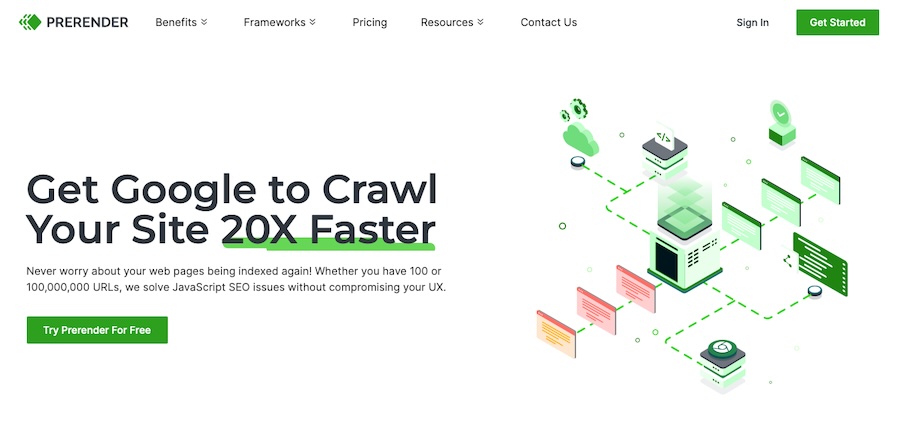
Here’s a conceptual breakdown:
1. Detecting user agents
You need to differentiate between requests made by users (browsers) and those made by crawlers (like Googlebot). This can be done by checking the user agent in the HTTP headers of incoming requests.
2. Serving static content to bots
When a crawler is detected, instead of serving the usual JavaScript-heavy content, your server redirects the request to a pre-rendered, static HTML version of the requested page. This can be achieved by either using a prerender service or having a pre-rendering setup on your server that generates static HTML pages of your content on the fly or from a cache.
3. How to set it up with WordPress
Services like prerender.io offer middleware that can be integrated with your server. This middleware intercepts incoming requests, checks if they’re from crawlers, and if so, serves a pre-rendered page from prerender.io’s cache or triggers a new page render if not cached.
If building a custom solution, you’d typically use Puppeteer in a Node.js environment to pre-render pages. When your WordPress API delivers content to your Node.js server, it checks the user agent. If it’s a crawler, Puppeteer renders the page, saves the static HTML, and serves this version.
This process can be optimized by caching the static pages to avoid rendering them for every crawler request.
Server-side rendering
Server-side rendering, on the other hand, involves rendering the page’s content on the server before it reaches the client. This means that when a search engine bot requests a page, it receives a fully rendered HTML page, making it immediately indexable.
You can implement server-side rendering by using various JavaScript frameworks and libraries, such as React and Node.js, to render content directly on the server. This approach not only aids in making content more accessible to search engines but also improves the overall user experience by speeding up page load times.
For server-side rendering, using frameworks like Next.js in combination with WordPress’s REST API or GraphQL can streamline the process.
A typical setup might involve fetching data with GraphQL and rendering pages on the server using Next.js, effectively pre-populating content before it’s served.
Configuring canonical URLs
Configuring canonical URLs for a headless WordPress site is another way to maintain SEO integrity, especially when content is served through a decoupled front end like Gatsby or Next.js.
Canonical URLs help avoid duplicate content issues by signaling to search engines which version of a content page is the primary or “canonical” one. This is necessary in a headless environment where content might be accessible through multiple routes or endpoints.
Why canonical URLs are important
In headless WordPress, the risk of content duplication increases due to the separation of the front end from the WordPress backend. Canonical URLs mitigate this risk by guiding search engines to index the preferred URL. This ensures that the SEO value is consolidated to the canonical page rather than being diluted across multiple versions of the same content.
Taking the time to set canonical URLs also clarifies which version of the content should be ranked in search results.
How to set up canonical URLs
Implementing canonical URLs in a headless WordPress environment can be efficiently managed with the help of the Yoast SEO plugin, along with WPGraphQL, for connecting Yoast SEO data to your headless setup.
Here’s a high-level overview of a process that web developer Andrew Kepson goes into great detail about that involves a couple of popular plugins:
- Use the Yoast SEO plugin to make for easy management of canonical URLs directly within the WordPress admin. By specifying the canonical URL for each piece of content, you’re able to establish control over the preferred URL directly from WordPress.
- The WPGraphQL plugin creates a GraphQL endpoint for your WordPress site, allowing the front-end application (built with frameworks like Gatsby or Next.js) to query WordPress content, including SEO data provided by Yoast.
- Then, use the WPGraphQL Yoast SEO Addon to serve as a bridge between Yoast SEO and WPGraphQL and to connect the former’s SEO fields (including canonical URLs) to the latter’s schema. This allows your headless front end to query for and use the canonical URLs set in Yoast, ensuring that the correct canonical tags are rendered in the head of your pages.
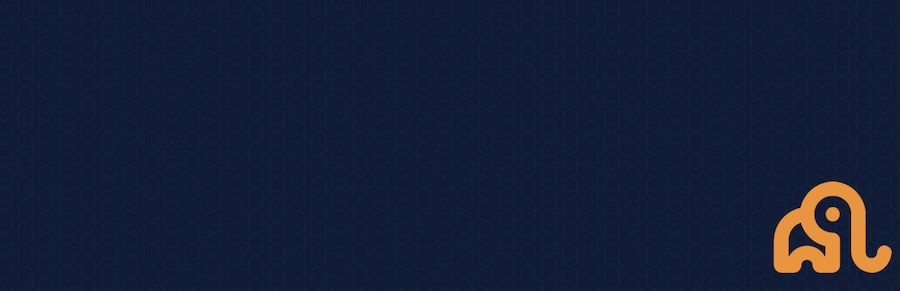
For practical implementation, once Yoast and the necessary WPGraphQL addons are installed and activated, you can manage your site’s SEO data directly from WordPress.
When setting up your front-end application, you’ll query this SEO data, including canonical URLs, through WPGraphQL and render it appropriately in the head of your pages. This ensures that search engines correctly recognize and index your canonical URLs, even in a decoupled architecture.
Optimizing meta tags in a headless WordPress environment
Optimizing meta tags in a headless WordPress environment, particularly when using a front-end technology like React, is essential for improving your site’s SEO performance. Meta tags play an important role in how search engines understand and display your web pages in search results. They help define the title, description, keywords, and other important information about your pages that search engines use to index and rank content effectively.
Meta tags are important, of course, because they serve as a concise summary of a web page’s content, influencing how your site appears in search engine results and impacting click-through rates. The title tag, for example, is shown as the clickable headline in search results and can make a huge difference in SEO and user engagement.
Likewise, meta descriptions provide a brief overview of the page content beneath the title in search results, further encouraging users to click through to your site.
Using React Helmet for meta tags
React Helmet is a reusable React component that manages changes to the document head, allowing you to easily modify meta tags, page titles, and other head elements dynamically. It’s especially useful for headless WordPress sites.
To start using React Helmet, you’ll need to install it in your project using npm or yarn:
npm install react-helmet
# or
yarn add react-helmetAfter installation, you can import React Helmet into your components and use it to set up various meta tags. For instance, to set page titles and meta descriptions, you can do something like:
import { Helmet } from 'react-helmet';
function MyPage() {
return (
<>
<Helmet>
<title>My Page Title</title>
<meta name="description" content="A concise description of my web page." />
</Helmet>
{/* Rest of your component */}
</>
);
}React Helmet also supports dynamic data, allowing you to set meta tags based on props or state within your React application. This flexibility is key for tailoring SEO metadata to specific pages and content types dynamically.
Other important head elements you can manage include structured data (using JSON-LD for rich snippets), Open Graph tags for social media sharing, and even elements for enhancing accessibility
Optimizing schema markup
Optimizing schema markup is another important factor for enhancing your WordPress site’s SEO, whether in a traditional setup or a headless environment.
Schema markup, a type of microdata, enriches your site’s search engine results by enabling rich snippets – which include detailed information like star ratings, prices for products, and more – directly in search results. This can improve visibility and click-through rates by a lot.
In a traditional WordPress setup, schema markup is often managed through SEO plugins like Yoast SEO, which simplifies adding and customizing schema types directly within the WordPress dashboard. These plugins automatically generate the necessary code snippets based on the content of your pages or posts. This makes it super easy to add without touching a single line of code.
But in a headless WordPress environment, managing schema markup becomes a bit more hands-on. You’re essentially working with a separate front-end application (like a site built with React), which means you need to manually integrate schema markup into your content as you develop your site. This could involve dynamically injecting schema markup into your HTML using JavaScript or leveraging front-end SEO tools.
For headless WordPress sites, you might use tools like React Helmet to manage the head of your web pages, including adding schema markup. As we’ve already established, React Helmet allows you to dynamically set meta tags, titles, and, crucially, structured data in JSON-LD format directly within your React components.
Here’s a simplified approach to managing schema markup in headless environments:
1. Use client-side libraries
A client-side library like React Helmet can be super helpful here for manually inserting schema markup into your pages. This involves creating JSON-LD structured data snippets and including them in the head of your pages using React Helmet.
2. Create scripts
To manually create JSON-LD scripts, start by defining your content’s structure in a JSON format that Google and other search engines can understand. This involves specifying types such as Article, Person, or Event and their properties according to Schema.org guidelines.
3. Use available tools
You can then embed these scripts in the HTML of your pages, typically in the head section, using server-side rendering techniques. Tools like Google’s Structured Data Markup Helper can assist in generating the correct JSON-LD syntax.
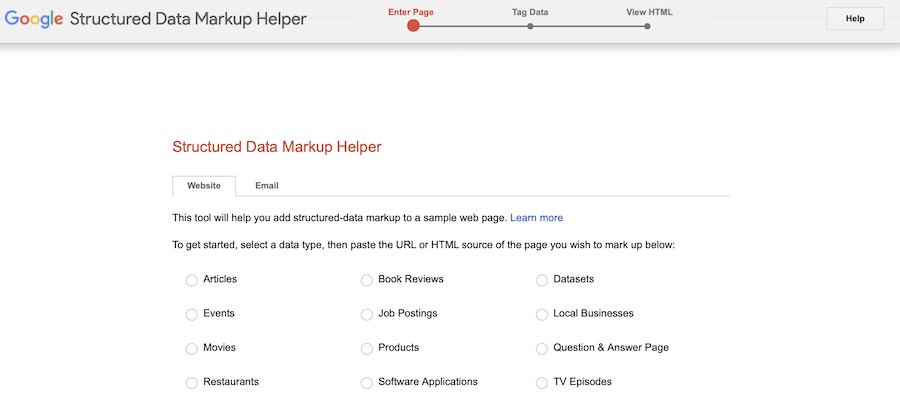
Think about voice search optimization
Optimizing for voice search within the context of a headless WordPress setup involves a strategic approach that marries SEO best practices with the technical nuances of headless architecture. Here’s how you can effectively optimize for voice search in a headless WordPress environment, ensuring your content ranks well for voice-input searches
1. Let structured data do the work for you
We’ve talked about the “how” here at length already, but implementing structured data (schema markup) is necessary to properly optimize a headless site.
Structured data helps search engines understand the context and content of your site, making it easier for them to display your information in response to voice queries. In a headless setup, you might need to manually insert schema markup into your React (as we’ve already discussed), Vue, or Angular components, depending on which you use for your front end.
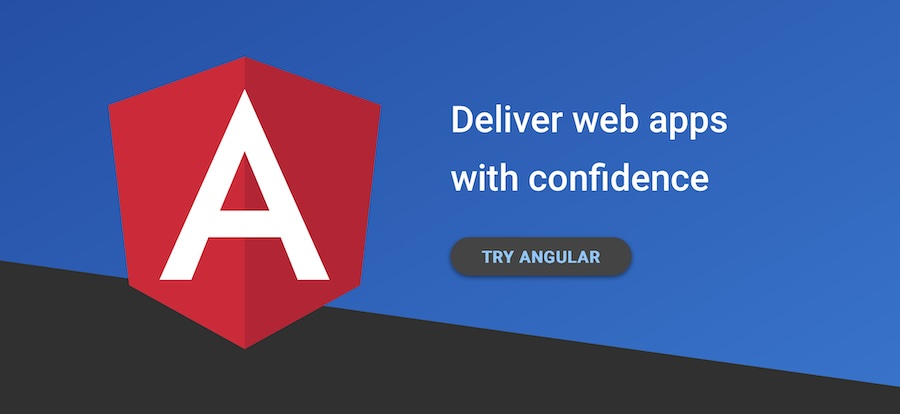
2. Focus on conversational content and keywords
Since they’re spoken, voice search queries tend to mimic speech patterns and use conversational phrasing. They are also usually longer than text-based searches. When creating content on your site, aim for a natural language that matches how people speak. Yes, this means placing greater emphasis on long-tail keywords and question-based queries that are common in voice searches.
3. Enhance local SEO for “Near Me” searches
A lot of the time, when people use voice search, it’s to find something local to them, like looking for businesses or services nearby. To optimize your headless WordPress site for these searches, ensure that your site’s content includes local keywords and phrases. Be sure to maintain an up-to-date Google My Business listing and incorporate local structured data to improve visibility for local voice search queries.
4. Create FAQ pages and sections
Voice search users often seek quick answers to specific questions. Creating FAQ pages or sections with concise answers to common questions allows you to meet these people where they’re at.
Consider building dynamic FAQ sections that pull content from WordPress via APIs and display it on the front end in an easily accessible format. Structuring these FAQs with proper headings and structured data can further enhance their discoverability in voice search results.
5. Make full use of rich snippets and featured snippets
Aim to structure your content in a way that makes it eligible for rich snippets and featured snippets, which are prominently displayed in search results.
This involves structuring your content clearly and using schema markup to highlight key information. In a headless WordPress environment, ensure that your content API delivers content structured in a way that front-end applications can use to generate snippet-friendly formats.
Create well-thought-out taxonomies
Creating well-thought-out taxonomies in a headless WordPress environment is about organizing your content in a structured, intuitive way that benefits both site visitors and search engines.
To create effective taxonomies that work for headless sites, you can:
- Understand your audience and content: Start by analyzing your content to identify main themes and understand what your audience is looking for. This insight will guide the creation of relevant categories and tags.
- Develop categories: Categories should represent broad topics covered on your site. They provide a hierarchical structure for organizing content into main themes. Ensure categories are distinct and cover the range of your content without too much overlap.
- Use tags for detail: Tags offer a granular level of detail, allowing you to mark specific aspects of your content. They can help people and search engines find content on more specific topics within your broader categories.
- Simplify and optimize navigation: Your taxonomy should enhance site navigation, making it easier for users to find content. Incorporate SEO-friendly keywords into your categories and tags to boost your site’s visibility.
- Maintain clarity and avoid duplication: Ensure each category and tag is unique to avoid confusing users and diluting SEO efforts. Regular audits can help you refine your taxonomy, merging or deleting redundant categories or tags.
- Integrate taxonomies in headless: In a headless WordPress site, ensure your taxonomy is properly implemented so that categories and tags are accessible through your API and can be dynamically used by the front-end application.
- Regularly review and update: As your site grows, periodically review your taxonomy to ensure it still accurately reflects your content.
Sometimes it’s helpful to conceptualize what this might look like in real life. So here’s a quick example: Imagine a cooking blog that features a variety of recipes. Here’s how a well-organized taxonomy might look:
- Categories: Broad topics that represent the main content pillars of the blog, such as Cuisine (Italian, Mexican, Japanese), Meal Type (Breakfast, Lunch, Dinner, Snacks), and Special Diets (Vegan, Gluten-Free, Keto).
- Tags: More specific descriptors that can cross categories, like “Quick Meals” (for recipes under 30 minutes), “Holiday” (for Christmas, Thanksgiving recipes), or ingredient-based tags like “Chicken,” “Pasta,” or “Avocado.”
This structure allows visitors to quickly navigate to the type of recipes they’re interested in, whether they’re looking for a quick breakfast idea, a vegan dessert, or a traditional Italian dish. It also helps search engines understand the content of the blog, improving the site’s visibility in search results for those specific topics.
Performance metrics to keep tabs on
When managing a website powered by a headless CMS, diving into performance metrics is non-negotiable. You’re working with a configuration that separates the front-end display from the back-end content management, which leaves many opportunities for potential slowdowns. So understanding how your site performs is key.
You’ll need to pay mind to traditional performance metrics like Core Web Vitals and site loading time to ensure the best SEO performance possible.
Core Web Vitals
When talking about site performance, we’d be remiss if we didn’t mention Core Web Vitals. They are Google’s way of quantifying the user experience on your site, focusing on three main areas. Here’s a quick recap of what those entail:
- Largest Contentful Paint (LCP): This measures how quickly the main content of a page loads. The faster, the better, as it means people are getting to your content without twiddling their thumbs in anticipation.
- Cumulative Layout Shift (CLS): Ever had text or a button move just as you were about to click it? That’s what CLS measures. Stability is key here. People shouldn’t feel like they’re trying to click a moving target.
- Interaction to Next Paint (INP): This is Google’s newest metric, recently replacing First Input Delay (FID). This metric is used to measure how fast your website reacts to user interactions.
Improving these metrics can lead to a better user experience, which Google rewards with potentially higher search rankings.
Minifying JavaScript and async loading
Minifying JavaScript and using asynchronous script loading can reduce the amount of time it takes for your site to load. By stripping down the code to its essentials and allowing scripts to run simultaneously without blocking the page load, you’re essentially streamlining the backend operations to ensure better performance on the frontend.
Taking the time to perfect the performance metrics in a headless CMS environment isn’t just about ticking boxes for Google. It’s about crafting a seamless, engaging experience for your site visitors while making sure search engines can find and favor your content. It’s a balancing act between technical optimization and user-centric design, and getting it right can set your site apart – while you still enjoy the flexibility headless offers.
Summary
Optimizing SEO in headless WordPress doesn’t have to be as daunting as it sounds. Here, we’ve unwrapped the essentials, showing you how to make your site not just visible but also engaging for both search engines and real people.
From ensuring your site is easy for search engines to crawl to tweaking meta tags and making sure your site plays nice with voice search, we’ve touched on a little of everything. And if you’re looking to really boost your headless WordPress site’s performance, checking out our Static Site Hosting might just be the next step you need to take.


