WordPress’ versatility means you can use it for a wide range of website types, including all manner of business or enterprise use cases. Most articles discuss public-facing instances: blogs, landing pages, business marketing, and more. However, a WordPress intranet – an internal, private site for your company – is also an excellent use case.
This type of site can help you manage documents, communicate with your teams, deliver announcements, and plenty more. Even a simple setup can have immense value. Even better, creating a WordPress intranet is straightforward.
In this comprehensive guide, we’ll explain how to set up your intranet, the tools and skills you’ll need, and which themes and plugins are best for the job. First, though, we should cover what your intranet will achieve.
Defining what an intranet site is
At its core, an intranet is a private network, as opposed to a typical public website. What connects these two is how they use many of the same technologies (such as TCP/IP). In contrast, an intranet is safer (thanks to its restriction on users) and only provides a limited amount of information on your company.
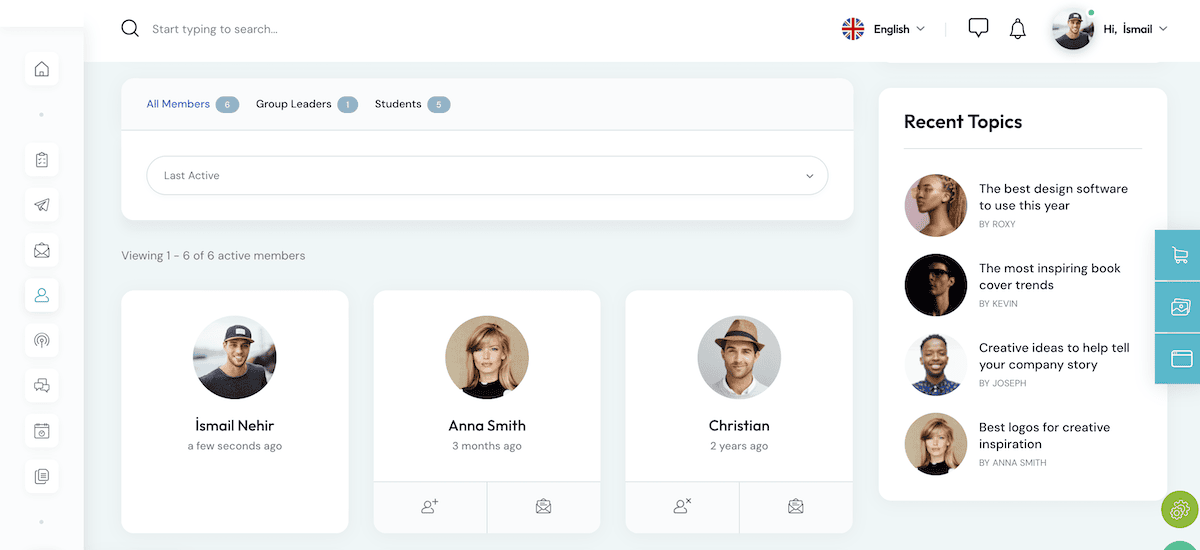
The network you create will often be a crucial internal system for connecting your team members. It will likely be the hub for communication, information sharing, document storage, and company-wide collaboration.
At its most basic, an intranet will use a Local Area Network (LAN) or a Wide Area Network (WAN), with authentication for users. However, once you begin to expand your intranet’s functionality, it can begin to mirror that of a typical website:
- You can manage user accounts and profiles, complete with access and permission controls.
- There could be centralized document storage like many cloud providers offer.
- For internal communications, your intranet may offer directories, chat functionality, forums, blogs, and more.
- If your company runs events, tracks tasks, or manages projects in a collaborative way, your intranet may serve this, too.
- To bring this all together, many intranets use search functionality in order to find content fast.
The overall goal of an intranet is to streamline your internal processes, encourage and enable collaboration, and improve your productivity across the company. If you use the right tools, an intranet is a sustainable way to promote the values and habits you wish to cultivate.
Why WordPress is an ideal platform for an intranet
WordPress is a consummate performer for almost any type of site. When it comes to an intranet, it offers many of the same benefits as it does to public websites. First of all, it offers a familiar interface and look. This is more important than you may realize.
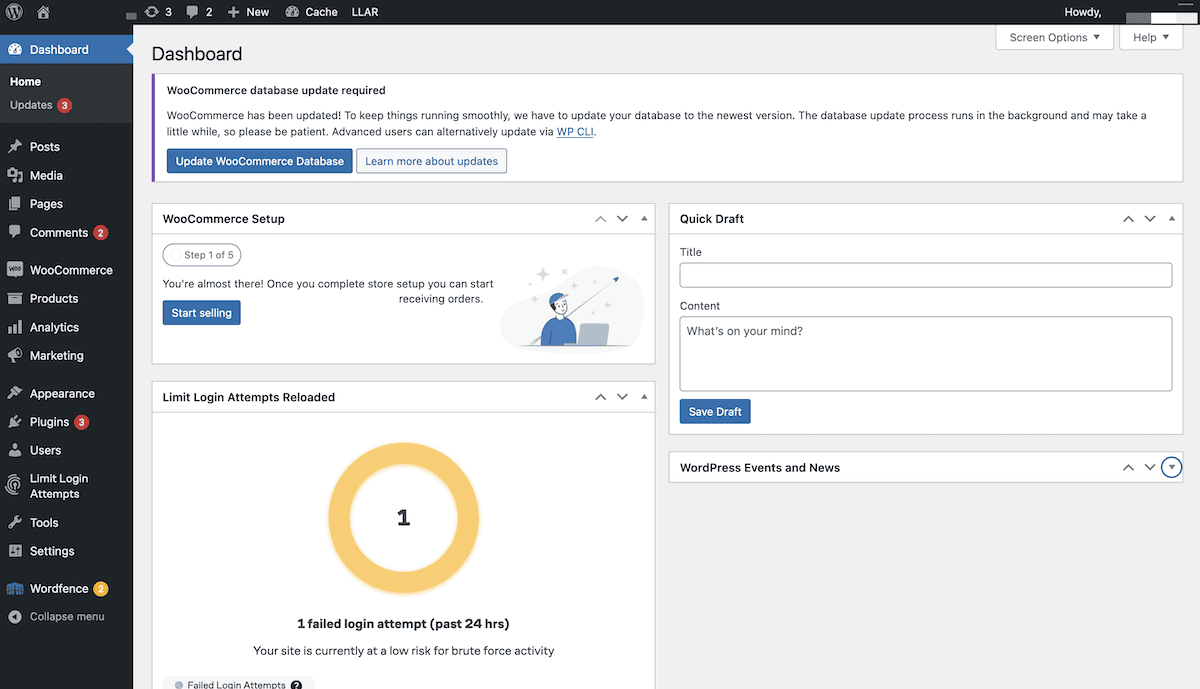
Given that nearly 45 percent of the web uses WordPress, your team will likely have some familiarity with the platform. This means the learning curve is less steep and will improve the integration and adoption of it for your intranet.
What’s more, an intranet typically scales at a much faster rate than a public website. This is due to the constant use, especially when it comes to document storage. A WordPress intranet can grow with you without breaking a sweat.
Of course, WordPress also offers advanced customization options. These let you tailor your intranet to your needs and branding. With its vast array of plugins and themes, you can expand what your intranet can do.
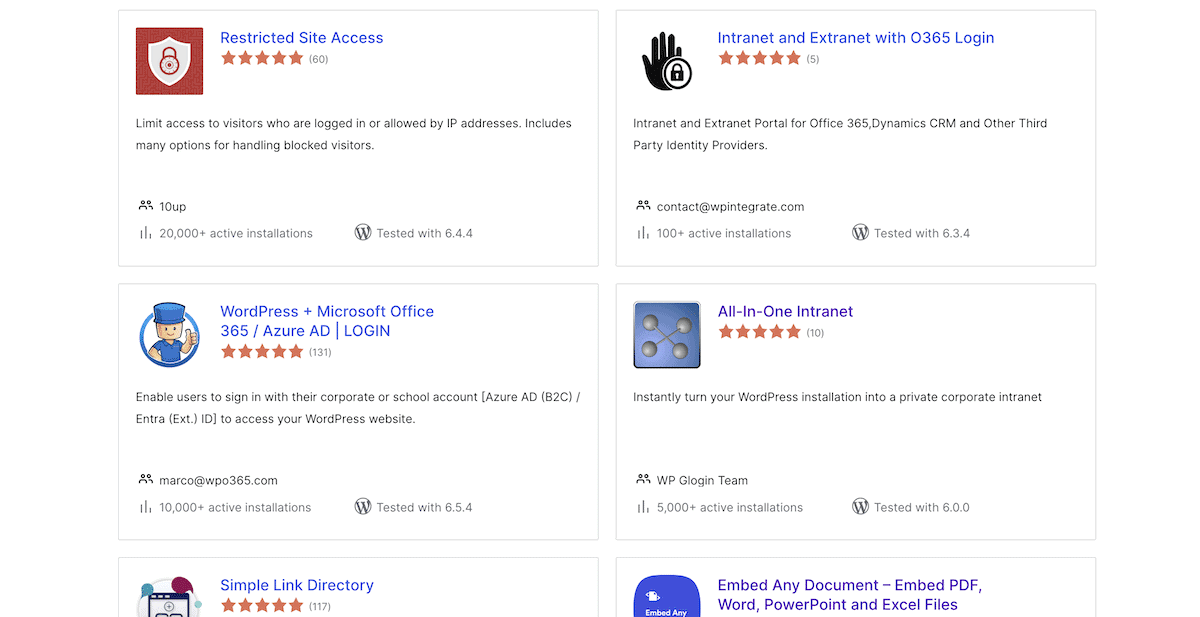
Finally, as an open-source platform, WordPress is also free to use. Of course, you’ll need to invest in hosting, a domain, and any premium plugins or themes you choose. Overall though, it’s a cost-effective and powerful solution in comparison to dedicated intranet apps.
Deciding on whether a WordPress intranet is right for you
Kinsta is number one when it comes to application hosting and WordPress hosting, so we recommend the platform for every practical scenario. Even so, you’ll want to be sure that a WordPress intranet is right for your vision before you invest time and money into it.
With a simple implementation, you can provide a way to better control your internal document creation and collaboration. While third-party apps such as Notion exist (and are excellent), an intranet lets you keep this ‘in-house.’ This will be especially critical if you handle sensitive information that requires any data protection directives or guidance.
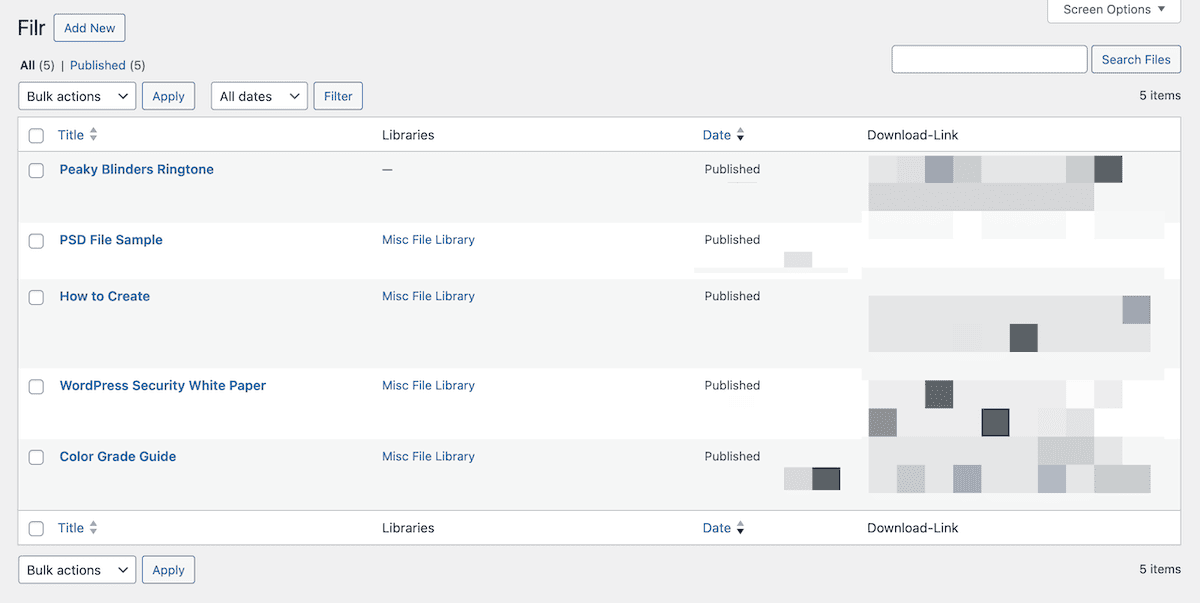
Speaking of communication and collaboration, apps such as Slack or Teams can work with your WordPress intranet in a number of ways. If you struggle to implement effective internal communication, your intranet could become a central way to engage your employees and teams almost as a social network.
We’ll get onto functionality later, but WordPress offers many ways to add user profiles, member directories, ‘like’ functionality, and other engagement features. If you embrace remote working, your intranet can assist distributed teams by combining all of the above.
What you need to set up a WordPress intranet
Once you decide that a WordPress intranet is the way to proceed, you’ll need to pull together the tools, services, and skills for the job. Given that an intranet is akin to a private website, some of the technical considerations will be the same, albeit with a few key differences:
- Domain name. You’ll likely want to run your WordPress intranet on a subdomain of your main site. This won’t always be the case, but it makes sense in the beginning, at least. You can ‘piggyback’ off of the infrastructure you already have for your public site.
- WordPress installation. This should be similar to your main site, especially if you use the same hosting. However, you’ll also need to install the right themes and plugins. This is something we’ll cover in greater detail in a few sections.
- SSL certificate. While your intranet will be safe thanks to its user authentication model, you should strive to secure server communications, too. This is where an SSL certificate will be necessary, and free here is just as good as premium.
- Plugins and themes. You will (of course) need to choose plugins and themes that align with your intranet’s desired functionality and design. We’ll discuss some essential plugins and themes later in this guide.
When it comes to web hosting, you’ll already have this in place, so it may not even be an area of concern for you. Regardless, if you want to opt for the strongest, feature-rich, and secure WordPress hosting, Kinsta should be at the top of your list.
Why you should look to Kinsta’s hosting for your WordPress intranet
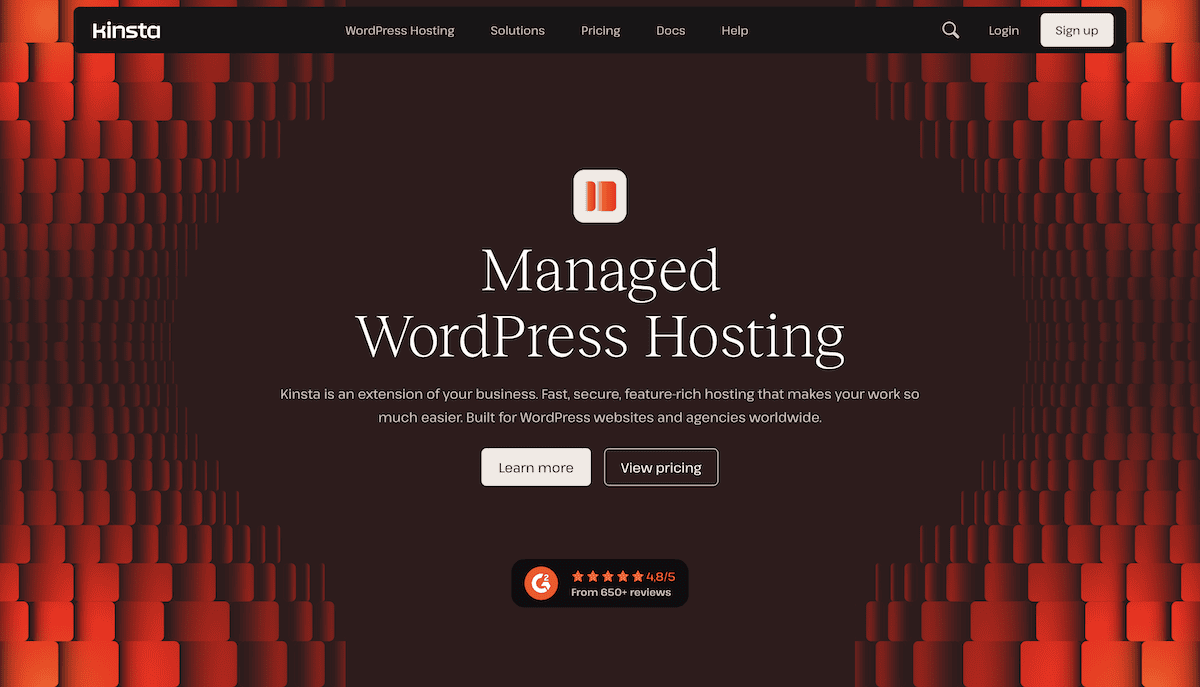
We have years of expertise when it comes to keeping sites – and users – safe. For instance, our architecture is SOC 2 Type II compliant, and we have a dedicated page to showcase our trust metrics:
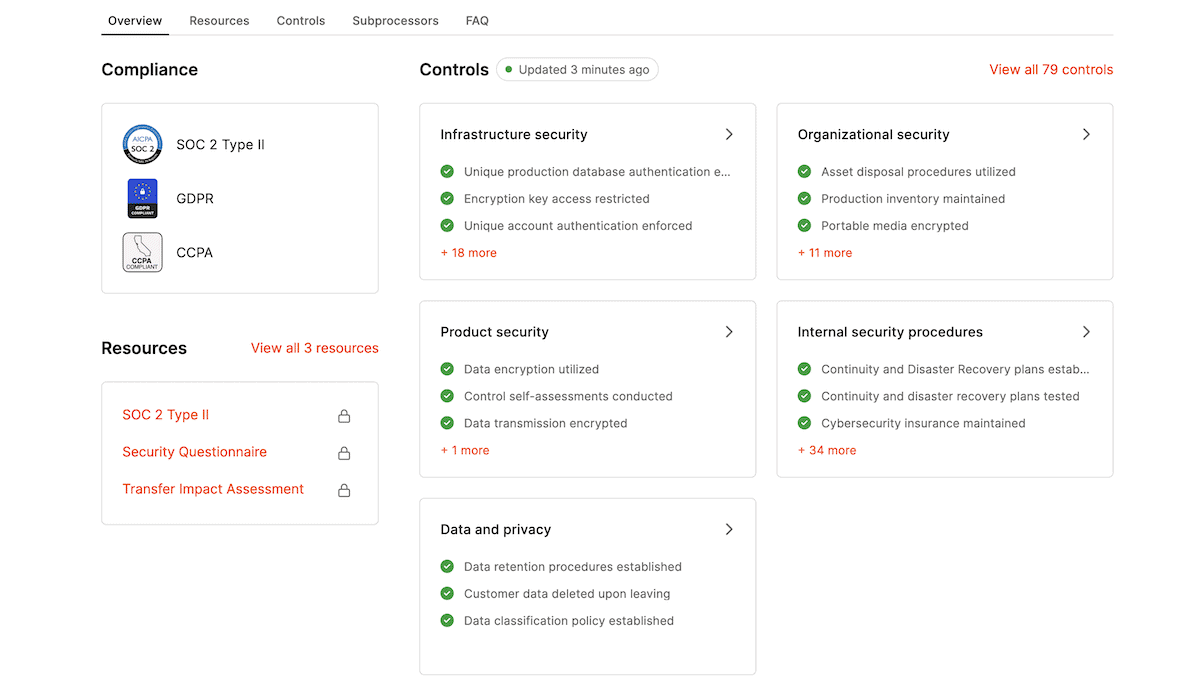
We also support state-of-the-art technology, such as HTTP/3, and data protection protocols and functionality in place. Each site gets enterprise-level Distributed Denial of Service (DDoS) protection and a free SSL certificate courtesy of Cloudflare. In addition, we employ both active and passive security measures to help protect you and your user’s data.
Regardless of the size of your company, you’ll have access to the same server scope. Building on top of Google’s cloud architecture, we give you a choice of data center, proprietary Edge Caching functionality, troubleshooting tools and analysis, a high-performance Content Delivery Network (CDN), and plenty more.
A step-by-step guide on setting up a WordPress intranet
With all of the necessary components, tools, and services on hand, you can begin to set up your WordPress intranet. We’ll cover almost every step you’ll need to complete a basic intranet, and after, we’ll talk about further security and choosing extra functionality.
1. Set up and installation
If you’re already a WordPress user, this should be the most straightforward step. In fact, there are a few smaller ‘substeps’ here, based around setting your WordPress intranet up:
- You should set up your intranet’s subdomain.
- WordPress will need an install, and this will be on your web hosting.
- Setting up an SSL certificate is also part of the process here. Kinsta provides free SSL certificates courtesy of Cloudflare.
With WordPress accessible on your server and reachable thanks to your secure subdomain, you can begin to configure your intranet and set up your functionality. Doing this follows a similar setup path to any other site. This includes basics such as configuring the myriad WordPress Settings screens from the Dashboard:
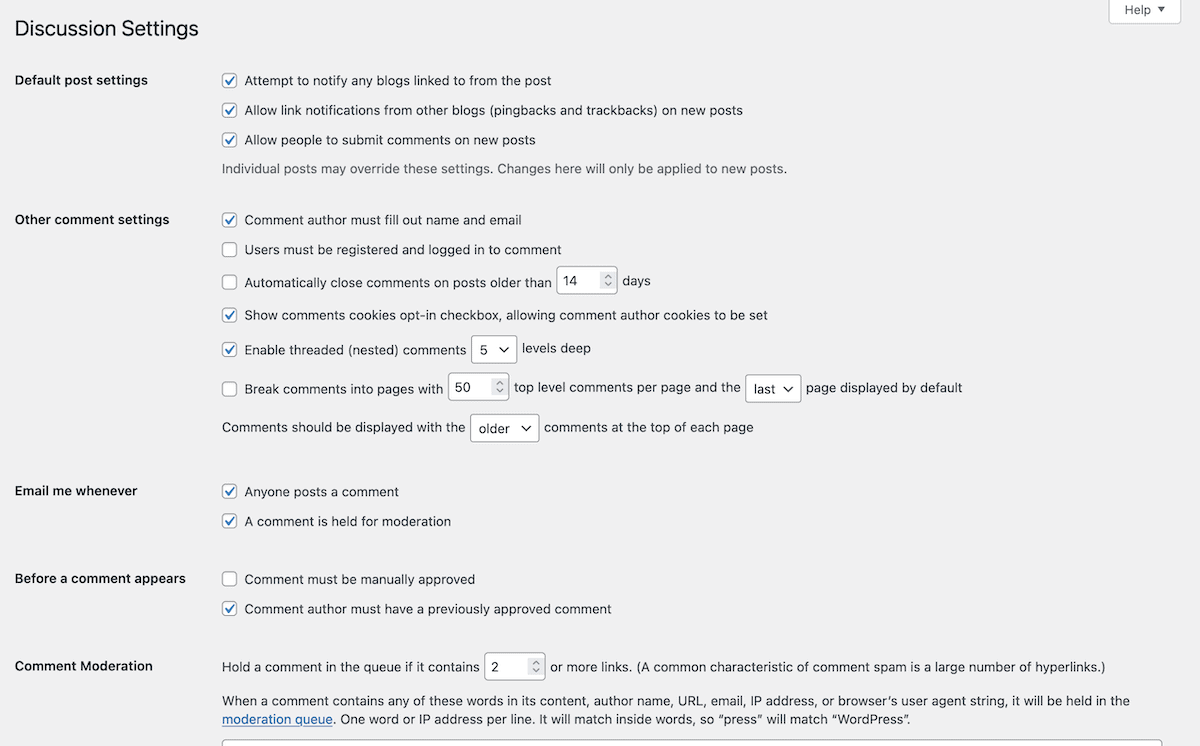
This is a good time to set up a theme, too. Later on, we’ll look at some of the best dedicated WordPress intranet themes, but many of the same solutions you’d use for social networks or communities will be ideal:
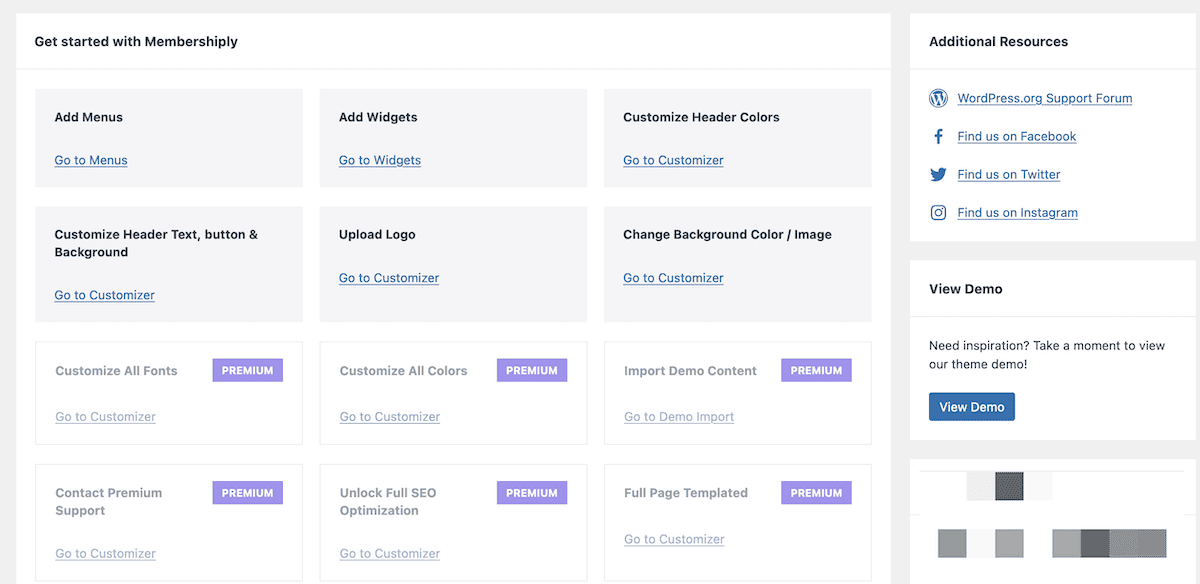
This is also the time to install any necessary plugins. Again, we’ll cover some of the various options later on. We’ll also go over some of the key areas to consider when building your WordPress intranet, beginning with your users.
2. User role management
Much like any site, your intranet will revolve around users. However, you won’t want every user to have the same permissions. This is where a user management strategy will offer value alongside the following core fundamentals:
- Your roles and permissions should follow the Principle of Least Privilege (PoLP). In short, this means to only give users the access they need to carry out their tasks, and no more.
- Utilize the default WordPress user roles, as they can provide a straightforward way to give the right users the correct privileges. There are five default user roles for a typical WordPress website: Administrator, Editor, Author, Contributor, and Subscriber.
- There should always be one Administrator user role—maybe two if you have an exceptional reason for doing so.
In some cases, you may find that you need to create custom user roles. There are many dedicated plugins for this. For instance, the User Role Editor plugin lets you create new roles and set custom permissions for them:
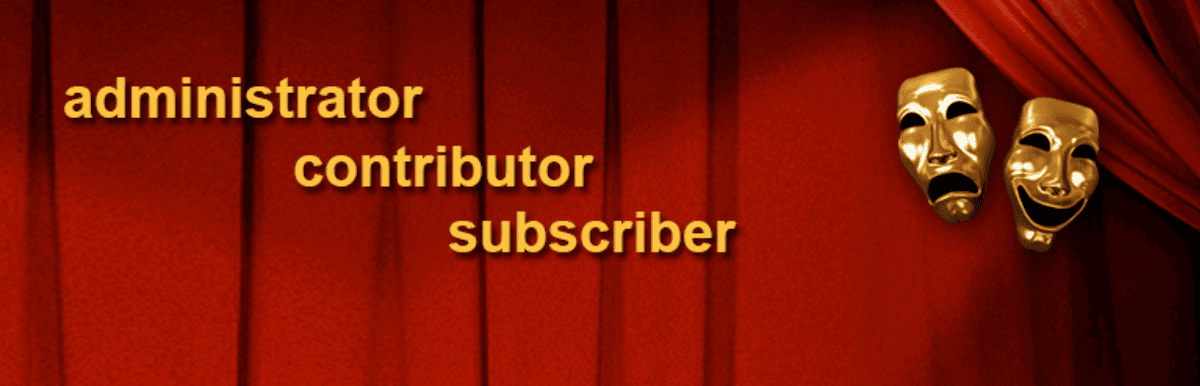
You’ll also need to set up a system to register those users. We like WP User Manager for this task, as it allows you to implement a drag-and-drop form alongside custom user roles and much more.
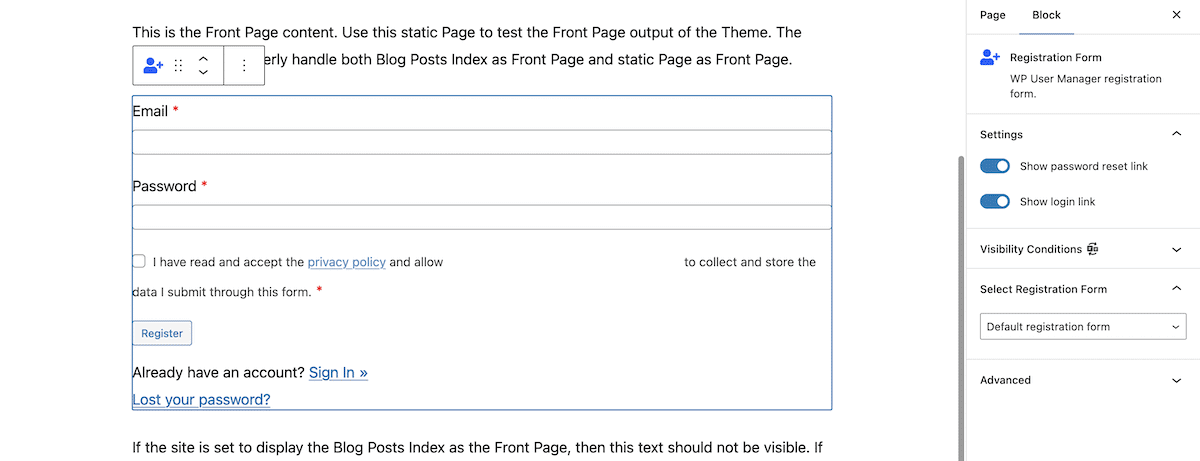
Once you give users the option to register, you should build a community for them on your intranet. Let’s look at this next.
3. Community features
An intranet does have some crossover with a typical social network to help ‘bond’ your users. A simple and straightforward way to do this is to offer dedicated profiles. WordPress (of course) provides this by default:
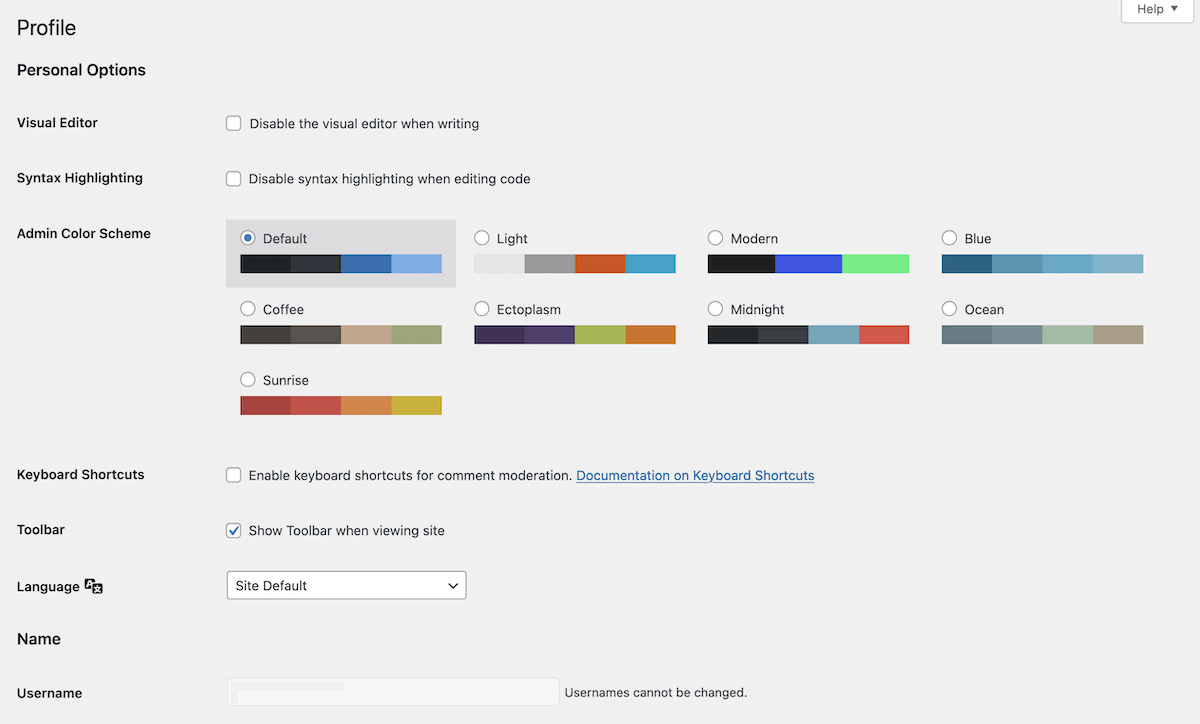
There are plugins to help you extend these profiles and design them as per the rest of your intranet. Even so, there’s more you will want to look at when it comes to your intranet’s community – and what you choose to implement will revolve around your own vision:
- You could give users the option to private message each other.
- There could be activity streams and feeds for each user.
- You might choose to provide forums or message boards based around particular topics.
- Implementing member directories makes good sense, as it’s one of the key roles of an intranet.
We’ll mention some of the best plugins for these types of tasks later on. WordPress doesn’t come with community features out of the box, so this is one area you will likely need to hunt out plugins.
4. Internal knowledge base
An intranet should have three core tenets: finding team members, storing documents, and providing information. We’ll cover storage next, but WordPress is one of the best at presenting information.
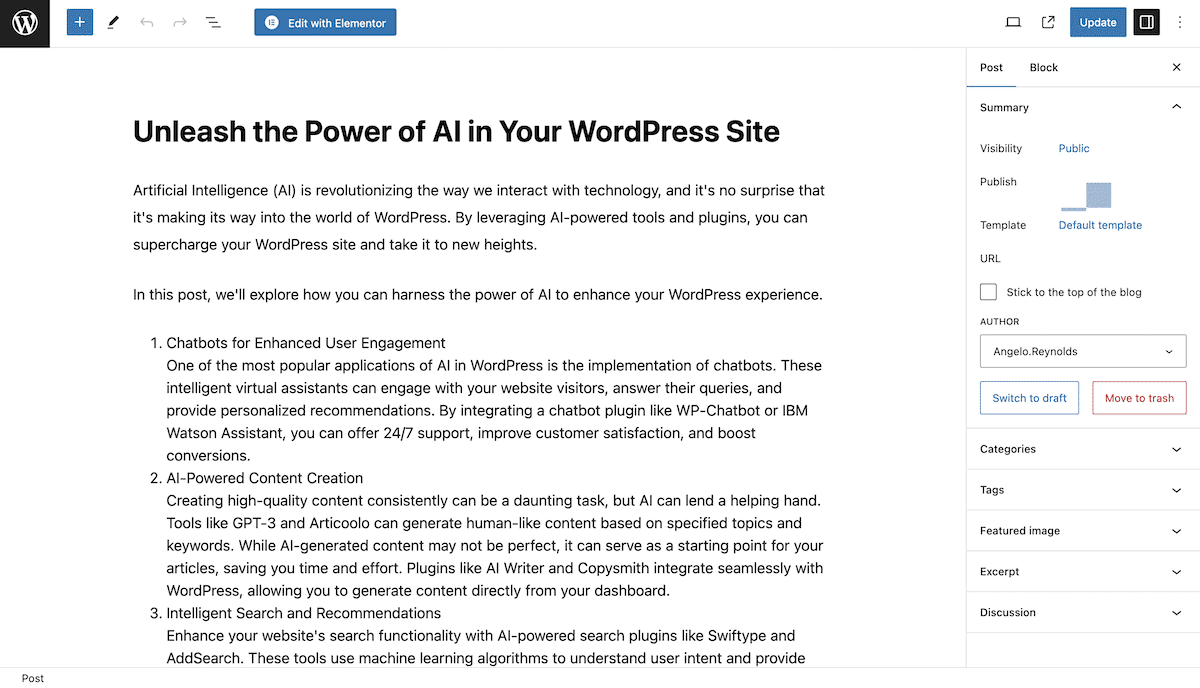
You can use the blogging functionality of the platform to write up your internal documents, create archive pages, and more – although it’s more ‘passive’ than a third-party app such as Notion. This is where a dedicated knowledge base plugin (such as Echo Knowledge Base) may come in handy if you need more scope for your needs. Users could use the commenting functionality to interact too, which will need organization and management, not to mention moderation.
5. File storage
So far, you should have user roles in place, members with active registrations, some basic community functionality, and the beginnings of a knowledge base thanks to WordPress posts. The final basic fundamental you’ll need for a WordPress intranet is file storage and distribution.
WordPress offers the Media Library, but this is more for storing images and video that you’ll eventually embed on your site – and doesn’t offer any restriction settings. An intranet should offer files, images, documents, and others for download through a secure and dedicated interface.
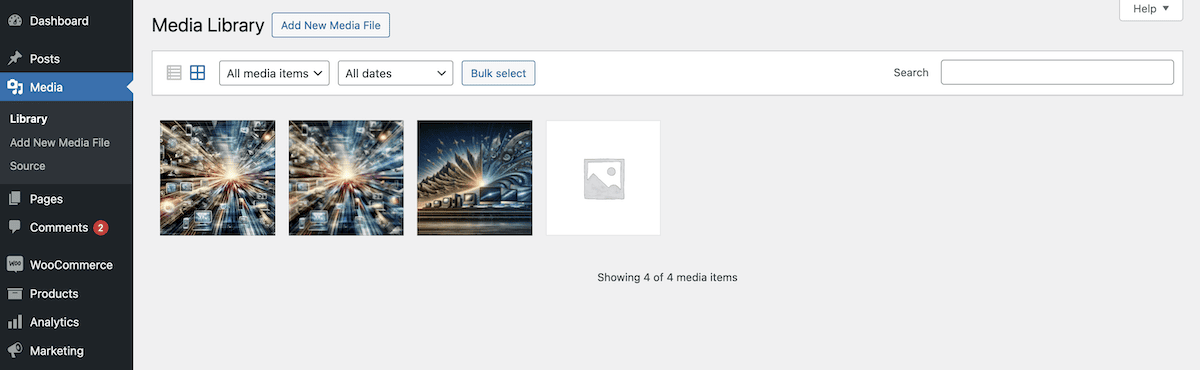
As such, this is another area where a plugin will be necessary. First, think about the level of interactivity you want with your document storage. This can take a few forms:
- You may only want to offer download links here and there. In these cases, you could use the Media Library, although you’ll be responsible for the interface elements.
- In fact, consider whether you want to offer downloads at all. It may not be necessary for your intranet.
- If you look to store PDF files, it might make sense to embed these on your intranet where relevant.
Regardless of your choice of plugin, the process will be straightforward: upload the files, embed or link them within your intranet, and offer a download if necessary.
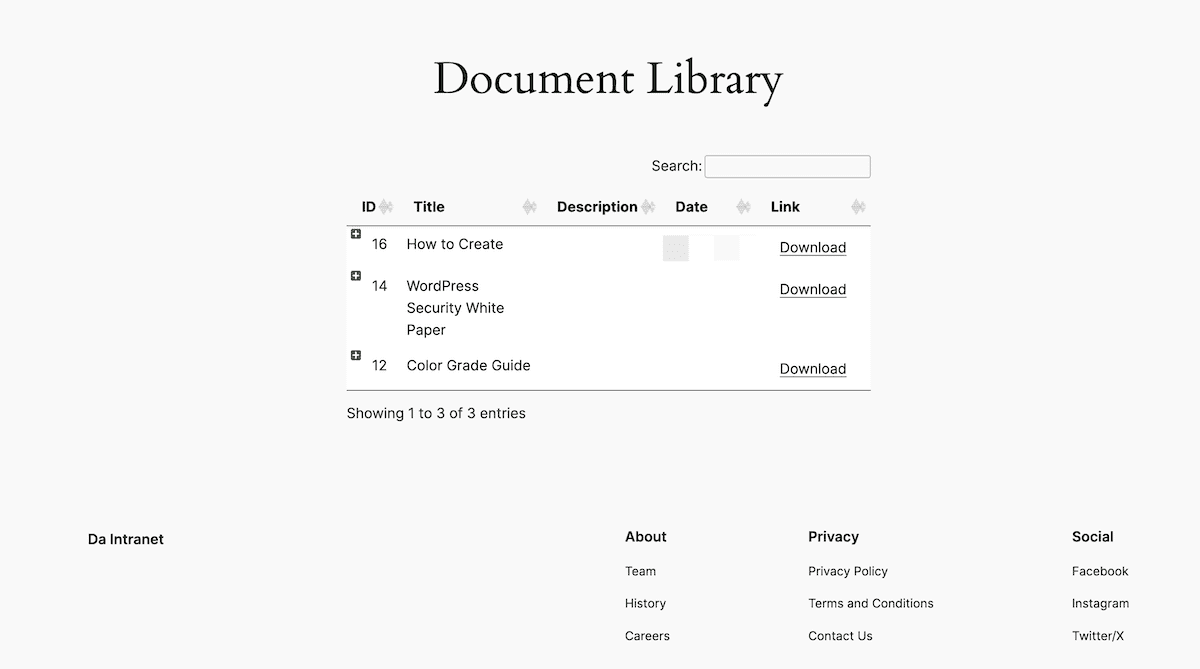
Sometimes, you may also want to provide access to the repository as a whole. Either way, you’ll want that cache of documents to be just as secure as the rest of your intranet.
How to secure your WordPress intranet (and how Kinsta can help)
Securing your WordPress intranet is crucial in comparison to a public website. For your intranet, you’ll want to set up verification and authentication for general access, downloading files, and accessing sensitive documents and pages. There are a few pillars of intranet security to consider:
- Site-wide access is crucial. You don’t want to make the intranet public, and restricting it to your entire company may be unwise in some situations. As such, it’s important to find a way to make the whole site private for non-members.
- Login protection will be necessary. Despite the intranet being private, this still may not stop spam or malicious attempts to gain access. In these situations, you’ll want some way to limit login attempts and block those who break the rules.
- Restrict access to specific posts, pages, and documents. This may also be fundamental to your intranet in some scenarios. Consider employee disciplinary documents that only upper management should access. As such, make sure you can restrict only the pages and posts you wish.
Implementing site-wide access controls and login protection is also valuable for keeping the whole intranet secure. However, consider also enforcing strong password policies and enabling Two-Factor Authentication (2FA). Combined, these can mitigate the risk of false access.

Of course, regular updates and backups also matter for WordPress’ core, themes, plugins, and user management. You may have server-wide backups in place, but we’d recommend dedicated backups given the potential damage lost documentation could cause.
Kinsta’s approach to security
Kinsta’s managed WordPress hosting has the infrastructure and tools to help you maintain a secure WordPress intranet. Alongside our compliance and DDoS protection, we have lots of other helpful additions to support your goals:
- Automatic updates. We can carry out automatic updates for WordPress’ core, themes, and plugins to keep everything up to date.
- Daily backups. You get daily automatic backups, with more frequent increments available as add-ons. What’s more, you have simple restore options available to you within the MyKinsta dashboard.
- Uptime monitoring. We check your site 480 times a day and work hard to maintain our 99.9 percent uptime guarantee.
There’s plenty more on offer, so we recommend you take a look at the available plans and contact the team if you have any further questions about Kinsta’s best-in-class WordPress hosting.
Looking at the best WordPress intranet themes
One excellent benefit of practically all WordPress themes is how, despite the marketing ‘spiel’, you can use them however you wish for your vision. Even so, there are specific and dedicated themes to help you build a WordPress intranet. Unlike multipurpose examples, you should get relevant functionality in the box. Sometimes, you may not need additional plugins either.
Woffice
For instance, one of the more popular themes for the job is Woffice.
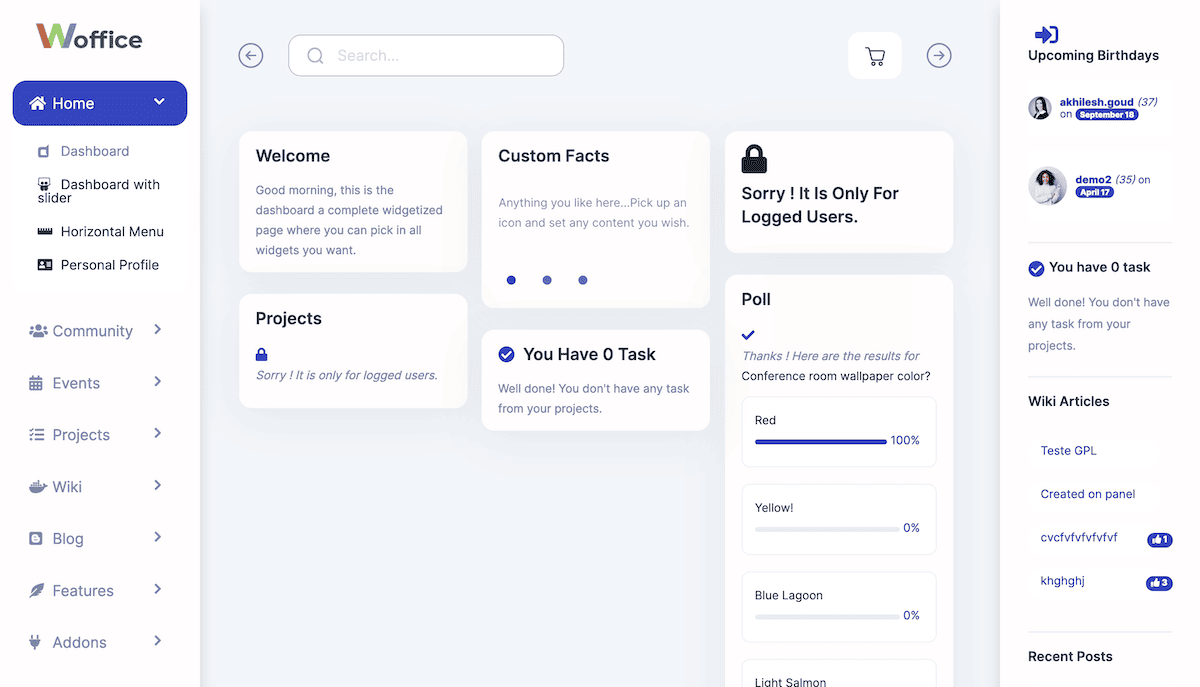
This is a premium-only theme and is $59 outright, although you only get six months of support and updates. You have a choice of editing tools, including the native Block Editor and Elementor. In addition, the theme comes with project management tools, scheduling functionality, file management, and more.
In fact, many of the needs and wants we talk about here when it comes to features are within Woffice: there’s even a Slack integration.
Cera
Arguably the slickest theme on this list, Cera bills itself as an “e-learning theme” alongside a “knowledge base” and “document sharing” solution. This fits the mold for an intranet WordPress theme and has lots of flexibility.
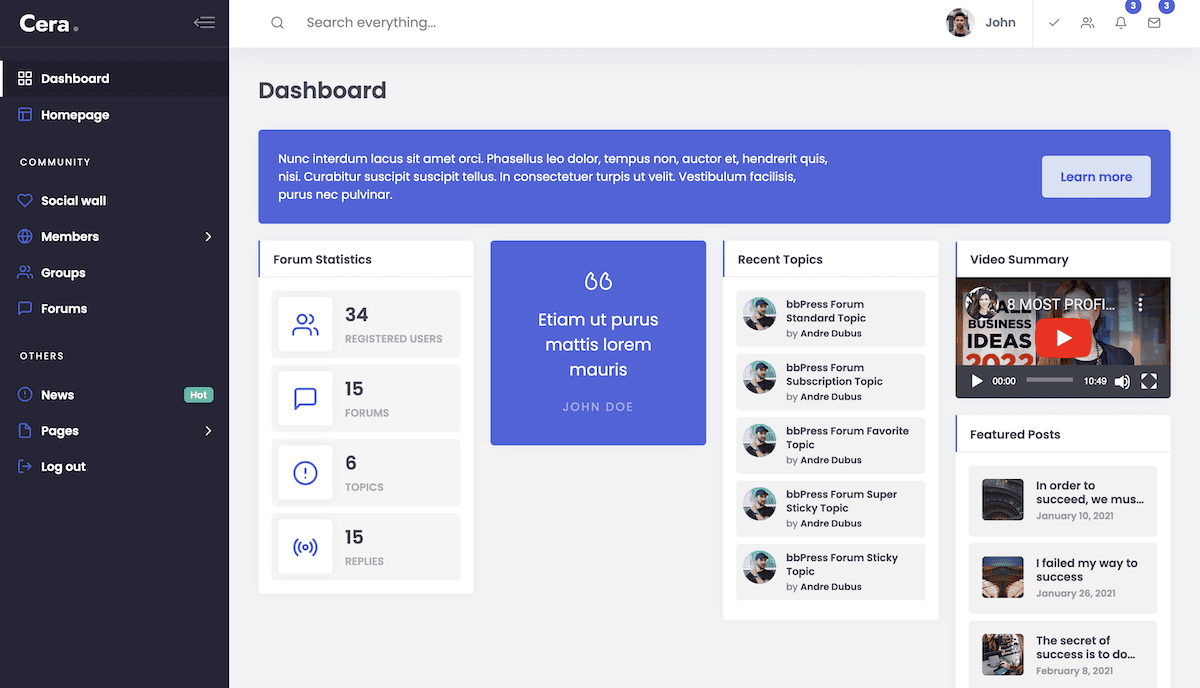
There are many pages available for social networking, membership management, wikis, knowledge bases, and more. Each user gets a custom dashboard with an alternative dark mode and can send private messages to other members.
We love the mountain of integrations you can make with Cera, too. Typical inclusions (such as bbPress and BuddyPress – more of which shortly) are here, with further integrations to build on top of these ‘core’ platforms.
Just like Woffice, Cera costs $59 for six months of support and updates.
Anesta
During our research for this article, Anesta beat the rest when it came to ratings and reviews. It’s a wallet-friendly, feature-rich, visually stellar intranet WordPress theme that delivers.
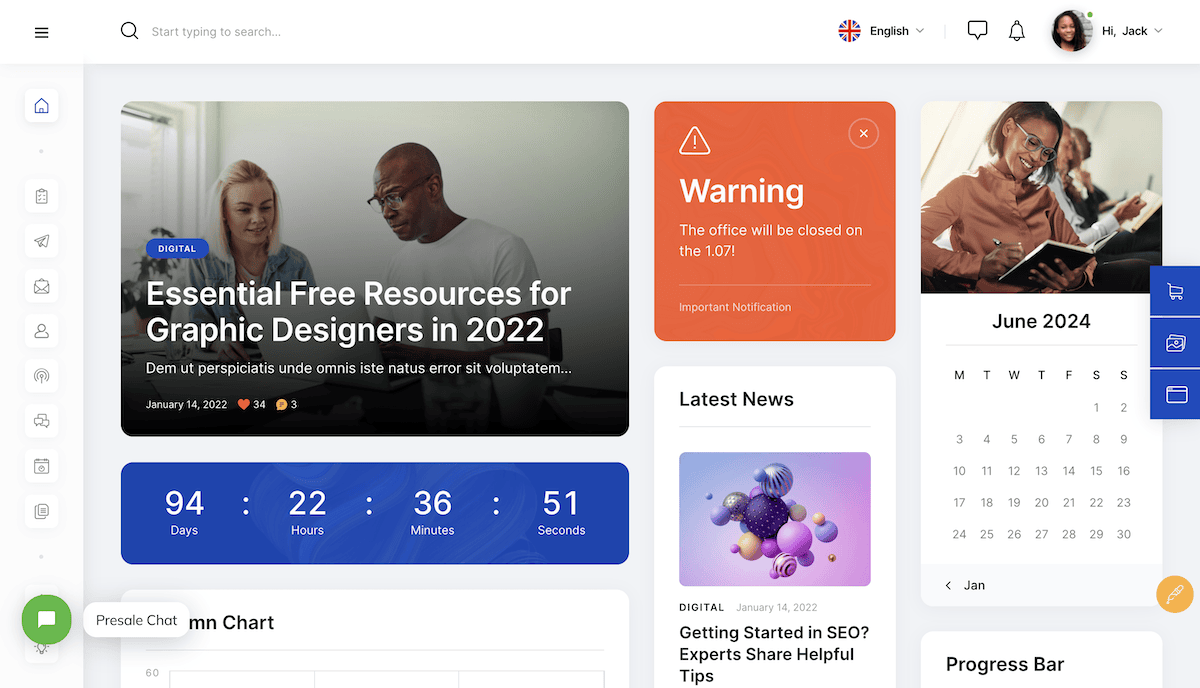
This theme offers support for several popular plugins, such as Elementor, Mailchimp, and more. We love that the excellent M Chart plugin is supported both natively and alongside BuddyPress.
Anesta relies more on integrations and third-party plugins than other options, but this gives you a modular way to build your intranet. It looks the part, too, and is arguably the most gorgeous theme compared to the other researched themes.
For a one-off fee of $69, you get six months of support and updates. This is more expensive than the other options here, but you get a lot of functionality for your money.
Rounding up essential plugins for your WordPress intranet
When it comes to your WordPress intranet, there are plugins to help you in different areas (depending on your needs). For instance, user management is a considerable priority, and a plugin that can cover multiple tasks here will be a benefit.
User management and access control
We already mentioned a couple of examples to revisit: User Role Editor (free) allows you to create and manage new WordPress user roles. However, another plugin we talked about—WP User Manager (from $149 per year)—includes this functionality alongside a wealth of other essentials.
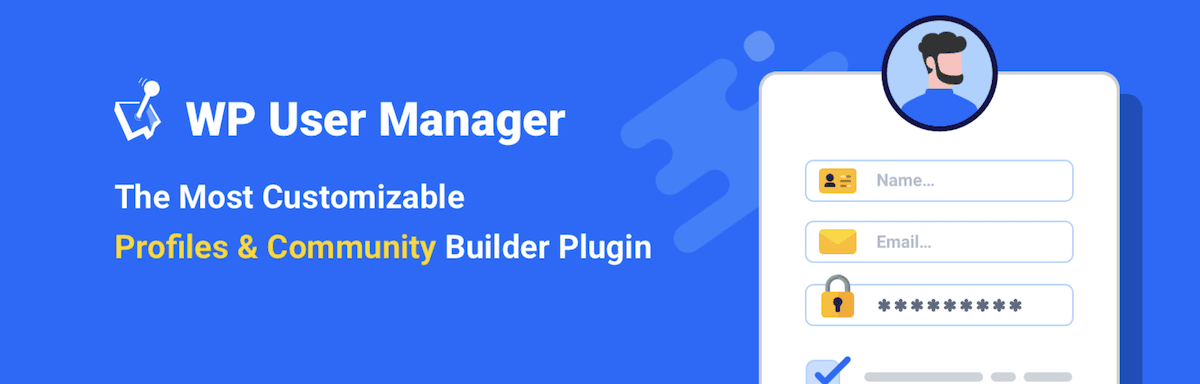
This lets you build a community around your users, which is ideal for a company intranet. It also benefits from the inclusion of user profile management, the ability to set up member directories and groups, custom fields, and plenty more. Its security functionality is also top-notch, with 2FA, CAPTCHA support, site and content restriction, and even more that we can’t cover here.
A good middle ground between these two plugins is Members. This free plugin takes some of the core functionality from the premium MemberPress plugin and gives it away.
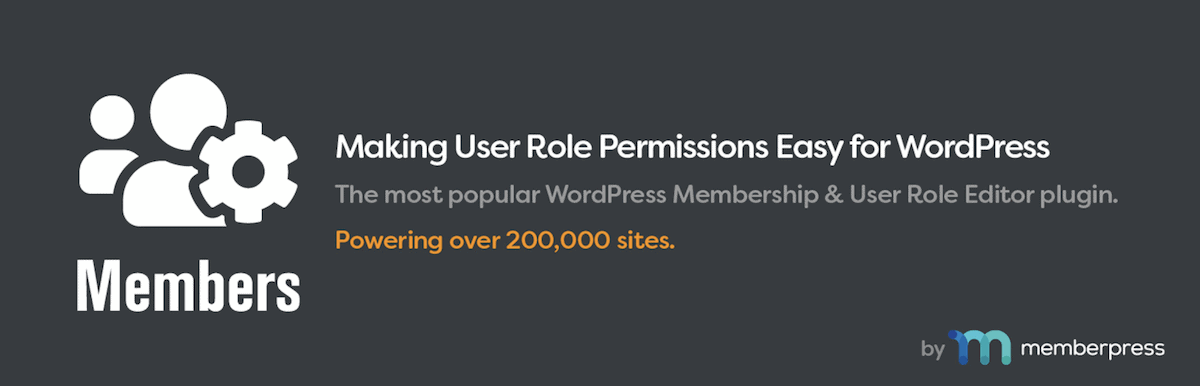
You get the user role editor much like the other two plugins, but this one also comes with content restriction, an option to give a member multiple user roles, and many more features you’d only find in premium solutions.
Communication and collaboration
We already mentioned BuddyPress in this post because it offers almost every piece of functionality you need to set up a WordPress intranet quickly.
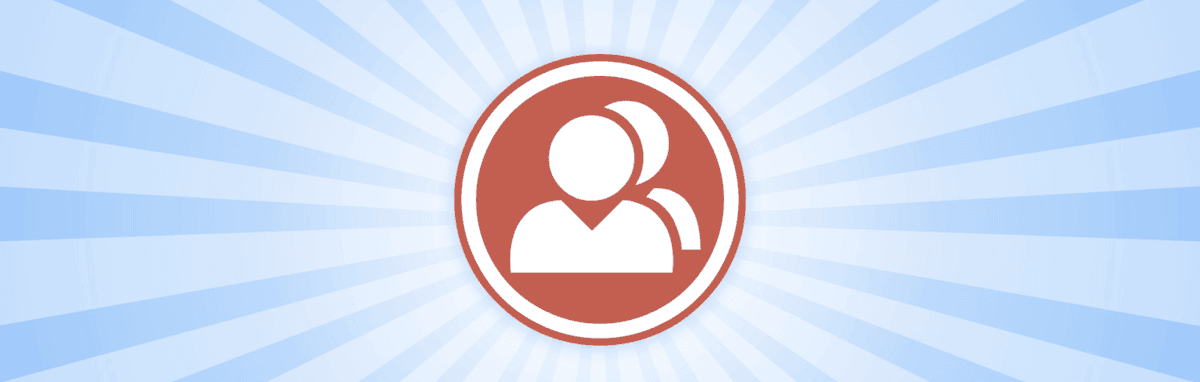
It’s social networking for WordPress: you’re able to add friends, view activity feeds, check out members, and do all of the things you’d expect from a community site or social network. It even accepts its own themes, so you can design your specific BuddyPress layouts to your exact requirements.
However, bbPress is an alternative that can also deliver:
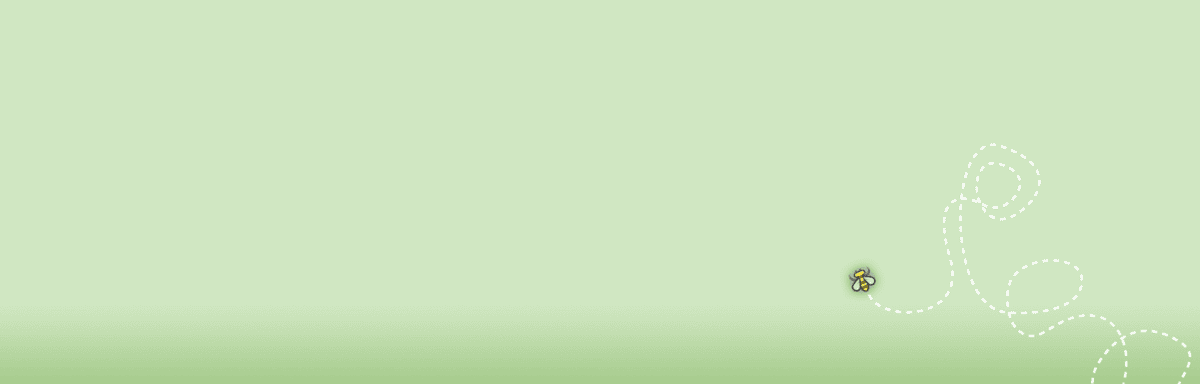
This is more of a slimline approach to communication and collaboration. It’s essentially forum software rather than offering the bells and whistles of BuddyPress. We think bbPress will suit more ‘modular’ sites, given its limited functionality can ‘slot in’ to complete the package.
In fact, bbPress and BuddyPress can integrate with each other, which gives you the best of both worlds.
Document management
We recommend a few document and file management plugins as good options. Document Library Pro (around $100) is the standout plugin here. It allows you to add and import files to your site and display them on the front end using a searchable table.
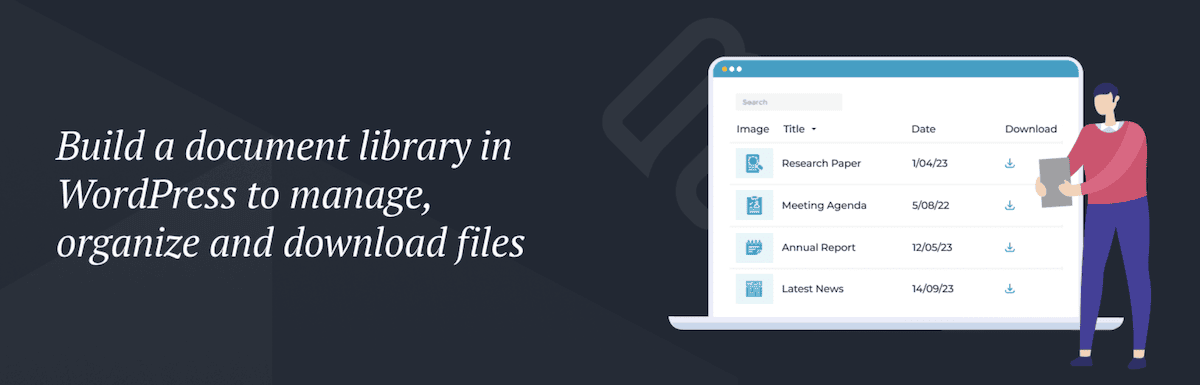
It supports myriad file types, offers integration for third-party document hosting, provides dedicated pages for each download, and much more. Filr (from $49 per year) is a similar solution, which offers many of the same features as Document Library Pro:
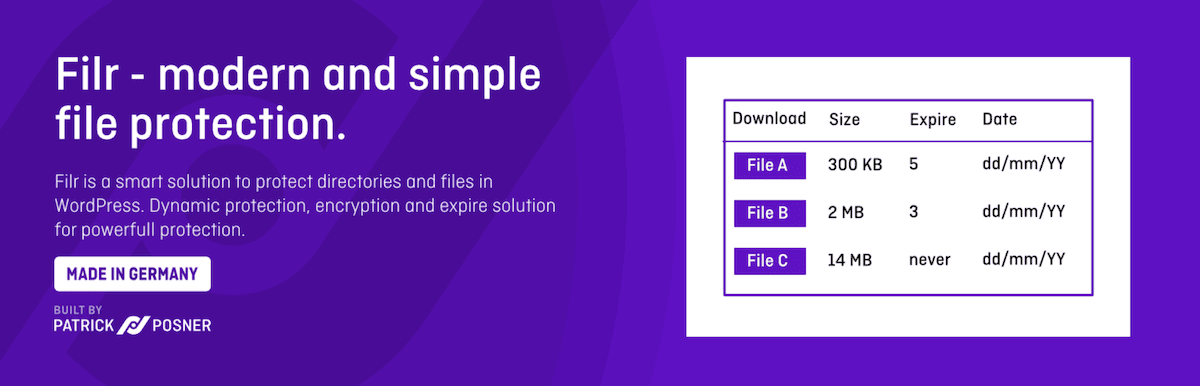
This plugin provides straightforward folder management, the ability to create ZIP files from downloads, directory protection, file restriction, a status checker for each file, and much more.
Other plugins, such as Download Monitor and Download Manager, deserve a mention, too. However, these focus more on user download functionality than building a file library. You’ll have the option to hand out secure, dedicated links to files, get analytics on which documents members interact with the most, and more.
These plugins can still perform well for a WordPress intranet, but you should consider whether they suit your exact needs before installing them.
Summary
Using a WordPress intranet is one of the best ways to foster collaboration, improve communication, boost productivity, and streamline efficiency for your company.
This is where you’ll store documents, bring your team together to manage projects, find the right members to contact, and much more. At its core, Kinsta offers exceptional WordPress hosting to make sure your ongoing project is safe, secure, and always accessible.
Do you have any questions about running a WordPress intranet for your site? We’d love to hear your queries in the comments section below!


