The gathering and sharing of information online gets messy. That’s why people use WordPress wiki: websites with special organizational tools for multiple users to file, display, and navigate content efficiently.
Wikis are helpful for many reasons, whether it’s for brands to maintain and share a documentation section for users or to create an area of your website detailing product information.
They’re also great for employee training resources or for building a crowdsourced knowledge base for your product (whether that’s a movie, software, or video game).
Luckily, anyone can make a WordPress wiki to better organize content and offer collaboration options for users.
Keep reading to learn about what makes a wiki, then dive into how to set one up.
What Is a WordPress Wiki (or Knowledge Base)?
A wiki is a collection of content (media, documents, tutorials) organized in a searchable database for easy navigation.
Many wikis offer collaboration features or even community contribution options (like how Wikipedia or Fandom thrive on user submissions and editing), but you can also create a wiki that’s closed to contributions, where moderators create content and simply publish it for viewing.
When you remove collaboration features, wikis work well for knowledge base and customer support documentation.
A WordPress wiki is a bit more specific. WordPress wikis are the same as any other wiki, except they’re run on the WordPress content management system (CMS).
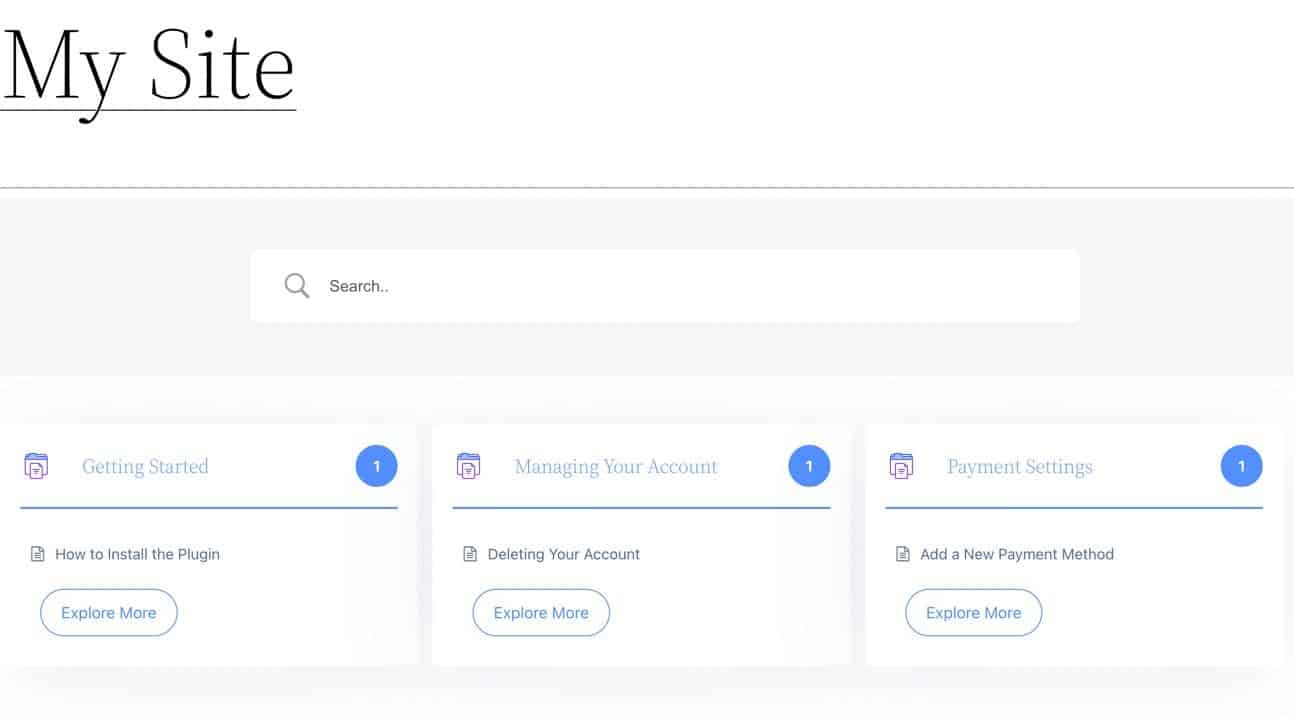
Benefits of a WordPress Wiki
Is your business or organization in need of a WordPress wiki? The question usually arises when you’re looking for a better way to organize content and present it to users or internal employees.
You may find that your blog has become so large that it’s difficult to find certain topics. Or maybe you have a series of Google Docs that needs organizing on a centralized webpage with search functionality.
Regardless of the reasons, you’ll often find that a WordPress wiki is an excellent solution to disorganization online.
Here are the main benefits of WordPress wikis:
- All information gets stored in one place: Wikis improve upon an internal system comprised of emails, local documents, online documents, and databases. They also help consolidate fragmented content you share with users, like blog posts, webpages, or online documents stored in separate places. In short, wikis allow you to bring together every piece of content in one centralized location.
- Users and stakeholders become more knowledgeable: Easily accessible knowledge makes for confident, well-informed customer support representatives who need to provide quick answers to customers. It also gives customers a more in-depth understanding of your product, prompting them to use it more, ask questions, and drive you to improve.
- Information is easier to find: Both customers and employees use documentation to find solutions about a product, but databases, online storage systems, and even blogs become cluttered. Wikis let users search with keywords, use filters, and find linked content through clickable navigation.
- Content is easier to maintain: All someone needs in order to access a wiki is an internet connection, an internet browser, and the wiki’s URL. There’s no need for special software, passwords, or knowledge on accessing and navigating a database or software.
- Rapid linking comes built-in: A cornerstone of any wiki is the ability to link one piece of content with another. Most wiki systems allow users to create a quick link to another existing piece of content, often using shortcuts or hotkeys.
- You can crowdsource: Wikis usually have features for giving users control over content creation. It’s not required if you want a more closed system, but many wikis are built entirely on volunteer work from users (take Wikipedia or Fandom, for example).
- Take advantage of advanced organizational elements like categories and tagging: We already mentioned filters and search bars, but with wikis, you can also take control of your documents with tags and categories. This is particularly important when content doesn’t fit in a certain area of the wiki or if you’d like to add more subsections to use for filtering.
- Revision control is simple and intuitive: Most word processors have some sort of revision control, but they’re complicated, with too many crossed-out words and comments. On the other hand, Wikis tend to offer built-in revision control that logs every document version for switching back and comparing, making revisions much easier to manage than in word processors.
- Wikis are inexpensive: Especially WordPress wikis. You just need a WordPress theme or plugin to implement a wiki on your existing website. WordPress is already free, and wiki themes/plugins cost no more than $100 (that is if you can’t find one you like for free).
Which Sites Use a WordPress Wiki?
WordPress wikis power knowledge bases all over the internet. To give you an idea of their prevalence, here’s a look at some notable brands using WordPress wikis:
Kinsta Resource Center
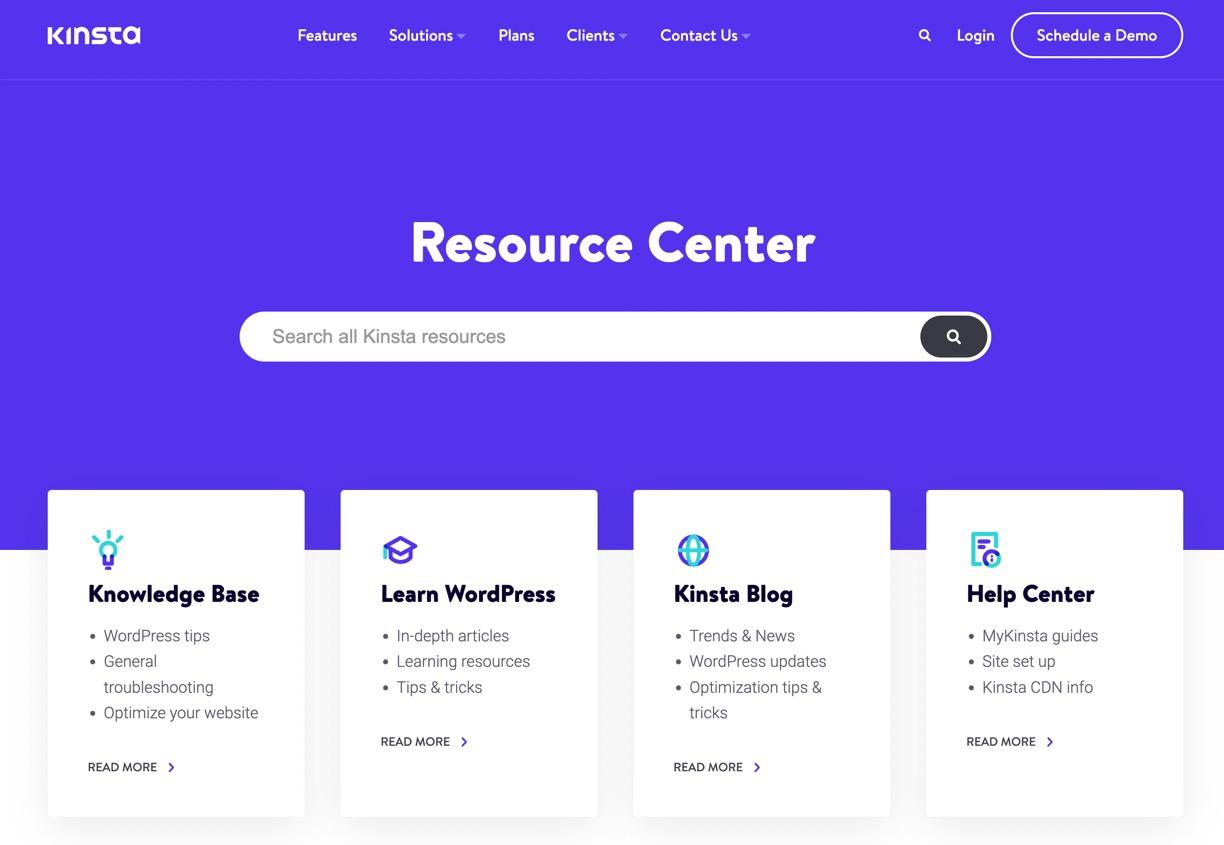
The Kinsta Resource Center shows boxes for hosting customers to navigate to places like the knowledge base, help center, and Kinsta blog.
The knowledge base is the true wiki of the operation, as it features categorized columns with links to tutorials for everything from customer account questions to SSL developer documentation.
IEEE 802.1 Working Group
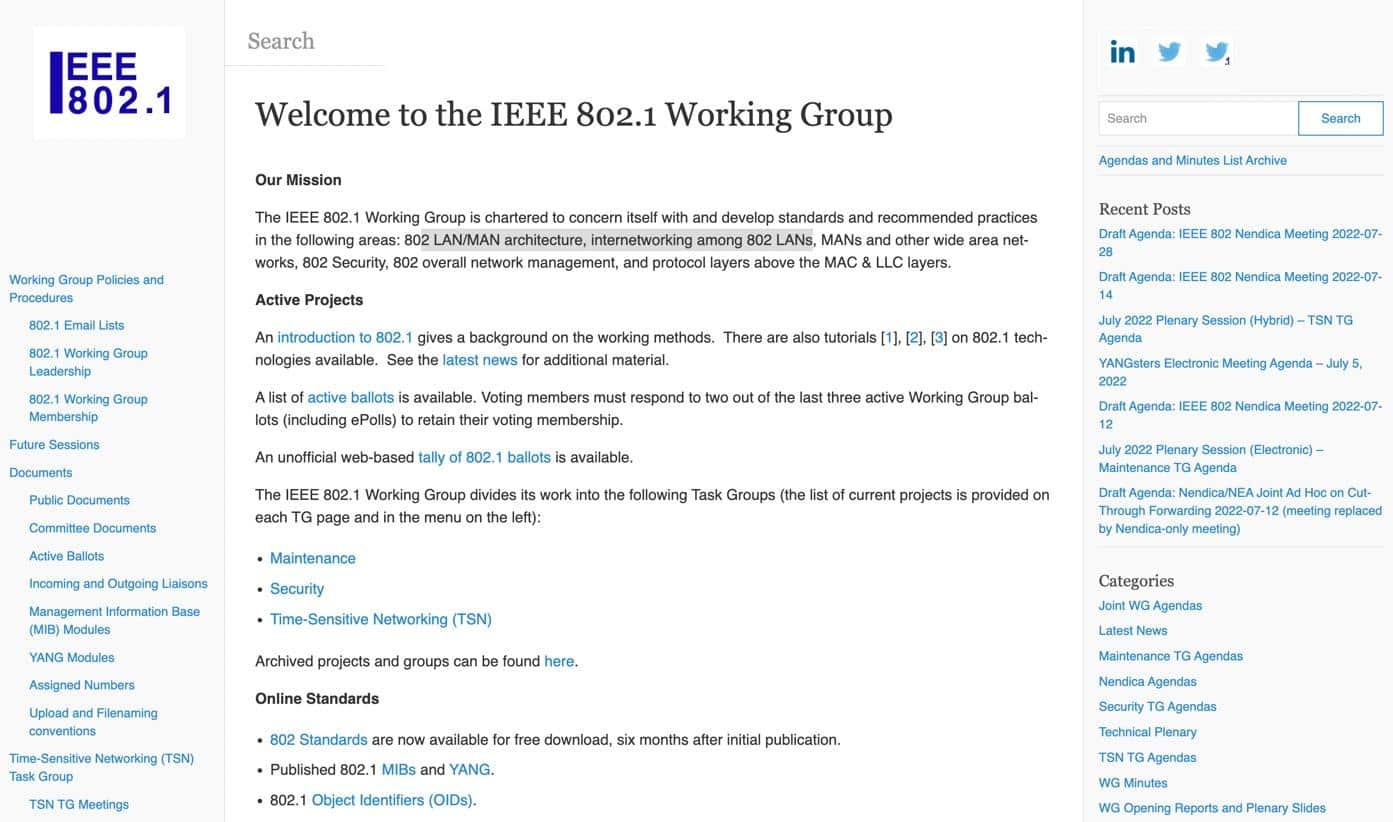
The IEEE 802.1 Working Group website is a robust wiki filled with maintenance, security, and networking articles for 802 LAN/MAN architecture.
The wiki homepage has two sidebars for navigation, important (starter) articles for beginners, a search bar, and a wide range of other links to categories, tags, and recent posts.
Fandom
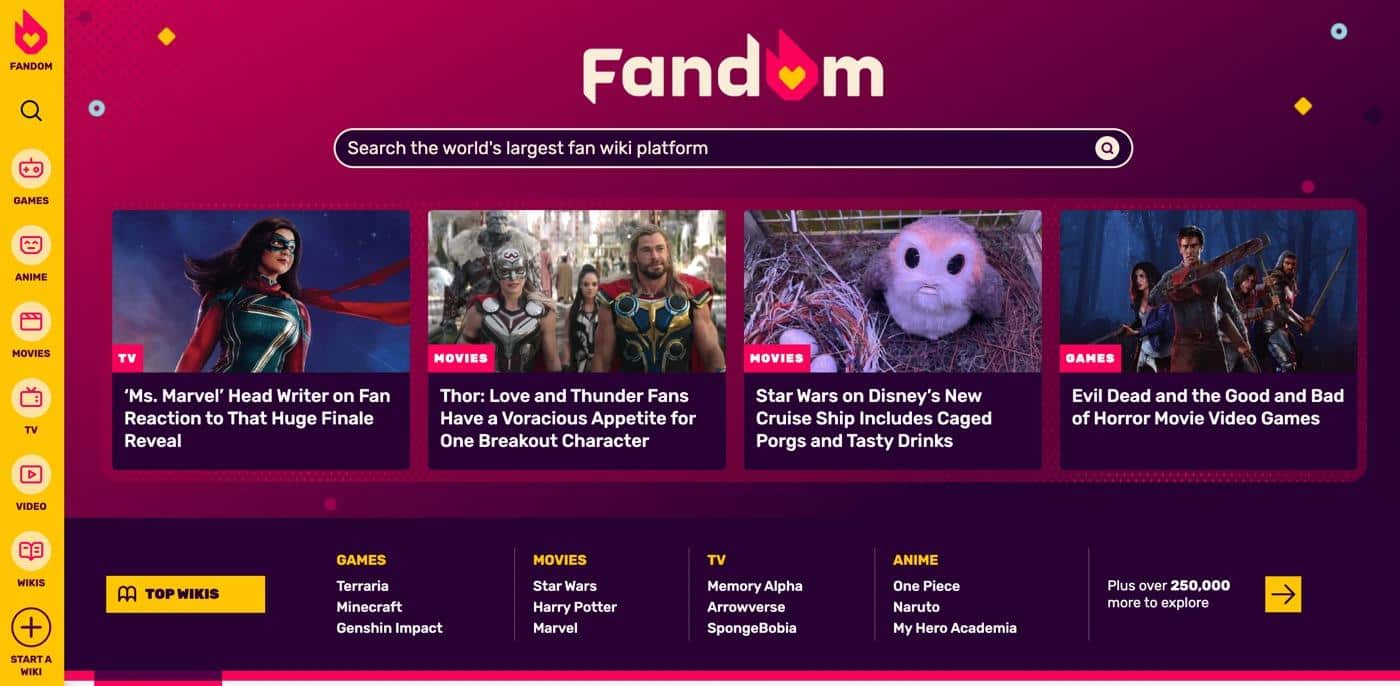
Fandom—the most popular platform for creating wikis about TV shows, games, and movies—runs much of its blog and wiki interface through WordPress. Fandom demonstrates the true power behind a WordPress wiki, considering it offers user-generated content tools and powerful content creation elements for media, text, formatting, and linking between articles.
WordPress Codex
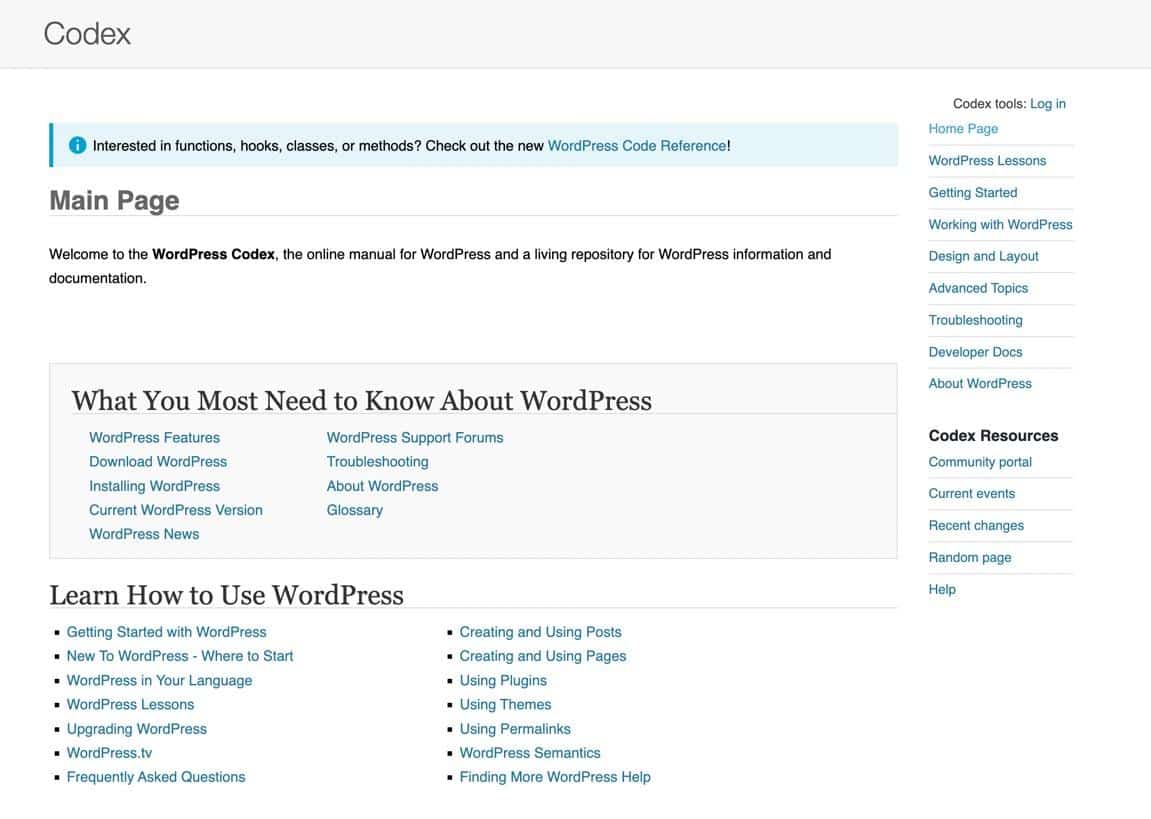
It makes sense that the WordPress Codex page utilizes WordPress for its wiki. Yet, this is still a wonderful example of how tech companies can compile all codex resources into one area online.
For instance, the WordPress Codex wiki includes links to articles about writing a plugin, working with child themes, and contributing to WordPress, all of which are available for WordPress newcomers and advanced users alike.
The Pet Wiki
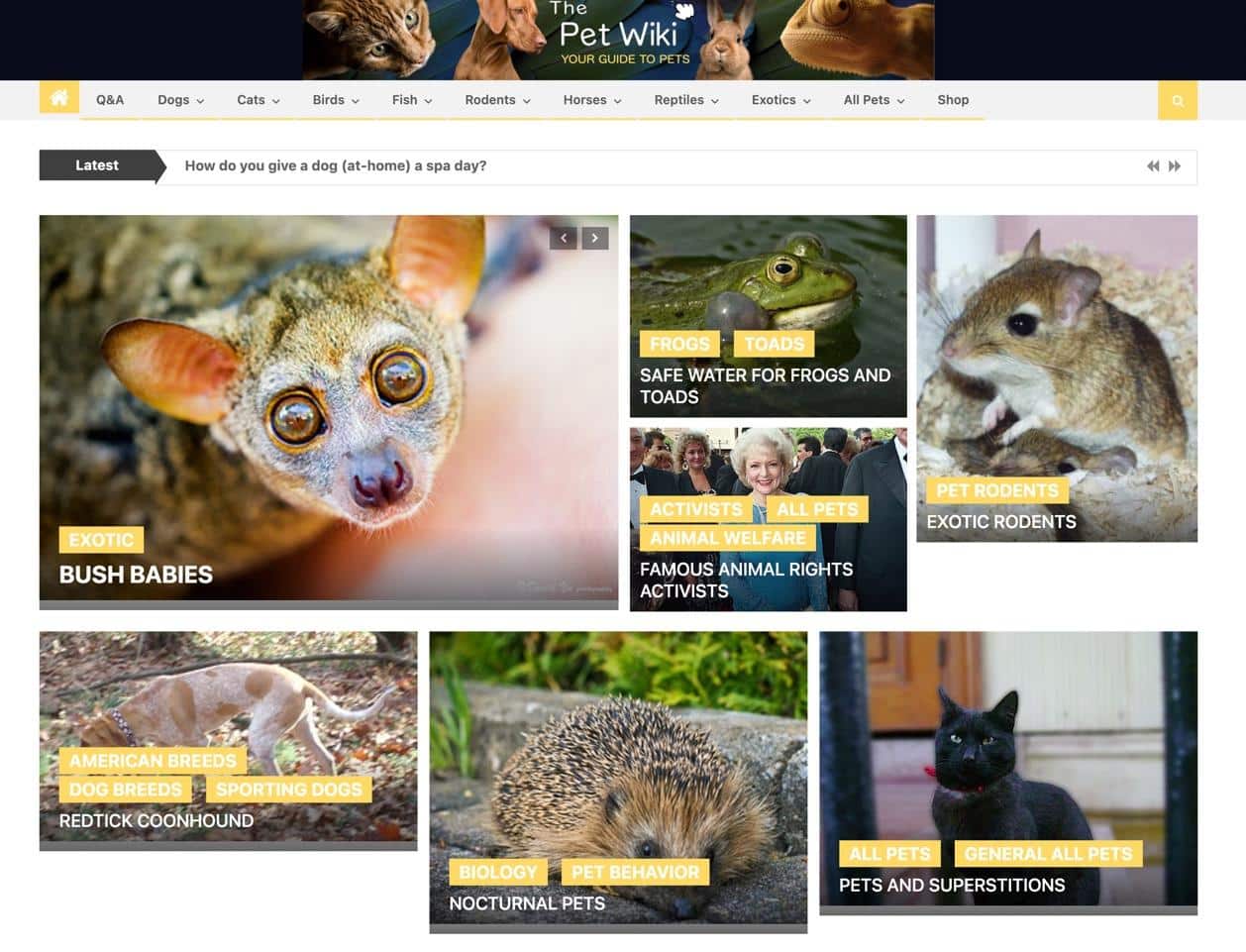
The Pet Wiki functions more like a traditional wiki than a knowledge base. The website serves as a hub for pet lovers, with its navigational menu and links to articles for rodents, reptiles, dogs, exotics, birds, and cats.
With many modern wikis, the homepage appears more like a blog, but one could argue that support for images and rich designs makes blogs and wikis similar in the first place.
NC State Internal Knowledge Bases
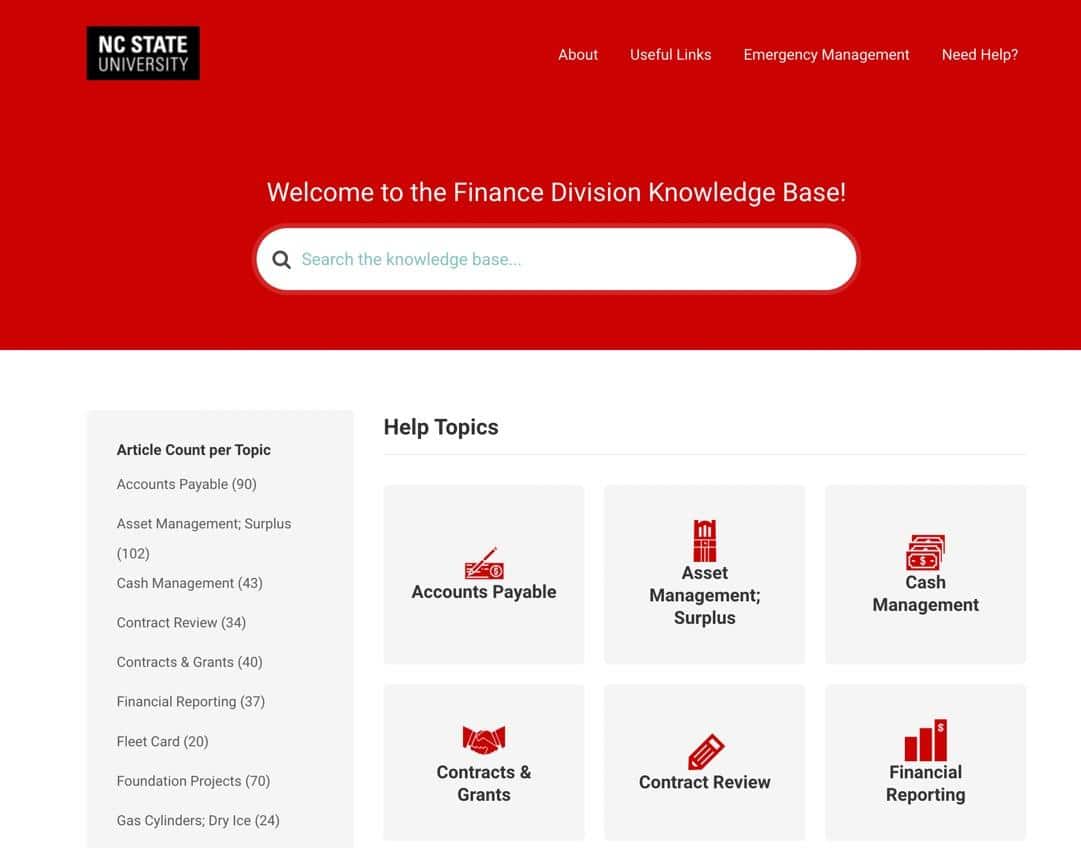
Many schools and related organizations lean on the power of WordPress wiki plugins to create internal and external knowledge base pages.
NC State University, for example, has built several knowledge bases for students and faculty to access important information, like the finance division wiki that links to accounts payable, contracts, and cash management topics.
WP Simple Pay Documentation
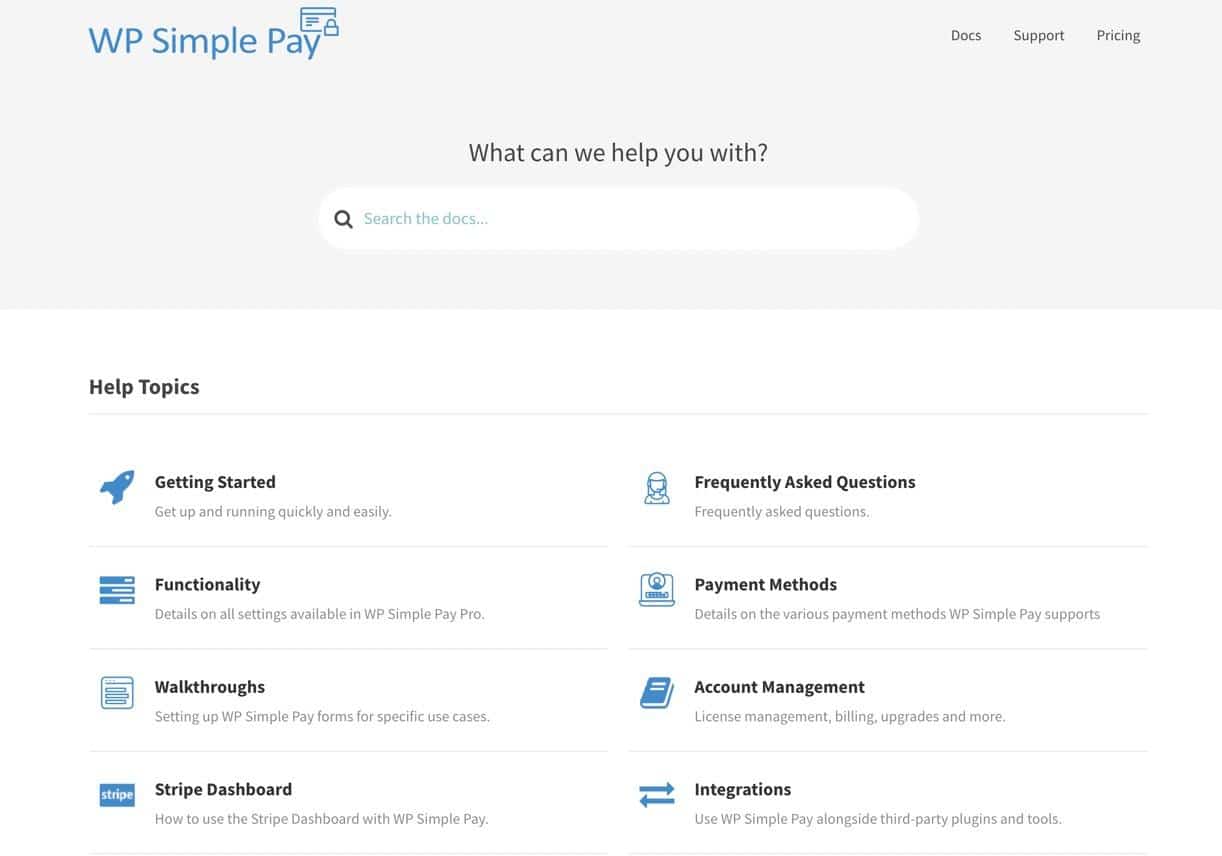
WP Simple Pay is a Stripe payment plugin for WordPress and, much like other software and plugin businesses, needs to inform its customers on how to use the product. So, what easier way than through a WordPress wiki?
The WP Simple Pay wiki has links to icons that lead to getting started guides, FAQs, walkthroughs, and account management tutorials.
Once you move past the homepage, categories get displayed in the sidebar for easy access, and each article offers a myriad of media elements, links, interactivity buttons, and more.
The Main Elements of a WordPress Wiki
No wiki is the same, but there are essential elements that make wikis unique from regular websites. These added features give wikis advantages (like the ones discussed earlier) over webpages, local databases, email systems, and online storage services.
When building your WordPress wiki—whether with a theme or plugin—look for these main elements to ensure you create the best wiki possible:
- A robust organizational system with a clear hierarchy, menus, tags, topics, categories, and breadcrumbs.
- A main page (homepage) with popular or important topics highlighted before anything else, like with large buttons to beginner articles or headings for specific categories, all consolidated on the first page.
- A search bar for instantly typing in a keyword and finding relevant content.
- Internal linking that allows users to quickly jump from one piece of content to another. It’s also essential for a wiki to have rapid linking tools on the backend.
- Standard content creation tools on the backend (and possibly frontend), similar to blog editors, with features for adding text, images, videos, links, and headings.
- Collaborative editing tools for users to make corrections, edits, and additions to content. Sometimes this is closed off to a smaller group of moderators or just one admin.
- A login system or user authentication module, whether for adding content to a public wiki, logging into a private wiki, or gaining access to extra features on the wiki.
- Interactivity and communication tools for users to comment on content, make notes, and collaborate. (Optional)
What You Need to Create a WordPress Wiki
A WordPress wiki comes together with three pieces:
- A WordPress site: Download and install the free WordPress CMS on your host, or consider activating WordPress right from your host, like how Kinsta offers in its dashboard.
- WordPress hosting: Kinsta makes wiki building easy with its lightning-fast CDN, managed WordPress hosting, and affordable plans for small and high-traffic wikis.
- A theme or plugin for wikis: View your options below.
How To Create a Wiki on WordPress
It’s possible to launch a wiki or knowledge base using one of the following options:
- A WordPress wiki theme: If you have no problem replacing a current theme or starting a new site.
- A WordPress wiki plugin: For adding wiki functionality without altering your current site design.
For this tutorial, we’ll stick to showing you how to create a WordPress wiki with one particular plugin. However, further down in the article, we list 10 WordPress wiki themes, 10 WordPress wiki plugins, and custom code to launch a wiki; so you can choose which one is best for you.
Step 1: Install the BetterDocs Plugin
BetterDocs is our top choice for building a WordPress wiki or knowledge base since its designs are modern, features powerful, and it’s a plugin, meaning you don’t have to replace your current theme. Not to mention, BetterDocs has a free version and premium features if you’d like to upgrade.
With that, install and activate the BetterDocs plugin to begin.
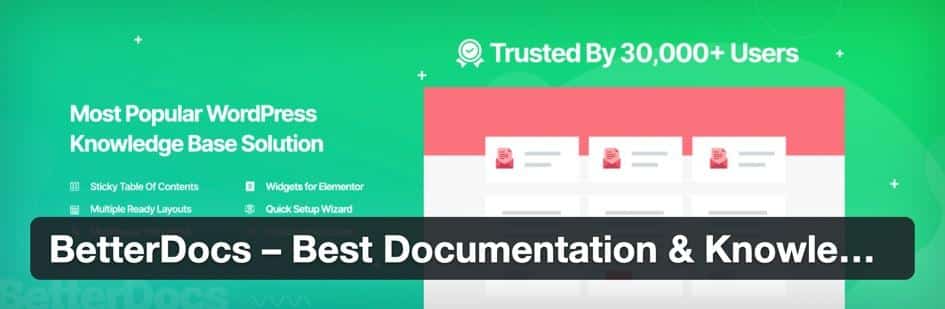
Step 2: Enable a Built-in Documentation Page
BetterDocs provides a wonderful launch guide to get your wiki set up in a few minutes. Walk through those steps, but make sure to stop at the Setup Pages tab.
Here, you’ll check the box to Enable Built-in Documentation Page.
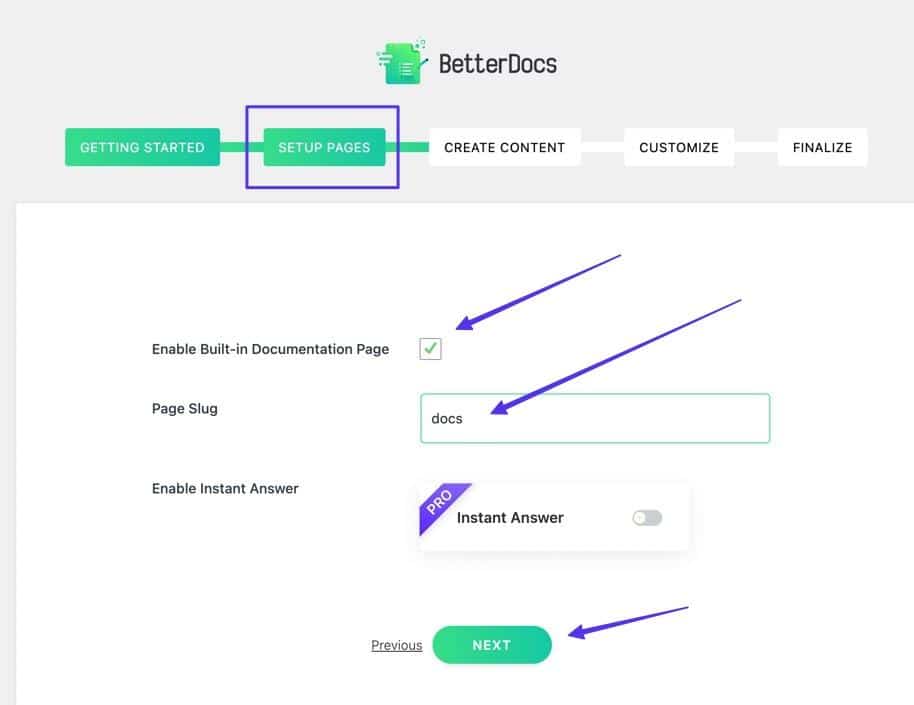
This adds a main page for your wiki, separate from the homepage on your website.
Continue with the recommended Page Slug, or create your own.
Click Next.
Step 3: Create Documents and Categories
WordPress wikis and knowledge bases thrive on their organization of documents into categories. So, BetterDocs recommends creating a few categories and docs to get the process started.
Click on Create Categories first.
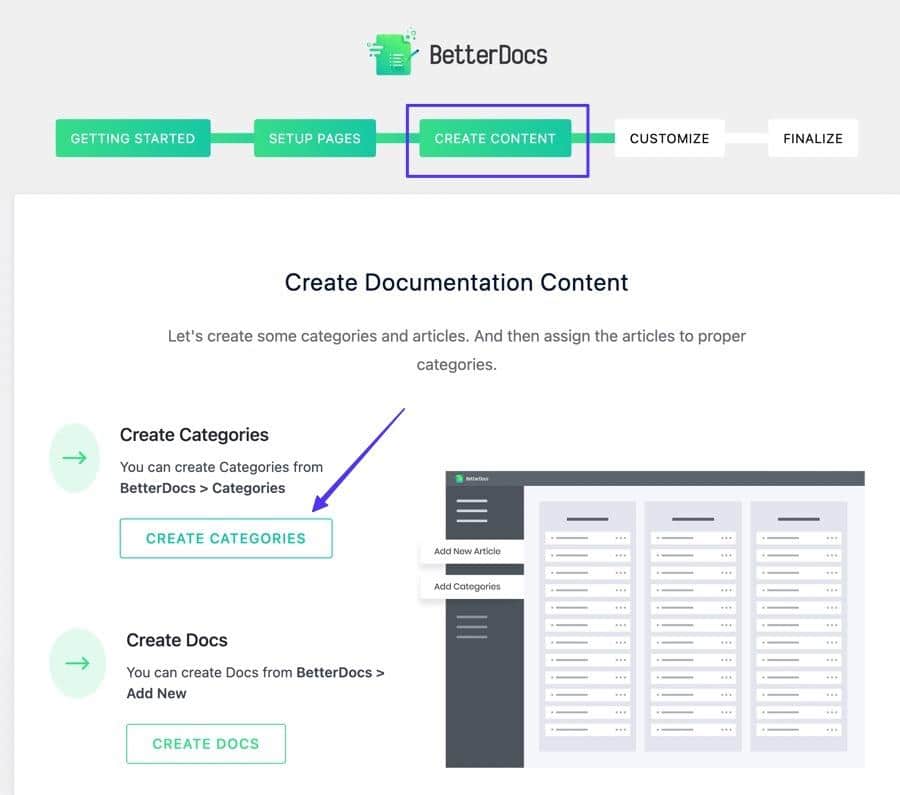
Make however many categories you need. For each doc category, fill in:
- Name
- Slug (or let the slug automatically from the name)
- Category Icon (optional)
Click the Add New Docs Category button.
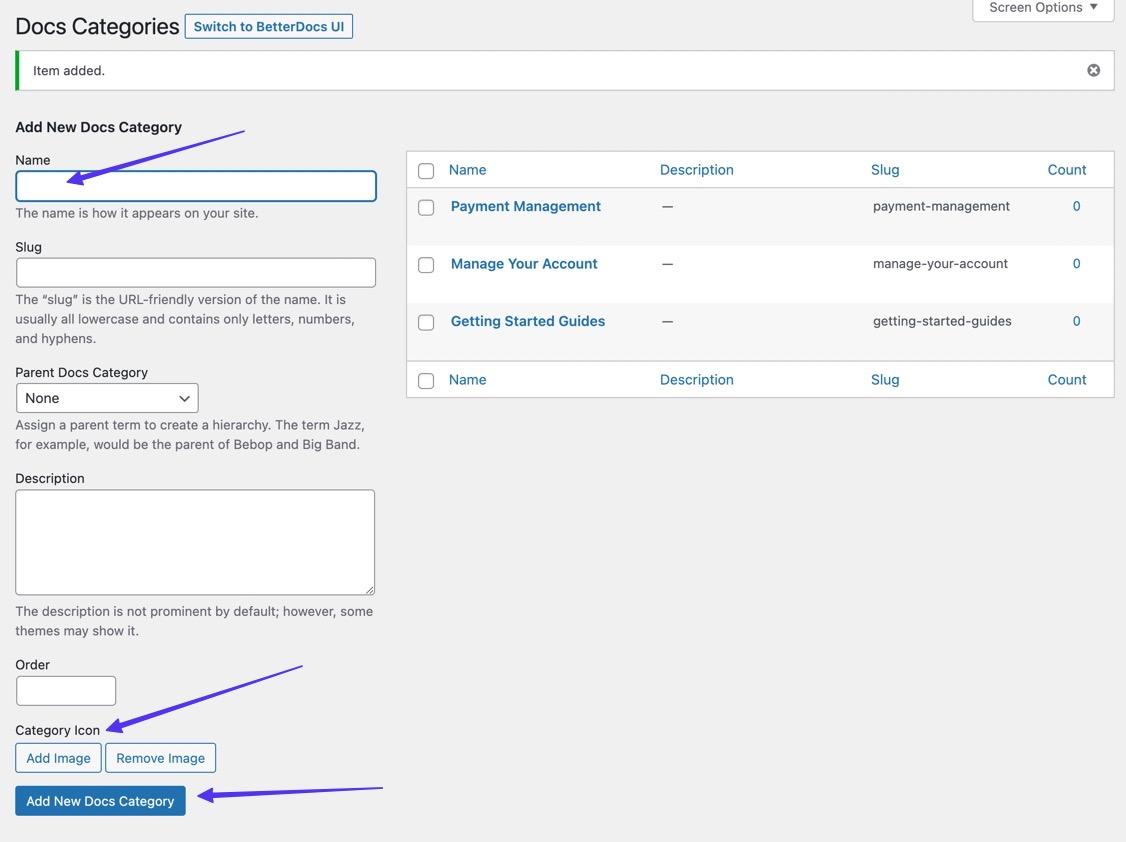
As you add new doc categories, you’ll see them listed to the right.
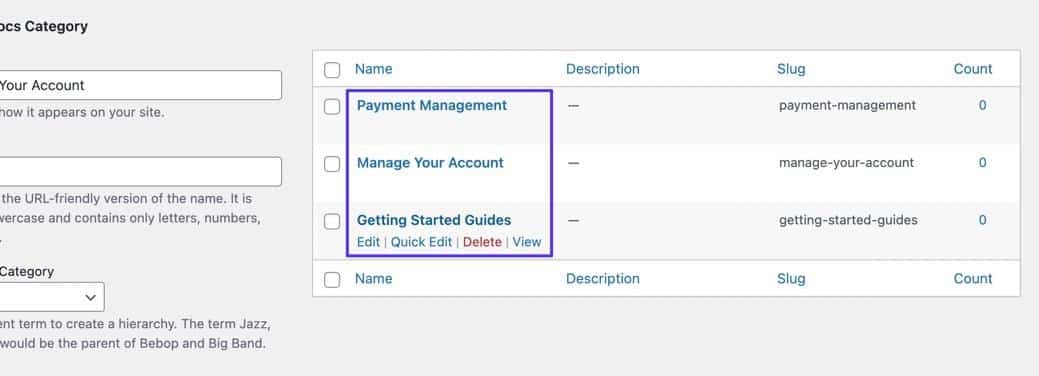
Moving on, jump back to the Getting Started page to click on the Create Docs button.
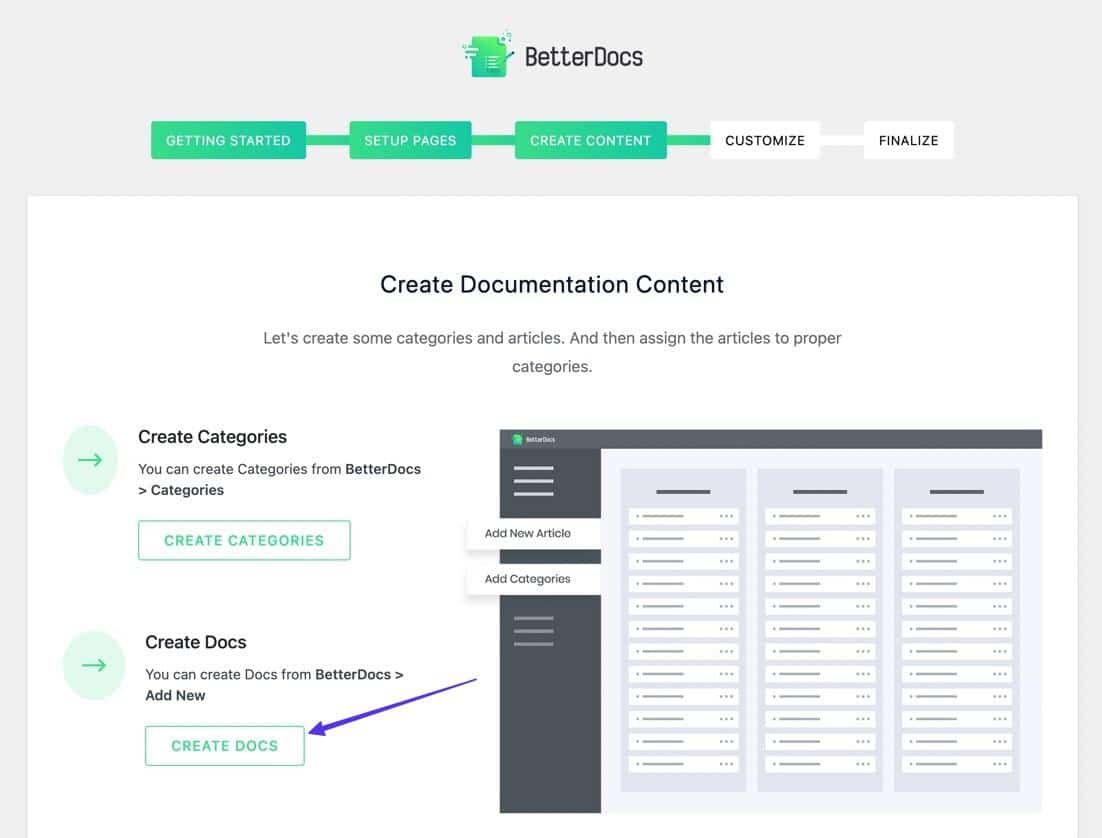
Again, you can create as many docs as you want. It’s a good idea to at least get some filler content in there to design the wiki.
With each document, be sure to add it to the appropriate category. Publish the document when you’re done.
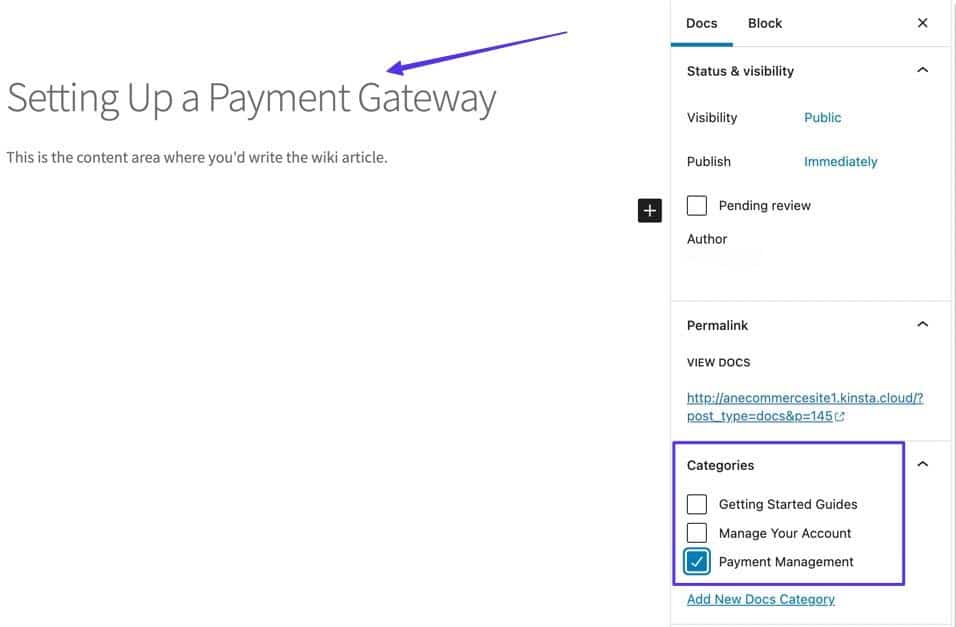
Step 4: Customize the WordPress Wiki Design
Navigate back to the Getting Started guide. Click on Next to find the Customize section. This is where you add a pre-made design, customize colors, and manage settings.
Click the Go To Customizer button.
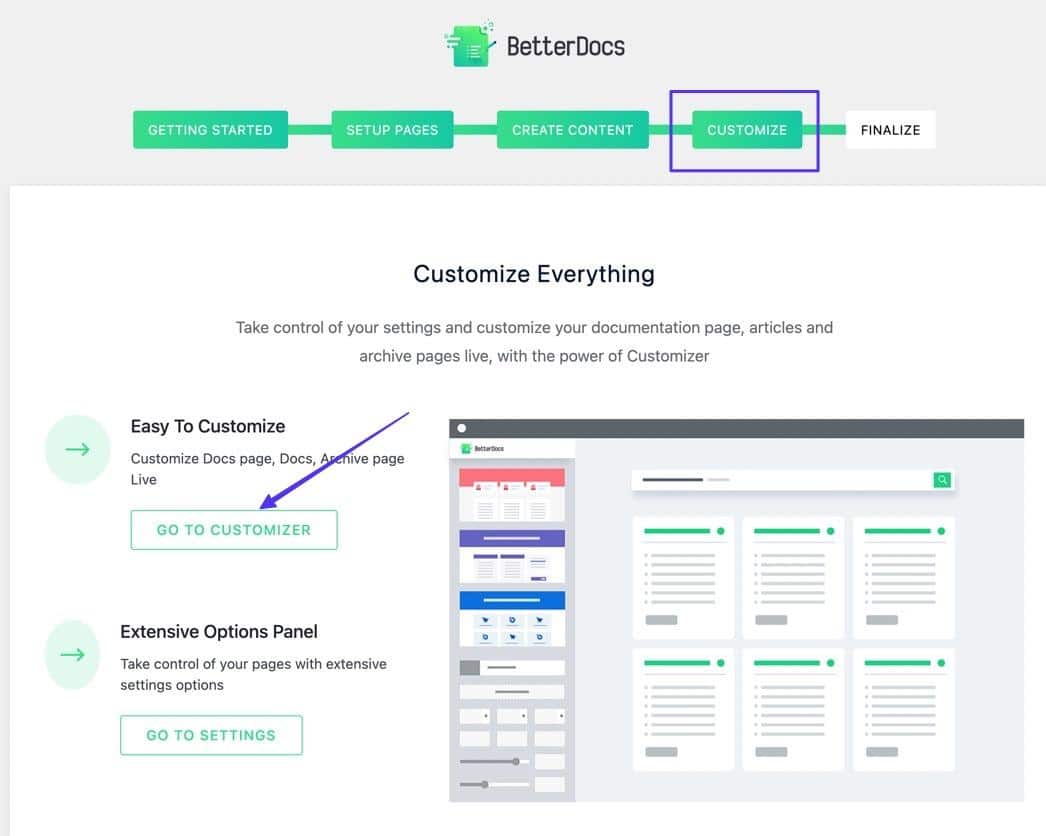
This sends you to the WordPress Customizer under a new BetterDocs panel. Here, you can select a pre-made template, change all design elements, and configure styles for single docs, sidebars, archive pages, and live search.
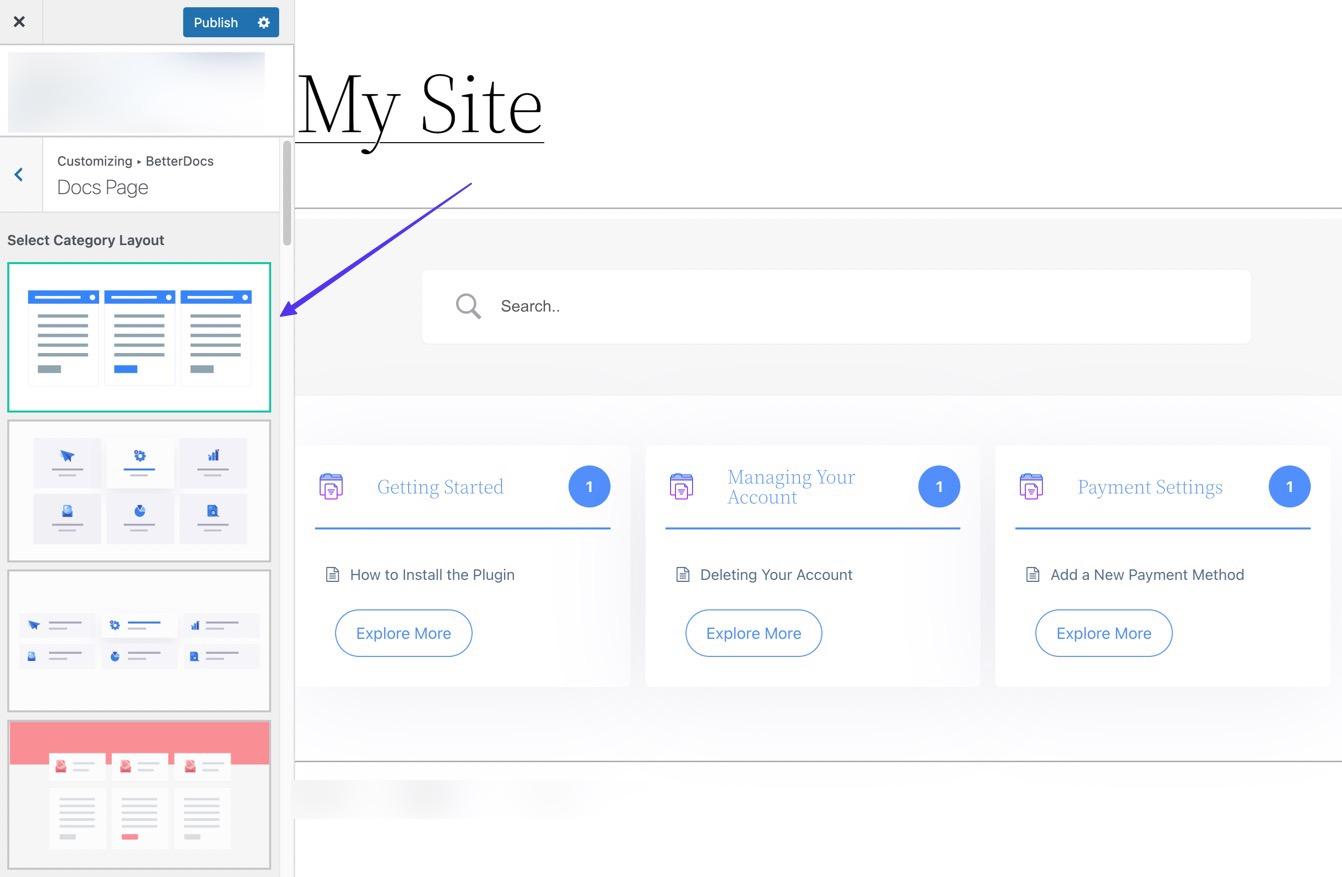
Step 5: Finalize the Wiki and Visit Your Documentation Page
Back in the Getting Started guide, skip to the Finalize section.
Click on the Visit Your Documentation Page button to reveal the URL and frontend of your wiki.
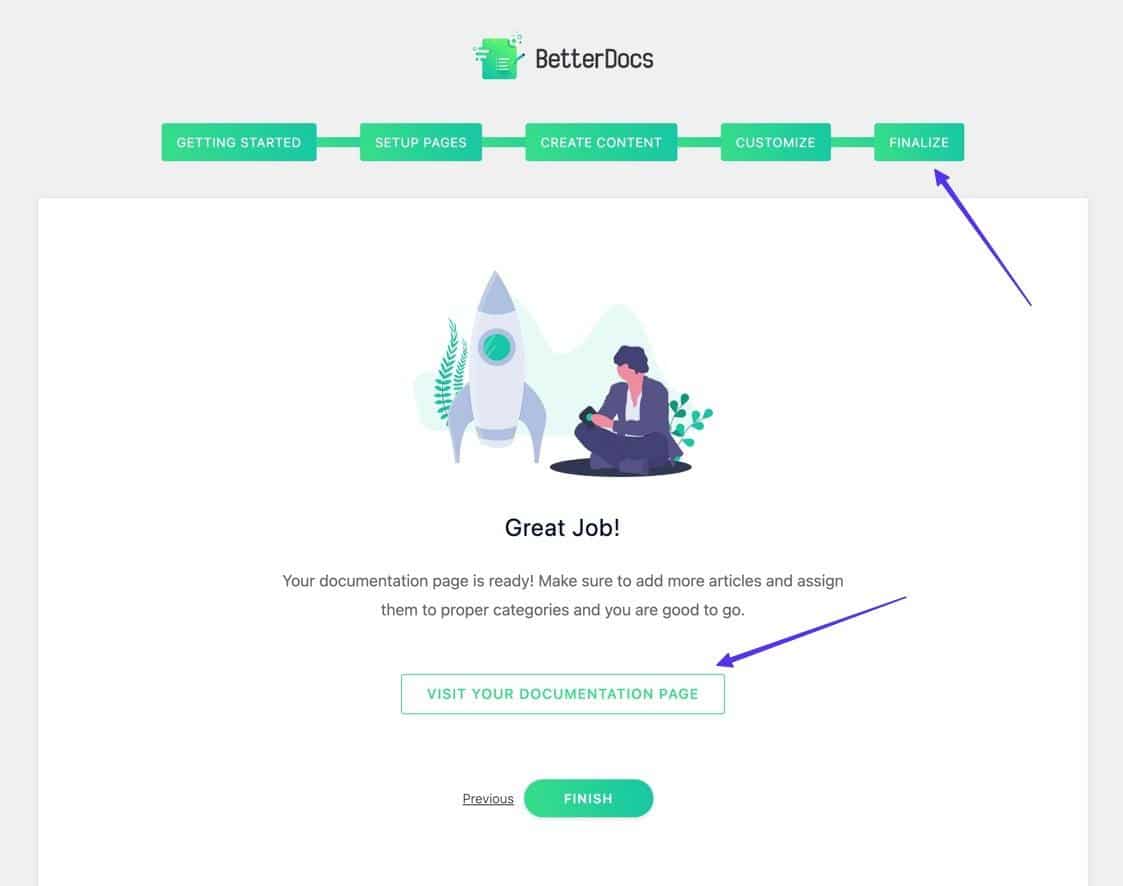
You are welcome to click around and view what it all looks like. Remember, the documentation page isn’t stored on the Pages list on WordPress, so you should save the URL.
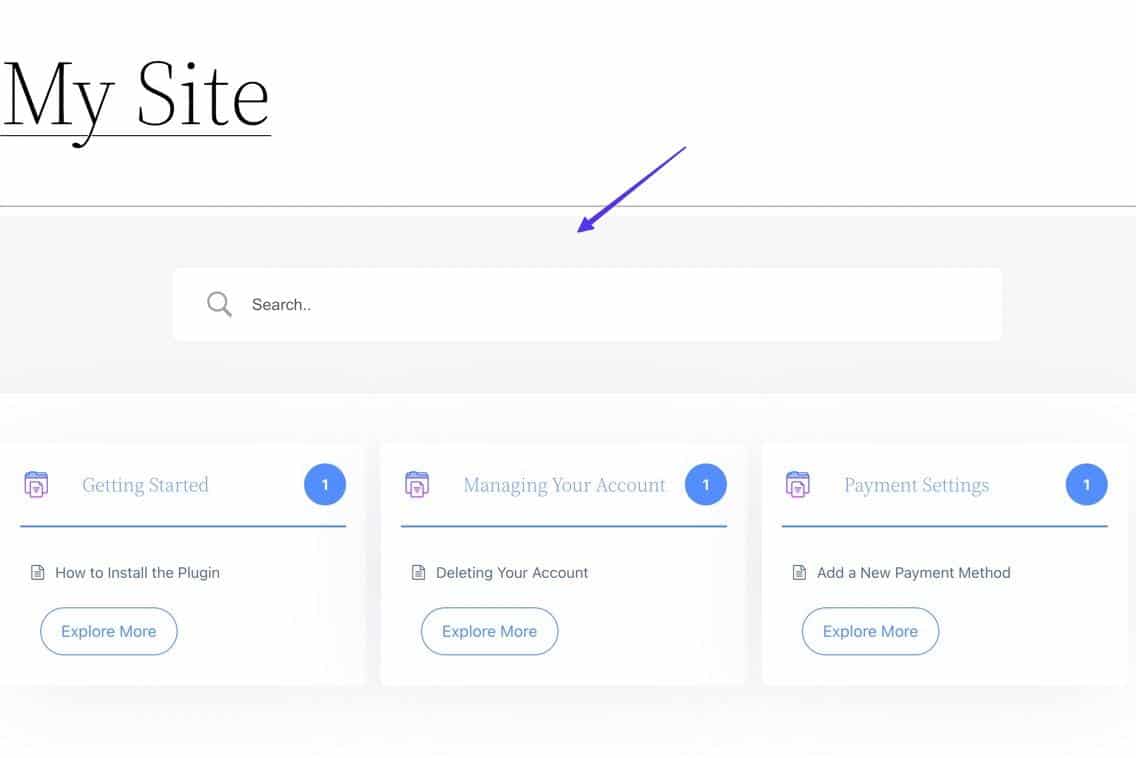
Step 6: Add the Wiki Page to Your Menu
It’s wise to grab the document page URL and add it to your main menu, as WordPress may not have it listed in the Pages section. This way, you can access it at all times.
So, copy the URL of your documentation page.
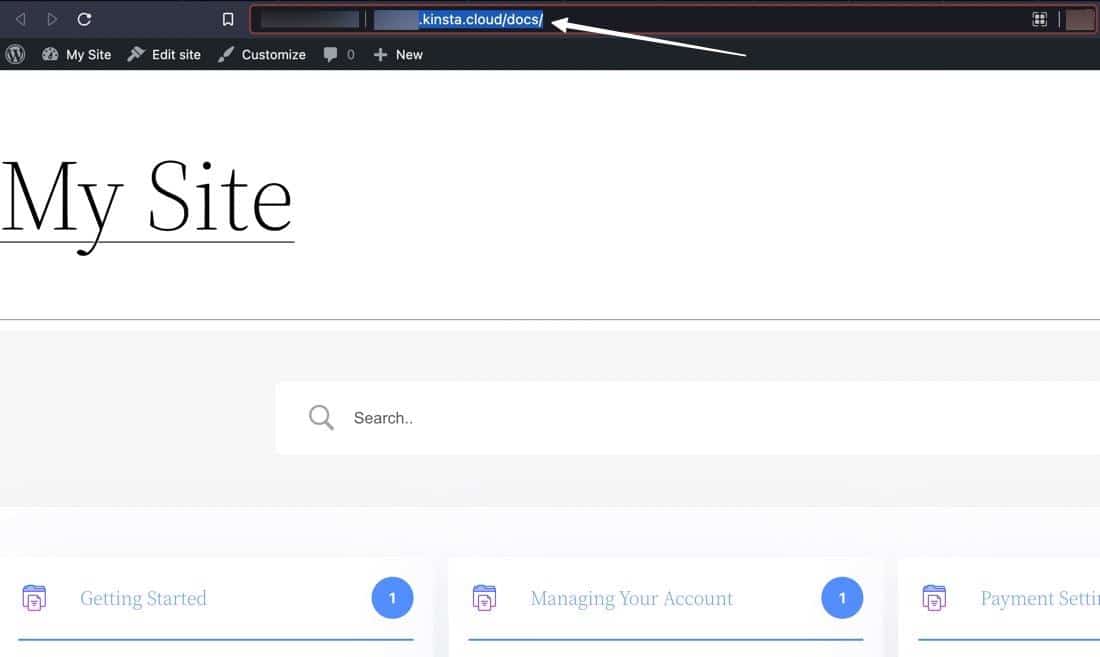
Add it to your menu using the classic Appearance > Customize > Menu method or with the new visual WordPress editor (Appearance > Editor).
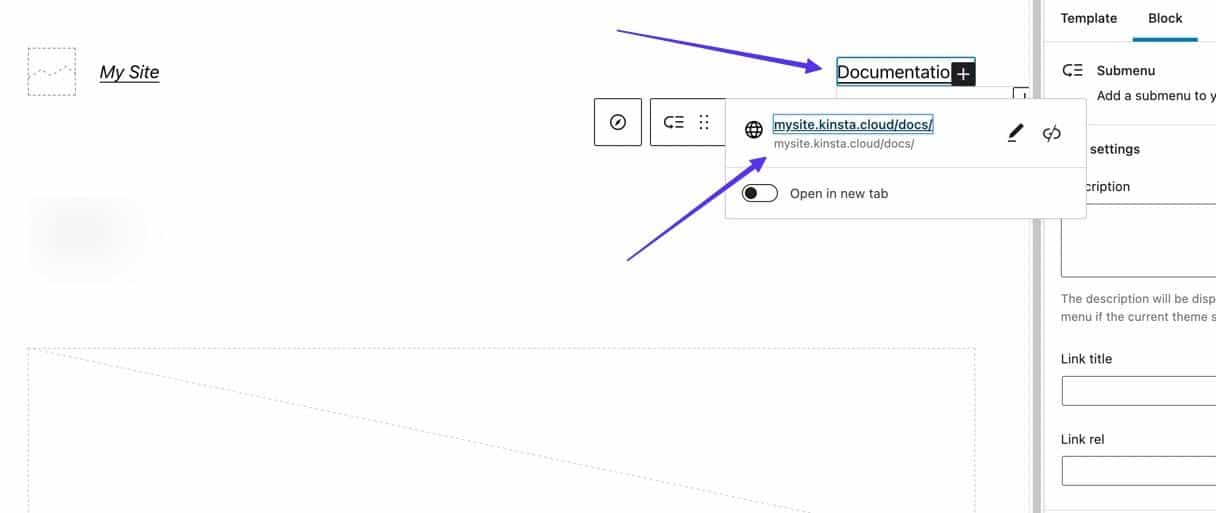
Step 7: Adjust Your Settings
Your wiki/documentation page is now active. All that’s left is to edit any settings you want to make it more customized.
For that, go to BetterDocs > Settings.
This page offers options to:
- Customize the live search
- Modify your design
- Change the look of single documents
- Set the order of documents and categories
- Add columns
- Use shortcodes
- Enable instant answers
- Much more
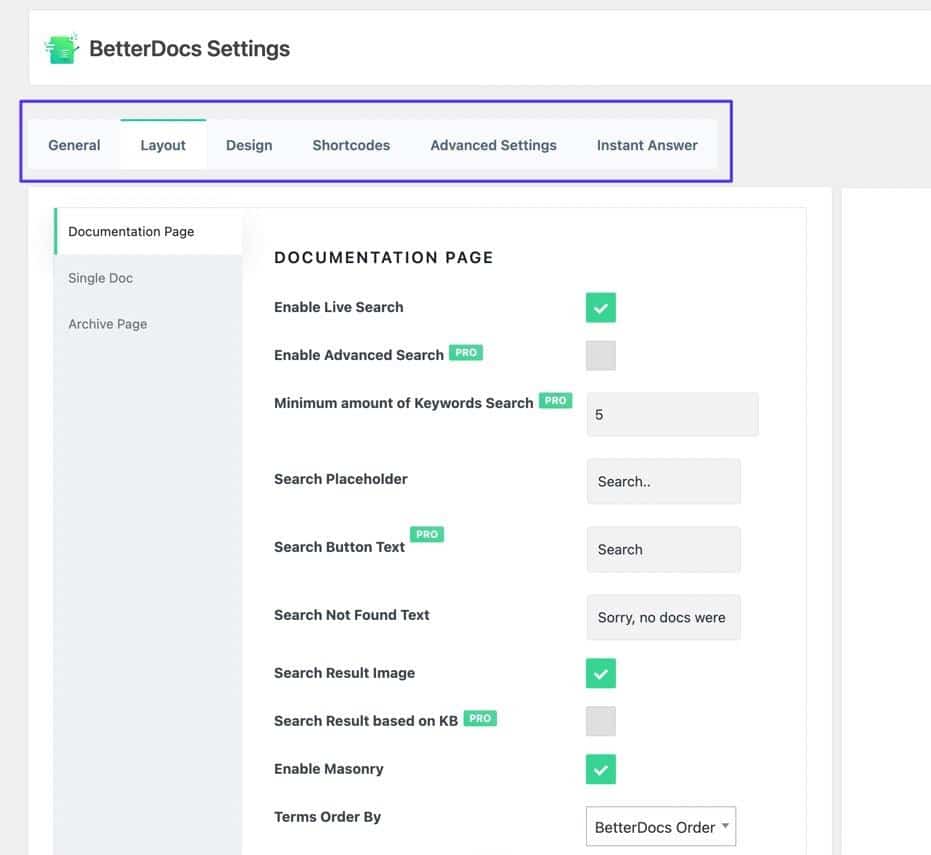
That’s it! We encourage you to view all parts of the WordPress wiki/knowledge base to ensure it all looks correct, including the individual document pages and search bar.
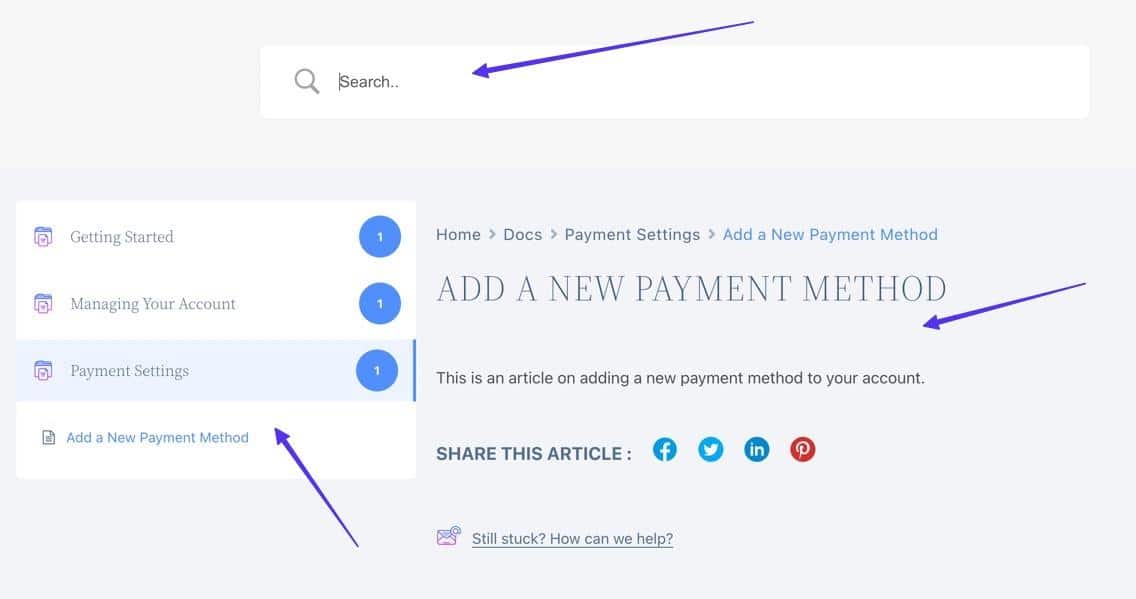
10 Best WordPress Wiki and Knowledge Base Themes
One way to establish a WordPress wiki is by installing a wiki WordPress theme to your WordPress site. When looking for a wiki theme, seek those with respectable reviews, essential wiki features, and a design suitable for your brand.
Based on our research, here are the best WordPress wiki themes to choose from:
1. KnowHow by HeroThemes
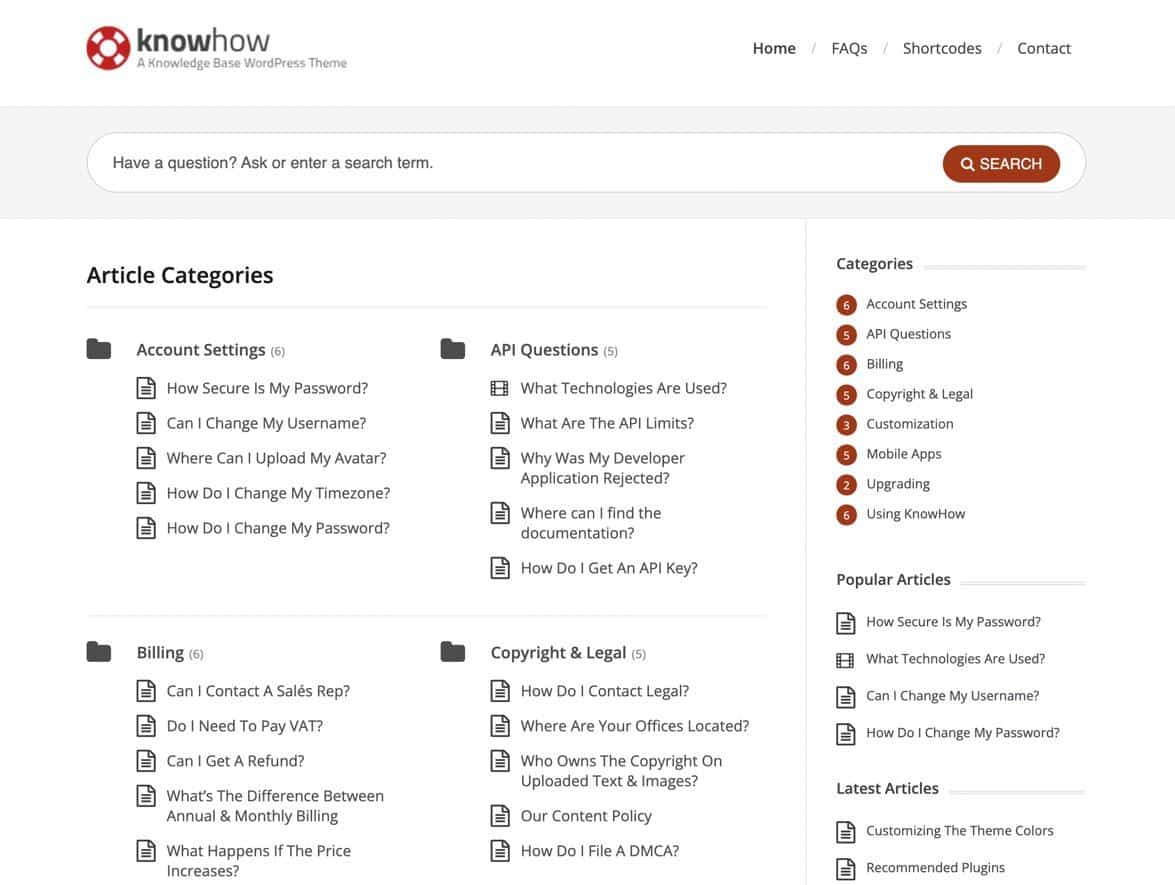
HeroThemes makes several themes and plugins for adding knowledge base and wiki functionality to your WordPress site. KnowHow is one of the most popular options, as it allows you to configure a collection of documents/articles, then set up filtering and search tools for the easiest navigation possible.
Notable features:
- An AJAX live search feature for immediate answers to questions and search queries.
- An included FAQ page to complement your knowledge base/wiki.
- A color picker to match the design with your website.
- Support for video and images within the knowledge base articles.
- Unique navigation elements like multilevel animation buttons.
- Shortcodes to add everything from accordions to buttons and flexible columns to toggles.
2. Flatbase
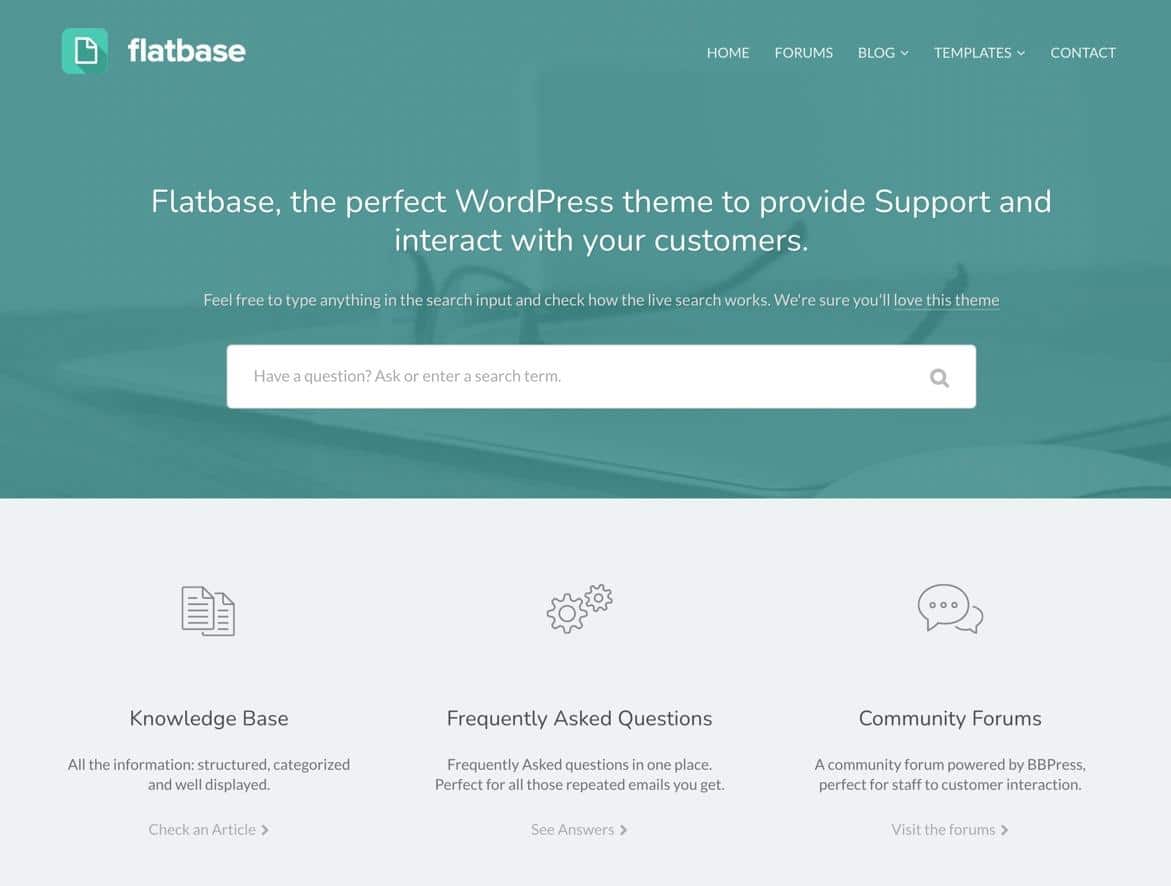
Flatbase is a premium WordPress theme to create a knowledge base or wiki. A major benefit of using Flatbase is that it comes with a handful of variant designs to implement a minimalist, modern, or software-based knowledge base.
Regardless, all formats receive features for adding a main page and search bar. After that, you can work with templates to construct galleries, FAQs, and knowledge base pages.
Notable features:
- A collection of unique designs for demo content, including modern, classic, mobile app, help desk, and startup wikis.
- Multiple article layouts with support for sidebars, media-rich content, and more.
- An AJAX search bar for users to get instant answers to their questions.
- An integration with bbPress to add a forum to your website.
- Article feedback tools so that users can like content. It’s also possible to organize content based on the most likes.
- FAQ templates to style it with an accordion or list.
- Full typography and translation control for the ultimate customization.
3. Lore
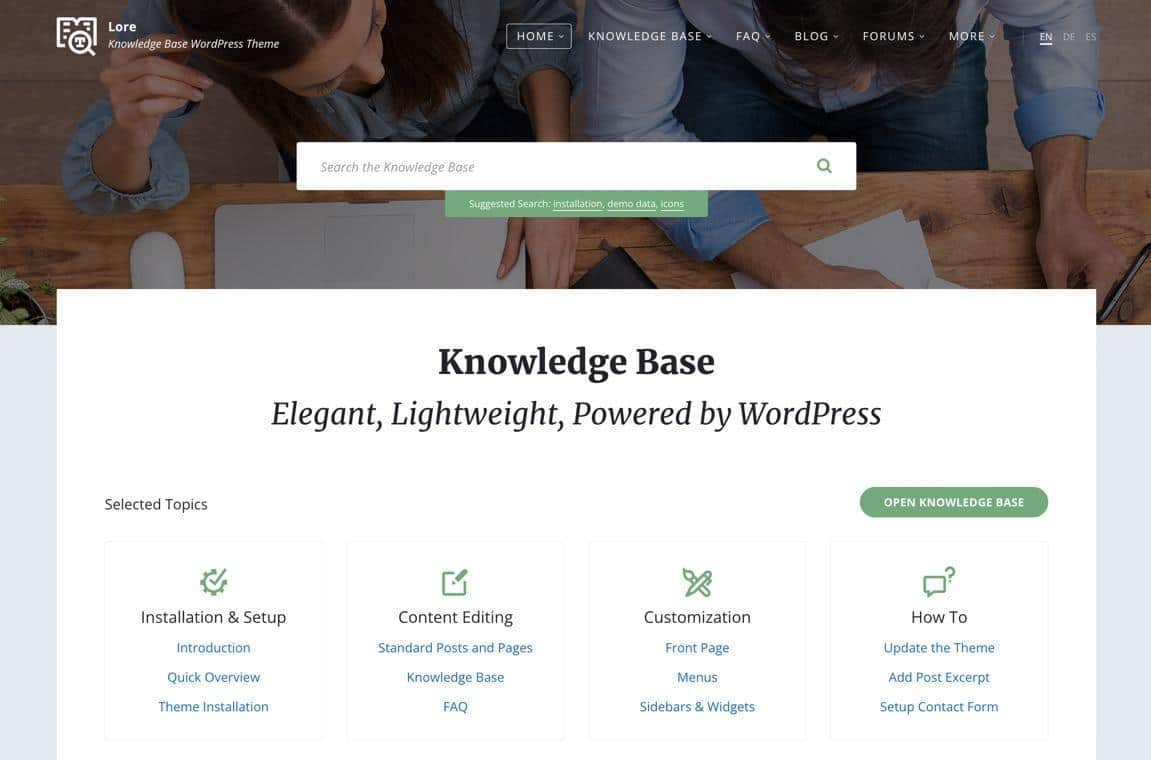
The Lore WordPress theme offers an elegant knowledge base design for a low cost. Site owners can make a knowledge base, wiki, or FAQ page while linking those to your blog and forum. The overall design is clean and lightweight, with icon support for presenting content nicely.
Notable features:
- A color scheme tool to quickly create the perfect shade to match your brand.
- Combination blog, FAQ, and knowledge base, allowing you to run all of these from one website.
- Forum capabilities with a bbPress integration.
- Demo content for loading wiki elements like links, articles, and media, giving you a head start on your design.
- Commenting and voting that moves articles up or down in the wiki based on their popularity.
- Sidebars with filters and dropdown menus.
- Breadcrumbs and Next Article/Previous Article links to speed up wiki navigation.
4. MyWiki
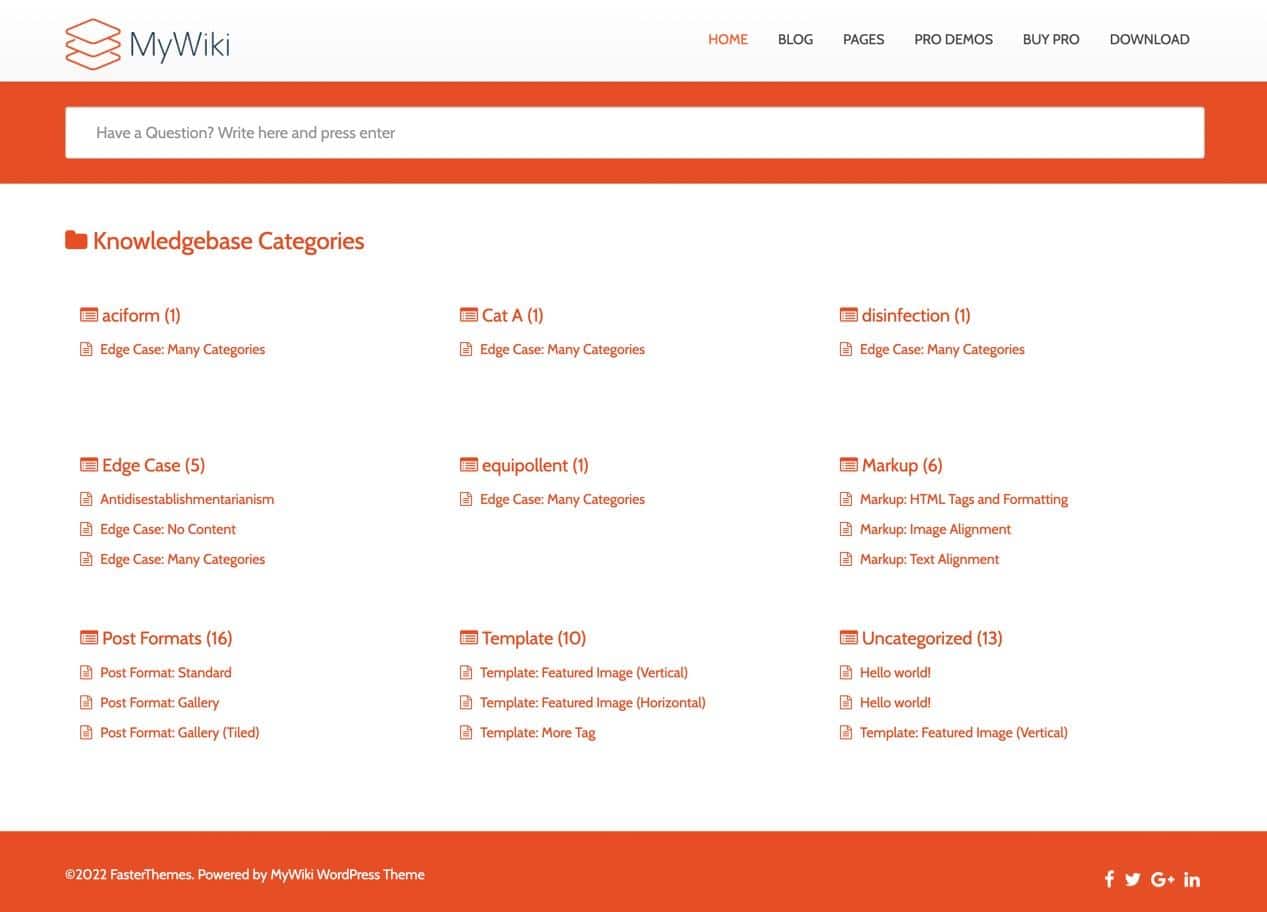
The MyWiki theme empowers users to build a wiki or knowledge base with minimalistic design features. It’s as clean as they come and super easy to set up on your WordPress site.
There’s also a quick search area that provides suggestions to users and uses AJAX. The fully responsive theme includes options to import demos and also switch colors based on your branding.
Notable features:
- A simple, intuitive homepage where the user sees all categories and popular subcategories below them.
- An AJAX search bar for typing in a question and revealing results.
- A blog section and pages to add sidebars.
- Simple footer control with social media linking.
- Support for a wide range of article elements like headings, block quotes, tables, lists, and code snippets.
5. Knowledge Base by InspiryThemes
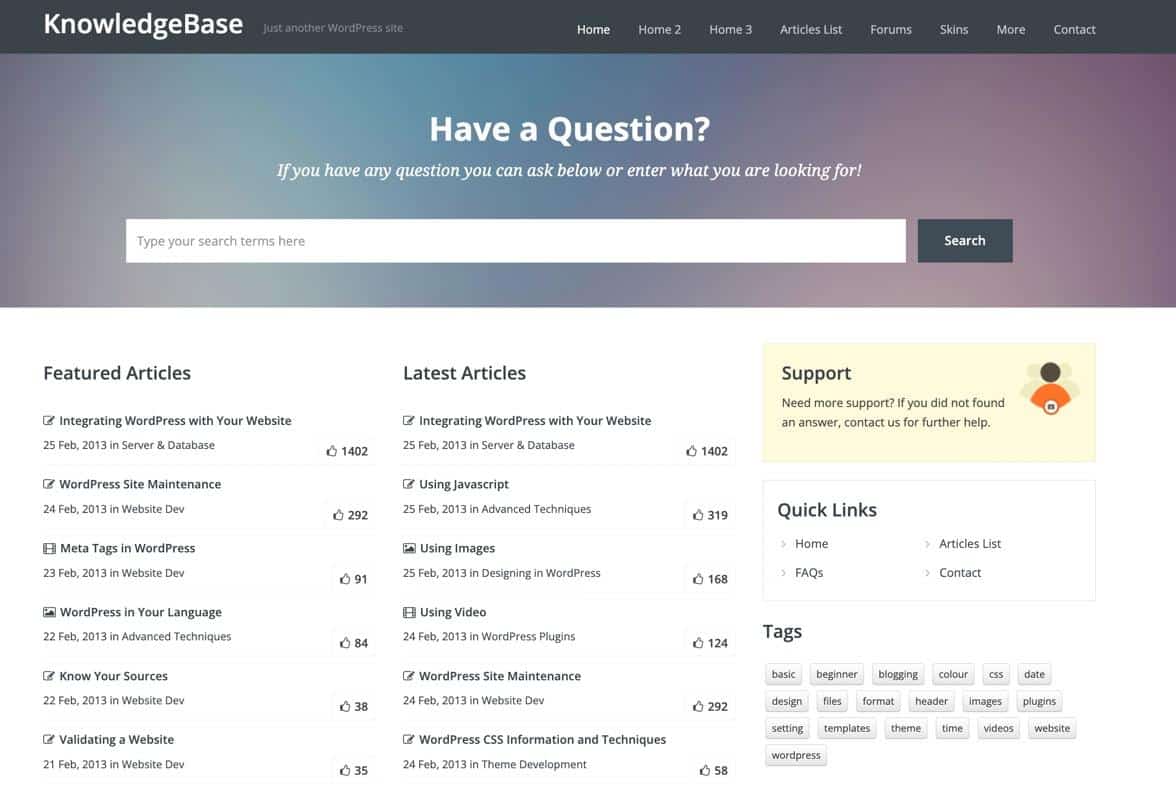
Here’s a theme with style and functionality built into one. The modern design comes with four skins and extensive theme options. We like it most for making a technology knowledge base, but switching up the design may do the trick for any industry.
Notable features:
- A large search bar with AJAX-controlled results.
- A Like counter to send certain articles to the top of the list.
- Four color skins to improve upon your branding.
- Six custom widgets for adding things like the latest articles, featured articles, support documentation, and quick links.
- A full-width page template and option to create an FAQs page.
- Three home page templates with options to switch around the design with shortcodes.
- An integration with bbPress.
- Live chat features when you integrate with the WP Live Chat plugin.
6. KnowAll

KnowAll is a premium WordPress knowledge base theme designed by HeroThemes. It is ideal for creating a centralized platform for all customer support resources and for setting up a comprehensive knowledge base.
Notable features:
- Live AJAX Search: Deliver instant search results to users, enhancing the efficiency of finding the right information.
- Feedback Tools: Collect valuable feedback on articles to understand which content resonates the most and identify areas requiring improvement.
- Drag-and-Drop Ordering: Easily rearrange content with intuitive drag-and-drop functionality.
- Downloadable Attachments: Add downloadable attachments to articles to provide users with the necessary resources.
- Customizable Widgets: Three fully customizable widgets allow you to highlight authors, key articles, and categories anywhere on your site.
- Effortless Customization: Thanks to straightforward customization settings, you can adjust elements like colors, logos, and more without any coding knowledge.
- Multilingual Support: Built-in translation and multilingual support to cater to a global audience.
- Help Assistant: The Heroic Help Assistant provides answers anywhere on your website, reducing the number of incoming customer support requests. This feature offers a quick and convenient way for visitors to interact with your knowledge base across your site.
7. Wikilogy
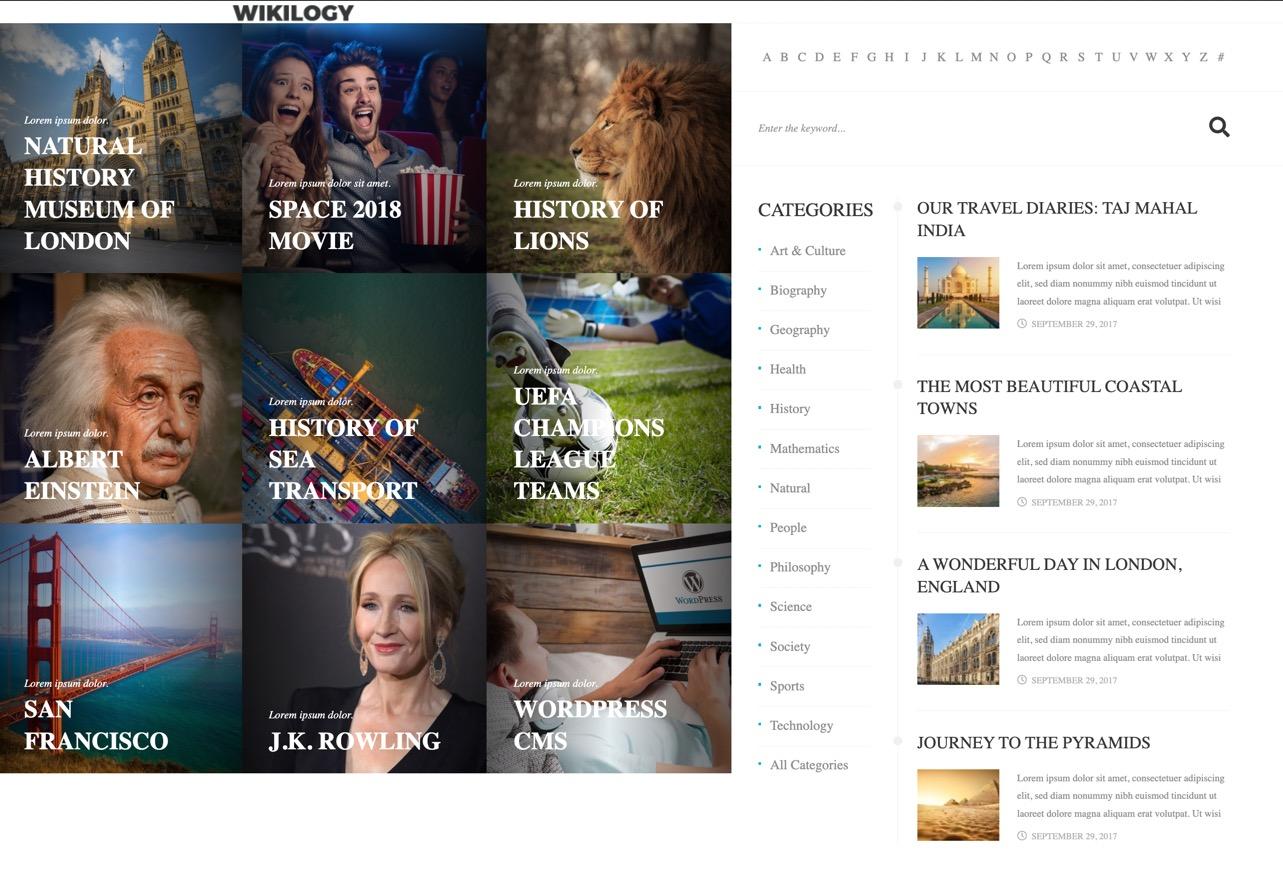
The Wikilogy theme empowers its users to launch a wiki for visual and written information storing, similar to what you’d get from an online encyclopedia. The theme has multiple layouts and works well for creating a wiki site about any topic, from movies to technology.
Users receive a visually focused interface with large images to articles and background media to go behind your search bar.
Notable features:
- 8 pre-made layouts for quickly launching a wiki or encyclopedia website.
- Content tables with unlimited fields and support for images, maps, text, and more.
- A special toolbar for adjusting and adding elements like fonts, social sharing buttons, and comments.
- A content index for outlining exactly what’s available in your wiki. It’s like a table of contents with links to guide users.
- Category organization tools with unlimited parent and child categories.
- An integration with WPBakery Page Builder for drag and drop functionality while designing your wiki.
- Alphabetic content ordering.
- User and author lists.
- A membership system for maintaining a community behind the wiki.
8. Knowledgepress by UnboundStudio
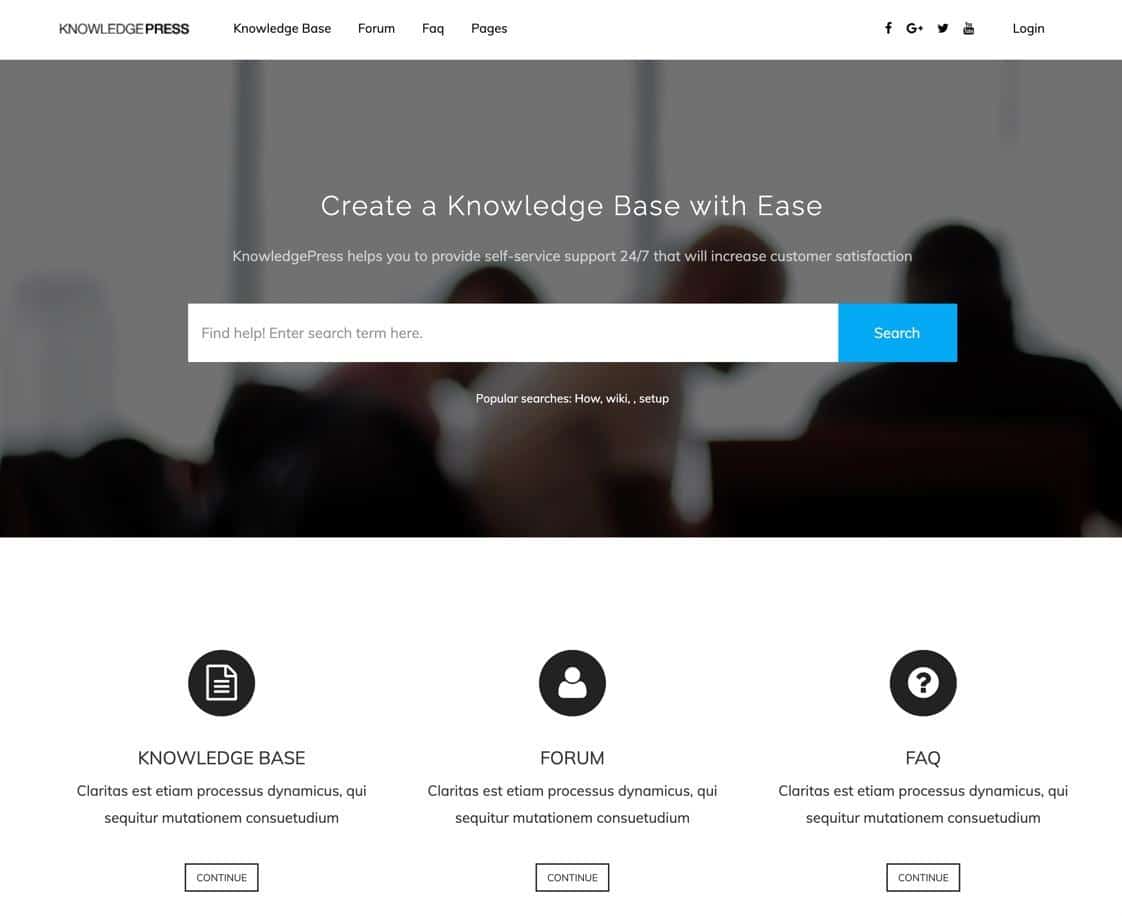
The Knowledgepress theme sells on ThemeForest for a one-time fee, and it allows you to create a knowledge base page that links to tutorials, FAQs, forums, and more.
Each part of the knowledge base is accessible via a search bar, and you get filters and a navigational menu for adding links to all pages, social media buttons, and a login module.
The design is fairly generic, so you can customize it to meet your branding needs, including options for changing colors, adding logos, and adjusting the footer.
Notable features:
- A visual composer to drag and drop elements while building your knowledge base website.
- Category and article reordering for improved content management.
- An FAQ plugin with accordion movements to consolidate questions and answers.
- A live search bar with numerous features like a placeholder, navigation, live search widget, and search analytics.
- Public or member-only voting, along with the option to reset vote counts.
- Breadcrumbs for easier navigation.
- Multiple customization settings for adding logos, favicons, borders, and custom CSS.
- Widgets for live search, recent articles, and popular content lists based on views, votes, or comments.
- Page templates for voting, related posts, social sharing, table of contents, and more.
9. IKnow
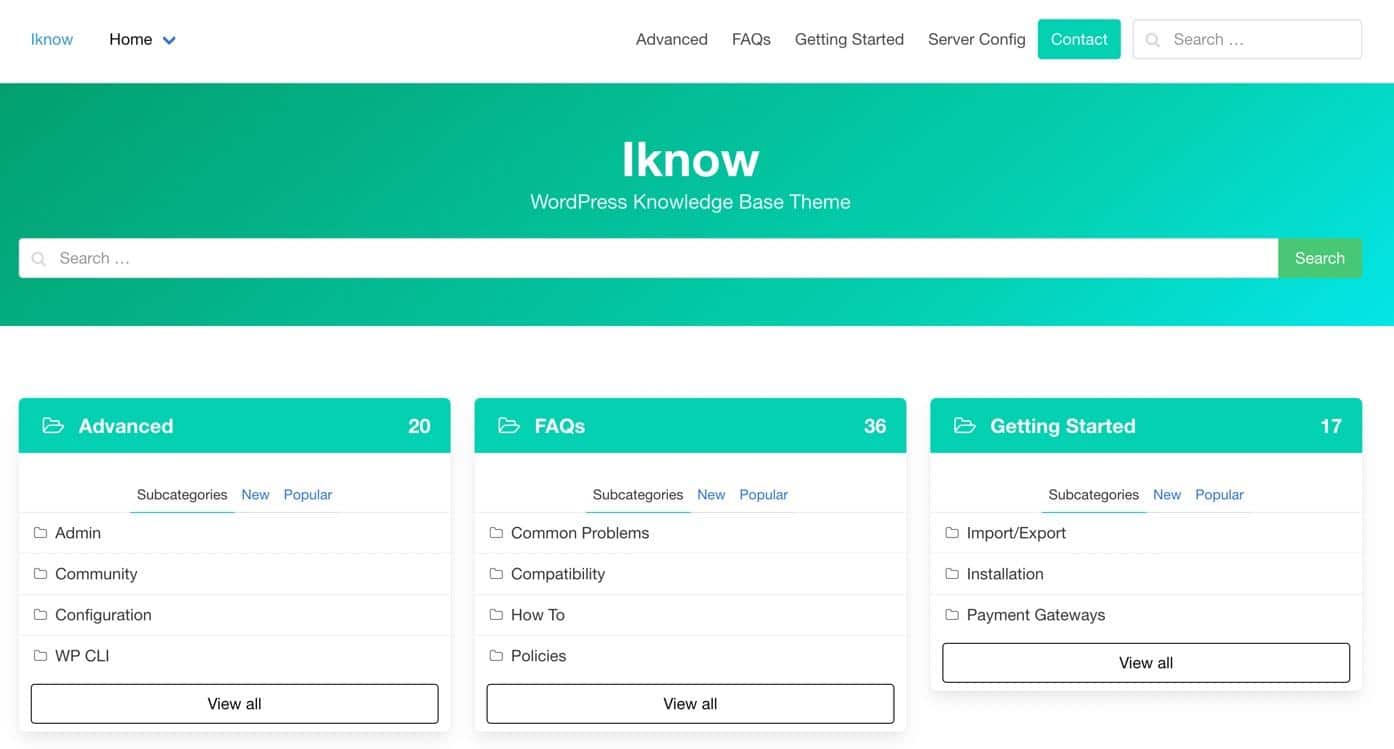
IKnow is a free theme with a minimalist design for creating a knowledge base for all types of businesses. You get a standard website menu, an area to add a logo, and a header section to incorporate a message to customers and include a search bar.
Additionally, the theme offers organized categories with links to articles and a count of how many articles are in each section.
Notable features:
- Settings for making a wiki, FAQ, Helpdesk, or knowledge base.
- Custom icons for adding to each category module.
- Tags and categories for organizing a collection of articles.
- A post rating system for users to vote up or down.
- Breadcrumbs and a top bar menu for quick navigation.
- One custom widget for showing the current navigation from one category, anywhere on your site.
10. MyKnowledgeBase
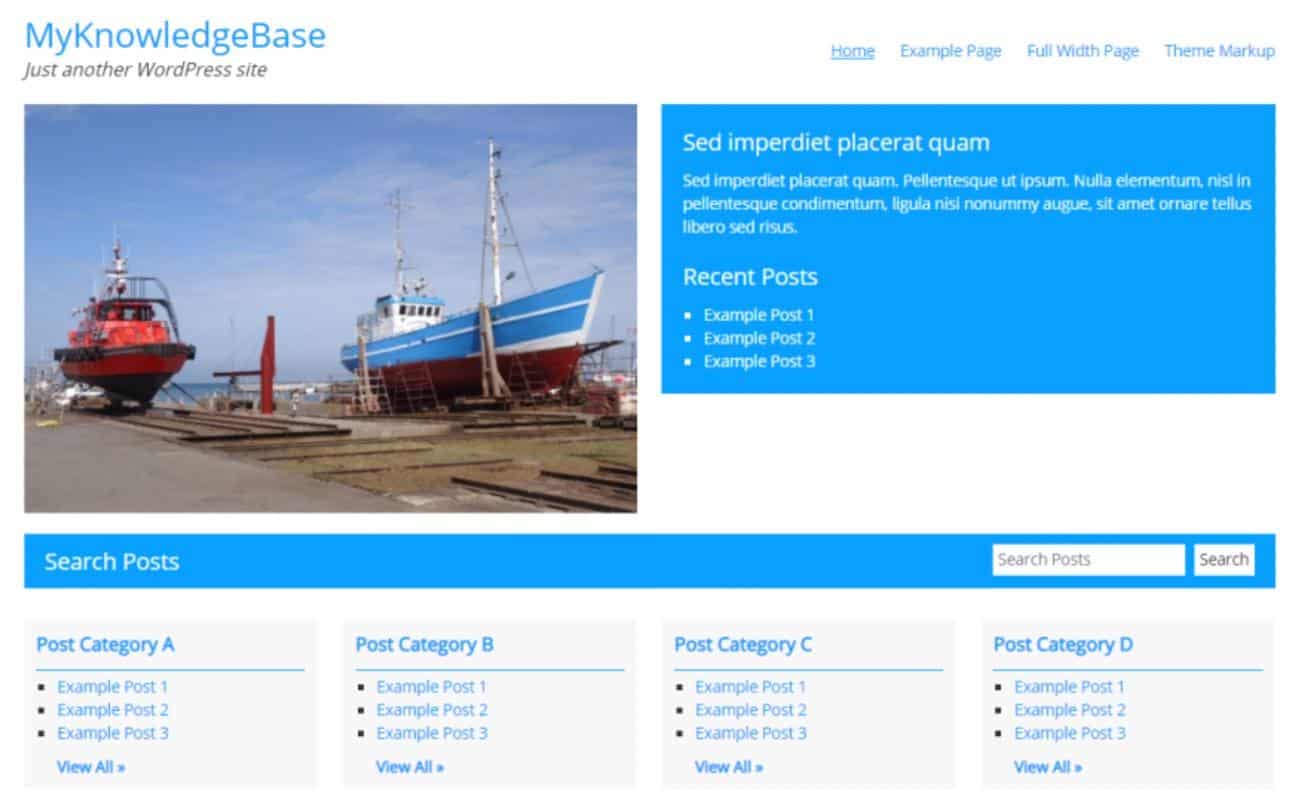
You can download the MyKnowledgebase theme for free and install it to make a WordPress wiki, knowledge base, or library website.
It’s a lightweight solution with quick color customization and custom post/page templates. We particularly enjoy the FAQ page template, especially for having both an FAQ and knowledge base on one site.
Notable features:
- A full navigation menu for linking to multiple pages on your site.
- Organized categories on the homepage.
- Color customizations.
- A quick, non-intrusive search bar.
- Listings of all articles within each category.
- A welcome module with widgets to explain the website and present a list of recent posts.
- Image support for uploading a welcome banner.
- Custom background and headers.
- Footer widgets and multiple columns for more navigation and sticky content throughout the site.
10 Best WordPress Wiki and Knowledge Base Plugins
Opting for a theme to run your WordPress wiki or knowledge base means you must create an entirely new WordPress website or swap out the current theme.
That’s fine if you’re building a brand-new site but, in some situations, you have no reason, or desire, to get rid of your current theme.
In that case, your best bet is to install a WordPress wiki plugin, which maintains the current theme design but adds wiki and knowledge base functionality to your site.
Plenty of WordPress wiki plugins exist, but here are the best ones:
1. BetterDocs
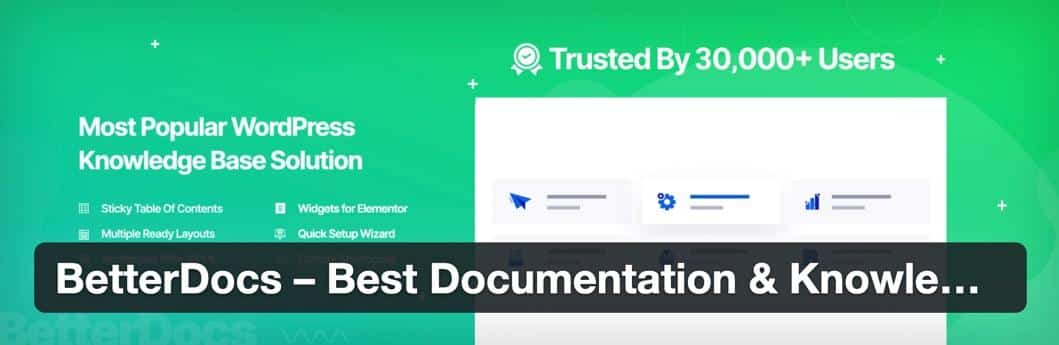
The BetterDocs plugin stands as one of the best WordPress wiki plugins for many reasons. First, the plugin has a rapid setup process and plentiful documentation in case you have questions.
The developers are active, and you can find answers to questions within the forums. Furthermore, the plugin instantly activates a knowledge base area on your website, and you can choose from several demo designs to match your branding.
Notable features:
- Pre-made template designs for generating a landing page to guide users to all documentation. Set archive and single-page documentation with a single click.
- Table of contents options.
- Shortcodes and page builders to remove the need to work with code.
- Live search functionality for immediate results.
- Grid views and advanced list views for documentation.
- Tools to manage multiple knowledge bases from one plugin.
- Role control for giving specific access to documentation and editing.
- Integrated analytics to understand how the wiki/knowledge base is used.
- Various WordPress blocks for category grids, category boxes, and search forms.
2. WordPress Knowledge Base by HeroThemes
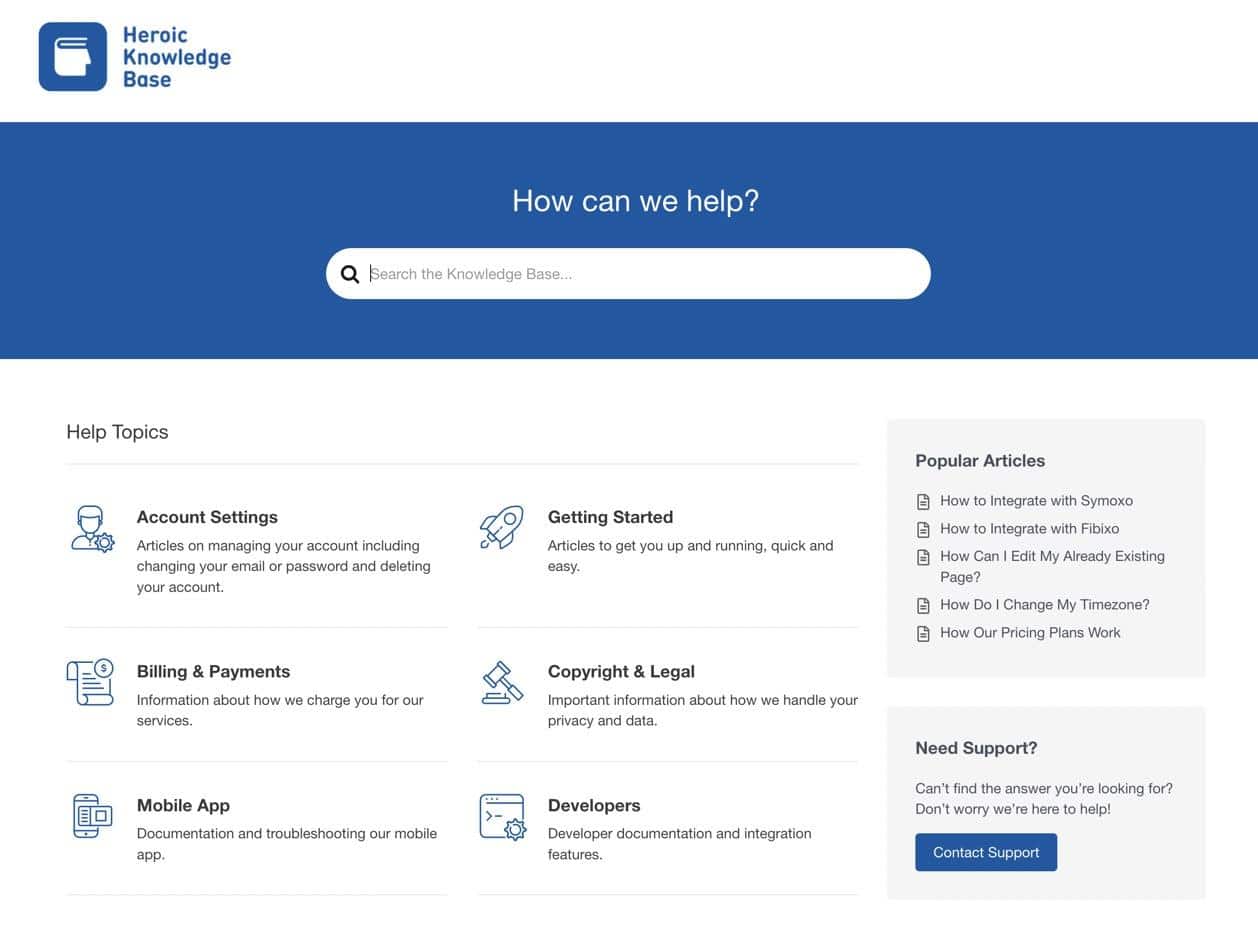
The WordPress Knowledge Base plugin from HeroThemes comes as a simple package to include a WordPress wiki or knowledge base on an existing website. The plugin offers beautiful designs and a modern interface with a search bar, topic organization, and sidebar navigation.
The result is a smart knowledge base that accepts user feedback, provides analytics, and brings together a myriad of navigational elements for intuitive browsing.
Notable features:
- Beautiful article creation without the need for coding.
- Customization for each piece of content and the ability to organize them into categories with icons and quick links.
- A search bar with instant answers that relate to the keywords typed.
- Analytics with information about the total searches, failed searches, and search effectiveness of the knowledge base.
- Feedback buttons for users to tell you whether an article was helpful or not.
- A chatbox help assistant that pops up in the corner to suggest certain articles based on the area of the site.
- Demos for all sorts of use cases like product help, tech documentation, online user guides, and internal knowledge bases.
- Article attachments and a built-in table of contents.
3. Knowledge Base by UnboundStudio
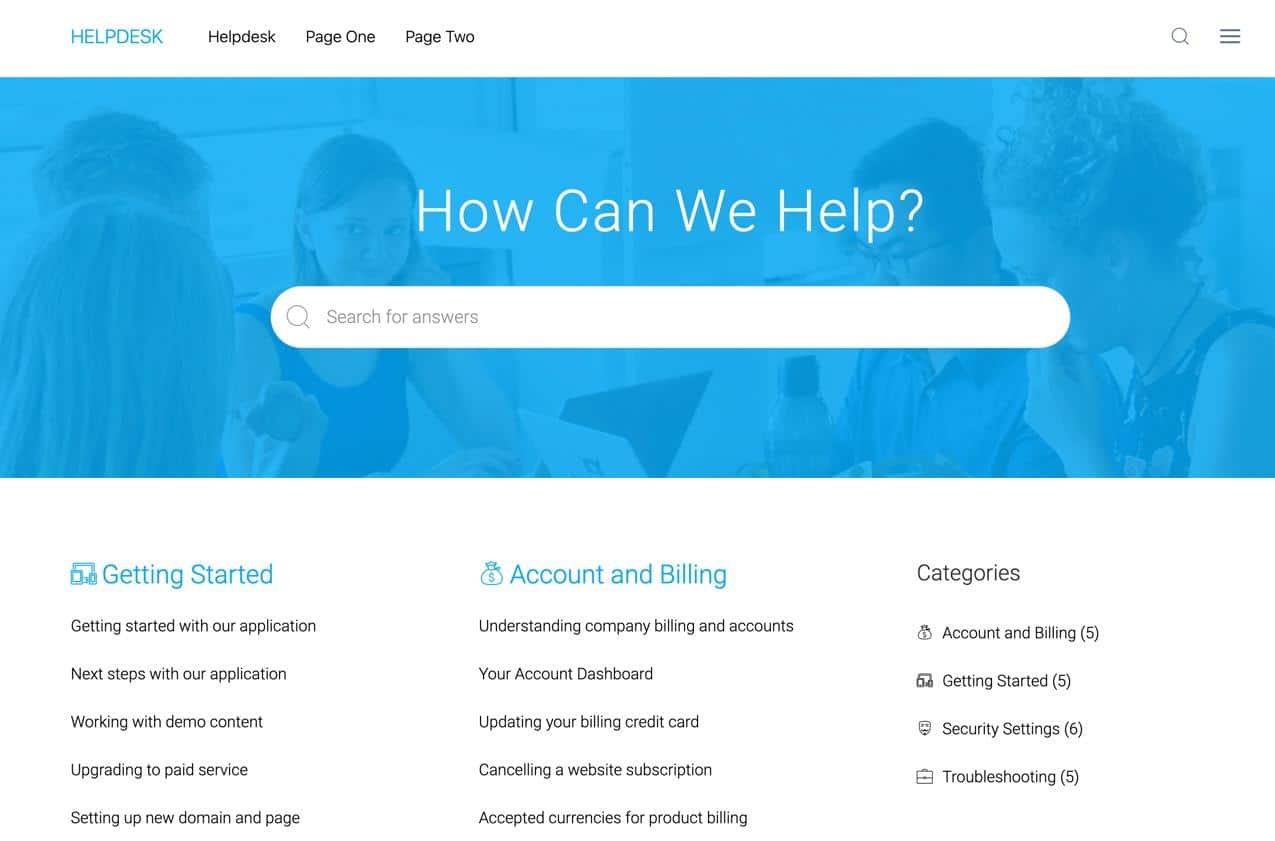
The Knowledge Base plugin from UnboundStudio offers three demos with choices for boxed and list layouts, along with multiple or single-column designs.
You can also choose between different colors to create a stylish, modern knowledge base with categorization and links to all articles in your library.
Notable features:
- A drag and drop tool to reorder articles and categories.
- Custom slugs and breadcrumbs for improved navigation.
- Article file attachments.
- Several blocks for the WordPress block editor.
- Live search with placeholders, hide buttons, placement tools, and an option to completely disable the live search.
- A main knowledge base page with settings for page content, columns, sidebars, and icons.
- A voting system for public or member voting on articles, along with the ability to set vote icons and either reset or disable votes.
- Widgets to display lists of categories and articles anywhere on a WordPress wiki.
- An article list shortcode.
4. Yada Wiki
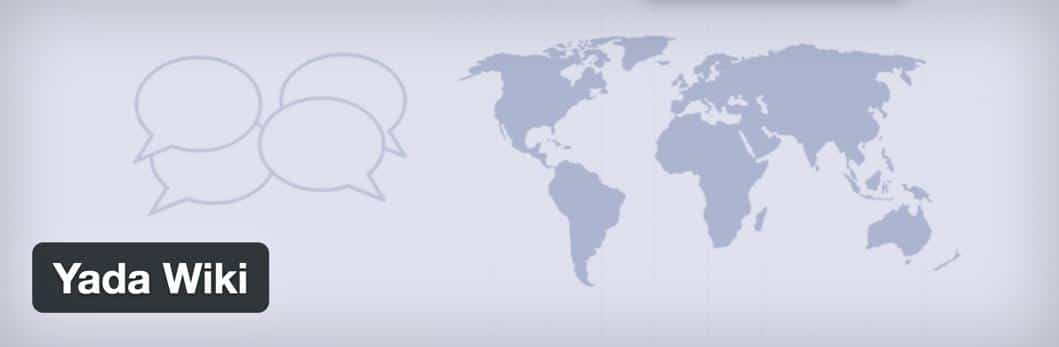
Yada Wiki is a free plugin with a WordPress wiki post type and settings to add special tags and categories just for the wiki. Most of the plugin works with the standard WordPress editor, making it intuitive for all WordPress users, especially those who enjoy using shortcodes.
Notable features:
- A wiki page creator and tool to link all of those pages together into one wiki.
- Two shortcodes for placing wiki buttons anywhere on your site.
- A button to add a wiki element to any page or post of your site.
- Table of contents generator with styling elements.
- A wiki category shortcode.
- An index output tool for presenting a table-like grid of articles.
- Sidebar widgets for the table of contents and a list of all articles (or those under one category).
5. Knowledge Base by Echo Plugins
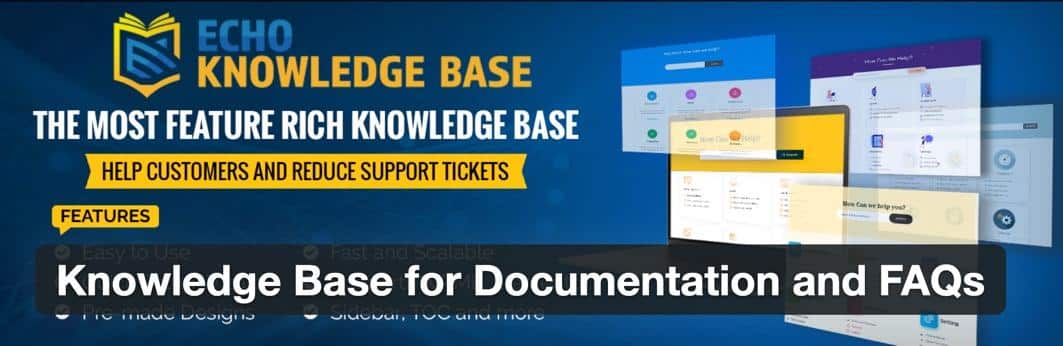
The Knowledge Base plugin comes from the folks at Echo Plugins, and it offers a handful of demo layouts to get started making a WordPress wiki or knowledge base within seconds.
You can also match the stylings with your current theme, all without touching a line of code. There is a premium version, but the essentials, like a search bar and hierarchical documentation, come free.
Notable features:
- Demo templates and shortcodes for quick wiki building.
- An automatically generated table of contents.
- Navigational elements like back buttons, breadcrumbs, comments, and tags.
- Several ordering tools for listing articles.
- A hierarchical organization structure for documents, with five levels.
- Organization of documents by service, product, or team.
- 26 professionally designed templates and settings for layouts, colors, and tabs.
- Integrations with some of the most popular page builders on the market, like Elementor and Beaver Builder.
- Various premium add-ons for functionality such as permissions, private articles, sidebars, and article importing.
6. BasePress

BasePress by codeSavory is a useful plugin for developing documentation websites like wikis and knowledge bases. It’s an ideal solution for a customer support hub on any website, seeing as how you can set branding, organize your content, and utilize templates, all without needing to touch a line of code.
Notable features:
- Unlimited knowledge base management from one dashboard.
- Article organization by department, service, product, or whatever group you want.
- Targeted answers after users type something into the search bar.
- Maintains a similar look to what you already have on your website.
- A pre-made entry/landing page with a search bar and the most popular articles to get users started.
- Unlimited hierarchies, sections, descriptions, and icons.
- Shortcode support.
- Widgets for sections and knowledge bases.
- Drag and drop reordering.
7. weDocs
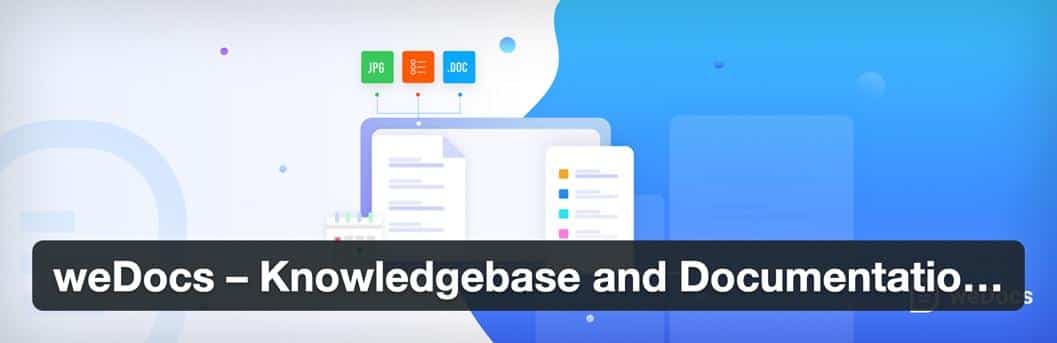
The weDocs plugin provides a free WordPress wiki generator for beautiful organization of all knowledge base documentation. All documents get hosted on WordPress, and you can create an unlimited number of articles with categories and ordering for each one.
The weDocs plugin displays your wiki on a separate page and combines nicely with the site’s current design.
Notable features:
- Quick documentation creation right in the WordPress dashboard, all while using the standard WordPress editor.
- Drag and drop reordering, along with buttons to delete, preview, and create articles.
- Intuitive organization with the use of categories on backend and frontend interfaces.
- A tagging system.
- A document search widget to add in any sidebar, footer, or custom widget area.
- Filtering tools to search only specific parts of the knowledge base.
- Fetch external documents as well.
8. MinervaKB
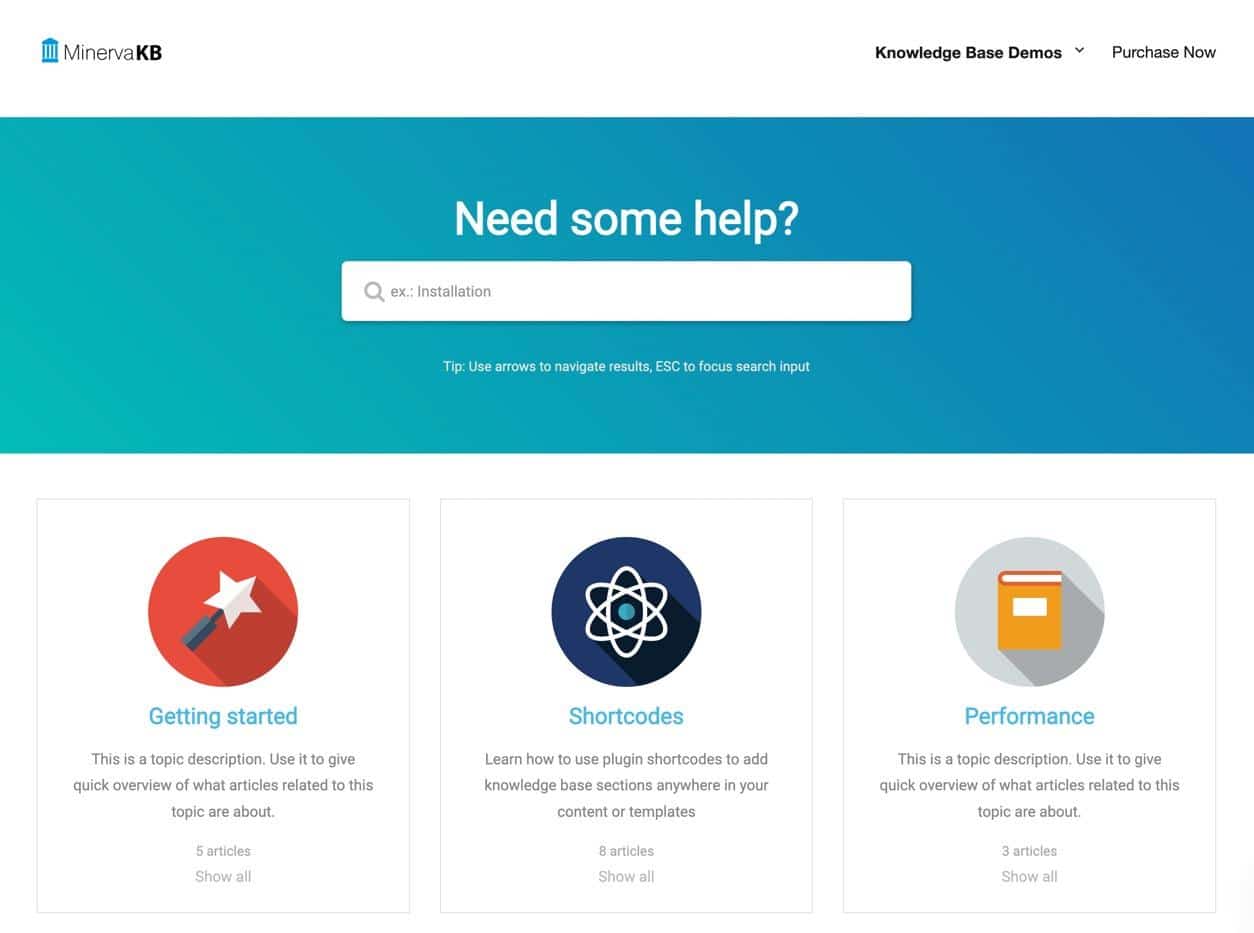
MinervaKB is a premium plugin with an onslaught of options for fielding support tickets and offering live search functionality on an existing site.
The WordPress wiki/knowledge base plugin comes ready to go with a shortcode builder and article feedback settings. You can also restrict content or open it up to the entire public.
Notable features:
- Live searching with answers to user questions within seconds.
- Multiple skins to match your website and design something unique.
- Article tagging and categorization appear in search results for a stronger understanding of each article.
- Over 500 smart settings ranging from how the rating system works to what search results appear.
- Integrations with popular plugins like WPBakery, Elementor, and Google Analytics.
- Access restriction where you show teasers to the content or block it entirely.
- A built-in FAQ section.
- A quickly generated table of contents.
- Like and dislike buttons for all articles—and the ability to turn that off.
- Multisite support to run several WordPress wikis at the same time.
9. WP Glossary
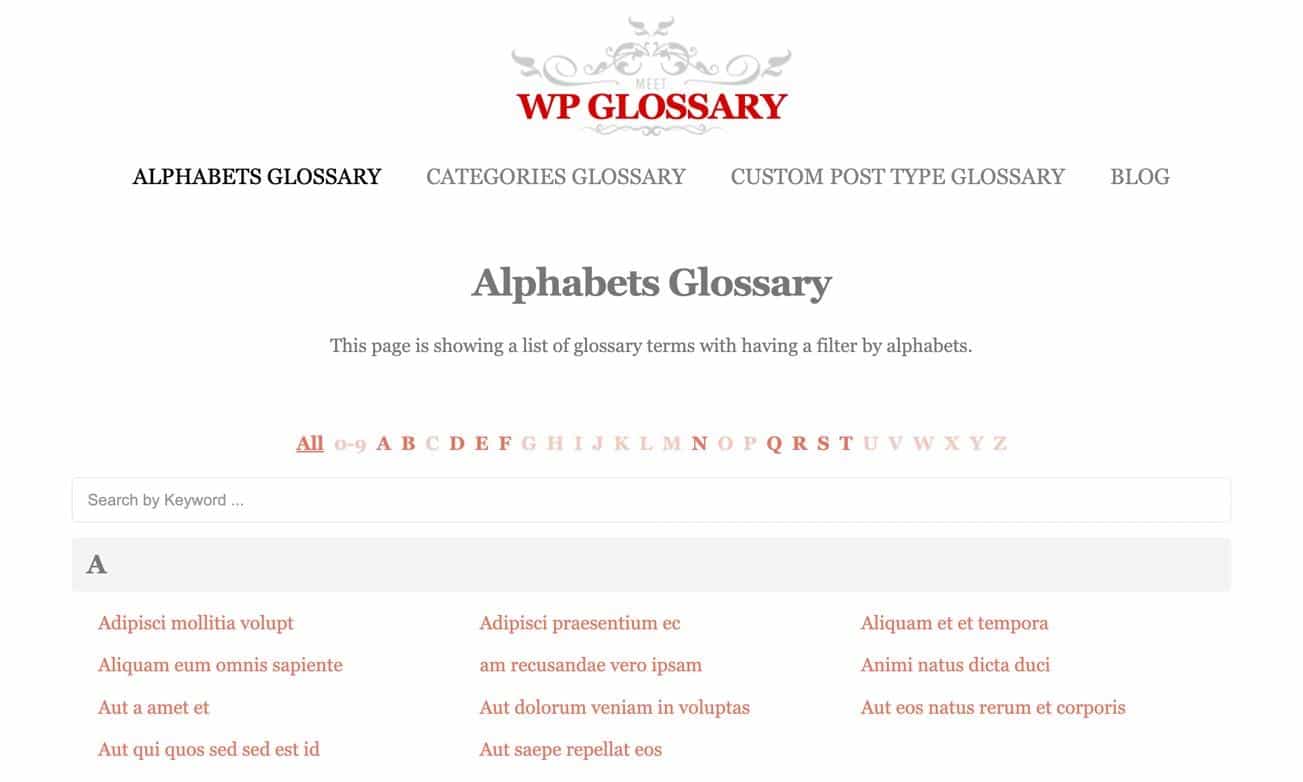
The WP Glossary plugin is a premium option that provides a unique take on WordPress wikis. Essentially, you’re able to create a glossary or dictionary that compiles a list of your documentation, making it rather similar to a wiki but in a slightly different format.
The wiki presents articles on the homepage, and an alphabetic menu sits at the top. There’s also a search bar, much like you would see with a traditional WordPress wiki.
Notable features:
- Enhanced searching features where the plugin automatically links highlighted phrases back to related content.
- Support for unlimited articles and glossary terms.
- Instant searching that displays results as the user types.
- Advanced shortcodes with options to show wiki articles anywhere. You can configure settings inside the shortcodes to adjust titles, layouts, and taxonomies.
- Custom styles for editing everything from buttons to the colors and headings for articles.
- Custom CSS support.
10. Very Simple Knowledge Base
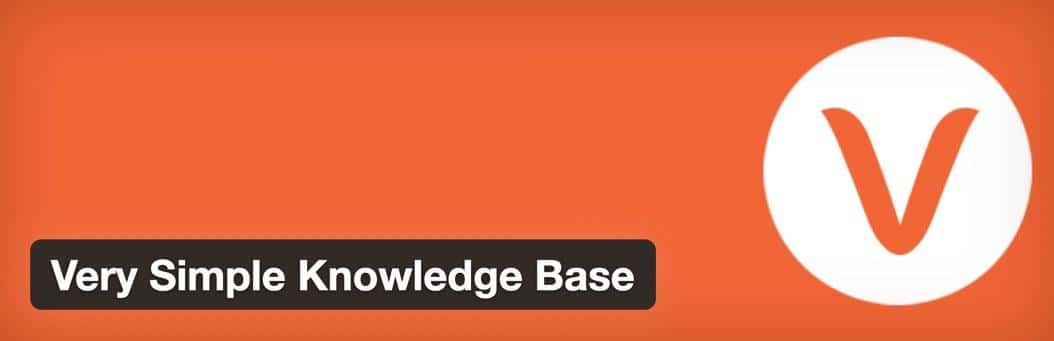
Considered one of the more lightweight plugins to create a WordPress wiki or knowledge base, the Very Simple Knowledge Base plugin features quick shortcodes for displaying posts and categories.
It comes with a basic design for blending it however you want with any current branding. You can organize articles based on category and present those category lists on the wiki homepage.
Notable features:
- Settings for columns, categories, and ordering.
- Shortcodes with numerous settings, such as options to only have certain categories, tags, or articles appear.
- Widgets with attributes for posts per page and hiding articles.
- Post tags and custom post types.
Summary
In this article, you learned how WordPress wikis serve a specific purpose for storing large amounts of information while also giving users access to that information in an organized manner. It’s also important to remember that knowledge bases are simply different types of wikis, often used for organizing content for businesses with users who need to learn about a product or service, similar to an online user’s manual.
We also explored the benefits of adding a WordPress wiki to your site, like how they’re inexpensive, easy to maintain, and a far cleaner option for organizing content when compared to online storage services, email chains, forums, and even blogs.
Overall, we recommend that you take these benefits and seriously consider if a wiki may improve your online presence. It’s also wise to keep in mind the main elements that make up a wiki when doing your research.
Do you have any questions on how to successfully add a WordPress wiki or knowledge base to your existing site? What about making one from scratch? If so, leave a comment in the section below.



Leave a Reply