There’s a mountain of tools out there for optimizing your website. There are search engine optimization (SEO) tools, image optimization tools, website speed tools, cybersecurity tools, content management systems, and more, but few are more useful for marketing than website analytics tools.
If you’re looking for an analytics platform for your website, you’ve probably heard “use Google Search Console” or “use Google Analytics” a million times.
Both operated by Google, these tools may seem similar on the surface. But are they? The short answer is “no,” but the “why” is a bit complicated. To help you navigate both tools, this article will dive into Google Search Console vs Google Analytics and explain what they are, what they do, and how they differ from each other.
Let’s go!
Google Search Console Overview
Google first launched the tool we know today as “Google Search Console” in 2006. Originally known as “Google Webmaster Tools,” it offered a range of features to help users understand how search engines interact with their websites.
Google rebranded the tool to “Google Search Console” in 2015. In the announcement post, Michael Fink, a product manager at Google Search Console, described the tool’s audience as “everyone who cares about Search,” including “hobbyists, small business owners, SEO experts, marketers, programmers, designers, app developers, and, of course, webmasters.”
These people are still the audience for Google Search Console today.
In January 2018, Google replaced the old Google Search Console with a new version. Google fully retired this old version in September 2019, and you can now only use the new tool.
Google Search Console currently offers many features, including:
- Sitemap submission: A sitemap provides detail on the pages and files in a domain.
- Crawl rate monitoring: Your crawl rate is how many requests Google’s crawlers make to your site per second.
- A list of internal and external links for the domain:
- Core web vitals reporting: This feature shows how your pages perform based on real-world data.
- Keyword monitoring. This includes what keywords people search for to find your pages.
- Security issue monitoring: This feature looks for website flaws that are vulnerable to malware or hackers.
- Website speed reports: This feature can help you speed up your website (which is vital in keeping traffic, as Google research on 3,700 mobile internet sessions shows that 53% of visitors leave a website if it doesn’t load in three seconds).
Google Analytics Overview
The idea for Google Analytics originally came from two pieces of software: Urchin on Demand and Measure Map. Google acquired Urchin on Demand’s owner Urchin Software Corp in 2005 and Measure Map’s owner Adaptive Path in 2006.
Google Analytics has been available to the public since August 2006 (Google rolled it out with a small network before that, but it wasn’t scalable). Google made major changes to the platform in 2011 and rolled out another version of it (“Universal Analytics”) in 2012. Google went on to release several more versions, including Google Analytics 360 in 2016.
Since 2020, users have used Google Analytics 4 (sometimes nicknamed “GA4“).
Here are some of the most notable Google Analytics features:
- Custom reports: Google Analytics lets you build reports for each marketing channel so that you can watch the metrics that are important to you.
- Visualizations: These will help you watch for trends.
- Goal monitoring: You can use this feature to set goals and track progress toward them.
- Audience monitoring: Google Analytics can show you information about your visitors, including their location, gender, and age.
Google Analytics has many competitors that offer similar features.
How Do Google Search Console and Google Analytics Work Together?
Though the two tools may seem like competitors, many people use Google Search Console and Google Analytics together. Specifically, they add data from Google Search Console as a source for Google Analytics.
Doing this can give you more detailed information on your digital marketing, which will help you drive traffic to your website and improve your SEO efforts. It also makes reporting your marketing data easier as it allows you to create reports and visualizations from Google Search Console data.
Connecting the two tools is quite easy. You simply:
- Log into Google Analytics.
- Click “Acquisition” and then “Search Console.” Select any of the four options listed (“Landing Pages,” “Countries,” “Devices,” and “Queries”).
- Press “Set Up Search Console Data Sharing.” Enter your property settings and press “Save.” You’ll see a note that says “Success.”
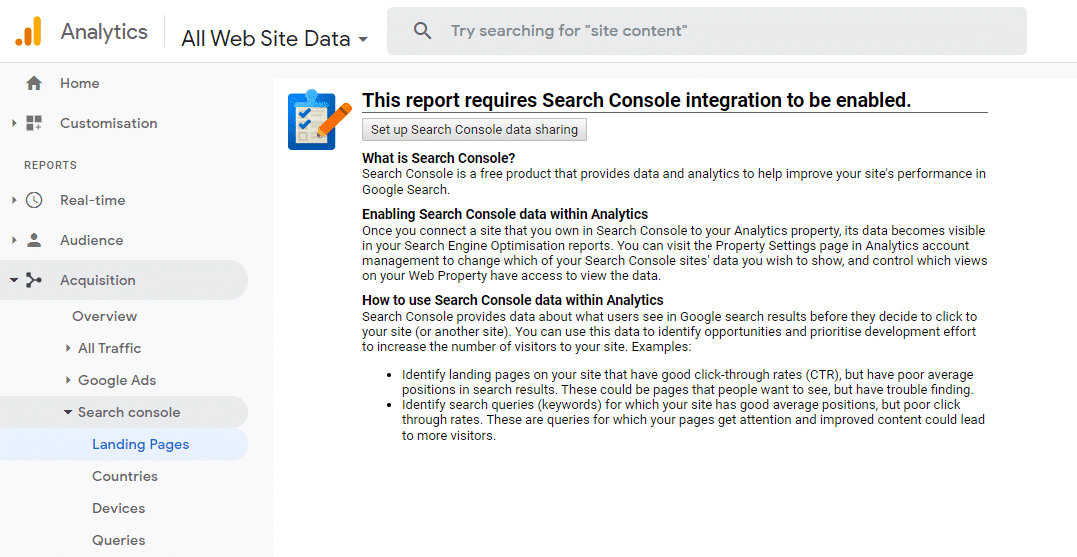
Key Differences Between Google Search Console vs Google Analytics
At this point, you understand the background, similarities, and basic use cases for Google Search Console and Google Analytics. With these things in mind, let’s dive into a comparison of how the two tools differ.
1. Data/Measurements
The first major point of comparison is the data each platform collects for you.
Google Analytics tracks dozens of metrics, though most people only use a small handful. The most notable metrics include:
- Bounce rate: Your bounce rate is the percentage of website visitors who “bounce” from your website without clicking another page.
- Unique pageviews: Google Analytics defines a regular pageview as any view on your site. A unique pageview is the number of pageviews, minus all the views from people who visited the page multiple times in one session (for example, by reloading the page).
- Average session duration: This is how long visitors viewed your content on average. Google Analytics gets this figure by dividing the number of sessions by the total length of all sessions in seconds.
- Conversions: Google Analytics defines a “conversion” as anything that’s “important to the success of your business.” This includes macro-conversions like purchasing something and micro-conversions like signing up for your email marketing list.
- Audience demographics: Google Analytics classifies users by age, gender, affinity categories, in-market segments, and other categories. Here’s how Google Analytics defines each of those:
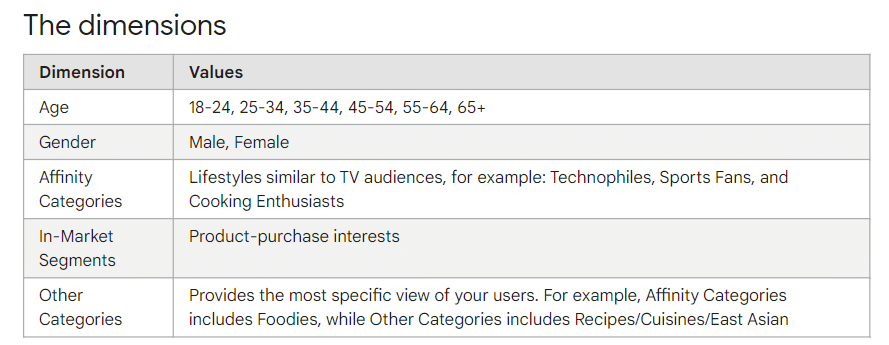
The metrics Google Search Console tracks relate more to your website than to your audience. Notable metrics and measurements include:
- Impressions. The number of people who saw your link on Google.
- Clicks: The number of people who clicked your link.
- Click-through rate (CTR): Your CTR is the rate at which internet users see your website in search engine results and click on it. Google calculates it by dividing “clicks” by “impressions.”
- Keyword queries: This metric covers the keywords your pages rank for (and what people search for to reach your page).
- Number of backlinks: These are links pointing to your site.
- Internal links: The number of links directing people between pages of your website.
- Mobile usability: This is how well your website works on mobile.
- Index coverage reporting. This collection of measurements shows you how Google’s crawlers use your site.
- Average position. This is the average ranking you hold in Search Engine Results Pages (SERPs). Ideally, you want to rank well, as 55.2% of Google users click on one of the first three results.
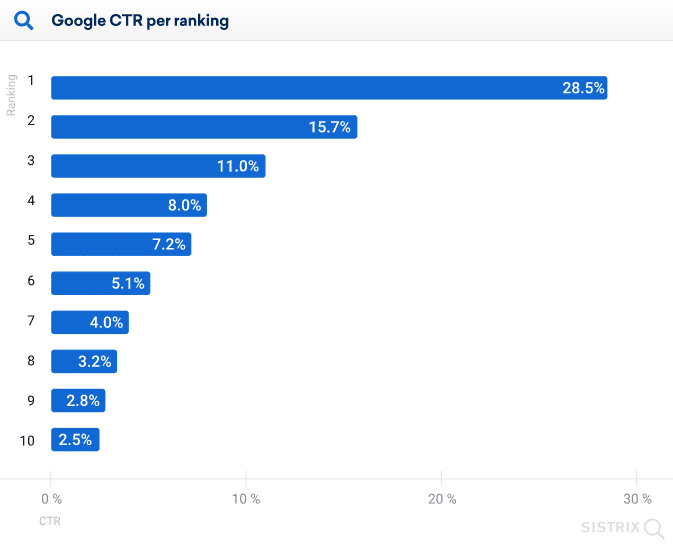
Looking at this list, you may notice that these metrics all help website owners and marketers value their websites and marketing efforts. So while Google Search Console and Google Analytics have different use cases, you’ll probably benefit from using both for the metrics you need.
2. Clicks and Sessions
Google uses standard definitions of some terms (like “location”) across Google Analytics and Google Search Console. “Clicks” and “sessions” aren’t two of those terms — thus, they represent a key point of difference between the two platforms.
Google Search Console defines a “click” as any view to a page, no matter how many times a user clicks a link inside the same browsing session. Alternatively, Google Analytics counts only one click (or, as we covered in 1. Data/Measurements, a “unique pageview”) per session.
To give you a real-life example, imagine someone clicks on your website, reloads the page, exits, and presses the link again. Google Search Console would count three clicks, and Google Analytics would only count one.
As you might imagine, this logic also extends to sessions. Google Search Console defines a session as whatever someone does within a single click from a search engine. Google Analytics defines a session as anything someone does within 30 minutes of a visit to a website.
So, in the context of the example above, Google Search Console would record two sessions, whereas Google Analytics would only record one.
Interestingly, one other point of difference falls under the 2. Clicks & Sessions umbrella — non-HTML pages like PDFs. Google Search Console doesn’t count non-HTML views, and Google Analytics does.
3. Verification Process
Google Search Console and Google Analytics both require you to verify your domain or data source before they can start giving you data. However, this process works slightly differently.
With Google Search Console, you can sign up by logging into your Google account and clicking this link. Then, follow these steps to add your website and verify your domain:
- Select your property type. You have two options: “Domain” or “URL Prefix.” If you select “Domain,” Google Search Console will work for all your subdomains and protocol prefixes (so it’s the choice we recommend). Alternatively, if you choose “URL Prefix,” Google Search Console will only check traffic to your exact domain.
- You now need to verify that you own your domain. If you selected “URL Prefix,” verify your site via HTML tag, HTML file, Google Analytics, or Google Tag Manager. Or, if you selected “Domain,” select your DNS provider, copy the text provided, and add it to the screen labeled “DNS.”
- Click “Verify.” It may take up to 72 hours to verify your site.
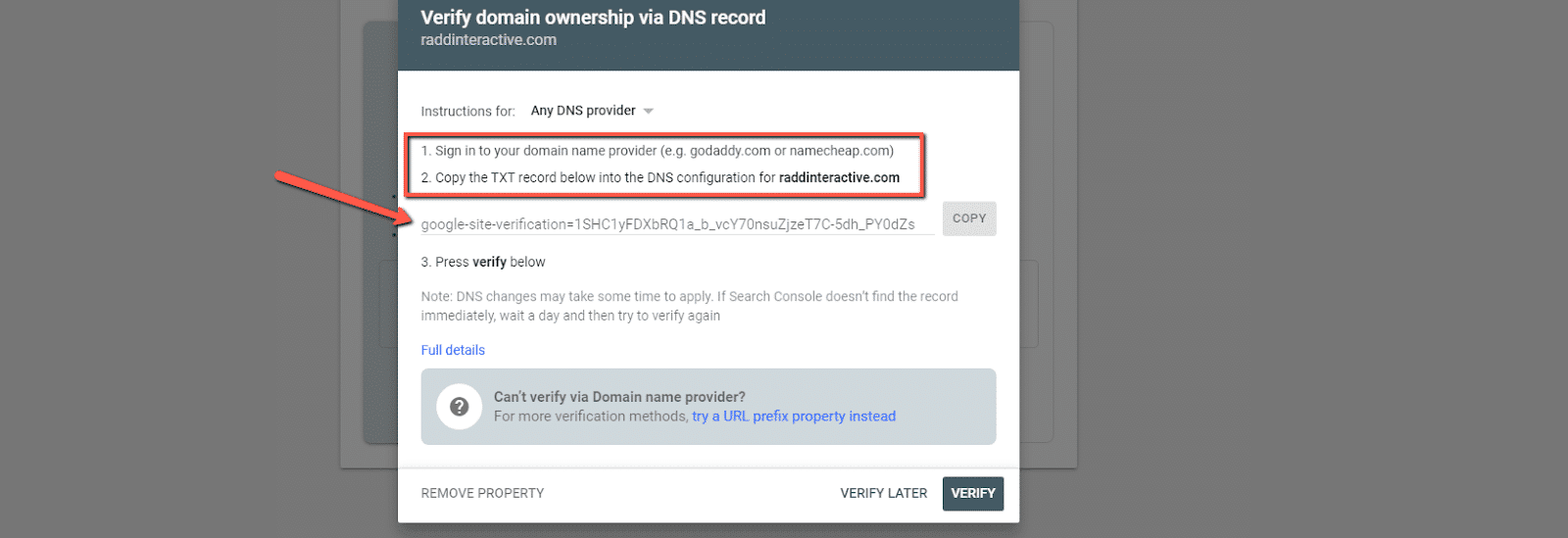
For Google Analytics, you can get started by logging into your Google account and clicking here. Then, you’ll need to follow the prompts to connect each of your data sources individually (including your social media accounts, website, and other marketing channels).
Or, if you’d like to use Google Analytics with WordPress, you can also download a plugin like Site Kit by Google or GA Google Analytics.
4. Audience and Intended Use
Google Analytics and Google Search Console are both fantastic tools for website owners, content writers, and web developers. However, Google Search Console doesn’t provide anything of value for people who don’t own or operate a website.
The focus of each tool also differs slightly. Google Search Console focuses on SEO and the technical elements that make your website successful in SERPs. Yes, Google Analytics focuses on websites, but also social media, email marketing, and advertising campaigns.
In essence: Google Search Console = websites, and Google Analytics = all things digital marketing.
5. Reporting
There are several discrepancies between the ways Google Search Console and Google Analytics handle data that relate to reporting.
First, a single Google Search Console account can only report data for one domain. So, if you own multiple domains, you’ll need an account for each (unless you have subdomains).
In contrast, a single Google Analytics account can report data for multiple domains (though if you add Google Search Console as a data source, you’ll only get data for the domain attached to the account).
Second, Google Analytics can report data from redirected URLs. This isn’t true of Google Search Console. If it encounters a redirected link, it’ll report the traffic as a canonical URL.
A canonical URL is a URL Google believes represents the redirected links the best. If you’ve never encountered canonical URLs before, here’s a brief explanation from Google:
Finally, the default reporting dashboard on each tool operates differently. Here’s what the “Overview” page looks like for Google Search Console:
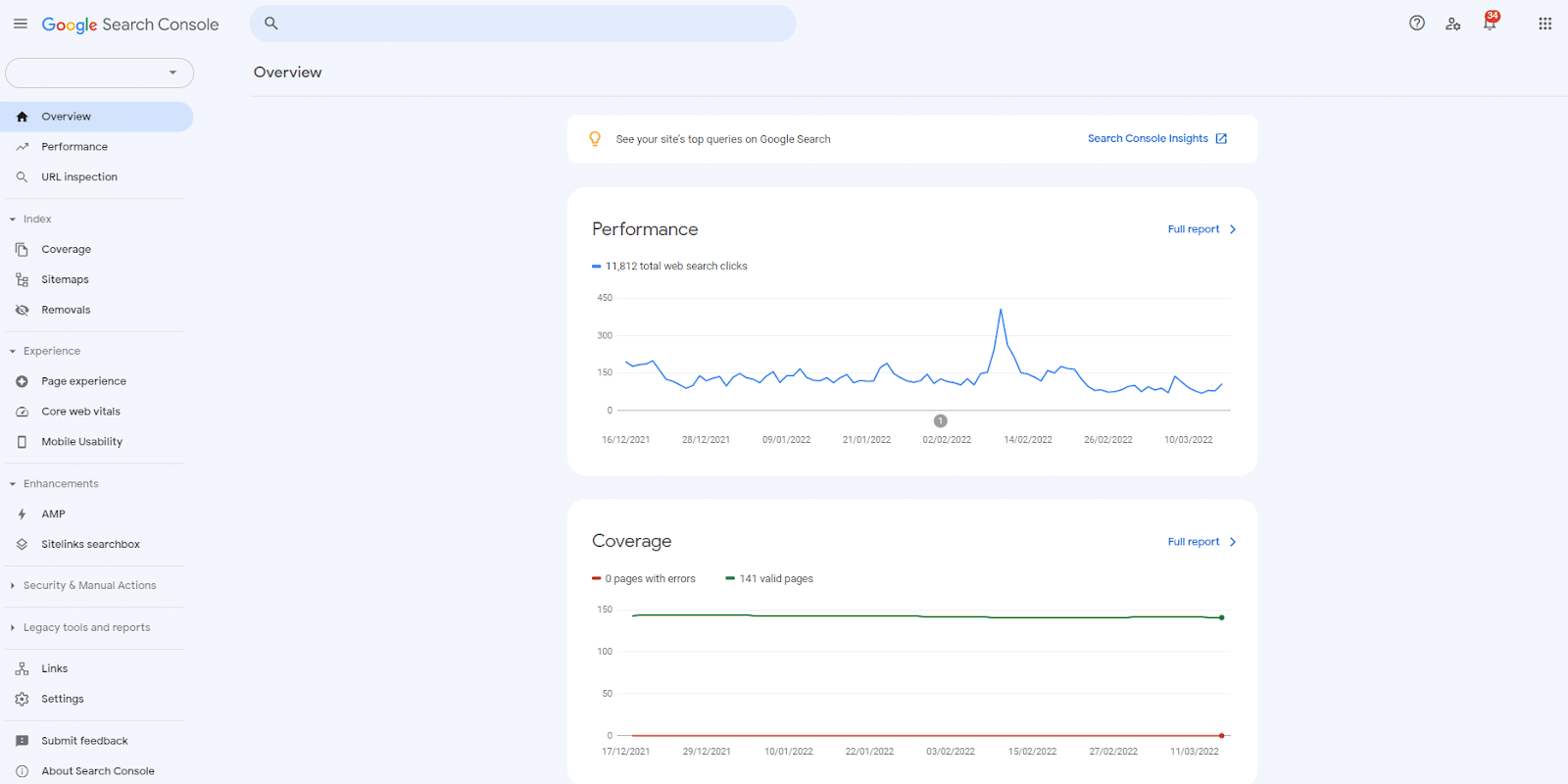
And here’s what the “Home” page looks like for Google Analytics:
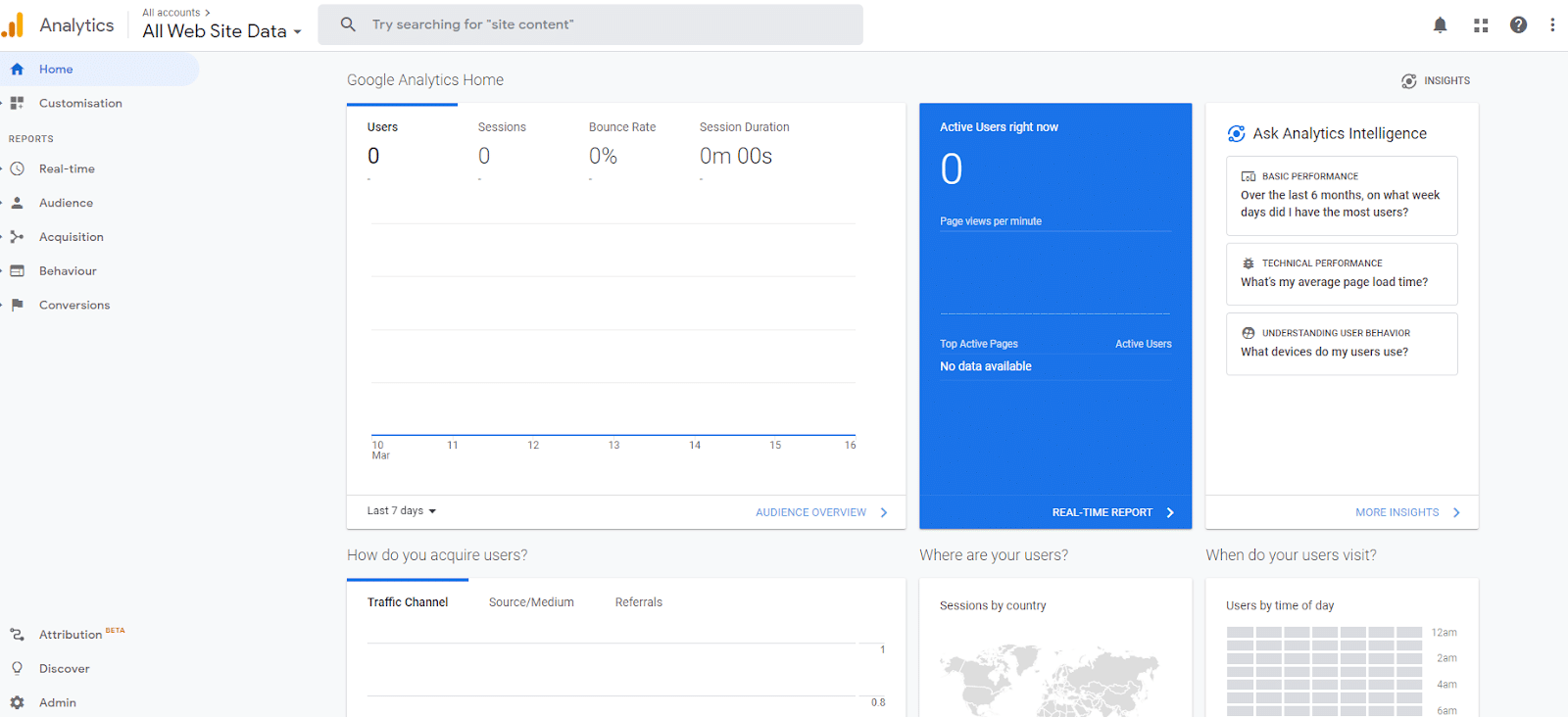
6. Error Monitoring
Google Search Console provides detailed information on errors that prevent website visitors from engaging with your site properly. For example, it can tell whether your page visitors have a “good page experience,” including whether the website worked on mobile and whether it uses HTTPS.
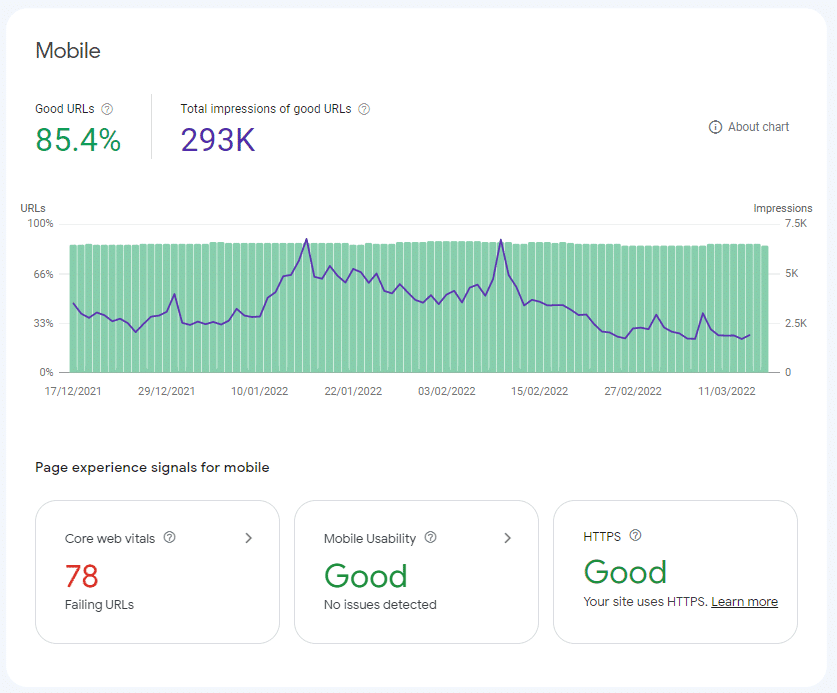
It also has a “Security Issues” tab, which scans your site for three things:
- Hacked content (content that a third party puts there)
- Malware
- Signs of social engineering
Google Analytics has less robust error reporting tools. However, it can spot data validation errors, JavaScript errors, 404 error pages, and other user problems.
7. Daily Record and Query Limit
Google Analytics currently reports on an unlimited number of URLs daily — so if you have 1,500 blog posts, it’ll collect data from each post for you. Google Search Console takes a different approach. It has a daily record limit of 1,000 URLs per website.
When it comes to queries, Google Analytics limits you to 50,000 requests per day per project and ten queries per second (QPS) per IP address.
Google Search Console also limits the number of queries you can make at one time. Google Search Console’s load limits are calculated in QPS, queries per minute (QPM), and queries per day (QPD). The limits are:
- 50 QPS and 1,200 QPM per website
- 50 QPS and 1,200 QPM per user
- 100,000,000 QPD per project (Google defines a project as “calls made using the same Developer Console key”)
Google Search Console also looks at “load,” which, according to Google, “represents the internal resources consumed by a query.” If you go over your load quota, you simply need to wait a few minutes and try again.
If you are an average user, these limits won’t impact you — but it’s still valuable to know they are there.
8. Videos
We’ve already covered how each tool handles data in this article, but there’s another key thing to note: how each tool handles videos.
Put simply, Google Search Console shows web and video data separately, while Google Analytics doesn’t. Google rolled out this change in 2018, so video creators could see how videos rank on Google. You can find the “Videos” tab under the “Enhancements” option.
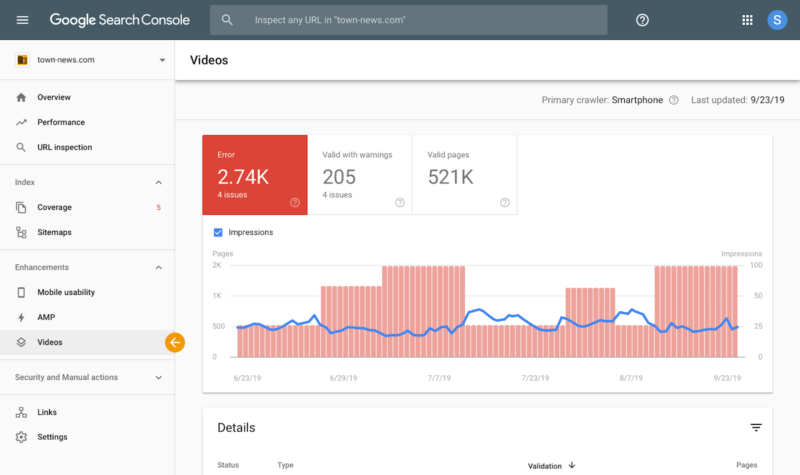
9. Integrations
Both Google Search Console and Google Analytics integrate with other tools so you can share your data between platforms.
As of early 2022, popular Google Analytics integrations include:
- Shopify
- Salesforce
- Google Ads, Google Ad Manager, Google Cloud, and Google Play
- Zendesk
- Marketo
- Hootsuite
- WordPress
Google Search Console integrates with Google Analytics (as covered in “How Do Google Search Console and Google Analytics Work Together?”). It also provides an API for people who want programmatic access.
10. Pricing
Google Search Console is currently free — though it has usage limits. Google Analytics is also free for most users, but if you want more features, you’ll need to get Analytics360. Analytics360 offers premium features like predictive data analysis through machine learning (ML), detailed insights, and a tool that can answer questions about your data.
Analytics360 is for large businesses and those who need to process large quantities of data. Google uses custom pricing for it.
11. Bot Activity
When your analytics program starts recording bot activity, it can throw everything else off — your bounce rate, audience demographics, keyword data, etc.
So how do Google Analytics and Google Search Console handle bots? Google Analytics has a “Bot Filtering” option that looks for activity that doesn’t mimic the normal behavior of human users. If you spot suspicious bot activity with set patterns (like a location), you can also filter it out manually.
Google Search Console filters out bot activity automatically.
12. Traffic From Google My Business
Businesses with a Google My Business listing often struggle to separate normal search engine traffic from people clicking “Website” on the listing. Thankfully, you can differentiate between the two by tagging the listing with an Urchin Tracking Module (UTM) tag.
You can track the UTM data in Google Analytics and Google Search Console — though they’ll handle it slightly differently. Google Analytics will count it as a normal click, whereas Google Search Console will put it into the “Google” traffic basket.
13. JavaScript and Ad Blockers
Without getting too technical, Google Analytics relies on JavaScript to run. As a result, Google Analytics cannot collect data from users who have disabled JavaScript on their browsers. Some plugins also let users opt out of having their data collected by Google Analytics — including ad blockers.
Google Search Console collects data without JavaScript. So, if you use both programs, your data could be slightly different.
14. Default Time Zone
Finally, the two programs handle time zones slightly differently. Google Analytics uses your time zone, whereas Google Search Console uses Pacific Daylight Time (UTC — 08:00).
People who use both programs need to watch for this as if the programs use different time zones, your daily traffic figures may not match.
Unfortunately, there’s currently no way to change Google Search Console’s time zone, so you’ll simply need to account for it when reporting data.
Summary
Google Search Console and Google Analytics are commonly confused because they are both Google-owned marketing tools for data-savvy website owners.
Despite their similarities, however, they aren’t the same. Google Search Console helps you monitor your website’s performance generally and in search engine results. Google Analytics helps you learn more about your users, including who they are, how they found you, and how they interact with your website. Google Analytics’ reach expands beyond your website and into ads and social media.
The two tools also differ regarding:
- The metrics they assess
- How they measure activity
- How they handle data
- How you can use them
With that said, we’d like to turn the mic over to you. Do you use both tools or just one? Please tell us in the comments below.


