There’s something romantic and exciting about opening TextEdit or Notepad and typing “<HTML>” to kick off a new project. It’s how many of us began our obsession with coding for the web. Web development tools do more than just record our text — they help us create projects and supercharge the whole process. Beyond that, there are many more elements than just HTML and CSS to consider.
The planning stage, for example, is vital. You need to consider wireframing, design choices, and collaborative workflows. Then there’s choosing the ideal JavaScript framework, whether to use an Integrated Development Environment (IDE), and much more.
In this post, we’ll take a look at 62 web development tools that you’ll want to consider using. But before we get into that, let’s talk about what we think a web development tool is.
What We Consider a Web Development Tool
On the surface, categorizing a web development tool seems simple. However, even diving into the shallow end presents a few considerations that blur the lines.
For example, consider whether a video streaming service counts as a development tool. In a bubble, probably not. However, if you’re using it to record your screen for a specific design application, it suddenly transforms into a unique collaborative tool.
In our opinion, a web development tool is something that helps you achieve your project’s aims in a focused way. While this doesn’t include individual programming languages, there are subsets, supersets, and frameworks such as TypeScript that straddle the line. If you want to earn the big bucks, keeping tabs on these aspects is vital.
For another example, consider Git. You could argue that this Version Control System (VCS) covers a lot of ground. There’s a specific language used to run commands, and the core functionality offers a great deal in terms of web development. However, you’re also able to use it as a learning tool, specifically by trawling issue tracking logs and commits.
Overall, a web development tool could be practically anything that makes your project run efficiently and productively. You’ll notice this diversity in the list of the tools.
How Web Development Tools Can Streamline Your Workflow
We’re going to give you a trigger warning before the next couple of words: “crunch time.”
Yes, this dreaded phrase screams out for time-saving web development tools to save the day. The statistics show that more projects utilize crunch as a standard, and many development industries still use it today.
Regardless of whether your company uses or needs crunch and overtime, web development tools can still help. These tools do the heavy lifting and automate mundane work that eats away at your day. As such, they offer an organic boost to your productivity.
However, they can also offer a bonus if you operate under an agile project framework such as Scrum. For example, consider how a tool such as JSFiddle can help you share snippets with other teams during the tail of one sprint, ready for the next.
What’s more, while daily stand-ups aren’t going anywhere, a Discord server or Slack channel could offer a better way to focus and align an upcoming set of tasks, away from the pressure of your current sprint’s goals.
On the whole, web development tools are as much about planning as they are about execution.
How to Choose the Right Development Stack For Your Project
We’re likely preaching to the converted, but a stellar web development tool is worth its weight in a rose gold M1-powered MacBook. As such, getting the right blend of tools for your specific project is crucial for building a solid foundation for work.
If it’s something you haven’t considered before, an initial planning stage will prove priceless. Taking some time to settle on the tools you’ll use does delay the coding phase of the project. However, you’ll get this time back later as there will be fewer potential software-related hassles. You’ll also see a more consistent output level (given that everyone will be on the same page).
Considerations for Choosing Your Development Stack
Choosing the right stack for the project boils down to the following:
- Complexity: Consider how complex your deliverable will need to be, as this will determine the complexity of the stack.
- Scalability: If your project is for a local business, this will need different solutions to a global enterprise. As such, you’ll need a more scalable stack to achieve your aims.
- Security: It almost goes without saying that whatever you choose shouldn’t compromise the user and site security.
- Cost: Of course, nobody likes to overspend, and if there are tight budgets involved, this will have more of a factor than a blank checkbook.
There are two areas you can split technologies into:
- Server-side: Here, you’ll want to look at the backend technologies you use. For example, you’ll want to look at your choice of hosting and web server, key-value and SQL storage, any app and automation frameworks you’ll use, and of course, the programming language.
- Client-side: Your frontend tool choices will arguably be more straightforward, especially when it comes to the languages you use. While HTML, CSS, and JavaScript will feature, your choice of the JavaScript framework (and automation framework) will need some consideration.
When it comes to some real-world development stacks, you’ll notice that many large sites use some combination of JavaScript and React.js, alongside Nginx. You’ll also see Memcached, Redis, and Ruby on Rails in development stacks.
62 Awesome Web Development Tools to Use
Without further ado, let’s look at the list of web development tools we recommend using. We’ve organized them into categories, but otherwise, the tools are in no specific order. If you’re in a hurry, feel free to skip to a particular section listed below.
Local Development Environments
A local development environment is an essential part of any development stack. However, it’s particularly vital for web development. Here are some of the most prominent local development tools.
1. DevKinsta

We may be biased, but DevKinsta could become the number one web development tool.
Scratch that — we are biased, and we’re proud of what we’ve released!
For the uninitiated, DevKinsta is a way to help you spin up local WordPress installations in a flash. It’s a complete suite that lets you design, develop, and deploy a WordPress site for macOS and Windows machines (with a Linux version in the pipeline).
You’re able to tailor your installation to your current project. For example, your “server” could use Nginx or Apache, your choice of PHP version, run MariaDB or MySQL, and much more:

There’s more under the hood too. You’re able to debug and test email too through the built-in SMTP server, and for database management, you can use the powerful Adminer tool:

Overall, we think DevKinsta is ideal for modern WordPress development. It can slot straight into your workflow.
We’ve created this tool with developers, designers, freelancers, and agencies in mind. However, practically anyone with day-to-day development needs will find value in DevKinsta — especially (but not exclusively) Kinsta users.
What’s more, DevKinsta is entirely free!
2. MAMP

You’d think that the classic tools for creating and deploying web pages are dead and buried, given the arrival of faster sandbox tools. However, traditional web service stacks, such as LAMP, MAMP, and XAMPP, are still going strong.
Typically, they combine an Operating System (OS) — Linux, macOS, or Windows — along with Apache webserver, MySQL database, and Python, PHP, and Perl programming languages into one stack. As such, a web service stack like this will still be used in the near future.
MAMP is the macOS-specific version of the tool. This approach sees you install a stack and work on design and deployment. While the process can be more long-winded than more modern setups, there’s still a similar level of flexibility under the hood — or at least, the potential is there.
While in a tool such as DevKinsta, you’ll select from a slick Graphical User Interface (GUI), with a web service stack, you have to install the additions you need manually. For example, there’s no built-in way to spin up a WordPress site without “rolling your own.” It’s a similar situation with testing email.
As with other local development environment tools, MAMP is entirely free. However, there’s also a premium version of MAMP for both Windows and Mac that ramps up the functionality and provides a comprehensive, robust web development tool.

Because of the flexibility and price, classic web service stacks are still on many developer computers. Command line aficionados will naturally gravitate to this solution, especially if you love using package managers such as Homebrew, Flatpak, or Ninite.
Of course, Apache developers will use these stacks, too, as will MySQL and Python or PHP developers. By extension, WordPress developers will also feel at home here.
3. XAMPP

XAMPP is another web service stack that gets a lot of love from PHP developers, including those creating WordPress products. The “X” in the name represents the tool’s cross-platform nature. It offers installers for Windows, macOS, and Linux machines:

While there used to be a difference between the various web service stacks, constant updates and improvements have equalized the field. Still, XAMPP has a couple of unique tricks up its sleeve.
For example, MySQL is no longer the default Relational Database Management System (RDMS). Instead, XAMPP uses MariaDB. It is likely a more accurate representation of a production server, given the switch to other solutions after Oracle’s acquisition.
In addition, there’s a web app installer within the XAMPP package. Bitnami is similar to solutions such as Softaculous, but Bitnami is XAMPP-specific:

While there are many apps available, you’ll likely be most interested in the WordPress installer. Still, there are many add-ons to choose from, making XAMPP a flexible solution for local development.
Text and Code Editors
Most developers love arguing about which code editor you should use. Okay, we’re hyperbolic, but there are plenty of opinions on the subject, with a fervent fanbase for each editor.
However, if the surveys are correct, you’re probably using Sublime Text, Visual Studio Code (VSCode), or IntelliJ IDEA. It makes sense, as these three tools scale from simple text editing to fully-fledged Integrated Development Environment (IDE). However, there are others worth a mention too. Let’s take a look at a few of them.
4. Visual Studio Code
Since its launch in 2015, Visual Studio Code use has exploded throughout development desktops of all stripes.
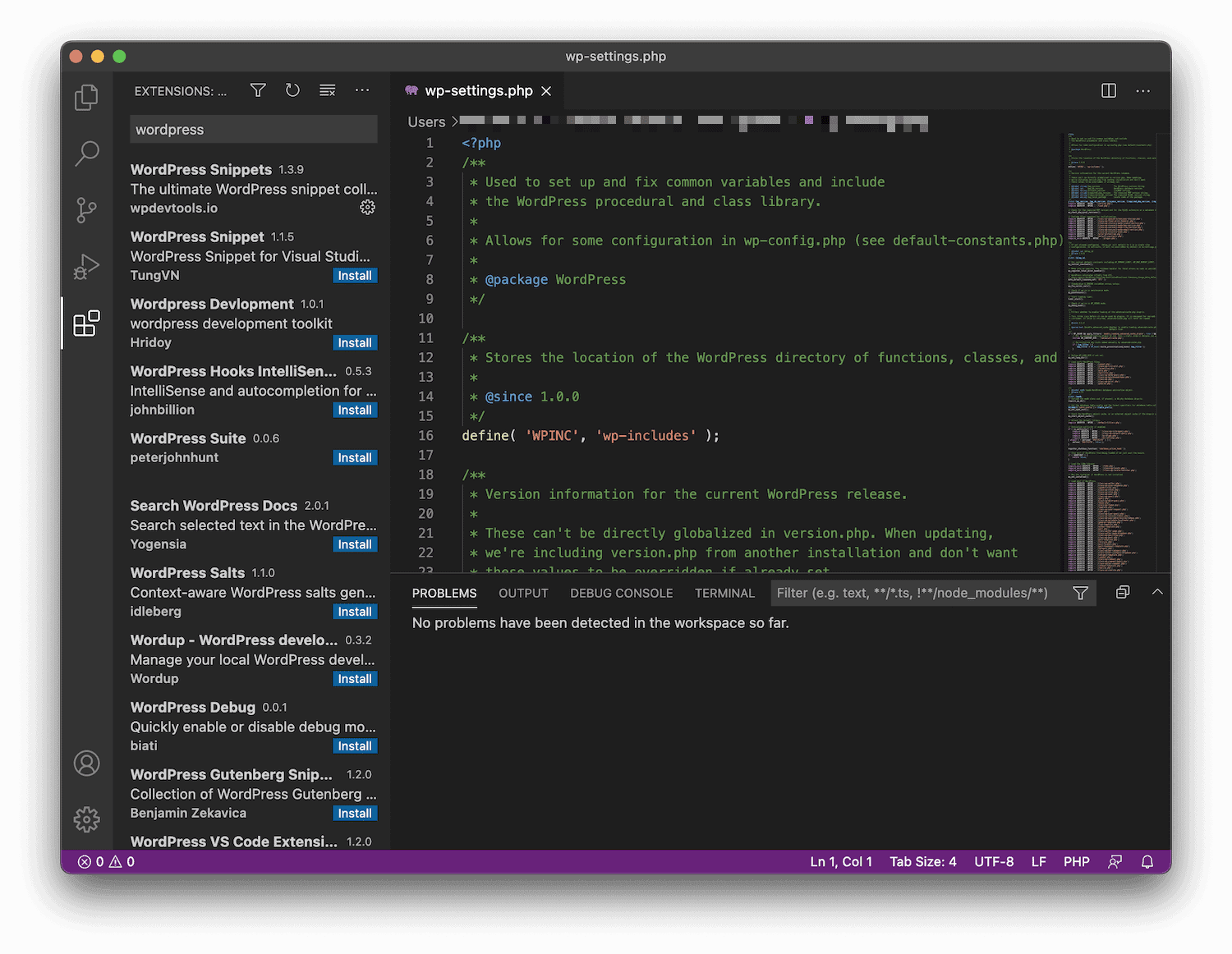
It’s an open source code editor developed by Microsoft that offers enough in the box to be considered an IDE. It’s undoubtedly offering enough functionality to capture over half of the market — 55% of web developers use Visual Studio Code daily.
In its default setup, Visual Studio Code is a text editor first and foremost. However, when coupled with its extension library, it becomes modular and flexible enough to meet any of your development needs:

It means you can install linters and fixers for your chosen language (yes, ESLint and PHP CS Fixer are there), along with Docker and Vagrant extensions, and much more.
Speaking of languages, Visual Studio Code supports TypeScript, JavaScript, and Node.js out of the box. However, the extension ecosystem is so rich that you’ll be able to find something to support the language you’re using.
What’s more, you’ll also find top-notch integration with other Microsoft products, most notably GitHub:

Visual Studio is completely free, and given the feature set, it’s ideal for many. We consider VSCode to be an excellent middle ground between IDEA and Sublime Text. Speaking of which, let’s look at the latter next.
5. Sublime Text

Sublime Text is a mainstay within the world of text editors. It’s more pared down than most other solutions, though its appearance belies the power under the hood.
For example, you’ll see a lot of what Sublime Text offers in other competitors. The Command Palette is something you’ll see in many solutions because it’s straightforward to use.

In addition, there are powerful editing keyboard shortcuts, such as making multiple selections to edit several columns at once. Also, the Goto Anything feature offers Vim-like combinations of keyboard shortcuts to traverse your files:
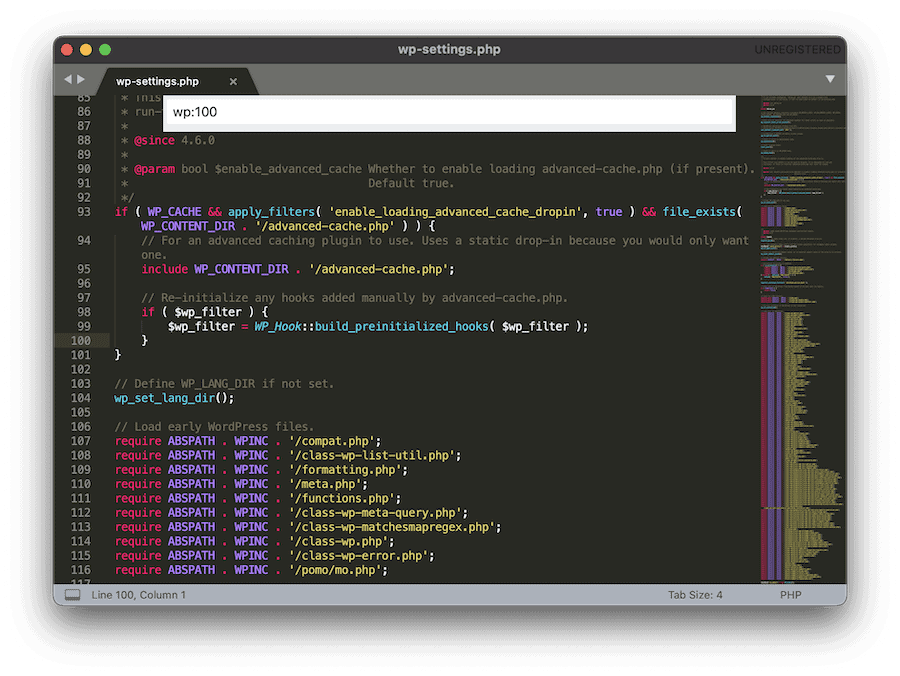
Sublime Text is a premium tool with a very liberal trial period. It can be considered free, but to give back to the developer, you should purchase a license for extended use.
In our opinion, for many smaller or hobbyist coders, Sublime Text offers a great User Experience (UX), providing the bare essentials. It continues to find favor among many developers for its pleasing visuals, no-fuss layout, and extendability.
6. Atom
At one point, Atom enjoyed heavy usage among developers. However, since Visual Studio Code arrived, it’s seen less adoption. It is a shame because it’s a great code editor that’s suitable for many different applications.

It’s a GitHub-developed app, which may explain why it’s been shoved down the pecking order at Microsoft. However, it’s updated regularly and can be considered an alternative version of Visual Studio Code.
Text editing is functional, and like its bigger sibling, it has built-in GitHub integration. There are also many add-ons called “packages”:

There are plenty available to help tailor Atom to your workflow and projects. Atom includes several themes to choose from, and some, such as One Dark, are so popular that they have found their way into other editors too:

Atom is a functional code editor that deserves a try. However, as Atom is built on Electron (no pun intended), some users have complained about large files and projects running slowly. As such, we’d suggest it’s good for smaller projects and quick scripts (especially with the built-in terminal package), but it may not be the best for complex work.
7. Notepad++

Right off the bat, it’s worth stating that Notepad++ might not replace any of the “big boy” code editors you already use, such as IntelliJ IDEA or Visual Studio Code. However, it will give you more power under the hood for simple scripts and general text editing applications.
Depending on your projects, it might tempt you to switch. Despite its simplicity, Notepad++ is used across a wide variety of projects.
It’s a Windows-only code editor, which explains the “plus-plus” element of its name. Of course, Notepad is a no-nonsense text editor found by default on Windows installations. Notepad++ looks like its sibling, but it also includes development-specific features such as:
- Tabbed and split windows
- Support for nearly 80 programming languages
- Auto-completion functionality
- A Function List, which offers a terrific way to view all of the functions used in a file at a glance
What’s more, Notepad++ is flexible when it comes to project management. It supports three different approaches: sessions, workspaces, and projects. Once you start digging into Notepad++, you’ll see that you can use it for more extensive projects than single-page scripts.
We think Notepad++ is going to suit developers that want great functionality, which’s also customizable. On use, it’s got that open source Vim vibe going for it, which will suit certain types of projects more than others.
8. The JetBrains Suite
When it comes to development IDEs, the JetBrains suite of solutions is going to be at (or very near) the top of your list. The business model is clever, as while there are lots of editors available from JetBrains, they’re all actually “subsets” of its marquee editor, IntelliJ IDEA.

IDEA bills itself as a Java IDE. It supports practically all of the functionality of other IDE tools in its range. And as such, it supports many programming languages too.
For example, PyCharm rips most of the Python functionality from IDEA and packages it as its own tool. You’ll also find phpStorm and WebStorm do the same thing.

Using IDEA is a breeze — JetBrains has done a great job to get you coding rather than wading into configurations and settings. It may come as a surprise, but the line between using a command-line editor such as Vim and using IDEA is often thin.
There’s a similar focus on workflow and efficiency present in both tools, though IDEA also lets you import Vim keyboard bindings if you’re comfortable working in that way too.

We’d presuppose that you’re likely using IntelliJ IDEA if you’re working as part of a large project or company with a software deal in place. It could be to share projects or to work in a consistent environment. Lots of WordPress developers are using JetBrains products because of how robust they are at managing projects.
Price is also a factor, and IntelliJ is built upon a subscription model that often runs into three or four figures per year.

Even so, there are some “community” editions of JetBrains products. However, they’re cut-down versions of the parent software; essentially, they’re open source solutions with the proprietary elements taken out.
What’s more, JetBrains offers competitive pricing for open source projects, startups, education facilities, Docker Captains, and lots more niche groups.
Web Design and Prototyping Tools
Of course, a web app isn’t anything without a good User Experience (UX). As such, prototyping your layouts and visuals often needs a dedicated tool. Design tools are going to be vital on both the server- and client-side of development. Here are a few popular choices.
9. Figma
Figma is an oft-mentioned web development tool that lets you collaborate on design.

You can use the drag-and-drop editor to build interfaces and other user-facing elements. For developers, you can also grab code snippets to implant into your projects. Figma makes the process — from ideation to implementation — smooth and keeps revisions down along the entire project chain.
You also get the benefit of a homogenized set of tools to help with font and color choices. This process is in contrast to using separate tools such as Type Scale:

…and a subset of web development tools such as Adobe Color, Coolors, various color pickers, and much more.

While Figma has value for single-developer projects, it has more benefit for a team as it scales in size. Teams will like the collaborative aspects of Figma, such as the central asset repository and reusable components. Team leaders will also appreciate the comprehensive reporting options to see how the team members use the various design systems.
As for pricing, Figma costs $12 per “editor” on the standard tier, which rises to $45 per “editor” for enterprise-based teams (for “editor,” read “seat” — it’s the same concept). As such, the price could rise based on how many editors you’d like onboard.
10. Sketch
Sketch is a macOS-only app that’s also namechecked a lot among developers:

It’s popular because Sketch includes lots of functionality under the hood, and it’s also a breeze to use, which makes sense given that it’s a native macOS app. It looks a little like Apple’s Xcode IDE, which is no bad thing, and it feels great to navigate.
Of course, you can carry out essential functions such as vector editing and constraint resizing. However, there’s lots more in the app that will help you generate designs and export them to others in a quick way.
For example, take Sketch’s Smart Layout functionality, which uses adaptive resizing to match your dimensions and current layout. There are also many collaborative tools to give everyone a way to dive into a design and help perfect it.

Sketch differs from a tool such as Figma in that a freelancer or lone developer can jump on board for free, then purchase a subscription once there’s a need. In this regard, Sketch’s pricing is either a one-off $99 payment or $9 per month per user.
11. InVision Studio
InVision Studio uniquely sells itself as a “screen design” app. It makes sense, and it’s clearer to understand too. InVision Studio provides all the standard features and functionality you’d expect, such as an intuitive layer-based editor and vector support.

Though, there’s much more in the box relating to prototyping and creating animations. For example, you can point, click, and drag to link artboards and screens together. This feature lets you build animations as part of the design process rather than as something you hand off later.

Speaking of handoffs, the entire team can work within InVision Studio because of shared component libraries, global syncing options, a robust Inspect mode, and more.
The pricing structure is competitive too. The free version of InVision Studio gives you almost all the functionality of the paid version, with only a restriction on the number of documents you can save. The Pro tier is valuable for the app’s power (around $95/user/year).
12. Affinity Designer
If you’re an Adobe Illustrator user, you’ll have come across Affinity Designer in the past. Serif’s approach to graphic design looks to give Adobe’s solution a run for its money:

Since its launch, it’s gained a burgeoning user base due to its good rapport with the community, stellar design principles, and attractive pricing model. You’ll find versions for Mac, Windows, and iPad, and each version can work with vectors, rasters, or both at once:

The tools you’re used to from Illustrator are all present, along with a full suite of color profiles and export options:

In short, the features and functionality are in place to create professional graphics for your projects. What’s more, the pricing is uber-competitive. It costs around $50 at full price, which is a one-off payment. It doesn’t have an appropriate cloud-based option like Illustrator. Even so, for a one-off fee, you get the scope of Adobe presented in a subjectively better way.
13. CodePen or JSFiddle
When discussing IntelliJ IDEA earlier, we didn’t mention one of its minor yet handy features — Scratch files. It lets you quickly write and test a code snippet without having to impact your current working project.
For users of other code editors, a solution such as CodePen or JSFiddle is an excellent substitute. They both work similarly: there are three text editors for HTML, CSS, and JavaScript, and an output screen to see the result:

You can name your “Pen” or “Fiddle” depending on your platform, save it, and share it with others. It’s such a simple idea — one that can help you take your half-baked thoughts on an aspect of a project and realize them within seconds.
For developers who want to shine a light on a particular element within a file and show where changes are possible, an “online IDE” is invaluable. In addition, collaboration is also possible through chat or a “live mic”:

Overall, an online IDE could be considered a “sleeper” web development tool in that it’s not mentioned too often but is used by many developers to create better code.
14. Buttons Generator
Buttons Generator is a free online CSS button generator tool that can be used to create a number of different CSS button styles with just a click. Simply scroll through all of the button styles and find the one you like. Click on that style and the CSS is automatically added to your clipboard.

You can use the button colors and styles as is, or simply edit the CSS to give the button the color and styles you want. There are quite a few different styles to choose from, including 3D, Gradient, With Shadow Border, Neumorphic, Retro, Sliding Effect, and many more.
Go give it a try, it is a fun, unique, easy was to generate CSS buttons.
Git Clients
Having a centralized way to store code, document the changes, and work on it with a team without duplication is a task for a Version Control System (VCS). Here are a few clients that handle one VCS: git.
Let’s discuss the VCS itself first.
15. Git
Git is essential for a modern developer, and as such, it’s one of the most crucial web development tools available. In a nutshell, it’s a way to document the changes you make to your project’s code and store them in “repositories”:

Git was invented by Linux creator Linus Torvalds. and uses a series of commands to add file changes to a “staging area,” where you’ll then “commit” them to a repository. From there, you’ll “push” them to a remote repository hosted online.
While it isn’t the only VCS available — the WordPress development team still uses Trac for many projects — it’s the most prominent. A VCS such as Git or Trac helps teams work together by hosting code in a central location.
The basic commands are single-word functions prefaced with git, often used from the command line. For example:
git add file.phpThis expression adds file.php to your staging area. In other words, it records the changes as something you’d like to store without putting the finishing touches on it. You can do this with one file or an entire project if you wish.
To commit the file, you run git commit. From here, you can add a comment to tell others about your commits. After this, your changes are stored and pushed to the primary “branch.” Of course, that depends on whether you’re working on a remote “repo.”
If you’re new to Git and VCSs in general, GitLab has a great beginner’s guide to using Git on the command line. We’ll also talk a little about GitLab itself later on.
16. GitHub

For the vast majority of developers, GitHub is the place where project Git repositories are stored:

It’s a Microsoft-owned solution that covers much more than Git hosting. There are a bunch of automated testing tools too, and an attempt to offer extra collaboration features.

For open source projects, platforms such as GitHub are almost the de-facto option. Given this, GitHub as a web development tool is priceless for many open source users, learners, and developers in general. It is especially true when digging into GitHub’s issue tracker to solve a problem with installed packages.

GitHub isn’t just for storing program repos. It’s also for other coding projects, such as web development, and even books.
Overall, GitHub is a fantastic tool that helps to build a healthy community from many disparate branches. However, it’s not the only platform around.
17. GitLab

We mentioned it earlier, but GitLab is a competitor to GitHub, with a similar goal. It’s essentially a host for Git repos but also offers a few other extras too.
While GitHub calls itself a “development platform,” GitLab focuses on “DevOps.” On its free tier, GitLab offers every stage of the DevOps lifecycle, static application security testing, and around 400 minutes per month for Continuous Development (CD) and Continuous Integration (CI).
GitLab falls in its sense of community, which is the big difference when it comes to GitHub. It’s more about deployment and the whole cycle of a project. It isn’t a negative, but it does mean GitLab is more of an “insular” platform, arguably not as suited to open source projects as GitHub.
For most teams, GitLab’s free tier will be plenty. For around $230 per year, per user, you get access to analytics for your code and productivity, about 10,000 CD/CI minutes, and more.
18. Sourcetree
Sourcetree isn’t a Git repository host, but a Graphical User Interface (GUI) for managing them. It’s one of many solutions, such as GitKraken, Sublime Merge, GitHub Desktop, and many more.

It’s an Atlassian product (and we love Atlassian!) that connects with other products such as Bitbucket to offer a visual representation of your Git repository.
Sourcetree is marketed as an easy Git client — and it is — but it’s also suitable for experienced users too. It has plenty under the hood to support a team working with Git (and Mercurial too).
For example, Sourcetree does simple things, such as highlighting changes from the last commit, but it also tackles more if you need it. Team leaders can review changesets, work between branches as they need to, and visualize the code using graphs and information tabs:

Whether a Git client is right for you depends on your circumstances. If you’re still learning, we’d recommend keeping to a Terminal while you understand the flow and process. For professionals or teams with extensive Git usage, a client such as Sourcetree is going to shave minutes off of the work you do every day.
Browser Developer Tools
Without a web browser, there is no web development. However, while your chosen browser is critical for navigating the web, you can also use it to find out how it runs.
Most modern browsers include specific development tools to help you analyze backend code, which you can then take back into your project. Here are some of the most popular.
19. Chrome Developer Tools
Chrome’s “DevTools” are revered throughout communities for its stellar feature set and diagnostics.
Given the rise of Chromium-based browsers, many have the same set of DevTools with similar shortcuts. You can check out Microsoft Edge, Brave, Chromium itself, and many more clones and work with your projects within the browser.
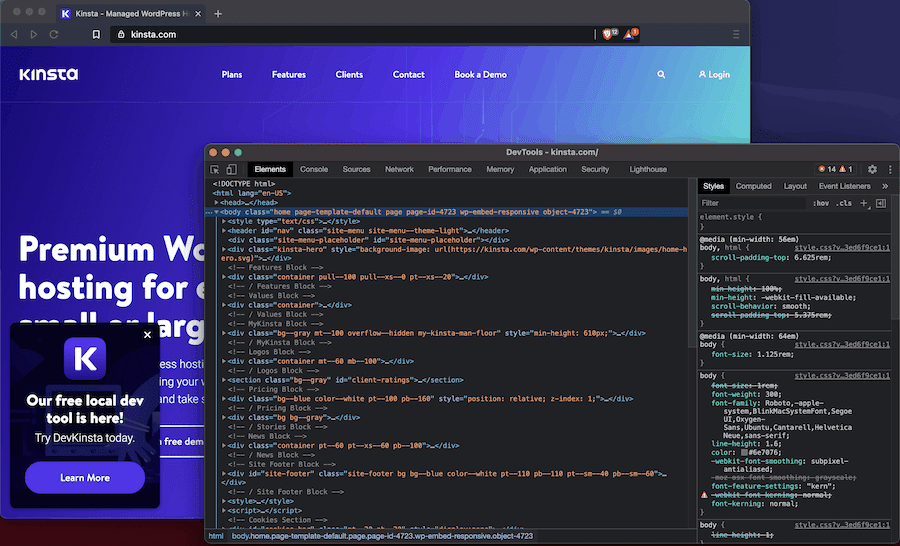
The Elements tab will be a regular haunt, as this is where you’ll view the page source code. And in our opinion, the Performance tab gives page load insights that other browser DevTools can’t match:

The Security tab gives some good information too, which will be necessary for monitoring (or researching) a client’s website:

Even better, you’ll be able to generate Google Lighthouse reports direct from your Chromium-based browser:

The DevTools here are subjectively the best around, so you’ll find Chrome and Chromium-based users will lean on them. Though other browsers have DevTools too, and they’re also worth consideration.
20. Firefox Developer Tools

With a monthly active user base of around 220 million, Firefox is still a popular browser, despite Google’s dominance. In the past, developers lauded Firebug, and it was often a leader in debugging within the browser.
Today, we have Firefox’s Developer Tools:

There is a core set of features for viewing site source code (Inspector), a Debugger, Memory, Storage, and more.
For beginners, the Console is a gateway to coding in general because you’re able to run JavaScript directly in the browser, and it’s an easy way to test out snippets and find your feet when first starting:

Despite this, we think Firefox (and other browsers) has less packed into its Developer Tools than Chromium-based browsers. Still, for cross-browser debugging and troubleshooting, you’ll often press Firefox into service. As such, it’s a good thing they’re ideal for almost all tasks.
Frontend Frameworks
Speaking of frontend, you’ll need something suitable for creating stunning websites. Your choice of the framework here is crucial. You should always select the best tool for the job.
With that in mind, let’s look at a few popular choices.
21. Bootstrap
Mobile responsiveness is a standard feature in modern web design. It’s a welcome step, given how mobile browsing has now overtaken desktops. Given this, you’ll want a way of spinning up mobile-first sites quickly.
Bootstrap is a great web development tool that is seeing plenty of use:

It’s a toolkit that combines JavaScript plugins, Sass variables, some pre-built components, a quality responsive grid system, and much more. There’s even a marketplace of official themes that work with Bootstrap, and plenty of WordPress websites also use themes built on top of the design framework.
Of course, whether or not you use Bootstrap will depend on what your project needs. However, it’s logical to assume that web development projects with tight budgets and quick turnarounds will turn to a “Bootstrapped” solution and adapt it to WordPress. Given that the framework and WordPress are free, your time becomes the only cost factor.
22. Tailwind CSS
On paper, Tailwind CSS doesn’t make sense. It’s a frontend framework for a language that’s part of the core trinity of web development. As such, it’s logical to think that the target user would already have the proper knowledge without the need for a framework.
In reality, Tailwind CSS makes perfect sense. It’s a way to design the frontend of your site without leaving HTML.

You use utility classes within various tags to add in CSS from a core StyleSheet. Of course, CSS is still the primary styling source. It’s just out of your view as you build a layout using HTML. Thus, it lets you develop structure and style at the same time.
The approach reminds us of the 960 Grid System and would work well dovetailing with that framework. That said, there’s a danger of packing elements with so many classes that you could end up with a mess of spaghetti code. You’ll need patience and discipline to work with Tailwind CSS, but if it fits your project, it’s a quick and robust framework.
23. Bulma
We’ve made all of the progress we’ve made with designing site structures and layouts, creating flexible, responsive, and dynamic columns a roadblock for many. While handling this isn’t the only thing Bulma can do, this type of application is meat and potatoes to the framework:

Much like Tailwind CSS, Bulma hides the CSS and gives you utility classes for your HTML. It’s built with Flexbox, mobile-first, and modular. It’s great if you only need a few components. You can also mix and match frameworks if you wish.
What’s more, you don’t need any JavaScript to get Bulma up and running, as it’s CSS only. You’re able to add interface elements such as buttons with the bare minimum of code. It’s a straightforward, open source framework that can adapt to your own project’s needs. In our book, that’s a valuable trait you’d do well to leverage.
24. Foundation
The ZURB team has its unique take on a CSS framework in Foundation. It’s a mobile-first, semantic tool that has two flavors for sites and email:

Foundation is built with accessibility as a priority. Every snippet in Foundation comes with dedicated ARIA attributes. However, before you get to this stage, Foundation is impressive for rapid prototyping because of how you add it to your HTML. You’re able to create almost any structural element on your page — even various types of menus and navigation:

ZURB also provides a wealth of excellent documentation and tutorials for you to learn the ins and outs of the framework. Foundation is simple to use, but we suspect you can go deep into building sites and come out with complex layouts and functionality.
You’ll also find a bunch of templates on the Foundation website too. They’re bare-bones wireframes to help you get off the ground — a welcome inclusion:

On the whole, the Foundation framework does what it says on the tin. It’s going to be central to your site’s development, rather than letting you bolt on more functionality. As such, you may not be using it for every project. Though, where employed, it will do the business on all manner of sites.
25. Material-UI
We’ll discuss React in more detail later, but for now, know that Material-UI is based on this JavaScript framework’s component library. For the unaware, Material Design is Google’s “philosophy” on how to design a website’s frontend. It means lots of Roboto fonts and blocks of color:

You’ll import the library into React, then use dedicated HTML tags to build out your site:

To customize the element further, you add classes to your HTML tags. The whole block of code is wrapped in a function, and you’ll render the details (and the page by extension) in React.
There are a lot of free and premium themes available, too, covering many use cases and prices:

Since Material-UI has one specific use case — creating sites around Material Design — it will be a go-to framework if this is your goal. In particular, the theme library will be a valuable resource for getting started, regardless of your budget.
26. HTML5 Boilerplate

If you’re a WordPress developer, you may have come across Underscores. It’s a bare-bones WordPress starter theme that saves you countless hours putting together your site’s functional and core elements. HTML5 Boilerplate does the same on a general design level.
As such, it includes seven files spanning HTML, CSS, and JavaScript. They all contain only the most necessary files and code to render a page. Beyond that point, how your page turns out is up to you.
HTML5 Boilerplate has many fans because it’s more of a timesaver utility than a full-fledged framework. Thus, there are no visuals out of the box to wow “passing trade,” but if you press HTML5 Boilerplate into service, you may find it speeds up your development the way Underscores does for WordPress developers.
27. Materialize
While we wouldn’t call Materialize a competitor to Material-UI, it’s another framework that looks to use the principles of Material Design to create a layout:

Rather than using React, though, Materialize is a CSS framework. That makes Materialize easier to implement on the frontend. Much like other CSS-based frameworks, you use classes within the HTML to pull in elements on the frontend.
That said, there are a bunch of JavaScript components, too, for elements such as modals and dropdowns:

Like many of these frameworks, there are premium themes that help you build layouts in a specific style. They’re all static HTML themes, though, which might prove a problem if you want to implement JavaScript. In these cases, you may want to consider Material-UI instead.
Web Application Frameworks
Simply put, a JavaScript framework or library lets you work with the so-called “vanilla” code differently. In this instance, it’s to create specific web applications and sites. There are plenty of “flavors” too — let’s cover a few.
28. React.js

React.js is a popular Facebook-designed JavaScript library that powers many of the more modern WordPress elements. Both the WordPress.com backend and the Block Editor use React, and we’d consider it an interface-first way of using JavaScript.

As such, WordPress developers should — to paraphrase Matt Mullenweg — learn React.js deeply. Though, it’s not only a framework for WordPress developers.
Anywhere you need a modern and dynamic User Interface (UI), React will be the first-choice consideration. It uses a syntax extension to JavaScript called JSX to create elements, which are then rendered to the Document Object Module (DOM):
const name = "Ken Starr';
const element = <h1>Hello, {name}</h1>;
ReactDOM.render
Element,
document.getElementById('root')
);The JavaScript variable within the JSX can be any valid expression, which lets you build complex arguments. That makes React a strong choice when it comes to frameworks. Because of its popularity, we think React should be on your “must-learn” list, regardless of where you spend your development time.
29. Vue.js
Vue.js is another JavaScript framework for building user interfaces. It’s based in the “view layer” and is great for integrating with other libraries and frameworks.

On the HTML side, Vue couldn’t be more accessible. You give your tag an ID and call a key from a dictionary set on the JavaScript side. The data is now reactive, and the data and DOM are linked.
In this way, Vue.js is a lot like some of the CSS frameworks we looked at earlier in the article. This framework is compelling, and we encourage you to look through the documentation to see what’s possible.
While Vue.js supports JSX declarations, it’s better suited to using templates based on the “classic” web technologies. As such, it’s going to be ideal for developers who don’t want to work in JavaScript only.
30. Express.js
We’re getting into meta-framework territory here, as Express.js connects to Node.js and provides a base for other frameworks.

It’s a minimalist framework (hence the name), and a prime benefit is to help you organize server-side components into a familiar Model-View-Controller (MVC) format. As such, the code looks more complicated than other frameworks — even vanilla JavaScript:
var express = require('express');
var app = express();
app.get('/', function(req, res){
res.send("Hello world!");
});
app.listen(3000);We think that Express.js is going to suit applications that pull and push from databases a lot. That makes it suitable for many modern web applications and backend developers who want to work on frontend tasks with a minimum of stress.
31. Svelte.js
One solid rule of thumb when developing for the web is to make sure your sites work on as many browsers as possible. That said, in some cases, you may want to build apps or websites without supporting legacy browsers. In these instances, Svelte.js ought to be near the top of your list.

The framework gets its name due to its file size — a mere 5kb once minified. It has a jQuery-like format that will be easy for familiar users:
$('.hello').text("Hello svelte");There are under 40 functions within the Svelte API, so getting started will be straightforward. What’s more, you can add new functions with ease using $.fn.
You’ll find “polyfills” for Internet Explorer 9 support, but this is almost the only concession. For hyper-modern browser support using a super-lean framework, Svelte.js could be the one for you.
32. Laravel
So far, we’ve looked at JavaScript or CSS frameworks. Given the prevalence of PHP, it makes sense to cover a framework for this language too. Laravel is the ideal choice here, as it’s popular among many developers for its syntax and ecosystem:

It’s more apt to say that Laravel is an ecosystem, as it includes lots of tools to help you build up projects. Even if you don’t use much of the framework itself, you may use Laravel’s Homestead, a Vagrant-based local development environment.
Laravel itself is a Docker-based PHP framework and uses a CLI (called Sail) to interact with it. Much like Vagrant, you’ll use sail up to build containers and run them.
Laravel has lots more strings to its bow, though. For example, you can use it as a full-stack framework, an API backend for Next.js apps, and almost everything in between.
If you’re a PHP developer, Laravel will be a central (if not familiar) tool to your workflow.
33. Gatsby
Gatsby is an open source frontend framework that has garnered a lot of attention of late. It’s because Gatsby is fast, scalable, performant, and secure.

There’s a super-fast installation process involving the Node Package Manager (npm). We’ll have more on this later. Although it’s a JavaScript framework, Gatsby generates static HTML files at run time, so there’s no way to attack a site. What’s more, Gatsby automates performance to keep your site running in an optimal configuration.
Between the automated performance, the dynamic scaling, and the static HTML building, Gatsby feels like a living organism. There’s a complex coding “makeup” involving JSX, Markdown, CSS, and much more based on your needs. Every step of your workflow and piece of your stack can be tailored to your requirements.
WordPress developers will also like how Gatsby integrates with the platform. It’s not going to be suitable in all cases, though. For example, if you need to manage a cloud-based CMS fully, this isn’t for you. Even so, Gatsby can adapt to your project in most cases, and it works great with WordPress.
34. Django
For all the talk of Python being a “beginner” or “learning” programming language, it serves as the backbone to many high-profile sites. Some of the largest websites — Instagram, Uber, Reddit, Pinterest, and more — use Django. Often, you’ll find no mention of Python itself, but only Django.
Django is a framework that uses Python to create server-side web applications. It’s as straightforward to use as Python itself, with an uber-readable format.

Python is a great scripting language for logic-based projects, so leveraging this for a web application is a good fit. What’s more, Python’s processing speed is fast, and the fundamental file structure is light. Because it’s speedy, Django is an excellent server-side framework compared to PHP and has just as much grunt as the more popular language.
That said, uptake is lower, which might be due to Python’s reputation as a learner language. Despite this, Django works well with other languages, such as JavaScript, to be the basis of a modern web app.
Of course, if you plan to use a CMS such as WordPress, or you’re creating solutions for React-based projects, you have fewer options. Even so, we think we will see a rise in the number of sites running on Django.
35. Ruby on Rails
The Ruby programming language was the “darling” of beginner languages and scripting alternatives to PHP a few years ago. It is often compared to Python.
And much like Django, Ruby on Rails was also a favorite of many developers.

You’ll find Ruby used in a lot of server-side and under-the-hood web applications. In addition, Ruby on Rails is used as a server-side framework on countless websites. It uses an MVC approach and offers structures for the web service, pages, and a database. As such, you have a barebones site waiting for you, out of the box.
Ruby on Rails will suit your project if it needs to schedule many jobs and work with third-party solutions. For example, there is native integration with file storage such as Google Cloud, and a wrapper for sending emails.
On the whole, it’s a good choice if you want a robust set of defaults (such as folder structure) that can be customized if needed. On the other hand, it’s not a great choice if you like using APIs during development.
The code structure of Ruby on Rails can become complex and challenging to understand with big projects. Run time can also be affected, so it might not be the best framework for speed-critical projects.
Still, Ruby on Rails is one of the leading web server-side frameworks, and its use isn’t slowing down for suitable projects.
36. TypeScript

In a nutshell, TypeScript provides optional static “typechecking” to JavaScript. It’s a “superset” of the language, and it also supports lots of other JavaScript libraries. On the whole, TypeScript is JavaScript with a few extra features, and you can compile both languages alongside each other.
Many developers have turned to TypeScript to reduce the number of runtime errors they get. Type errors are one of the most common, and reducing them could give you a lot of extra time back.
For a very simple example of TypeScript, consider a string:
let helloWorld = “Hello World”;
// ^ = let helloWorld: string
Here, TypeScript uses let rather than the usual var for the helloWorld variable. From there, TypeScript knows that helloWorld is a string and checks it on this basis.
Ultimately, TypeScript isn’t an essential web development tool, though it’s become more popular due to its core marquee feature. If you end up saving some much-needed time, it could become vital to your workflow.
37. GraphQL
Here’s a unique tool that may find favor among developers working with the data within an API. GraphQL is a query language used in an API that also acts as a run time for serving the results of the query you make.

With a standard REST API, you often have to load from multiple URLs. With GraphQL, you can fetch data from a single request. What’s more, the GraphQL APIs are arranged by type rather than endpoints. This classification helps the efficiency of your query and provides more explicit errors when something goes wrong.
Types can also be used to skip overwriting manual parsing code, given how GraphQL implements them. You’re also able to add new fields and types to your API without impacting the work you’ve done so far.
The tool is flexible and scalable in many areas. Because GraphQL creates a uniform API for your project, you can pull in an engine matching your chosen project language. That makes it great for a wide gamut of applications, rather than a niche solution to a widespread problem.
You’ll find GraphQL used on sites such as GitHub, Spotify, Facebook, and more. It should give you an idea of how GraphQL is used on query-heavy sites of all stripes. As such, you may need to pull on this solution more than once over the next 12 months and beyond.
Package Managers
Programming languages, frameworks, and more have many moving parts. These dependencies must be downloaded and installed in the right way to work. Enter package managers. These help you download and install specific dependencies from the command line. Let’s run down a few tools you’ll come across.
38. Node Package Manager (npm)
Yes, downloading installers has its place. However, using a package manager from the command line is super simple in most cases. It also provides a zippy way to grab and install files from the web.
The Node Package Manager (npm) is a JavaScript-specific web development tool owned by Microsoft that lets you install language-specific packages on-demand:

For example, searching for React packages brings up over 155,000 results:

As with an online IDE, npm is a web development tool that doesn’t get a lot of “airtime,” mainly because it’s ubiquitous. As such, practically every web developer is going to use this tool.
However, it’s incredible, and now that it’s under GitHub’s wing, more developers will use npm in the near future.
39. Yarn
Much like npm and pip for Python, Yarn helps you install packages related to your project and its tools. The difference here is that Yarn is also a project management tool.

Installation is simple, and initializing Yarn for a new project also takes a minimum of effort. It’s become a robust open source solution for installing packages and managing your project alongside.
You’ll use workspaces to create “monorepos,” and multiple versions of your project both live in the same repo and can be cross-referenced. You can install plugins for anything Yarn can’t do (for which you want to add new fetchers and resolvers). To be more accurate, you could install plugins, but there aren’t too many, at least in the official lists. Instead, you’ll code your own if you’re desperate for the functionality. Still, the choice is there to customize Yarn to your project’s needs.
Yarn makes a unique case to become your primary package manager. For a real-world project, you may lean on npm more, but Yarn will sneak into your workflow in ways that can only benefit you.
API and Testing Tools
Making sure things work is an oft-skipped process, but it also comes with regrets when things go wrong. As such, the testing phase of your project should be solid, robust, and thorough.
Given this, here are some API and testing tools you’ll have on hand for your projects.
40. HoppScotch
Powered by Netlify, HoppScotch is an open source API development tool. The developers call it an “ecosystem,” which belies the functionality under the hood.

It’s a no-nonsense and robust solution, and not for the faint of heart. The learning curve if you’ve never used a tool like this is steep. There is almost no direction on using HoppScotch on any of the app’s pages, though this isn’t usually a problem, as the tool is meant for experienced developers anyway.
There are many real-time connections (WebSocket, SSE, and more), and a GraphQL implementation. We also like the documentation creator:

It works with your HoppScotch “collections” to create documentation on the fly, which is a welcome time-saver.
On the whole, HoppScotch is a functional tool that will be open a lot in your browser. It’s one of those solutions that you’ll always use without realizing it — we can’t give it higher praise than that!
41. Postman

Warning — we’re about to mention the dreaded “C” word: collaboration. Postman is a web development tool that helps you create an Application Programming Interface (API) as a team through the Postman platform:

There are plenty of use cases for integrating Postman into your workflow. For example, you can use it in a standard way for application development, which will directly translate into web-based projects. You could simulate endpoints using mock servers, which is going to appeal to WordPress developers especially.
You’re even able to create onboarding to help users of your APIs learn the ropes. Those projects where there is plenty of user turnover or significant traffic will see the benefit here.
As for pricing, Postman offers a free tier, but you’ll get the most value from one of the premium tiers. You’ll look to pay around $12–30, depending on your billing cycle and number of users.
42. Testing Library
Code that runs is ideal, yet apps that work are the end goal. Testing Library does as its name suggests: it provides a set of utilities to help you test your projects and encourage you to use good coding practices.

The idea is that you create tests that represent your app usage. If they run without a hitch, the chances are good that your app will too. It’s an agnostic tool regarding framework, and it’s not a test runner. The core purpose of Testing Library is to help you write maintainable tests uncoupled from the implementation details.
Everything within the Testing Library tool centers around its guiding principles. As such, you’re not only creating tests — you’re learning how to make them better and more valuable.
Because of this, Testing Library could become a big part of your workflow. We’d argue that almost all project chains could benefit from Testing Library, and React users will almost certainly want to instate this tool as a standard.
Collaboration Tools
Despite the trope of developers being antisocial, the truth is that tech and collaboration go hand in hand.
As such, let’s round-up some stellar collaboration tools that will slot into your next project.
43. Jira
Atlassian is a well-liked company when it comes to software. We’re big fans of a few of the company’s offerings: Confluence, Trello, Sourcetree, Bitbucket, and our focus here, Jira.

It’s a development tool for teams using Agile frameworks — Scrum in particular, as it’s so popular. Because of this, you get a wealth of features in the package. For example, you’re able to use kanban boards to help organize tasks and sprints. You can also implement your estimation technique, custom to your methodology and project.
Jira focuses on a repeatable workflow: plan, track, release, and report. It is central to several Agile frameworks, though you can also create your own depending on your pre-project planning. If you have to pivot between sprints, you can evolve your project and scale up or down.
The great news about Jira is that there’s a free tier to get you started, and reasonable pricing for the other tiers. That said, you’ll find that a team of ten will be the minimum requirement for using Jira effectively. It could be overkill for any smaller group.
44. Taskade
When it comes to collaborative tools, it’s rare to find Taskade. It does the app a disservice, as it’s a fantastic tool for keeping a team focused and on topic.

If you’re a user of other collaboration tools such as Asana or Basecamp (more on both later), you’ll be at home here. The information you need most, such as to-dos and reminders, is centralized under the hood. Thus, you can present it in many ways depending on your project.

The “Mindmap” and “Org Chart” view types are stellar, and each gives you a different perspective on the information you’ve added.

The app is deceptive in its simplicity. Other than a flexible way to present and manage tasks, there’s little else on offer.
Working with your team takes a handful of button presses. For example, every screen has an expandable chat window:

To some, especially when compared to other solutions, Taskade could be seen as barebones and even underequipped. However, it isn’t the case. Taskade a fantastic way to collaborate with a team, and because of its simplicity, it will slot straight into whatever project you’re working on.
45. Asana

Asana is one of the more prominent names in the field of collaboration tools. It’s a monster when it comes to grabbing a project and whipping it into shape with the help of a team. Asana is also great at adapting to different workflows. For example, you can switch between lists and calendars, but also access timelines too.

There are some fantastic team-based features and functionality as well. Reporting is comprehensive, and on higher plans, you get access to a dashboard that shows various analytics relating to your team’s performance. There’s even a way to monitor workloads for each team member. Thus, Asana helps you keep crunch to a minimum and prevents team members from burning out.
What’s more, the free tier isn’t a crippled demo of the full-featured app. You can scale Asana as you scale a team, and there’s good functionality here to help you. For example, you’re able to assign work to team members and manage each workflow. You’re also able to send general messages on a per-workspace basis to the entire team.

It’s an old hand at collaborative project management, but Asana delivers almost every time. You’ll find that a good portion of your clients and teammates have an Asana account too, which means assembling within the app will happen more often than you might assume.
46. Basecamp
Basecamp is another big player in team-based project management. It’s one of the old guards, having been around nearly as long as WordPress itself. The core software has been around much longer, so it has a pedigree and track record worth noting.

On paper, nothing is exciting about Basecamp compared to the competition. In honesty, many of the other collaborative apps have caught up to what Basecamp offers. It isn’t the whole story, though.
Yes, you can create tasks and to-do lists, assign them to team members, and work with everything on a project-wide basis. Basecamp’s killer features, though, are infrastructure and design.
There’s a simple approach to using Basecamp: create a project, develop your to-do list or schedule, and assign the tasks to teammates. Each project has a bunch of self-contained aspects that help you get a project over the line:

As we said, there’s nothing groundbreaking here, but that’s the point. Basecamp is a dependable project management system without many bells and whistles. As such, you’ll keep coming back to it because it’s reliable and extendable based on your needs.
47. Livecycle
Livecycle is a powerful tool that’s designed specifically for dev team collaboration. Livecycle leverages the power of “preview environments” that are becoming a common technique used by development teams to create temporary, shareable previews of new changes or features in a developer’s pull request.

The preview environments let developers share a snapshot of the latest version without needing to merge the changes to staging or production.
Livecycle adds a Figma-like collaboration layer to these preview environments so that everyone on the team can leave visual feedback in context.
By managing the review feedback in this way, Livecycle makes the review process shorter, gets developers higher quality feedback, and enables teams to ship code to production sooner. Highly recommended for any development team looking to impact their review workflows and overall developer experience.
Task Runners
Working on tiny tasks within a web development project presents a problem. They’re necessary to make you more efficient and productive. You have to expend time and energy to get these micro-tasks over the line on the flip side.
To help, you’ll need a task runner. Here are a few of our favorites.
48. Grunt

Grunt is a JavaScript-specific task runner that looks to automate some of the mundane and repetitive tasks you’ll encounter daily. Consider tasks you may typically consider ordinary: linting, minification, compilation, and many more.
Grunt handles these for you through a JSON-based configuration file (called a “Gruntfile”). Here’s an example:
module.exports = function(grunt) {
grunt.initConfig({
jshint: {
files: ['Gruntfile.js', "src/**/*.js', "test/**/*.js'],
options: {
globals: {
jQuery: true
}
}
},
watch: {
files: ['<%= jshint.files %>'],
tasks: ['jshint']
}
});
grunt.loadNpmTasks('grunt-contrib-jshint');
grunt.loadNpmTasks('grunt-contrib-watch');
grunt.registerTask('default', ['jshint']);
};If you often find your projects losing time through routine tasks, Grunt will likely become part of your box of web development tools as it already is for WordPress, Bootstrap, and many others.
49. Gulp

When you compare task runners, it’s often a shootout between Gulp and Grunt. Gulp is a JavaScript-based toolkit for automating your workflow and increasing your efficiency.
You’ll use dedicated files and “streams” to act on your assets and code before it’s written to disk. Each task you create is an “asynchronous” function, and you can set it is as either private or public. The difference is one of the permissions: private tasks can’t be run by the end-user and are designed to work with other functions.
Speaking of which, you can use the series() and parallel() functions to create tasks. It means you can take small tasks, make them one cog in a more extensive system, and then nest them.
What’s more, you’re also able to extend the functionality of Gulp through community-created plugins:

It may be a generalization, but both Gulp and Grunt are good at different things. Gulp is solid when it comes to working with assets that may be a part of a more extensive set of instructions. Because of this, you’ll want to choose the proper task runner on a per-project basis.
Containerization Tools
We’ll go out on a limb here and say that if you’re not using some form of containerization or a virtual machine tool, your progress as a web developer will suffer.
Of course, this isn’t necessarily true for everyone, but there are many benefits to using a container-based development environment. Here are a few choice solutions.
50. Docker
For many, Docker is the container-based development environment of choice. The open source platform isn’t all about containers, but this is an oft-mentioned reason for using it.

On the frontend, it’s a simple process: click a button and get a virtual sandboxed development environment. Of course, anything that seems simple up top is deep underneath. Docker combines a User Interface (UI), CLI, and API with a security provision to put rapid deployment into your hands.
For many developers, Docker is going to be central to creating new apps. Web developers — WordPress devs in particular — have a pick of tools for the job. Local by Flywheel and DevKinsta are leading platforms.

Note: We’ve recently launched DevKinsta — a local development tool to help you spin up new WordPress sites. You can also deploy the sites to your Kinsta account with a single click.
Docker also integrates with many tools — and several of them will be in your workflow already. Apps such as GitHub, VS Code, and more can connect with Docker and offer smooth integration.
On the whole, Docker could take up a whole series of articles on what it contains. Despite this, none of it may be necessary. The likelihood is that you’re using Docker daily, and you already know how awesome it is!
51. LXD
In simple terms, LXD is a container manager for Linux distros. It’s image-based and comes with several pre-built images for Linux. Using an LXD gives you peace of mind that you’ll be developing on the same default end-user OS.

It was founded by Ubuntu developers Canonical, and of course, maintains an open source structure. You’re able to create secure environments using unprivileged containers, control resource usage using many resources, and even manage networks.
LXD is also scalable, which means you can run thousands of compute nodes or keep things simple. For cloud-based applications, LXD integrates with OpenNebula — the latter has official drivers to manage LXD instances.
By default, many containerization tools use Ubuntu as the standard virtual environment. Even so, LXD is optimized to run the distro. If it isn’t something you’ve tried before, it’s worth the time to run through a test workspace. You could find that it suits specific workflows or client projects better than the competition.
Image Optimization Tools
Assets (or media, or whatever your preferred name is) are abundant across the web. There are whole online cultures dedicated and based around images. As such, making your web development projects perform well despite the number of images used is critical.
Here are some of the most popular and excellent image optimization tools available.
52. ShortPixel

There are many image optimization apps available, but ShortPixel has a subjectively robust algorithm. It’s able to crush image file sizes without affecting quality. If we’re picky, we’d suggest that because the default setting is the highest compression available, which can reduce size up to 90%. There’s nowhere else to go if your image isn’t squashed enough. Still, this isn’t a significant criticism.
ShortPixel has tons of functionality under the hood. There are three levels of compression, a great PDF optimizer, and even a GIF compressor. The latter is something you don’t find in many other tools, so it’s a welcome addition to the product line.
The whole interface is accessible, too: You drag and drop images onto the uploader and wait for ShortPixel to work its magic. Once your images are processed, you can download them as a batch or select individual images for download:

ShortPixel provides a powerful WordPress image optimizer plugin with the same compression level and features. You can optimize your entire website’s media library and effortlessly convert all images to modern formats like WebP and AVIF.
The ShortPixel API tools are robust and efficient as well. You can integrate them with top tools such as Zapier, Google Drive, Autoptimize, Modula, and more. You’ll find separate APIs for reducing online and offline images, comprehensive PHP and .NET client libraries, a JavaScript-based adaptive engine, and more.
We’d suggest that ShortPixel is a developer’s tool, as it’s great for connecting your website or app. We’d also say it would overtake your TinyPNG addiction in a snap, especially if you wanted to use it as part of a larger workflow.
53. TinyPNG
It’s time for everyone’s favorite image optimization tool — TinyPNG. You can also bundle TinyJPG into this entry, although both tools work with the same image formats.

You’ll find that TinyPNG hasn’t changed much over the years. It’s still a simple drag-and-drop tool for optimizing your images. There aren’t any bells or whistles, and there isn’t an extensive set of file formats. Still, what TinyPNG does offer is supreme usability and a bunch of integrations with other tools.
For example, there’s a Photoshop plugin and — for more fine-grained applications — a functional developer API. Even Python users can get in on the act, as the API supports this language too. There have been several plugins created using the API for lots of third-party tools too.
We’re not suggesting that TinyPNG has a monopoly on the image optimization market, but it’s often the first choice for many users. Taking an image and dropping it into the uploader takes seconds, and when you get a 99.9% perfect representation of your image back, it’s easy to trust.
Website Testing Tools
We talked earlier about testing your API and core site code, though this misses your website’s performance. Here are a few tools we love that could also help you to analyze how your sites perform.
54. Responsively

If you’ve ever been overwhelmed by the number of media queries you need to perform and perfect in your app, check out Responsively. It’s an open source frontend tool to help you develop sites as per the various viewports of your chosen devices.

The great thing about this is how you can compare layouts side by side. It gives you a solid chance of upping your consistency between devices. Each device is precise, and there are many to choose from, which is excellent if your site targets specific devices.
You can also add the dedicated browser extensions for Mozilla Firefox, Microsoft Edge, and Google Chrome to send pages to the Responsively browser. From here, you can crack open the built-in dev tools and get to work.

There are tons of other features, such as screenshot functionality, hot-loading support, and more to help you develop. It’s hard to argue with the tagline that Responsively is the “web developer’s browser.” It may end up being a core component of your workflow.
55. Google Lighthouse
For many, Google’s PageSpeed Insights is a valuable tool for discovering how a website performs and where you can enhance the loading speed.

That said, some of the software under the hood is more interesting to look into in-depth. It could also be a better fit for your needs. Google Lighthouse can be run against any webpage, and provides audits and reports for page performance, SEO, Progressive Web Apps (PWA), etc.
The primary ways to run Google Lighthouse are from the command line, using Chrome’s DevTools, or as a Node module. If you use the PageSpeed Insights interface, Lighthouse generates some of the scores and providers further insights.
It’s worth noting that on the surface, Google Lighthouse and PageSpeed Insights appear similar. But PageSpeed Insights uses lab-based data combined with real-world user data. Lighthouse’suse’s analysis disregards user data and measures more elements of your website.
In our opinion, it’s worth running both PageSpeed Insights and Lighthouse, especially if your client’s goal is to hit the top of Search Engine Results Pages (SERPs). In any case, it’s a solid tool to have to hand, and it could even supplant PageSpeed Insights as your performance tool of choice.
56. Cypress
End-to-end testing is something that isn’t a joyful experience for many developers. Cypress has chosen this hill to die on — it’s a no-fuss solution that bucks the trend for end-to-end testing and produces something stellar.

While most end-to-end testing tools are based on Selenium, Cypress goes in a different direction. It means the issues users find with Selenium-based testers aren’t present here. In fact, the developers want to make setting up, writing, and running tests a breeze.
To do this, they built the architecture from scratch and focused on end-to-end testing to the exclusion of other forms. To help performance, Cypress runs in the same run loop as your program, rather than executing remote commands through the network.
Because the test code runs in the browser, there are no driver or language bindings to consider. Even so, you’re able to compile down to JavaScript before running tests.
If you’re a Quality Assurance (QA) engineer or a developer who wants your end-to-end testing to have native access to your work, Cypress should command your attention. The best part is there’s a full-featured free tier too!
57. Stack Overflow and Search Engines
For one moment, allow us to stretch the boundaries of what’s considered a web development tool. Stack Overflow is well-known anyone with even a passing knowledge of web development:

It’s a question-and-answer site focused on programming, and it’s part of the Stack Exchange network that covers all manner of other subjects:

It’s known as a go-to resource for thousands of developers, and despite some controversy over its community, traffic is still substantial. We’d venture to say that Stack, along with your search engine of choice, represents a flexible web development tool for learning and improving your skills.
For example, you’ll likely head to Stack Overflow when encountering a development roadblock relating to code. Likewise, when an error pops up that you’re unsure how to resolve, pasting it into a search engine is the fastest way to find the answer you need.
Given that 90% of surveyed users go to Stack Overflow to solve problems, it’s likely that everyone will use the tool. However, for beginners — or even if you can’t articulate your problem — search engines will arguably be a little friendlier.
Web Development References
If you’re a developer who subscribes to the “RTFM” ethos, you won’t need any convincing over the following few entries. In contrast, if you like to wade into a problem and figure it out, know that there have been countless developers before you who have likely found an answer.
Given this, look at the following few web development tools, all based on web reference materials.
58. MDN Web Docs
Way back in the early days of the net, there was a site called Webmonkey run by Lycos and aimed to teach web development and programming to new users. The spirit of that website lives on in Mozilla’s MDN Web Docs. Webmoney shut down in 2004, and MDN Web Docs arrived in 2005, so there’s a natural dovetail between the two.

It’s a collection of resources to help teach you programming for the web in some cases, and Mozilla-specific products in others. The content is divided into two broad categories: technologies and reference guides. You’re shown several tutorials based on your existing ability and experience, a dedicated reference guide, and some further resources for the former.
The guides are all related to specific niches and industries within the development industry. For example, the Web Development reference acts as a “cornerstone” page for additional HTML, CSS, and JavaScript guides.

There are also broad looks at various industries, such as game development and what it takes to start in the field:

MDN Web Docs is essential reading for a beginner web developer, and it also offers more than enough value for an expert. If there is any site that deserves a browser bookmark, this is it!
59. DevDocs — API Documentation Browser
In the past, you’d save all the manuals for the products you buy in a dusty drawer or cupboard. As life has become more digital, those paper manuals have given way to PDF downloads from each manufacturer’s website.
Through this, we now have websites that collect the digital versions of manuals in curated libraries. It lets you find what you need from one repository. As such, it stands to reason that one would exist for web development topics too.
In short, DevDocs is a library of documentation for APIs, and it’s something we think will be valuable for almost all developers:

Before you look through the library, you’ll want to enable your desired API documentation. You do this from the Preferences screen:

Once done, you’ll be able to access the relevant documentation from a dedicated tree menu:

It’s a simple solution to an inefficient problem in that you have multiple API references in one place. DevDocs is another site that deserves a bookmark, and it’s a shame there’s not a desktop app available for even quicker reference.
60. CSS-Tricks
Chris Coyier is a name many web developers will know. We’d bet that you’re already familiar with the website he founded — CSS-Tricks. As the name suggests, it’s a website dedicated to frontend coding, specifically CSS, and how to get better.

As the About page notes, for the first few years, CSS was the predominant topic. Since then, though, HTML, JavaScript, WordPress, and more have become just as important and frequently discussed. The result is a site focused on frontend development, with a raft of articles, videos, and guides to inspire you.

One simple yet valuable element is the CSS Almanac, which outlines the selectors and properties within CSS. It’s a great reference source if you need to get up to speed with certain aspects of the language.

While there are reference-like aspects of CSS-Tricks, it’s not a reference resource per se. Still, it should be a regular haunt for you, whether that’s through an RSS feed or another solution. The content is of high quality and can challenge you in ways you hadn’t thought of before. At the very least, subscribe to the newsletter and wait for CSS-Tricks to hit your inbox.
61. DEV Community
Imagine that you could take the excellent parts from social media, web development, and Stack Overflow, and then create one site that merges them. The DEV Community might be the result.

It’s a blogging platform, but also a way to find the answers to development questions. You select tags and people to follow, and your newsfeed becomes an automated and curated timeline of posts and insights:

It’s a fair point to suggest that this is information that you can find everywhere — if you’re willing to find it. The plus point of the DEV Community is that it’s here, and it’s a directed collation of development subjects. Think of it as a developer convention track, rather than overhearing and butting into a related conversation at the bus stop.
It’s another site that will do well within your RSS feed, or as a digest in your inbox. As such, it’s also a “sleeper” resource in that you’ll head here a lot without realizing it.
62. Can I use…
You could argue Jeeves started the trend of asking the internet questions to find information. He was replaced fast by various search algorithms, though the question-based search is still a reliable way to find what you need.
Can I use… is the frontend developer’s answer to “Is there an Ask Jeeves for CSS?”

The premise is simple: you type the CSS selector or property into the search field, and the database returns whether you can use it for creating websites. You’re not restricted to CSS either. JavaScript and HTML are also supported:

It’s a frontend language database, so it won’t look to return results for PHP, Python, or other server-side languages. Even so, Can I use… is an immense and valuable tool that will help you when it comes to accessibility and designing for multiple devices.
It’s a simple proposition to pull up a specific element and see at a glance whether your target browser supports it:

If you look closer, you can also find statistics such as the release date for the element and a usage percentage:

On the whole, Can I use… might not get regular use. At certain stages of a project, though, it’s going to be open almost all the time. Once you’ve figured out what your target browsers will support, Can I use… shuffles back into your bookmarks and waits for when it’s next needed. It’s a helpful service that can be a “water carrier” when it comes to your frontend code.
Summary
Time and money are short, and there’s some logic to opt for the same old web development tools you’ve always used. However, making a considered choice about a project’s needs will pay off in time, costs, and productivity.
In this post, we’ve covered 62 amazing web development tools you can use to give you and your team a boost. It could be that you already do. If the various surveys are correct, more developers than ever turn to GitHub, TypeScript, different web service stacks, and one of the many JavaScript frameworks to get projects over the line.
No matter what web development tools you choose to use, Kinsta customers have access to even more through the MyKinsta platform.
Do you have a web development tool to recommend that developers will be using in the near future? Let us know your thoughts in the comments section below!


