New Company
If you are working with multiple clients or agencies, you may want to create an additional company for your sites and then grant access to the company.
Create a new company
To create a new company, click on your username in the upper-right corner and click User Settings.

Navigate to the Access tab and click Create new company.
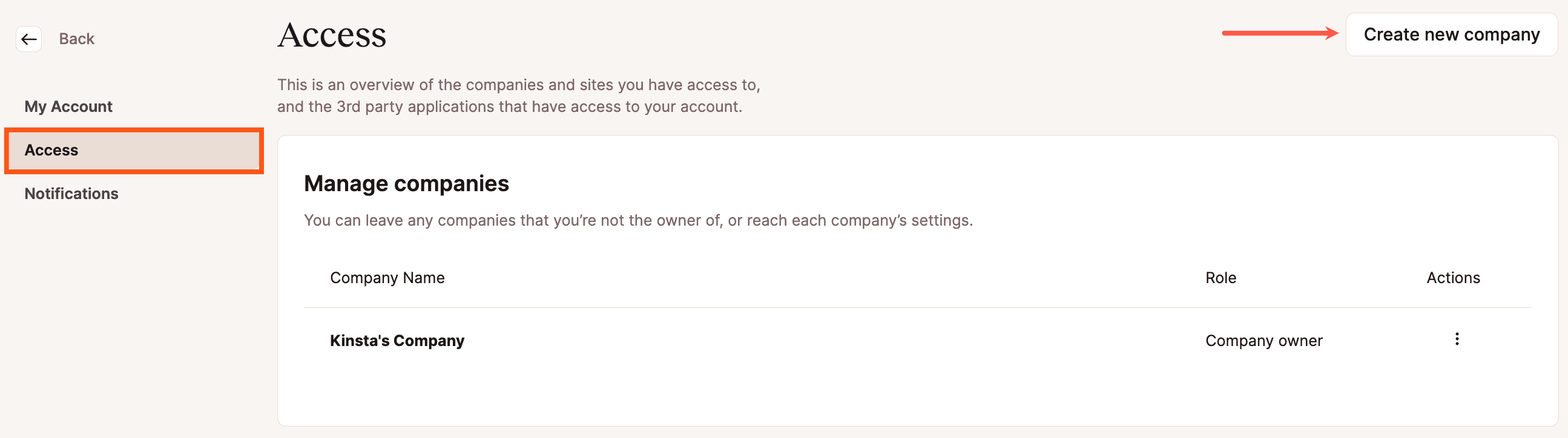
Choose a plan for your new company, fill in the necessary fields, and click Create company in the lower right corner.
You can then invite users to your company.
If you want to remove a user, see our Knowledge Base article on how to remove a user from a company.
Switch companies
You can see which company you’re viewing in MyKinsta at the top of the left sidebar. To switch companies, click your company name to open the list of companies you have access to. You can also switch companies using the search option by clicking the magnifying glass or by pressing CMD + / or CTL + / on the keyboard. The search option also allows you to switch between sites and environments.
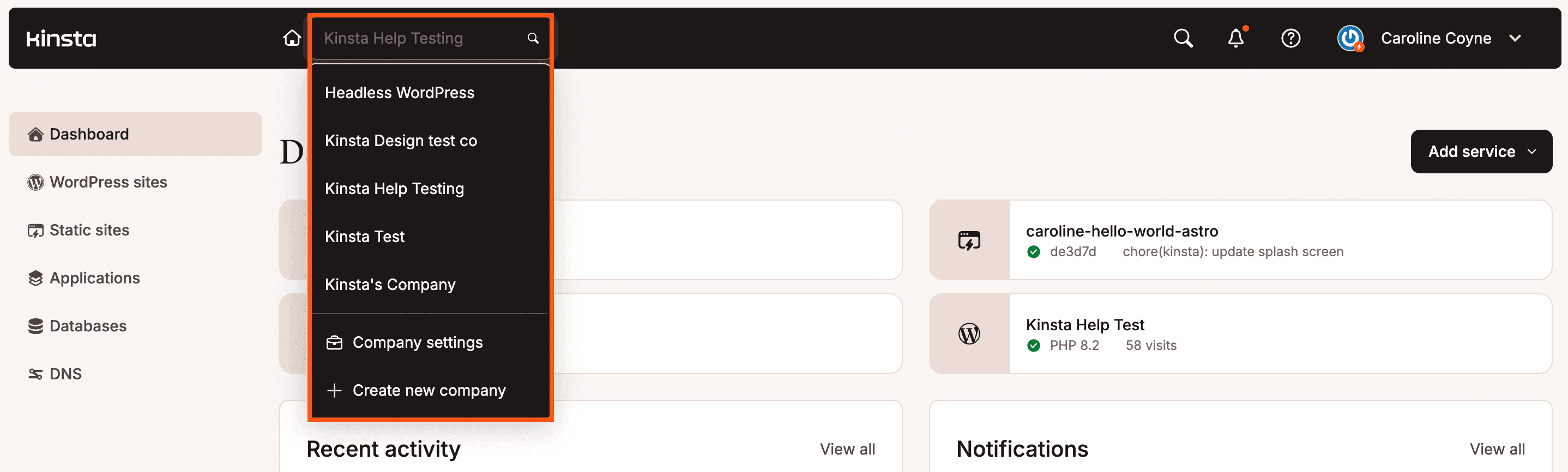
How does this compare to reseller hosting?
With reseller hosting, you typically purchase hosting and resell it to your clients. The host typically offers an integrated billing system, which allows you to bill your customers directly from the host’s interface. In addition, the customer is provided access to a private hosting control panel that only contains their websites.
The closest thing currently available at Kinsta is providing site-level roles (Site Administrator or Site Developer) to your customers. This method allows your customers to manage their sites in MyKinsta. However, there is no integrated billing portal in MyKinsta, so you’ll need to use an external billing system to generate and process invoices.