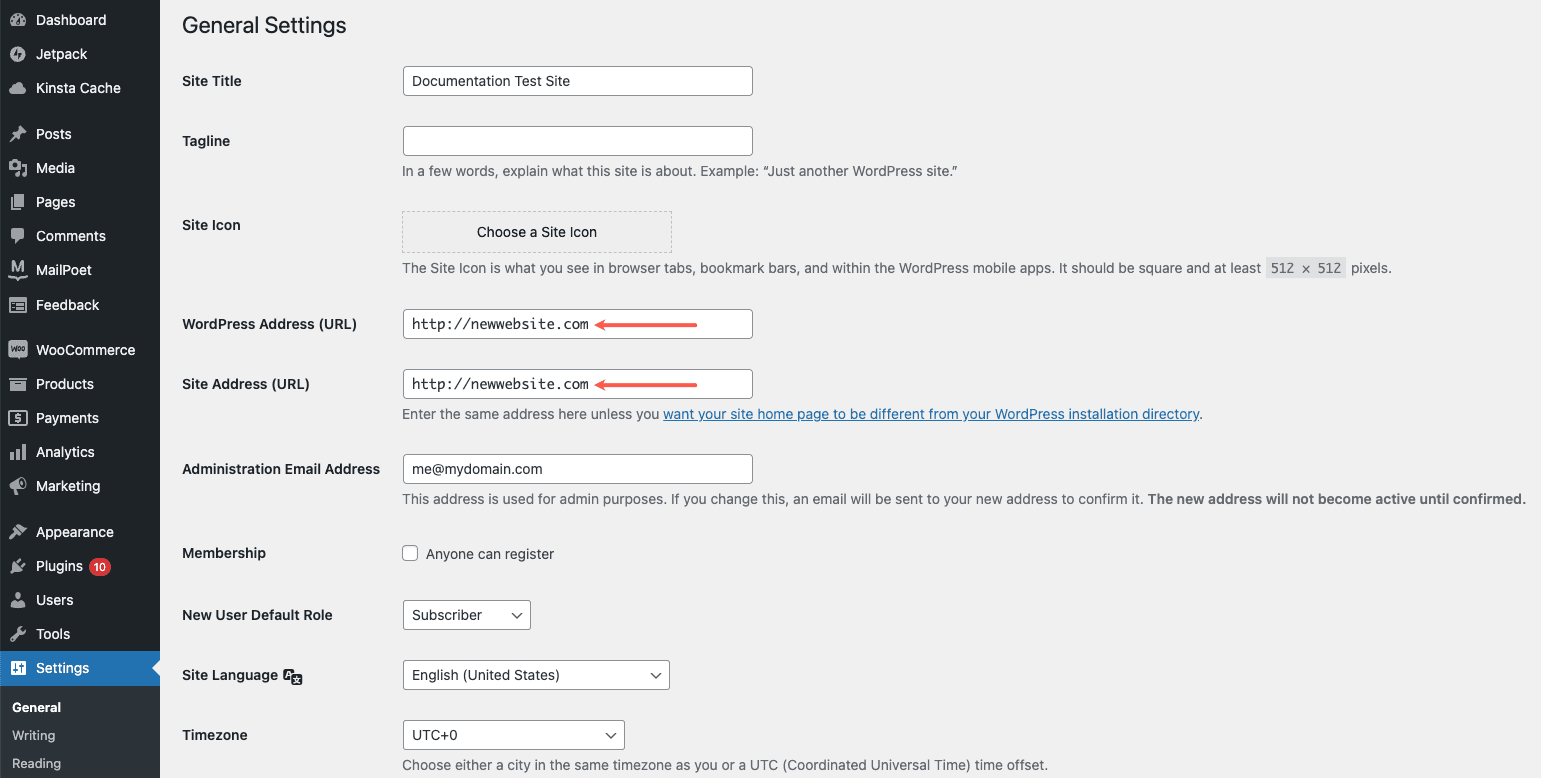Temporary URL
Every site created at Kinsta comes with a WordPress temporary URL so that it’s immediately accessible to you even before you point your custom domain to the site at Kinsta. These temporary domains use this format – https://sitename.kinsta.cloud.
When you add your site to MyKinsta, the temporary URL is generated using your site name. If your site name uses non-Latin characters such as Chinese Hanzi, Japanese Kana, Arabic, or Thai, these are converted to Latin characters for our systems to work correctly.
Google has its policies on duplicate content/URLs, so to avoid this SEO issue, we enforce an X-Robots-Tag HTTP header with a value of noindex, nofollow, nosnippet, noarchive on the temporary URL.
This means sitename.kinsta.cloud URLs won’t be indexed by search engines. The same applies to staging environment URLs.
Our old temporary URL formats were sitename.kinsta.com and sitename.tempXXX.kinsta.cloud. If you’ve been a Kinsta client for a while, your site might still be using one of these formats.
Once your site is created, you’ll be able to access your new WordPress site using the temporary URL. You can see it in MyKinsta in the Domains tab under Sites.

After building or transferring your site to Kinsta, you’ll need to add your custom domain on the Domains page and point your DNS to Kinsta. Once the DNS propagates, you won’t need the temporary URL anymore.
Fix site redirecting to sitename.kinsta.cloud
If you create a new site without a custom domain, the temporary URL (sitename.kinsta.cloud) is created automatically, as described above. This means the site URL and home URL will be sitename.kinsta.cloud.
If you add a custom domain to the site in MyKinsta, set it as the primary domain but do not select the option to run a search and replace it; your site will use the temporary URL. In this case, for your site to use your custom domain, you’ll need to adjust a few settings in your WordPress dashboard or use the search and replace tool in MyKinsta.
We recommend using the search and replace tool, but if you haven’t yet added any content or uploaded any images or other media, you can make the change in the WordPress dashboard.
Log in to your WordPress dashboard (/wp-admin) and go to Settings > General. Update your WordPress Address URL and Site Address URL with the URL of your custom domain.