Choosing the Right Plan
At Kinsta, we offer a range of WordPress hosting plans designed to fit the unique needs of your business and websites. Each plan is built around the following key factors:
- Server bandwidth or visits: You can choose whether your plan is based on your site’s monthly server bandwidth usage or the total number of monthly visits.
- Number of sites: Select a plan that supports the number of WordPress sites your business requires.
- CDN bandwidth: The total amount of data served through Kinsta’s global CDN. Our CDN helps deliver your static assets (such as images, JavaScript, and CSS files) faster by serving them from the location closest to your visitors.
- Storage: The total amount of SSD disk space allocated for your live sites. Backups and staging environments do not count toward this total.
- Backup retention: The duration for which your backups are stored and available for restoration.
This article is for existing Kinsta customers. It explains how to access your previous months’ billing data and use it to compare your current plan with other available options, helping you ensure you’re getting the best value for your hosting needs.
Server bandwidth or visits
If you’re unsure whether a server bandwidth or visits-based plan is the best fit, the information below will help you determine which option best aligns with your site’s needs and delivers the greatest value for your setup.
We’ll guide you through gathering the necessary data from your analytics for previous billing periods and show you how to compare that information against Kinsta’s available WordPress hosting plans to make an informed decision.
For information about how Kinsta calculates visits and server bandwidth, refer to the following:
If you exceed your plan’s visit limit, an overage fee of $0.50 per 1,000 visits will apply. If your site exceeds its server bandwidth limit, an overage fee of $0.50 per GB will be charged. For more information about these charges, refer to Overages.
If you find that your site regularly goes over these limits, we recommend reviewing your usage and considering an upgrade to a plan that better matches your site’s traffic and resource needs.
Check your usage for previous billing periods
This gives you the resource usage stats for the past two billing periods, which you can then use to compare to all of Kinsta’s plans.
Within MyKinsta, go to your Company settings > Analytics > WordPress sites > Resources.
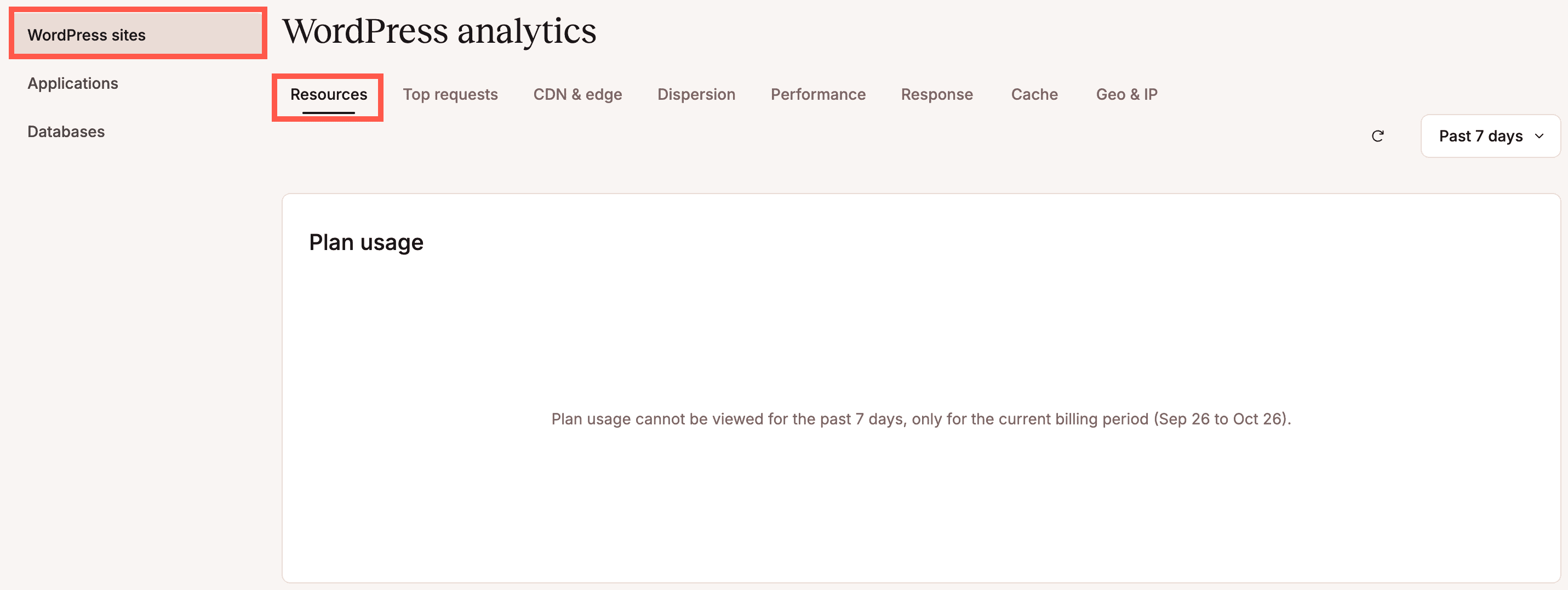
By default, this shows the past seven days. Set the absolute dates to your previous billing period. You can see the current billing period to help you with the required dates. For example, if your billing period is Sep 26, 2025 – Oct 26, 2025, set the End date to Sep 26, 2025, and the Start date to Aug 26, 2025.
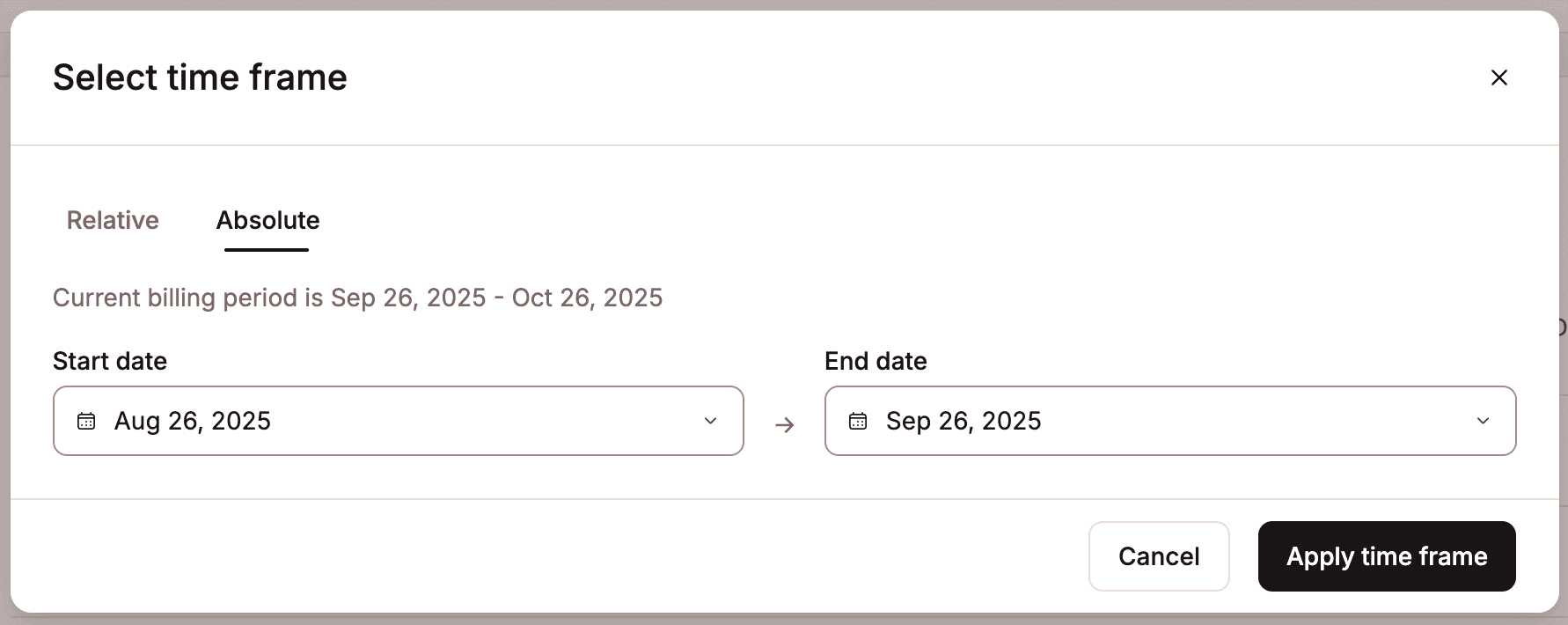
Using the information on the Visits and Server bandwidth charts, make a note of the number of visits and the amount of server bandwidth your site has used for this billing period.
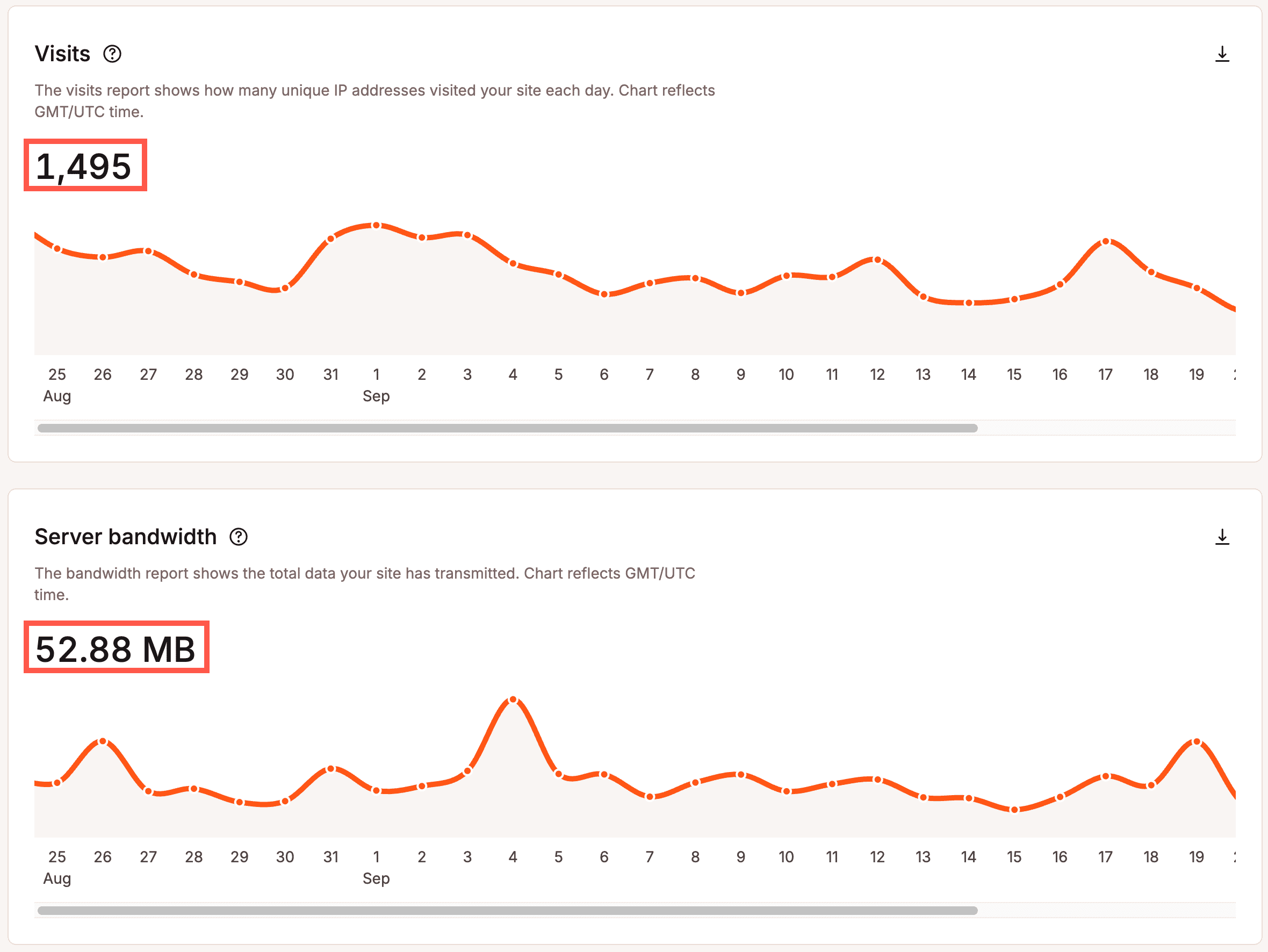
Repeat this, but set the absolute dates one billing period further back. For example, if your billing period is Sep 26, 2025 – Oct 26, 2025, set the End date to Aug 26, 2025, and the Start date to July 26, 2025. Make a note of the Visits and Server Bandwidth for this period.
These values show your site’s total visits and bandwidth usage over two full billing cycles. You can then use this data to compare your actual usage with Kinsta’s available plans and choose the one that best fits your needs.
Compare your usage with Kinsta’s plans
In MyKinsta, go to Company settings > My plan > Update plan.

Browse Kinsta’s available WordPress hosting plans and compare your past two months of usage to what’s included in each plan.
- For bandwidth-based plans: Select Bandwidth pricing to compare your site’s server bandwidth usage with the limits and pricing of each plan.
- For visits-based plans: Select Visits pricing to compare your site’s monthly visits with what’s included in each plan tier.
You should also consider other factors, such as the number of WordPress installs you need and your storage requirements. However, this comparison provides a clear starting point to help you determine whether a bandwidth-based or visits-based plan is the best fit for your site.
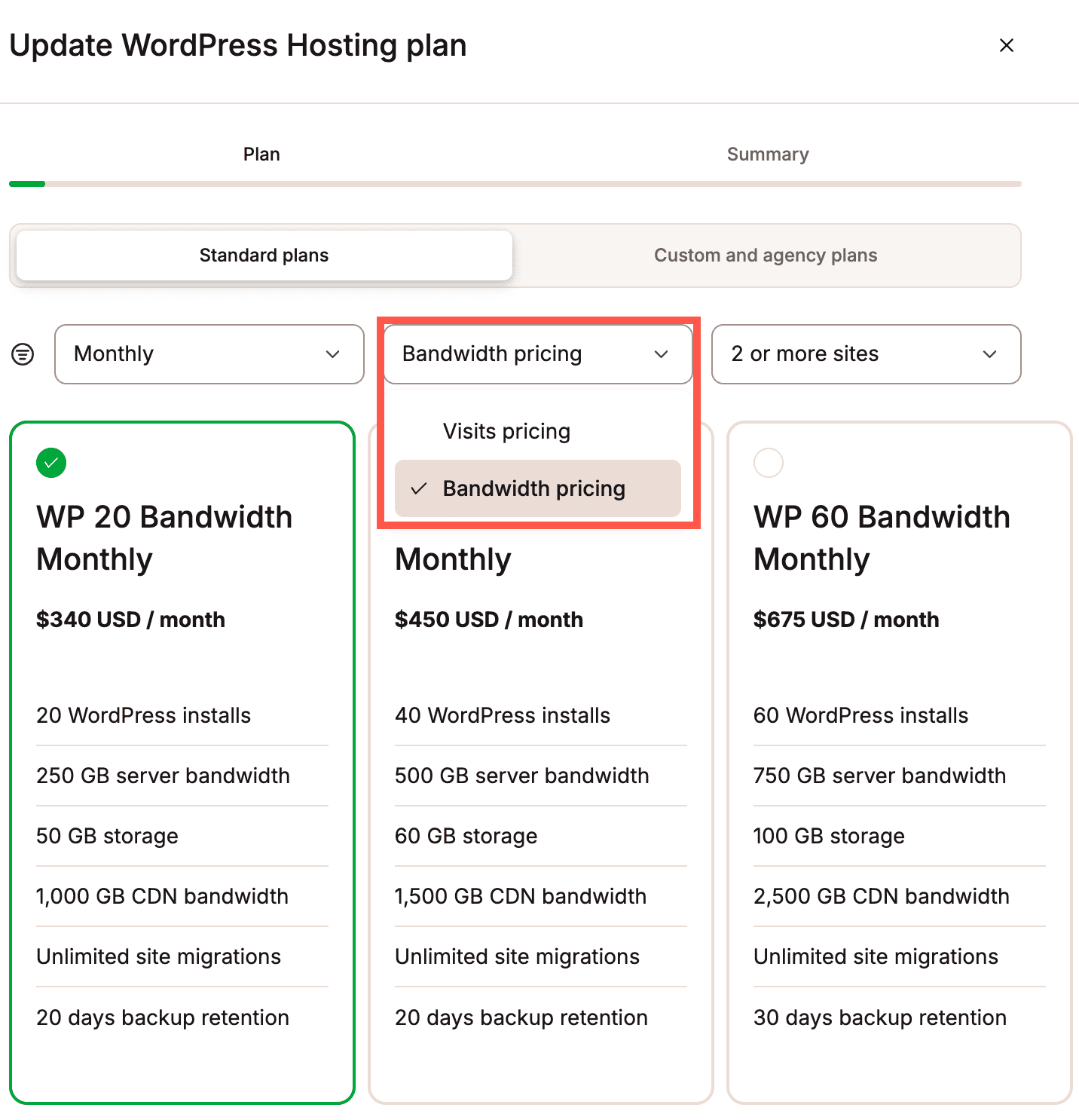
CDN bandwidth
Kinsta’s CDN delivers static assets (such as images, JavaScript, and CSS files) from the location closest to your visitors. CDN bandwidth is measured in bytes and reflects the amount of data served by the CDN cache.
If you hit your CDN bandwidth limit, we’ll keep your sites running, but we’ll charge you a fee after each additional GB ($0.05 / GB). If plan limit alerts are enabled, you’ll receive an email when you reach 80% and 100% of your plan’s usage. If you regularly exceed your plan’s limit, you may want to consider upgrading or changing your plan. For Single 1.25M visit plans and above, Single 750GB bandwidth plans and above, WP 60 plans and above, or custom plans, we can customize the CDN bandwidth limit for an extra fee.
To view the amount of CDN bandwidth your sites use, within MyKinsta, go to your Company settings > Analytics > WordPress sites > CDN & Edge > CDN bandwidth.
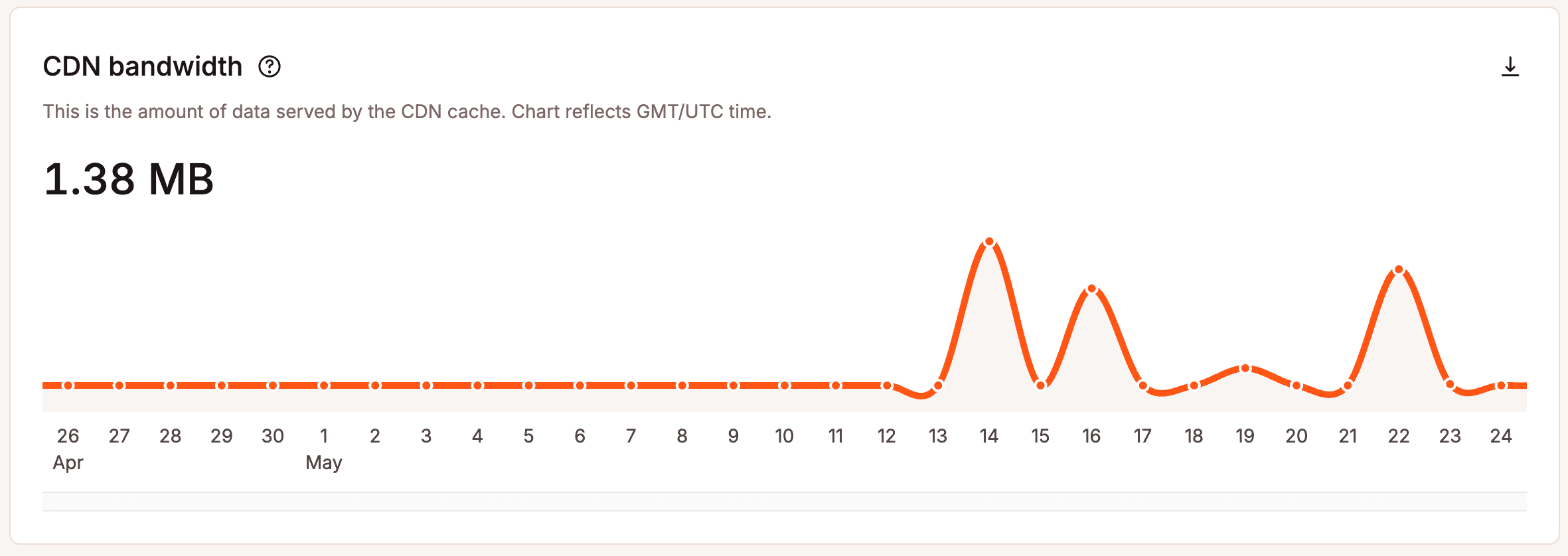
By default, this displays data from the past seven days. You can use the date selector to view your CDN bandwidth usage from previous billing periods. This helps you understand how much CDN bandwidth your sites typically use, estimate the amount you’ll need for your WordPress hosting plan, and avoid exceeding your CDN bandwidth allowance.
Storage
This is the total amount of SSD disk space allocated for your live sites. The storage limit does not include staging environments or backups.
If you exceed your plan’s disk space allocation, we charge a modest overage fee. Disk space usage is monitored daily, and any overage charges are calculated on a daily basis, prorated at a rate of $2 per GB per month. Overages are only accrued when disk space usage exceeds the plan limit. If you regularly exceed your plan’s limit, you may want to consider upgrading your plan or purchasing our disk space add-on. The disk space add-on can be purchased in 20 GB increments at $20/month per hosting plan.
To view the amount of storage your sites use, within MyKinsta, go to your Company settings > Analytics > WordPress sites > Resources > Disk space.
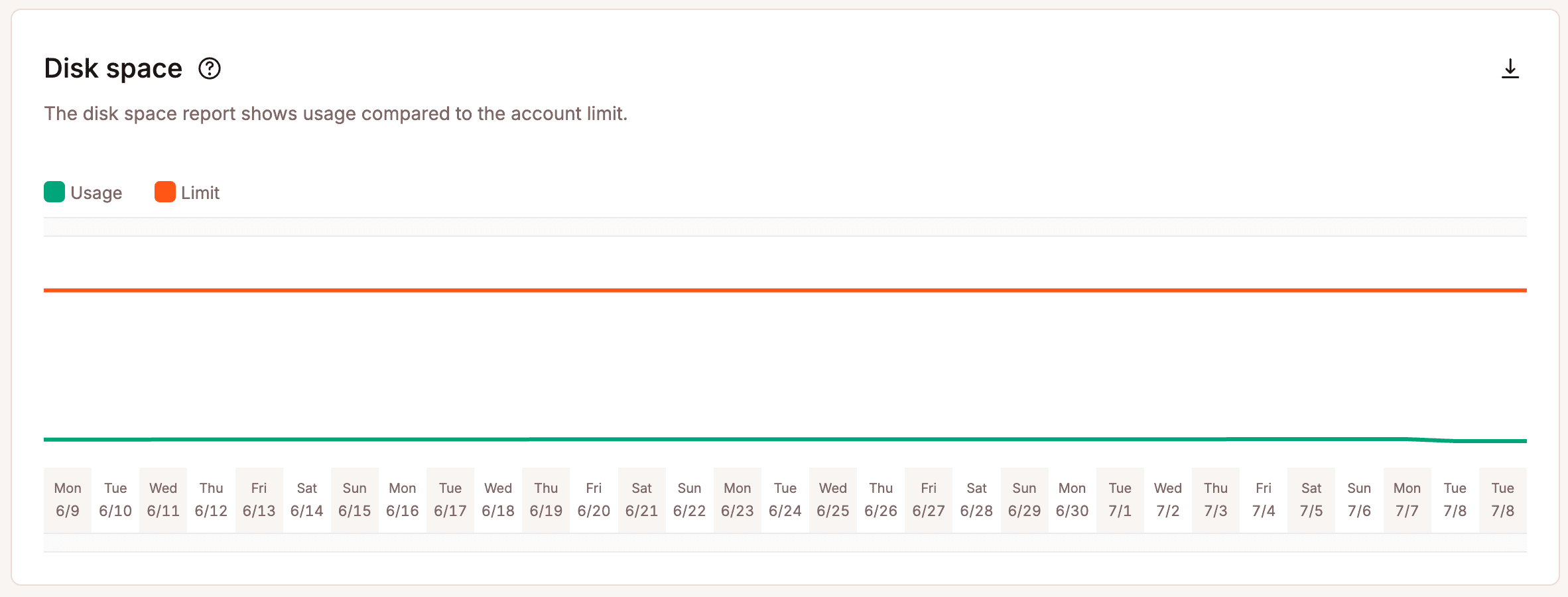
By default, this displays data from the past seven days. You can use the date selector to view your disk space usage from previous billing periods. This helps you understand how much storage your sites typically use, estimate the amount you’ll need for your WordPress hosting plan, and avoid exceeding your storage allowance. You can also use this information to decide whether upgrading your plan or adding a disk space add-on is the more cost-effective option based on your storage needs.