Plugins and Themes
Plugin and Theme Management in MyKinsta
This feature allows you to manage your site’s themes and plugins directly from MyKinsta. From the Themes and Plugins page, you can:
- See a list of WordPress plugins installed on your site.
- See a list of WordPress themes installed on your site.
- See the version number of the latest update for each theme or plugin.
- Update each plugin or theme individually.
- Bulk update all themes at the same time.
- Bulk update all plugins at the same time.
- Bulk update selected themes at the same time.
- Bulk update selected plugins at the same time.
Viewing Your Installed Plugins and Themes
To see the plugins and themes installed on your site, log in to MyKinsta, select your site, and click on the Themes and Plugins tab.
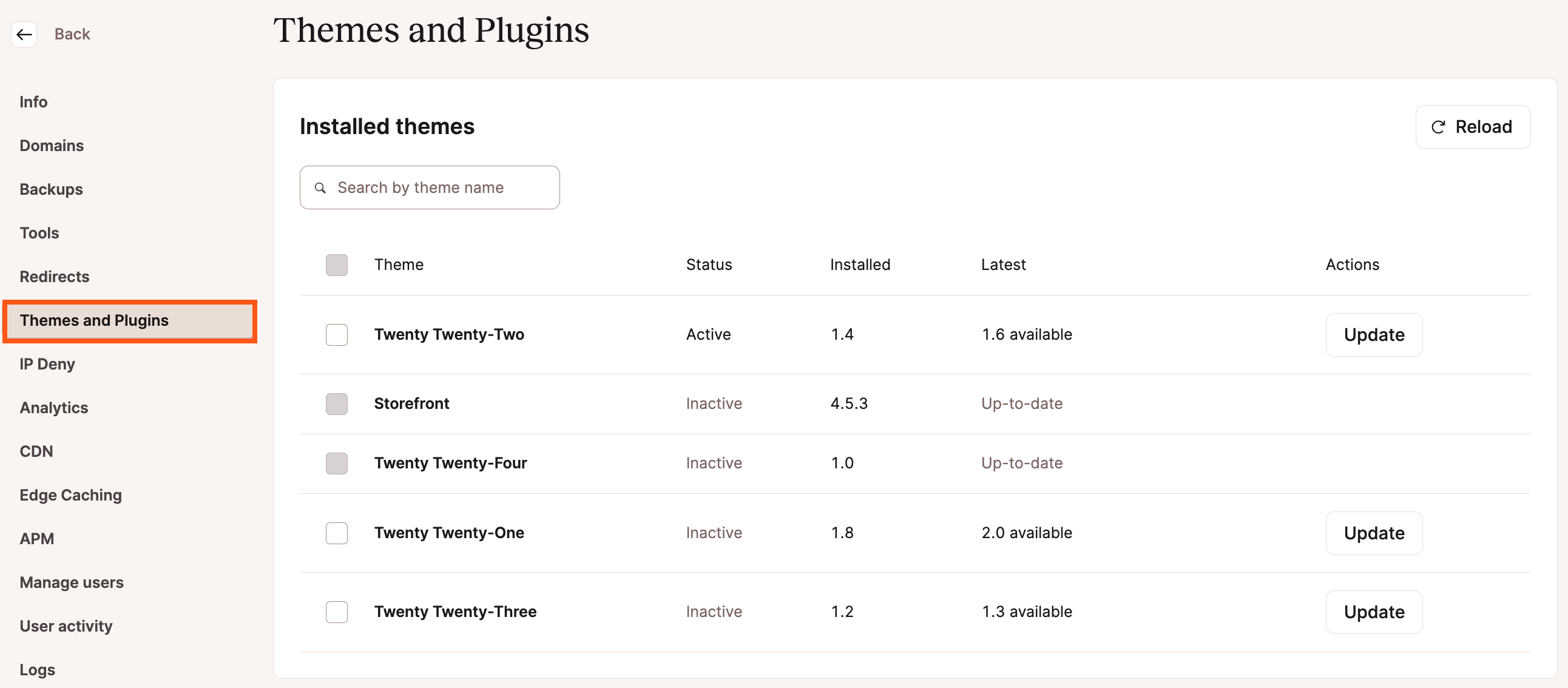
The current version of the theme or plugin is shown in the Installed column, and if an update is available, the latest version will be shown in the Latest column.
Updating Plugins and Themes
To update a single plugin or theme, click the Update button on the right side for that item.
To update multiple plugins or themes, select the checkbox next to each item and click the Update button. The checkbox in the table header can be used to select all items in the list.
In the Update modal/pop-up that appears, click the Update… button to confirm the updates you want to perform and start the update process.
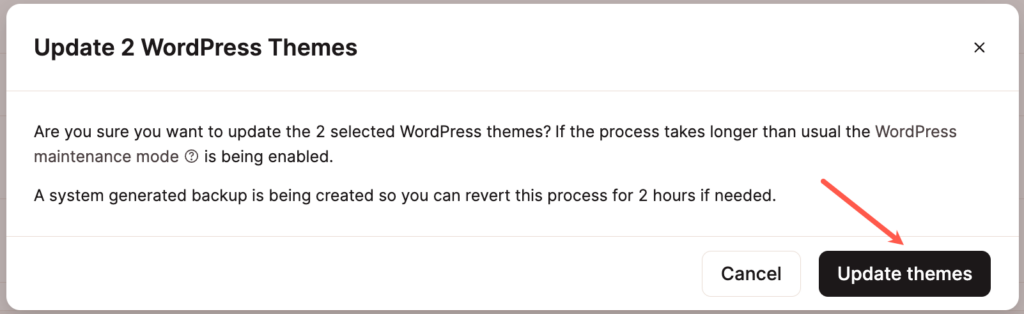
While the update process is underway, actions on the Themes and Plugins page will be disabled, and a notification will appear either above the Installed themes or Installed plugins sections, depending on what’s being updated.
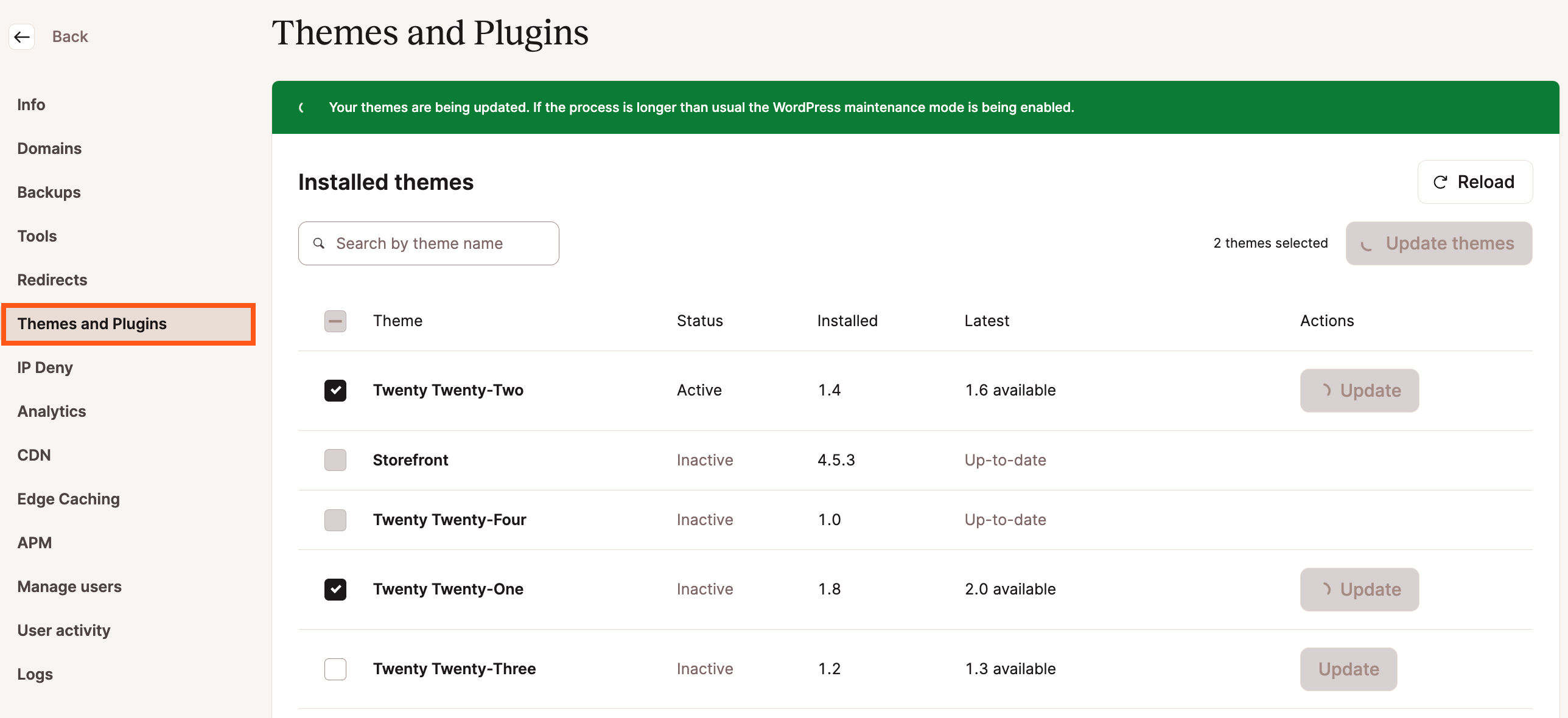
Once the process completes, actions on the page will be available once again, and a success message will appear.
Errors and Troubleshooting
There may be situations where an update fails. If this happens, an error message will be shown on the Plugins and Themes page.
If an option to restore a backup appears on the page, click the Open Backups button to begin restoring a backup.
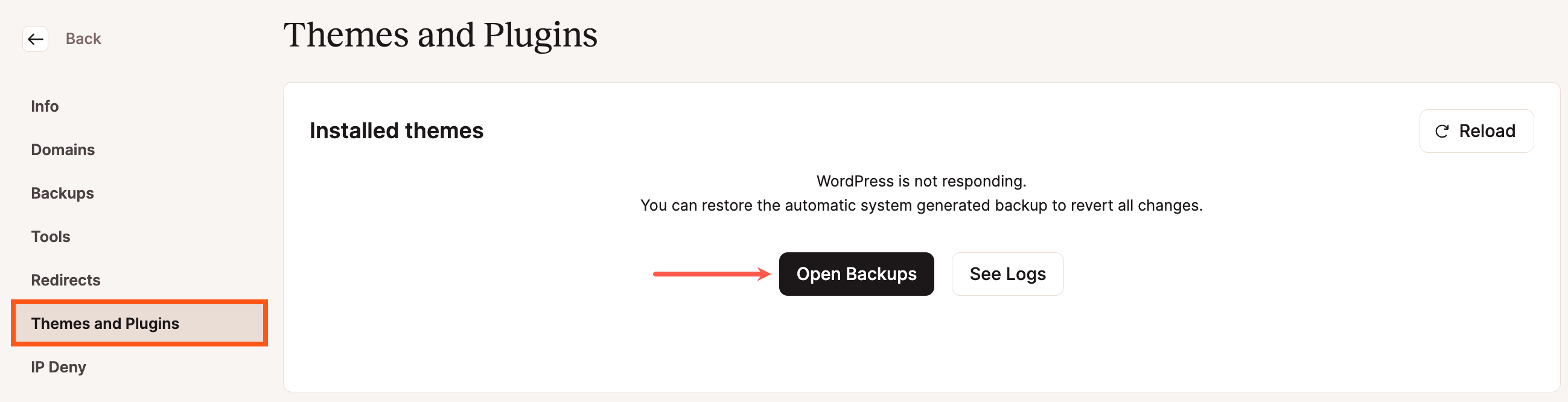
If a plugin or theme cannot be updated from MyKinsta, you can try updating from the WordPress dashboard or updating the plugin or theme manually.
If you see an error that WordPress is not available and you should reinstall WordPress and try again, this is usually due to a Bedrock or other non-Standard WordPress installation with a custom public web root (document root). Start a new chat with our Support team, and they can add a new wp-cli.yml file to the ~/public directory, with the path pointing to the site’s WordPress installation.
Banned and Incompatible Plugins
Our platform at Kinsta is optimized for reliability, performance, and security. Because of this, there are some plugins that are not allowed or won’t work properly in the Kinsta environment.
Generally speaking, we don’t allow caching, backup, or related posts plugins.
If a plugin is on our list, it’s because our sysadmin team has identified an issue with it. These problems are typically tied to performance or functionality. We are always working with third-party plugin developers to ensure compatibility with our platform. For example, WP Rocket used to be on our banned list and now we are partners with them.
Banned Plugins
Caching Plugins
Using caching plugins will deteriorate performance and in most cases don’t work on our platform. We already have different types of server-level caching implemented, both object caching and page caching, which is much better than any plugin can do on a PHP level. Learn more about how we handle WordPress caching.
- Cache Enabler
- LiteSpeed Cache
Backup Plugins
Kinsta already provides daily automatic backups and downloadable backups for all your sites on your account, therefore backup plugins are not needed in most cases. They can also cause unnecessary performance issues and eat up your bandwidth.
Note: This list is not exhaustive; all non-incremental backups are not allowed.
- All-in-One WP Migration
- BackupBuddy
- BackWPup
- Duplicator Pro
- Snapshot
- UpdraftPlus — at this time, UpdraftPlus is banned for existing sites on Kinsta. However, UpdraftPlus is allowed for newly created sites. In the future, we plan on lifting the restrictions for existing sites as well. Kinsta permits UpdraftPlus to perform only one backup per month. Thus, we recommend you choose a full backup when performing a manual backup and use that option when creating a scheduled backup. Due to the restriction, some settings can be automatically adjusted, disabled, or not available.
- WP DB Backup
- WP DB Backup Made
If you do want to save backups offsite, see our post on incremental backup plugins you can use at Kinsta.
Image Optimization Plugins
We do not allow server-based image optimization plugins or packages/software due to performance impacts. This also includes the installation of packages to be used by image optimization scripts. Our post on image optimization contains plenty of WordPress plugins you can use that do the compression on third-party cloud servers. These are fine to use at Kinsta.
Video Conversion Plugins
We do not allow server-based video conversion and compression plugins or packages/software. This includes packages like FFmpeg, which may be required by some WordPress plugins. If your WordPress site requires video encoding functionality, we recommend integrating an external service like Cloudinary.
Performance Plugins
- Better WordPress Minify
- P3 Profiler
- Optimize Database after Deleting Revisions
- WordPress GZIP Compression: GZIP is already enabled on all Kinsta servers.
- JCH Optimize (reasons: constant PHP stress, high bandwidth usage, can’t cache, can’t optimize for CDN)
Kinsta customers are covered in the performance section, as the code minification feature is built right into the MyKinsta dashboard. Customers can enable automatic CSS and JavaScript minification with a simple click. This will help speed up their sites with zero manual effort.
Misc Plugins
- Allow PHP Execute
- Dynamic Widgets
- Exec-PHP
- Inactive User Deleter
- Pipdig Power Pack (P3)
- WP RSS Multi Importer
- WordPress Popular Posts
Security Plugins
A lot of security plugins cause performance issues due to their always-on and scanning functionalities. At Kinsta, our infrastructure configuration and Cloudflare integration may impact the functionality of certain features in security plugins like IP blocking, geolocation-based rules, and more.
If your site is hosted at Kinsta, you don’t need to install a third-party security plugin because we have many popular security features built into our MyKinsta dashboard and infrastructure. For example, our IP Deny tool lets you block rouge IP addresses before traffic hits your WordPress application, and we have a variety of rate limits set on popular WordPress endpoints. Our free Cloudflare integration also includes additional security features like a secure firewall with a customized ruleset, DDoS protection, and more.
If you’re not hosted on Kinsta, we recommend utilizing a proxy solution such as Cloudflare or Sucuri in front of your site if you need extra protection or help to decrease malicious and bot traffic.
Social Media Plugins
- Facebook Instant Articles & Google AMP Pages by PageFrog
- Facebook Open Graph, Google+ and Twitter Card Tags
Nulled Plugins
Nulled plugins typically refer to premium WordPress plugins or themes that have been hacked or contain modified code designed to cause harm or collect information. These are obtained from a third-party website (not the original author or creator) and sometimes are made to work without a license key.
We offer a free hack-fix guarantee here at Kinsta, but this guarantee doesn’t apply if you’re using a nulled plugin.
Incompatible Plugins
- WooCommerce Amazon & eBay Integration: Requires PHP function
proc_openwhich is disabled in our environment due to security reasons.
Complete List
Feel free to compare the list below against your current /wp-content/plugins/ directory. Note, the updraft plugin listed here is a different plugin from Updraft Plus.
all-in-one-wp-migration
allow-php-execute
amazon-ebay-integration
backupbuddy
backwpup
backwpup-pro
bwp-minify
cache-enabler
codistoconnect
duplicator-pro
dynamic-widgets
exec-php
inactive-user-deleter
jch-optimize
litespeed-cache
login-wall
p3
p3-profiler
pagefrog
rvg-optimize-database
sg-cachepress
snapshot
updraft
wonderm00ns-simple-facebook-open-graph-tags
woocommerce-amazon-ebay-integration
wordpress-gzip-compression
wordpress-popular-posts
wp-rss-multi-importer
wp-db-backup
wp-db-backup-madeDisable WordPress Maintenance Mode
When you update plugins and/or themes on your site, WordPress displays a maintenance page that reads:
Briefly unavailable for scheduled maintenance. Check back in a minute.
This page is a built-in maintenance mode in WordPress and usually is cleared automatically once the updates are complete. Occasionally, an issue may arise and cause this maintenance page to get stuck, which requires a bit of manual intervention to fix.
Clear the WordPress Maintenance Page
To clear this maintenance message, you’ll need to connect to your site with SFTP or with SSH and delete the .maintenance file in your site’s public directory (aka root directory or document root).
Once you’re connected to your site and viewing the public directory, you’ll see a list of your site’s files and subdirectories. Look for and delete the file named .maintenance.
Prevent WordPress From Getting Stuck In Maintenance Mode
A few scenarios may cause the maintenance page to get stuck and not clear automatically. To prevent this, here are a few quick tips:
- Make sure plugins/themes are compatible with your version of WordPress before updating.
- Update plugins often so you don’t have to run a large number of updates at once. We’ve made this easier for you with our Plugin and Theme Management feature in MyKinsta.
- Avoid updating a large number of plugins or themes at the same time. Depending on the plugins and the extent of the update needed, run 2-3 at a time, or even 1 at a time to avoid potential conflicts or connection issues.
Wordfence
Wordfence is a free WordPress security plugin designed to protect WordPress websites from online threats, such as malware, hacking attempts, and other security vulnerabilities. It includes an endpoint firewall (WAF), a malware scanner, login security features, live traffic, and rules-based blocking.
If you’re using Wordfence at Kinsta, it requires additional configuration to optimize the firewall; for more information, refer to the Wordfence documentation.
It’s important to note that while Wordfence is a powerful security tool, no security plugin can provide absolute protection. You should also follow best practices for WordPress security, such as keeping themes and plugins updated, using strong passwords, and regularly backing up your websites.
FAQ
Can I update plugins and themes on multiple sites at the same time?
No, the feature is only available at the environment level. You’ll need to go into each site and environment in MyKinsta to view and update plugins and themes.
Can I choose which version of a plugin or theme to update to?
No, you can only update to the latest version of a plugin or theme.
Can I use this feature to downgrade a plugin or theme?
No, you can only update to the latest version of a plugin or theme. You cannot go back to a previous version.
What if there’s an issue with an update? Can I undo the change?
While there isn’t a built-in way to undo an update, we make a snapshot of the environment just before the update, which you can restore. Note: Snapshots created before a plugin or theme update are only available for two hours.
Can I still manage my plugins and themes in my WordPress dashboard?
Yes, you can continue to handle plugins and themes through WordPress.
Can I use this feature on any site?
Not quite. While the feature will work just fine on most sites, there are some situations that will prevent this feature from working:
- Issues that prevent us from running WP-CLI.
- Premium (payment required) and custom (built by you or your developer) plugins or themes may not have a publicly available update endpoint, so they cannot be updated from MyKinsta. In some cases, we may detect that a new version is available, but the update process fails due to not being available via the standard WordPress endpoint.