Tools
The Tools page in MyKinsta (WordPress Sites > sitename > Tools) is where you can find several tools to help you manage your WordPress site. We describe each tool below and provide links to documentation with more details.
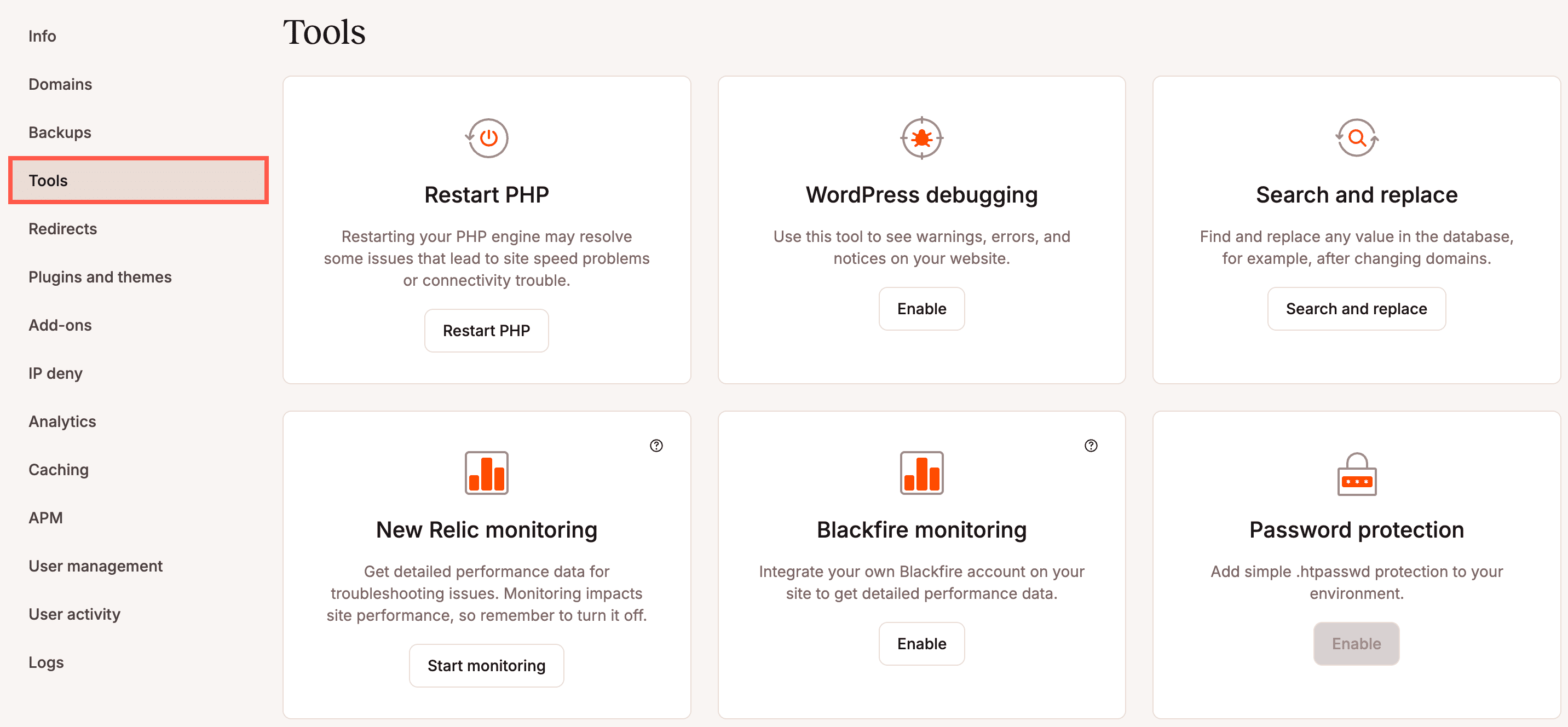
Restart PHP
While Managed WordPress Hosting includes self-healing PHP, you can also restart PHP for your site with this tool.
WordPress debugging
Enabling WordPress debug mode can be helpful when troubleshooting. You can enable and disable debug mode in MyKinsta without editing your site’s wp-config.php file.
Search and replace
The search and replace tool makes it easy to do a search and replace in your site’s content from within MyKinsta. No need to install a plugin, use a script, or use the command line.
New Relic monitoring
If you prefer to use New Relic instead of Kinsta’s APM Tool, this is where you can start New Relic monitoring, add your license key, and turn off monitoring when you’re finished troubleshooting. You can also change or remove your license key while monitoring is active. To minimize overhead and avoid conflicting data, we recommend you only use only one performance monitoring tool at a time.
Blackfire monitoring
If you have a Blackfire account, you can use Blackfire monitoring to view detailed information about your site’s performance helping you to identify issues and optimize your site. Add your Server ID and Token and when you’ve finished troubleshooting you can turn off monitoring.To minimize overhead and avoid conflicting data, we recommend you only use only one performance monitoring tool at a time.
Rate limit control
This option is only available for environments hosted on a dedicated server.
By default, Kinsta applies rate limits on PHP requests, including login attempts, to all sites, even those not on a dedicated server. These limits help protect your site from attacks and excessive bot traffic. For sites on a dedicated server, the rate limit control option provides additional flexibility, allowing you to disable these limits when necessary and re-enable them at any time.
Password protection
There may be times when you’re working on a site and do not want it to be available to the public. You quickly add basic HTTP authentication to your site by enabling Password protection.
Force HTTPS
Serving sites over HTTPS instead of HTTP is a recommended and fairly standard practice. When you enable Force HTTPS, all traffic will be redirected from HTTP to HTTPS.
Geolocation
Enabling Geolocation makes it possible to direct traffic and customize your site visitor’s experience based on location (as determined by IP geolocation).
ionCube Loader
ionCube is a tool for encrypting PHP scripts for secure licensing and other use cases. If your site has a plugin, theme, or PHP script that uses ionCube to encrypt its code, you’ll need to enable the ionCube Loader extension.
We’ve built a tool to enable ionCube Loader right in MyKinsta.
How to enable ionCube Loader in MyKinsta
To enable ionCube Loader for your WordPress site, there are just a few steps you need to follow:
- Log in to MyKinsta.
- Navigate to your site’s Tools page.
- Click the Enable button under IonCube Loader.
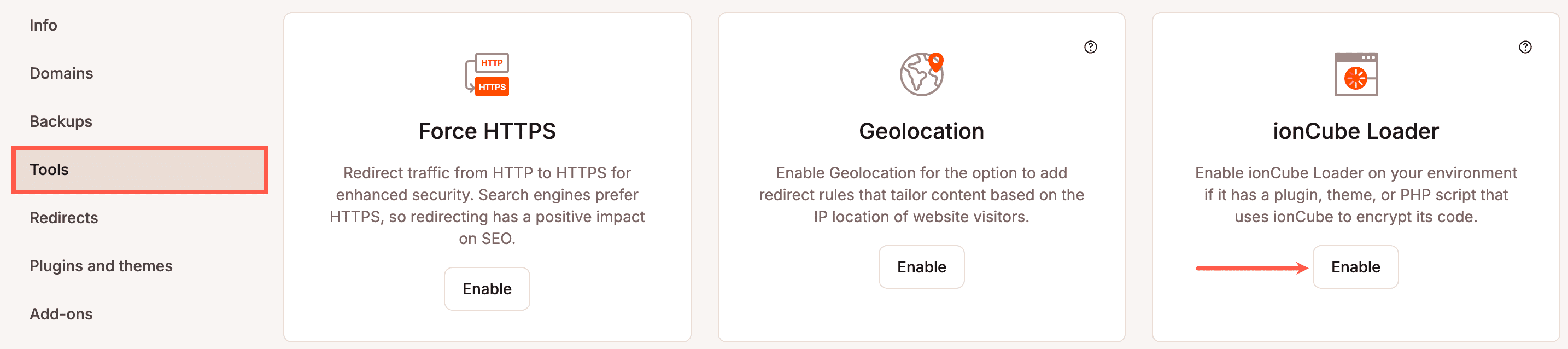
After enabling ionCube Loader in MyKinsta, PHP scripts encoded with ionCube in your site environment will be able to be decoded and executed.
PHP settings
To change your site’s PHP version, click Change under PHP settings. Choose the PHP version and whether to enable or disable Automatic PHP updates; if enabled, Kinsta automatically upgrades the PHP to the latest supported version when the current version reaches its end of life. If you want to enable Automatic PHP updates without changing the PHP version, select Unchanged in the PHP version dropdown.
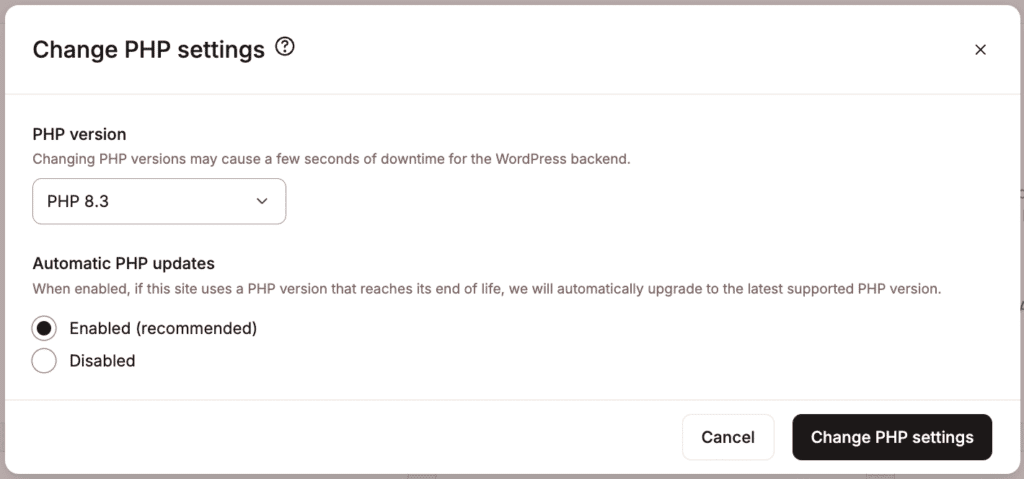
If you select a Long-Term Support (LTS) PHP version, automatic updates are disabled. The latest officially supported PHP version is 8.1; LTS versions only receive security patches, which may result in reduced performance compared to an officially supported version. To enhance your website’s performance, we recommend upgrading to the latest officially supported PHP version.
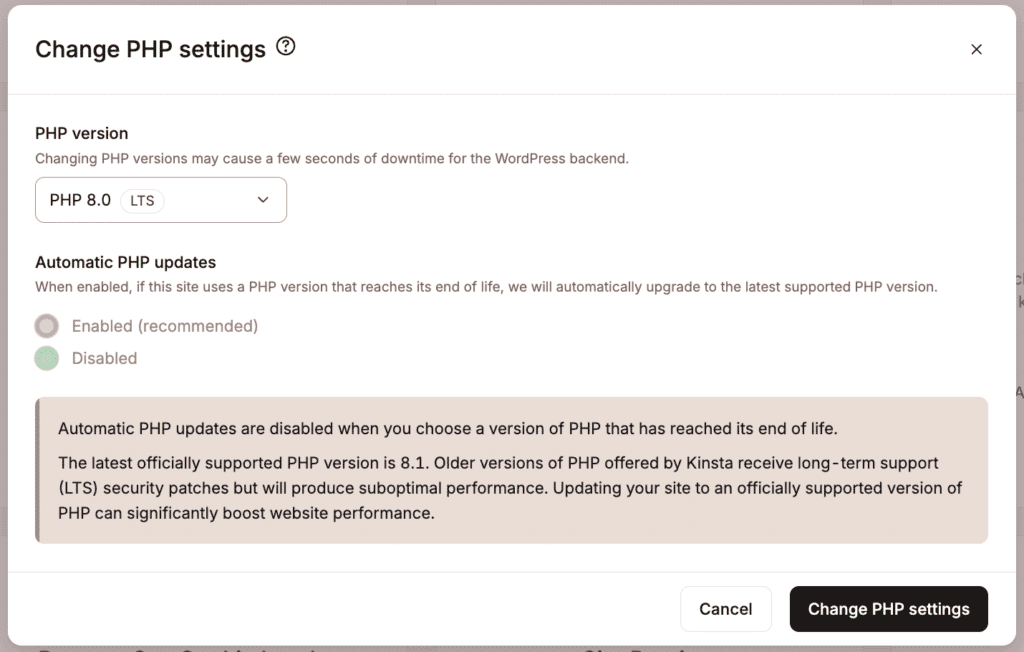
You can also change the PHP version for one or multiple sites, including staging sites, simultaneously from the WordPress Sites page. Select the checkboxes next to the site(s) you want to change the PHP version on, click Actions, and choose Change PHP settings.
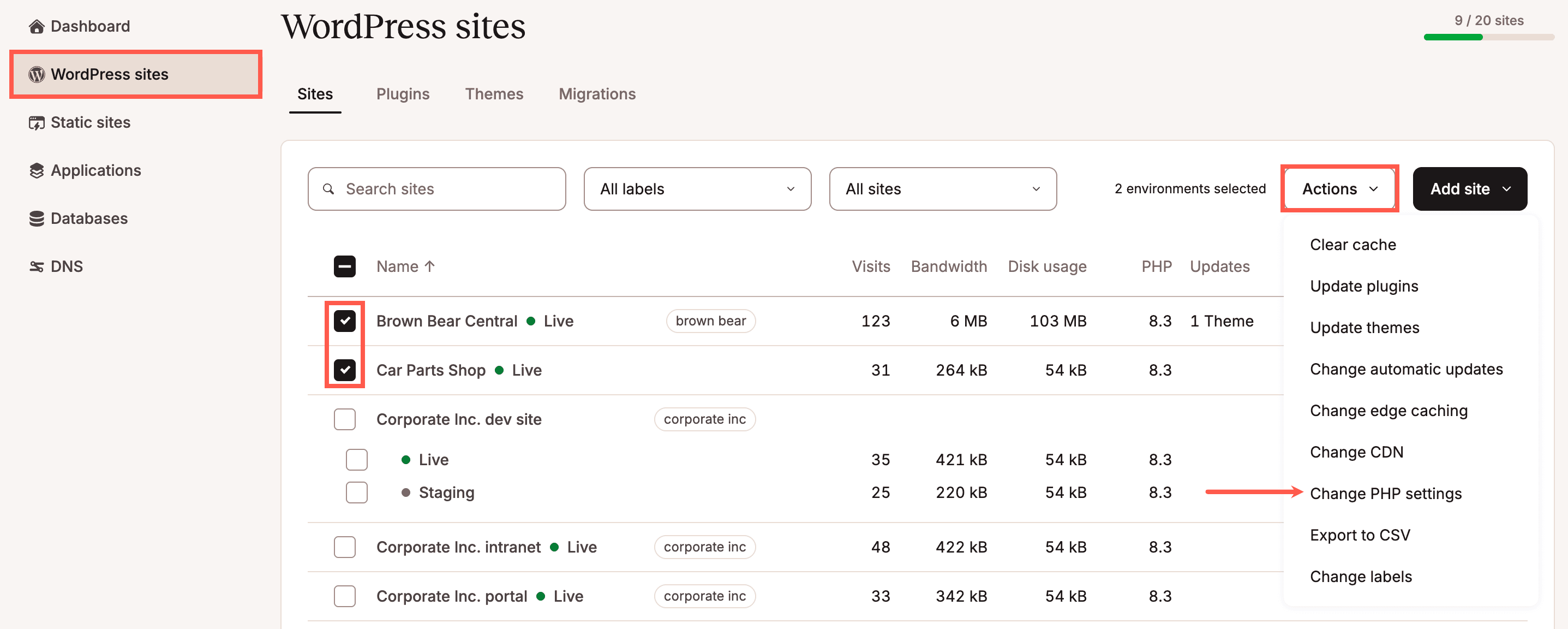
Choose the PHP version and whether to enable or disable Automatic PHP updates; if enabled, Kinsta automatically upgrades the PHP to the latest supported version when the current version reaches its end of life. If you want to enable Automatic PHP updates without changing the PHP version, select Unchanged in the PHP version dropdown.
If you select a Long-Term Support (LTS) PHP version, automatic updates are disabled. The latest officially supported PHP version is 8.1; LTS versions only receive security patches, which may result in reduced performance compared to an officially supported version. To enhance your website’s performance, we recommend upgrading to the latest officially supported PHP version.
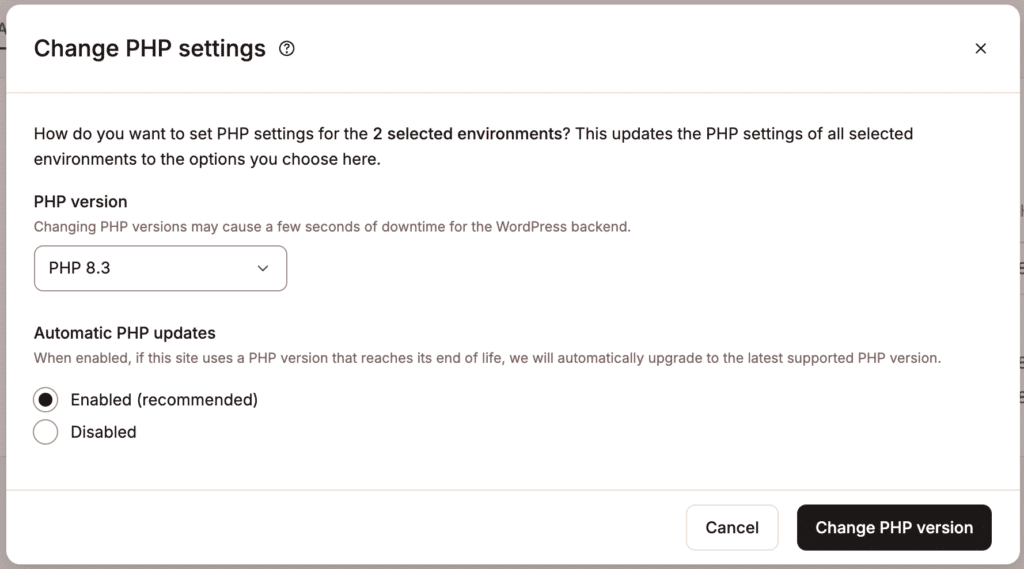
Once the process is complete, a success message will appear.
Remove Set-Cookie headers
The Remove Set-Cookie headers tool allows you to enable or disable the removal of Set-Cookie headers from cached responses. Enabled means any Set-Cookie headers are removed from all cached responses. Disabled means if a page on your site contains a Set-Cookie header and that page is cached, the Set-Cookie header will be included in the cached response.
As of June 13, 2022, this tool is enabled by default, and the Set-Cookie header is removed from cached responses in all newly created sites at Kinsta. If your site was created before June 13, 2022, and you need to remove the Set-Cookie header from cached responses, you can do so with this tool.
If your site is working as expected with no issues, you are probably okay with leaving it in its current state (whether that’s enabled or disabled). This tool is intended for advanced users and developers. If you’re not sure whether or not you need to enable or disable this tool, we recommend working with a developer to determine what’s best for your site’s specific configuration.
Cookies typically contain user-specific information and should not be cached and returned to other users. Cookies are set with the Set-Cookie header, so we can prevent the accidental caching and potential sharing of cookies by removing the Set-Cookie header from all cached responses.
To use the tool, log in to MyKinsta and navigate to WordPress Sites > sitename > Tools > Remove Set-Cookie headers and click the Enable or Disable button (depending on the current state of the tool).
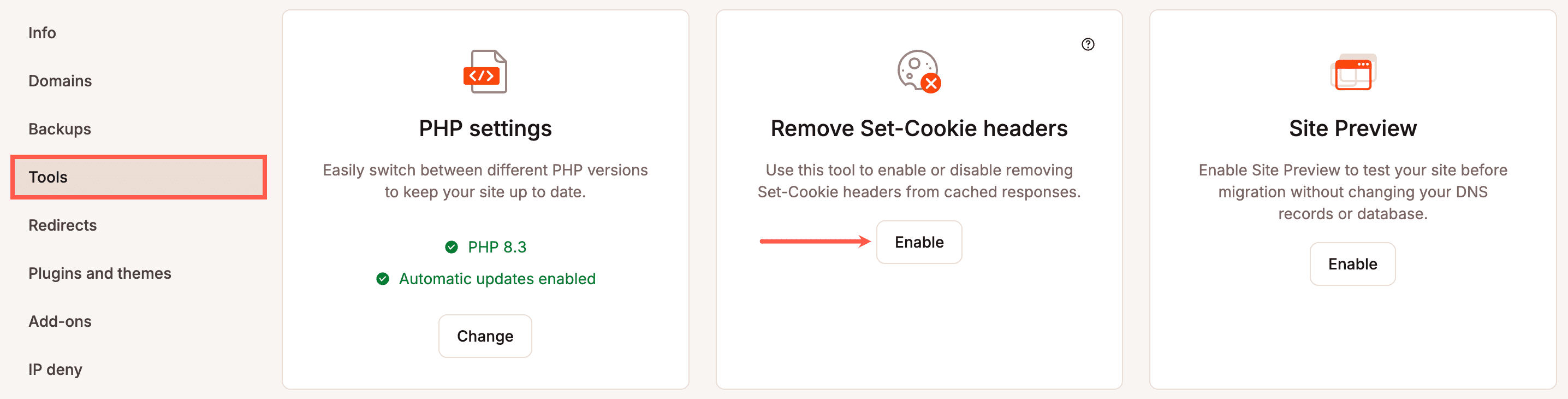
Site preview
The Site Preview tool lets you preview your site with your WordPress temporary URL (e.g. https://sitename.kinsta.cloud) with no changes to your site’s database, files, or your domain’s DNS.
Early hints
Early Hints is a web standard you can use to improve page load times. As part of Kinsta’s Cloudflare integration, Early Hints can be enabled for your WordPress site.
DevKinsta
DevKinsta is Kinsta’s local development tool that makes it possible to design, develop, and deploy WordPress sites with a single click on your local machine. DevKinsta is free and available for macOS, Windows, and Ubuntu. Click the Download button to get started.