Invoices
Your hosting invoices are always available from right within MyKinsta. These contain the amount charged, period dates, status, and creation dates.
Invoice in email
In the Invoice in email section, you can specify the email addresses that should receive invoices and choose the language in which these are sent. To add an email address, click Settings and then click Add new email. Add the user’s email address, choose the required language, and click Confirm.
This option sends your invoices as a PDF attached to the email. The following types of invoices will be delivered:
- Regular monthly or annual plan invoices
- Monthly invoices for add-ons or overages (even on yearly plans)
- Refund invoices
- Manual invoices issued by our team through Stripe
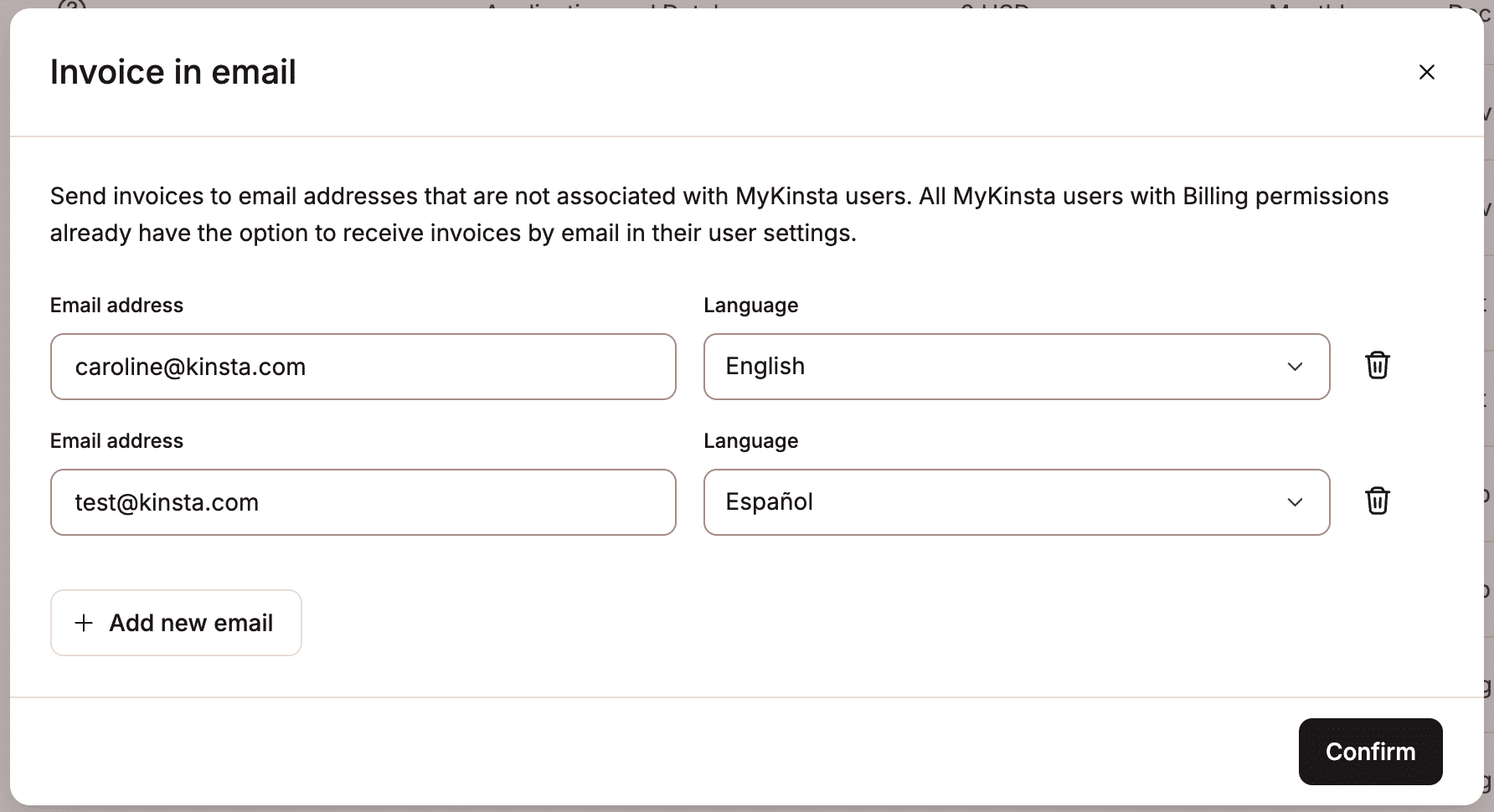
Users with access to billing can also enable the Invoice in Email option within User Settings > Notifications.
View, print, and download invoices
To access your invoices, log in to MyKinsta, click your username in the upper-right corner, select Company settings from the dropdown menu, and select the Invoices tab in the left sidebar.
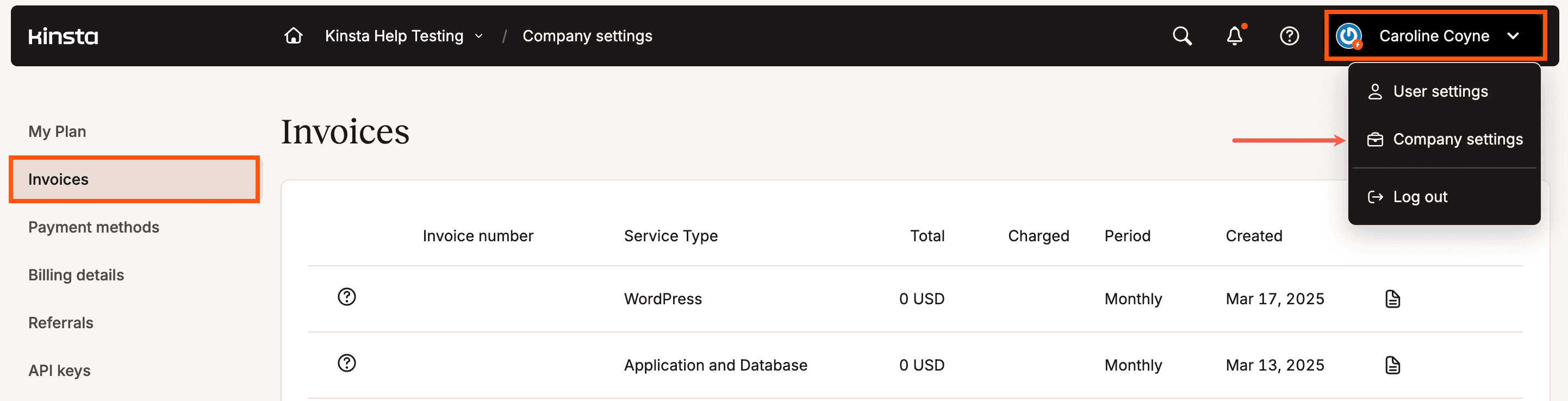
To view an invoice, click the view (paper/memo) icon. To download a previous invoice, click the download (down arrow) icon.
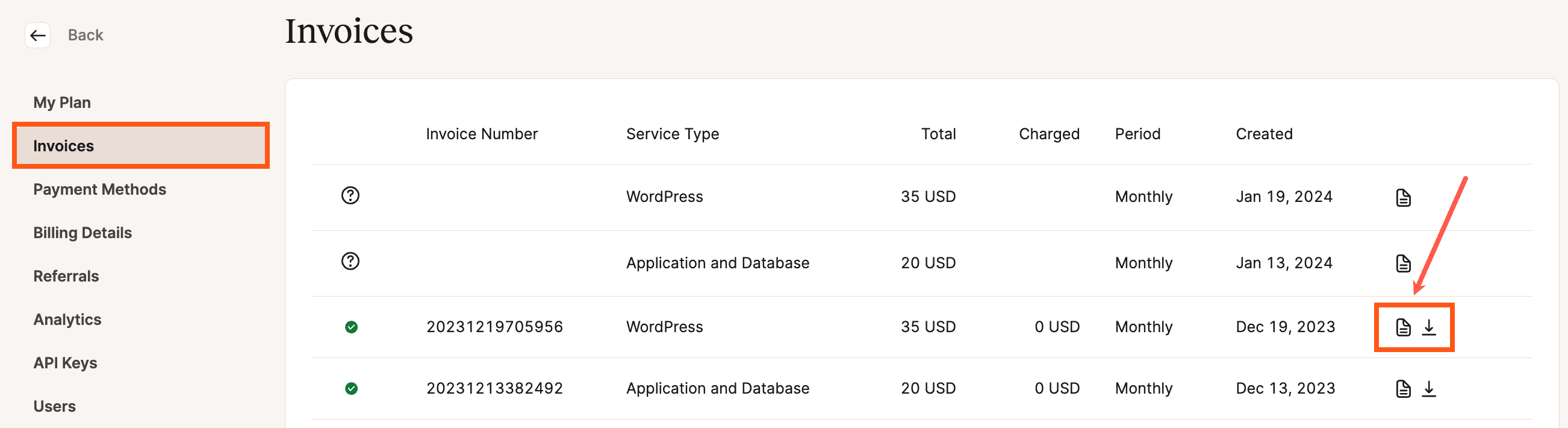
The PDF version of your invoice has all the information you need, like the total amount due, start and end dates of the service billed, taxes (if applicable), and account balance, just to name a few. The name and address shown on the PDF version can be amended within Billing details.
Depending on your browser and settings, the PDF may open in a new tab instead of downloading to your local computer. If that happens, at the top of the page, there will be a link to download your invoice as a PDF file.
For customers on annual plans, we’ll generate only one invoice per year instead of monthly invoices. This doesn’t take into account any active add-ons or overages, which are billed on a per-use basis.
Manage who can view invoices
With our multi-user feature, you can create and manage a team and give them access to various aspects of your account, such as billing. For a detailed explanation of the different access types, please take a look at our knowledgebase article about how MyKinsta user roles work.
To grant access to invoices and automatic invoice emails, you can invite a company billing user who only sees billing details and company settings. They can see/receive invoices and modify company details like name, address, and payment method. They do not have access to any websites in any way. To give a user company billing access, select Company billing when you invite the user to your company.
Enable automatic invoice emails
Automatic invoice emails are disabled by default for every user. If you would like to receive automatic PDF invoices to your email or have invoices sent to other users, you can enable the Invoice in email option in MyKinsta. This feature is available for users in your company with the Company Owner, Company Administrator, or Company Billing role.
To enable automatic email invoices, log in to MyKinsta, click on your username in the upper right corner, select User Settings from the dropdown menu, select Notifications, and click the Invoice in Email toggle.
