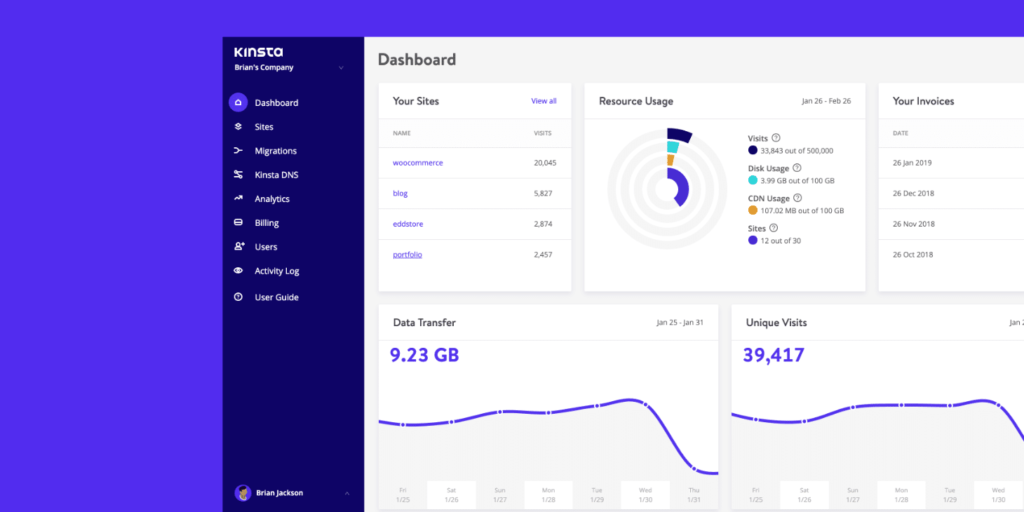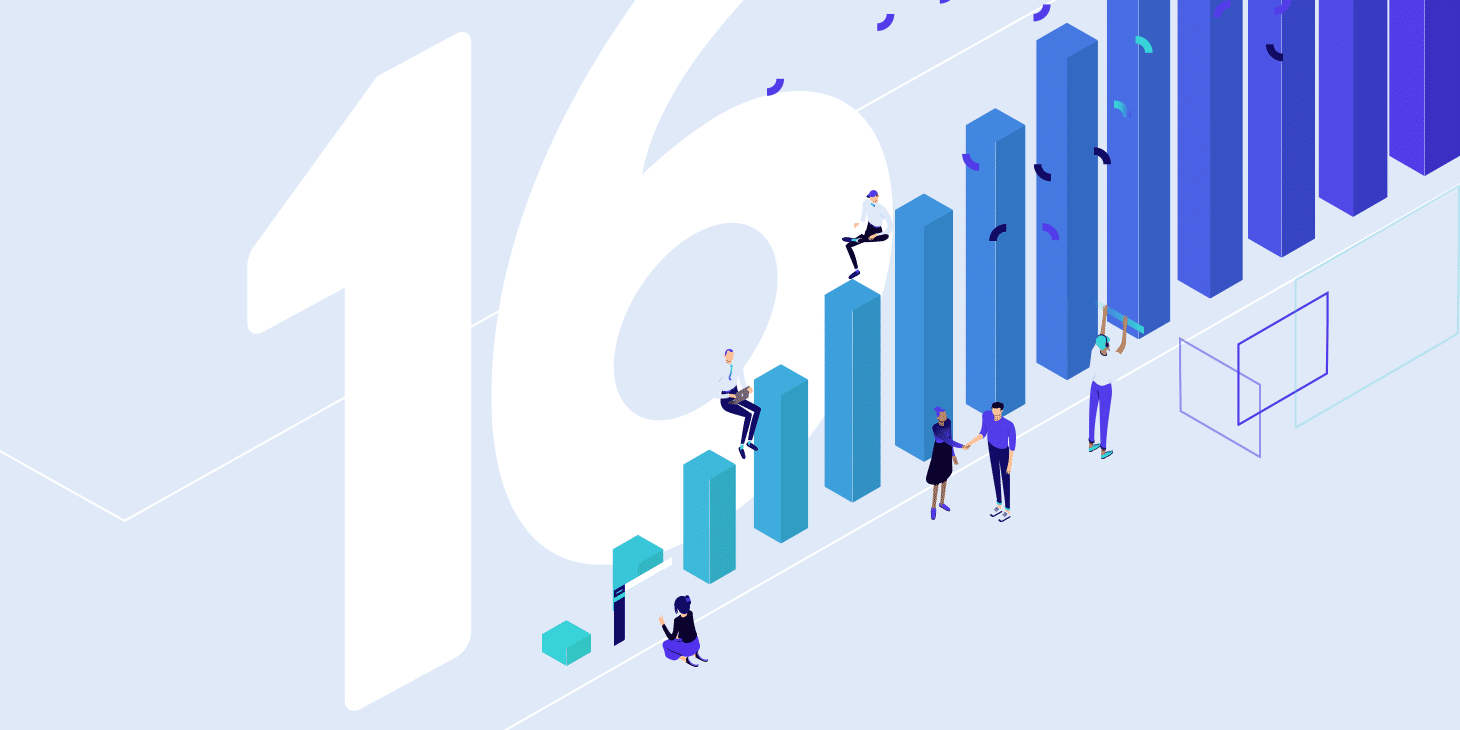We weren’t satisfied with any of the existing control panel solutions on the market, so we built our own from the ground up specifically for WordPress. The ability to manage multiple WordPress sites has never been easier! Whether you’re setting up SSL on your WooCommerce store, digging into your analytics, or adding 301 redirects, MyKinsta makes this a breeze.
Over the years, our dashboard has gone through multiple iterations of designs and branding as the rest of our website has evolved. Many of the changes we make are based on user feedback and much-needed integrations with new features that we’re constantly adding to our hosting platform. The UI is now cleaner, faster, and more intuitive to use.
Today we’re going to take you on a quick tour through the dashboard and show you how MyKinsta can help streamline your workflow. The team at Kinsta is dedicated to providing constant improvements, and over the course of the coming months, we have a lot of new and exciting integrations and features we’ll be releasing.
Thank You for Your Feedback, Keep It Coming!
Before we dive in, we first want to thank all of you who have provided feedback over the years. We couldn’t have done it without you. We take every single request into consideration (they are all logged and discussed amongst our team). We try to push out new features as soon as they are ready and fully tested. This saves everyone time, as many of the new features usually mean less interaction is needed with our support team. We want you to be able to do everything you need to do right from the dashboard!
I just signed up for @kinsta and it's already my favorite. host. ever. Account UI is so freaking clean and simple!
— Gedaly Guberek (@gedaly) February 4, 2019
For those of you who might not be clients of Kinsta yet, this will give you a little look behind the scenes. Check out some of the new features, tools, and areas in MyKinsta below.
Main Dashboard
Below is the main MyKinsta dashboard, which is what you see when you first log in. You can quickly see an overview of your WordPress sites, your total visits for the month, your billing invoices, disk and CDN usage, data transfer, unique visits, and the new content from our blog which we push out each week.
Everything you need to manage your sites is quickly accessible from the left-hand side menu.
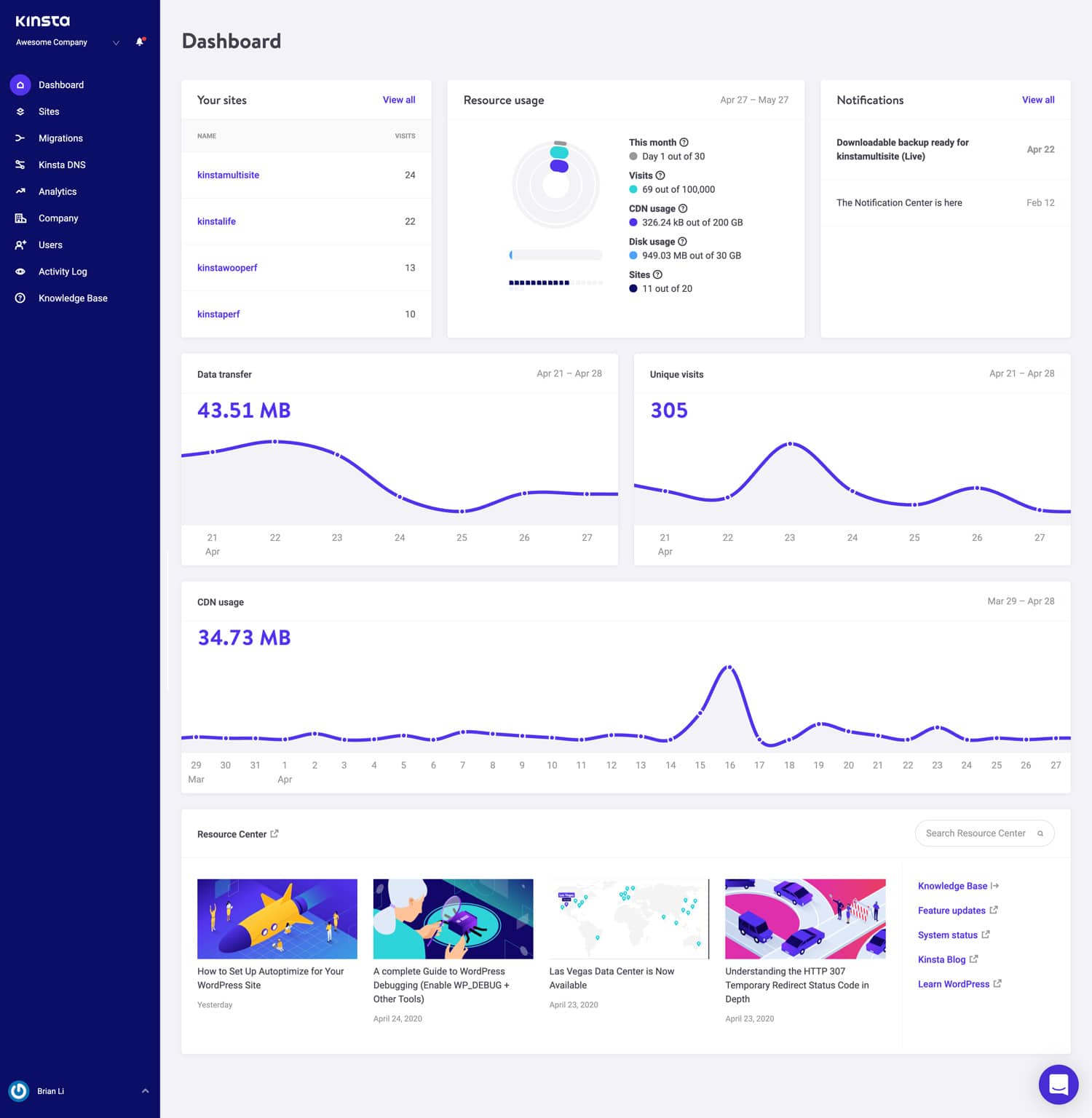
Your website should be treated as mission-critical. That’s why the knowledgeable Kinsta support team is always a click away on the bottom right-hand side of the dashboard. Support is offered 24/7/365 in 10 languages, including English, Portuguese, Spanish, Italian, French, German, Japanese, Danish, Dutch, and Swedish.
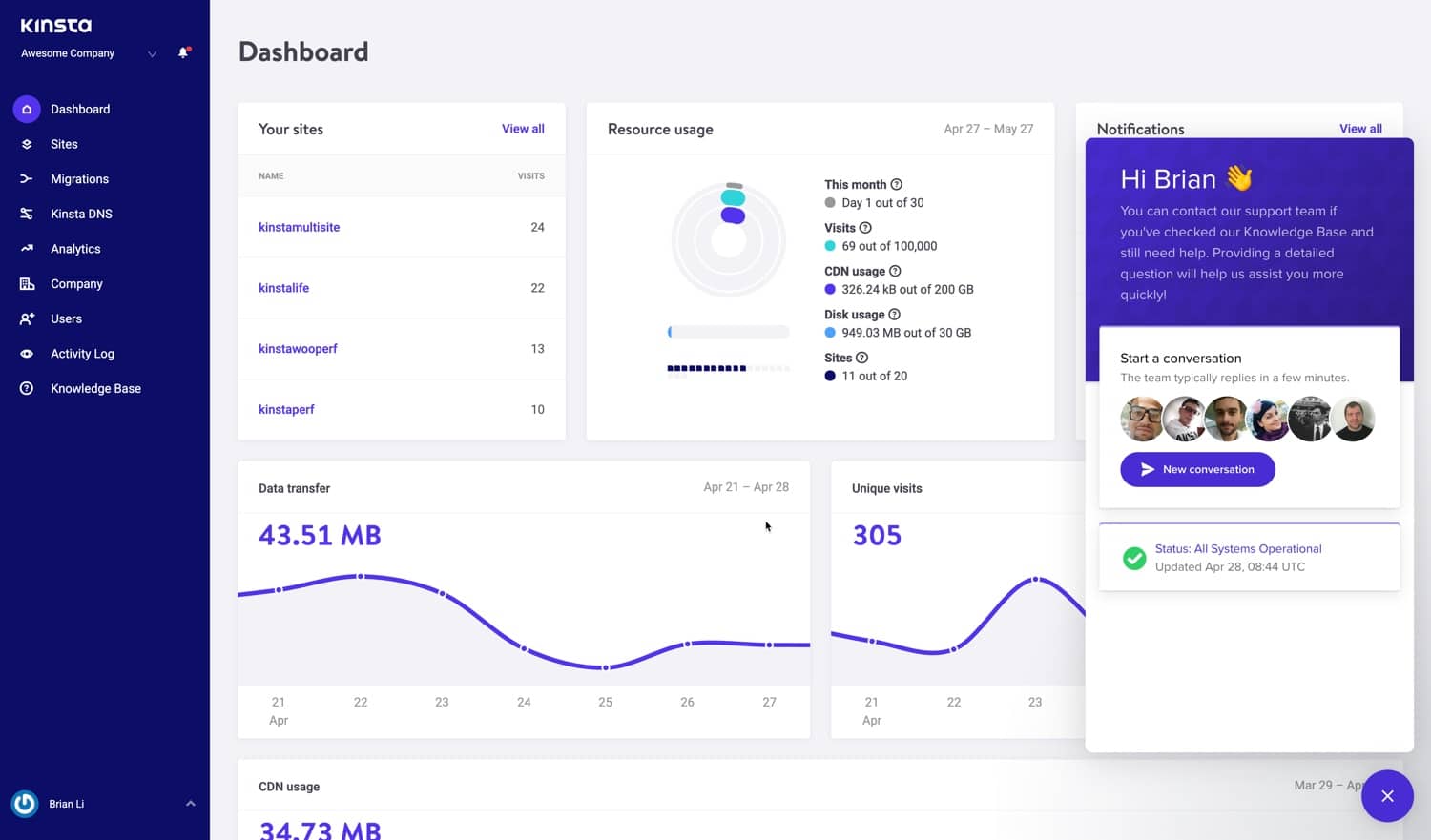
We also know that most of you are always on the go, and that is why we made sure that MyKinsta is also fully responsive, no additional app needed. This means you can easily manage your WordPress sites from anywhere. Take backups, launch migrations, check for plugin updates, chat with our support team, and even clear the cache on your WordPress site, right from your phone.
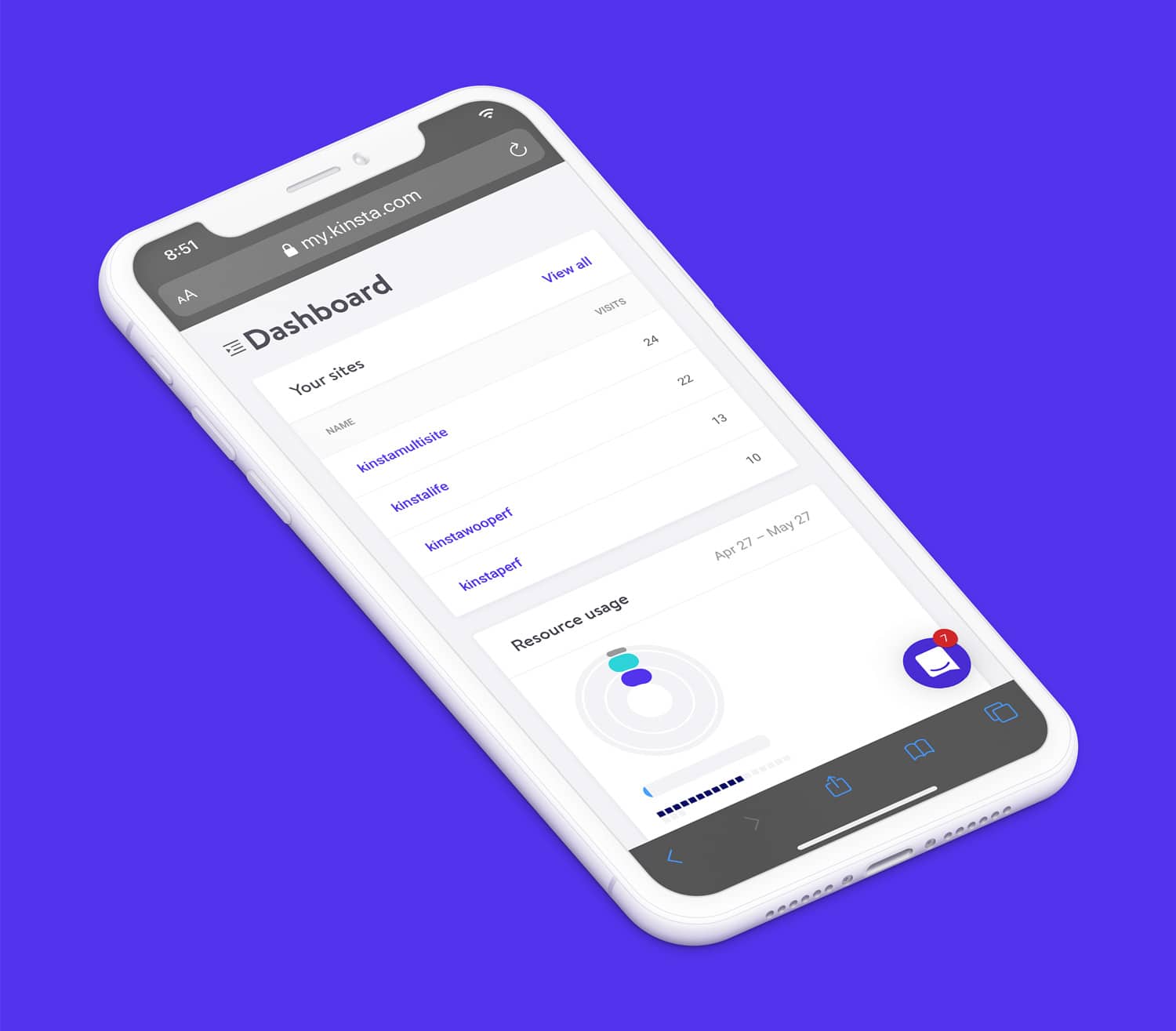
Manage Your Sites
The next section in MyKinsta is “Sites,” in which you can see a full list of the WordPress sites you are managing and hosting with Kinsta. You can arrange them by name, total number of visits to your website, bandwidth usage, and disk usage. For those of you with lots of sites, there is an easy search functionality at the top.
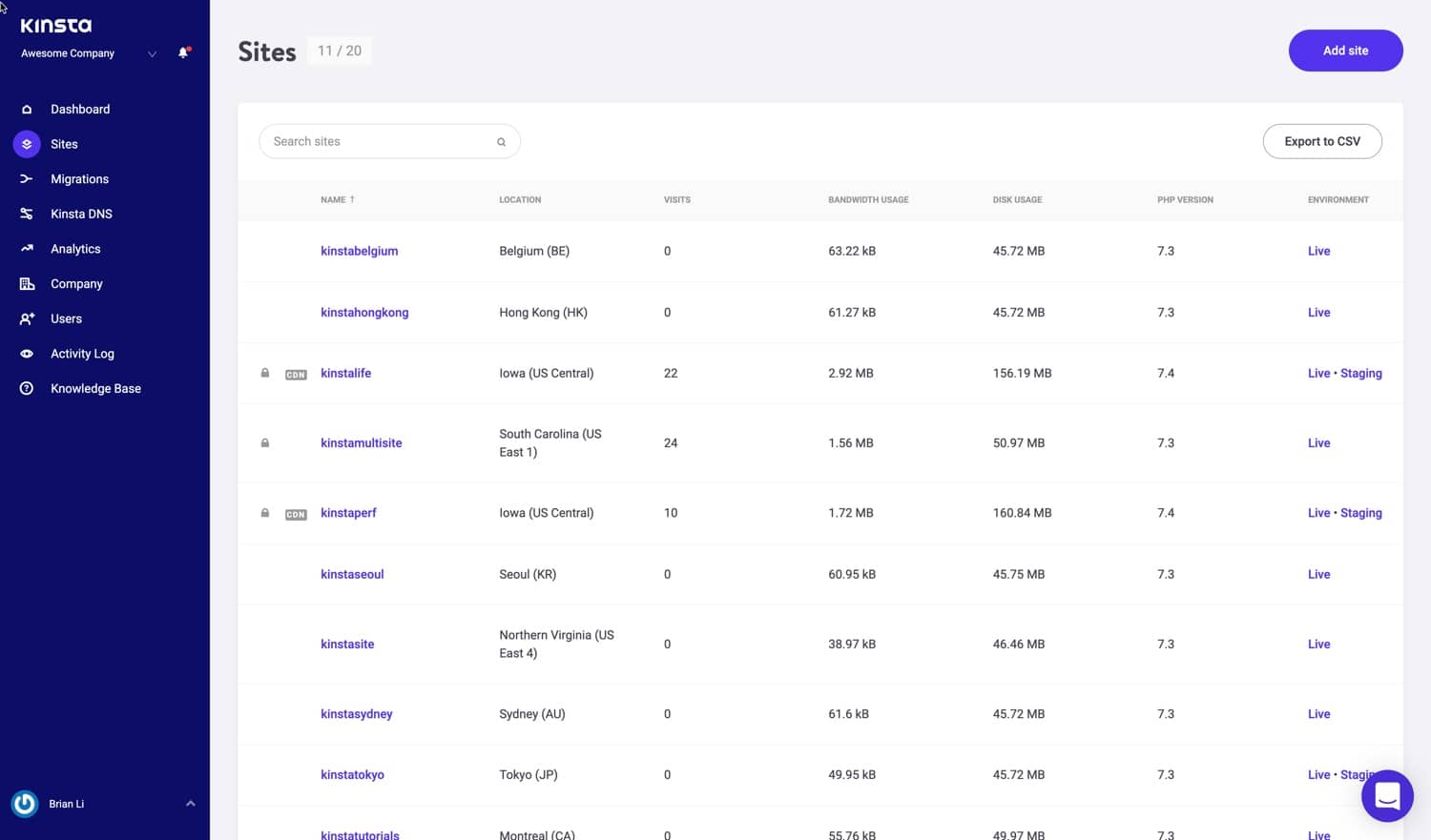
And if the search bar isn’t enough, there is a quick site navigation option a level down. This way you no longer need to go back to the main Sites page. Simply click on your “Site” at the top and you’ll get a quick dropdown with all your sites.
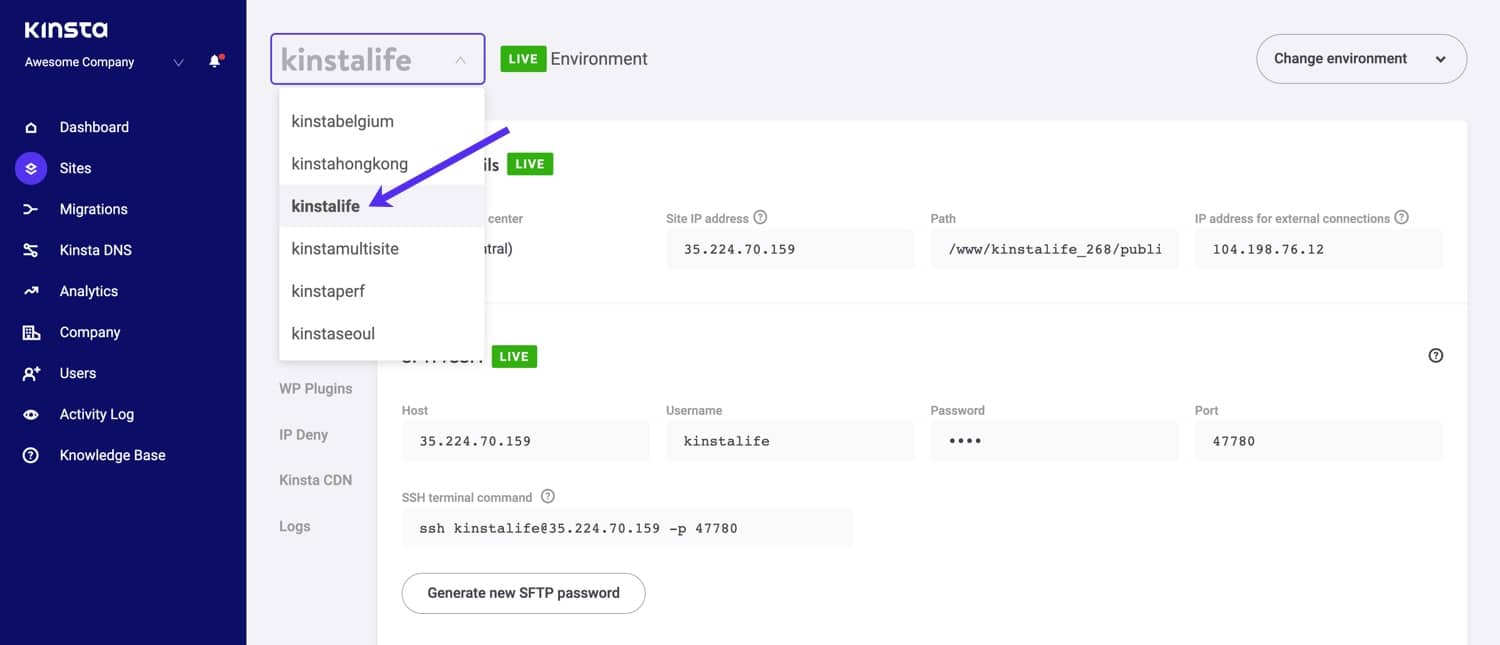
You can easily add new sites by clicking on the “Add Site” button, which gives you three options:
- Don’t install WordPress (just create a new site container)
- Add a brand new WordPress install
- Clone an existing environment (you can clone your live site or staging)
Everything has one-click install options. You can literally launch a new WordPress site in a matter of seconds. We have all 37 Google Cloud Platform data center locations available, which allows you to place your website in a geographical location closest to your visitors. This decreases network latency, lowers your TTFB, and ensures blazing fast load times for your visitors and or customers.
You can also optionally check the option to install WooCommerce and the Yoast SEO plugin. Need to run a multisite setup? No problem, our installer lets you preconfigure multisite for subdirectory and subdomain installs, without all the domain mapping complexity.
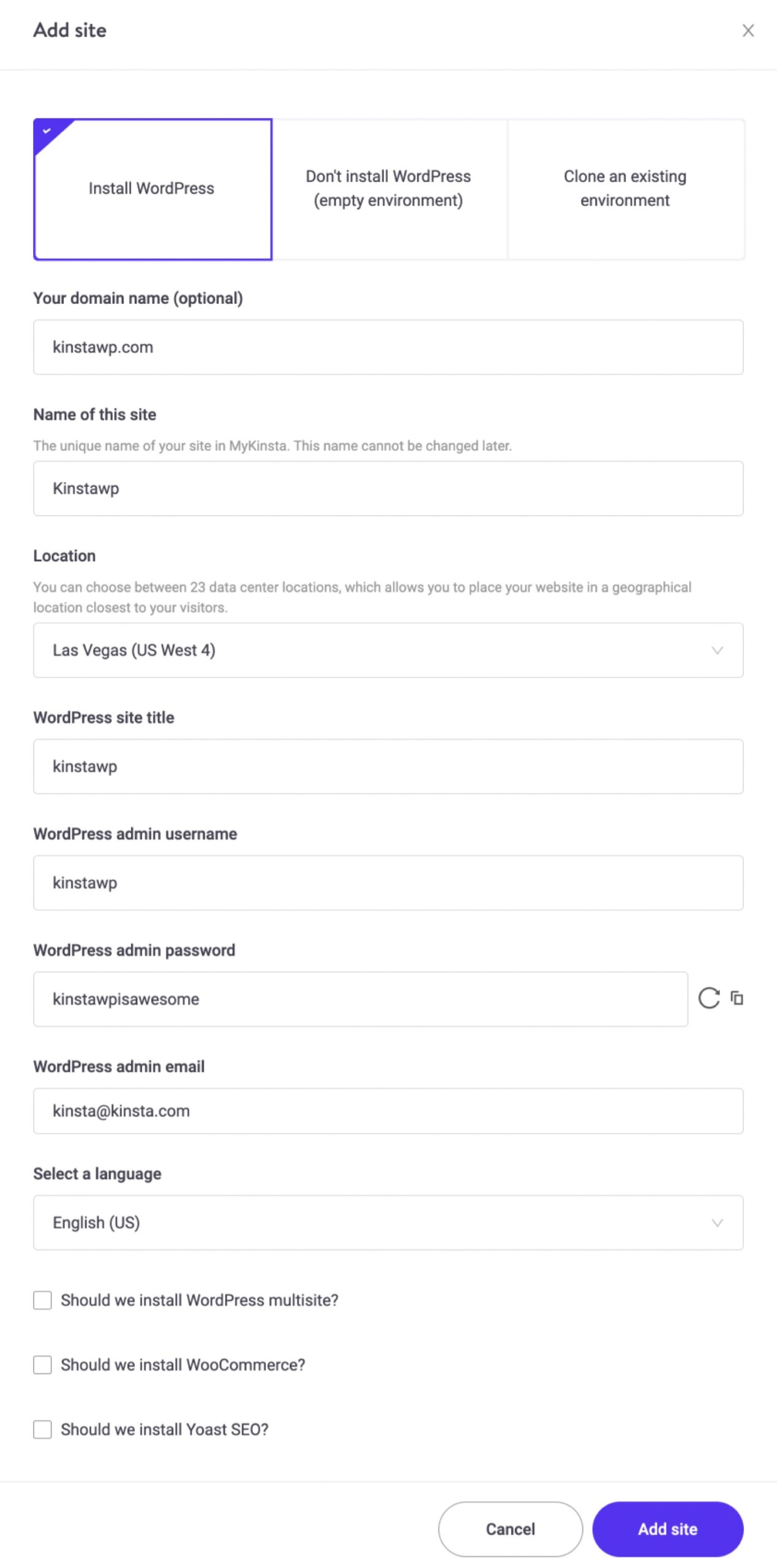
WordPress Site Info
When you click into manage one of your WordPress sites you are first met with the site “Info” tab. This allows you to see your data center location, IPv4 address, SFTP/SSH and database connection information, and also a link to manage your database directly in phpMyAdmin (Open MySQL). We have status indicators of “Live” and “Staging” to remind you which site you are currently managing. There are also confirmations which require manual input for all important tasks such as deletions, migrations, etc.
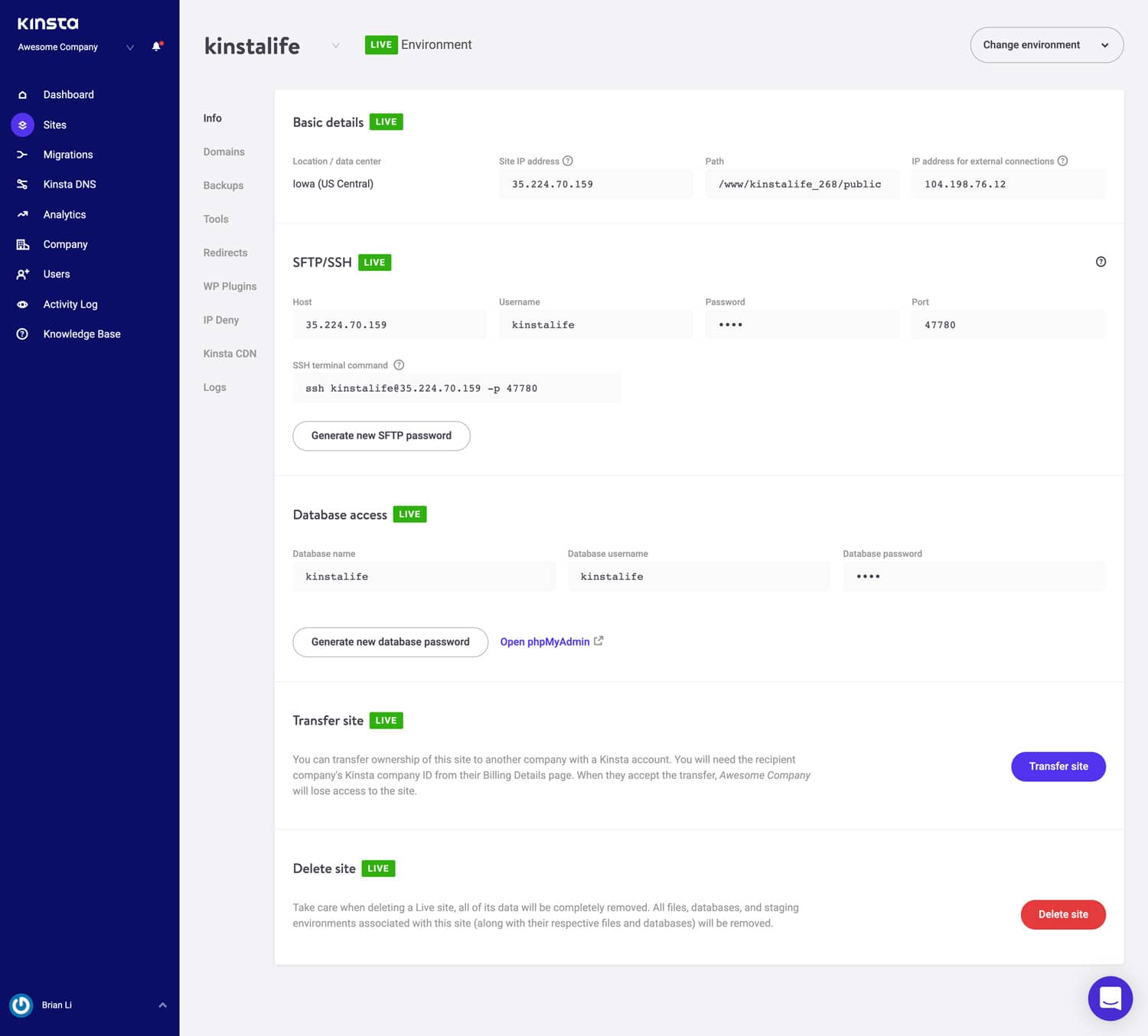
There is a handy “Copy to clipboard” option which makes copying your credentials to third-party tools (SFTP and SSH clients) faster. Need a new SFTP password? Just click the button and you’re good to go.
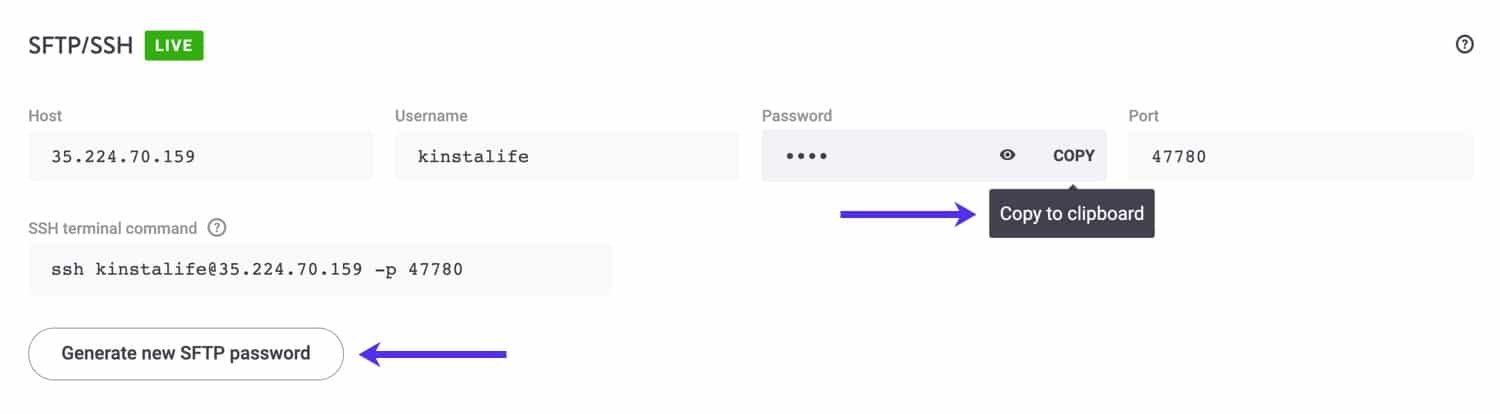
No more asking for database password changes. 😉 Under the Database Access section, you will find a “Generate New Database Password” option. When you use this your wp-config.php file is automatically updated (as long as it’s located in the site root, which is default).
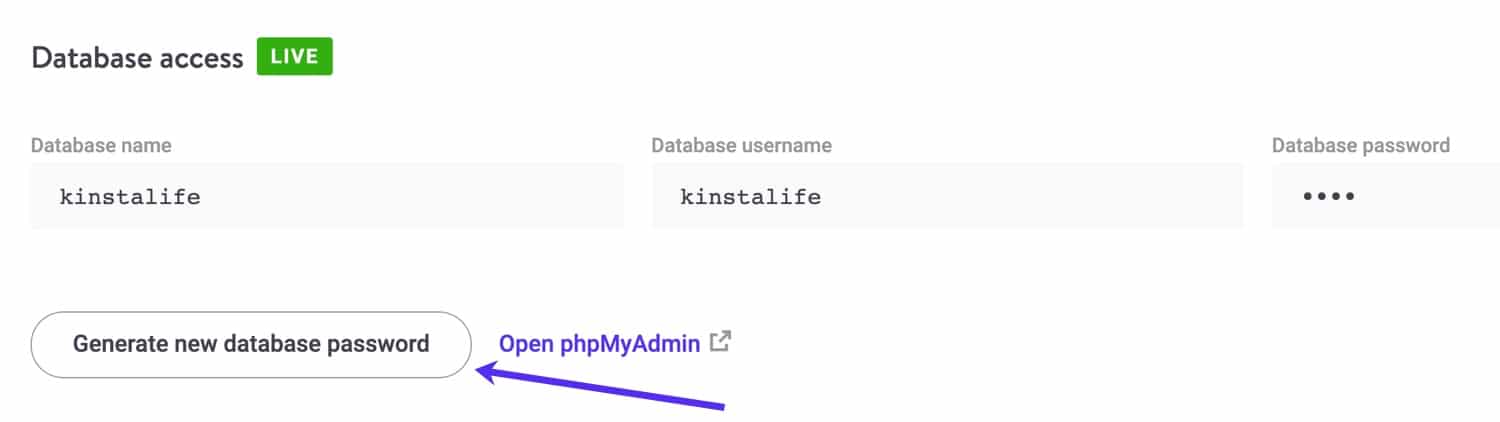
You can easily change between your live environment and staging environment from the drop-down menu. WordPress staging environments give you a playground to test new plugins and themes, the latest PHP versions, code modifications, and other changes. When you create a staging site it will be a copy of your live site. Once you’re ready you can send all changes back to your live site with the push of a button.
To create a staging site, click on “Change Environment” from the drop-down menu at the top right and choose “Staging Environment.” If a staging environment doesn’t already exist, then click on the “Create a Staging Environment” button.
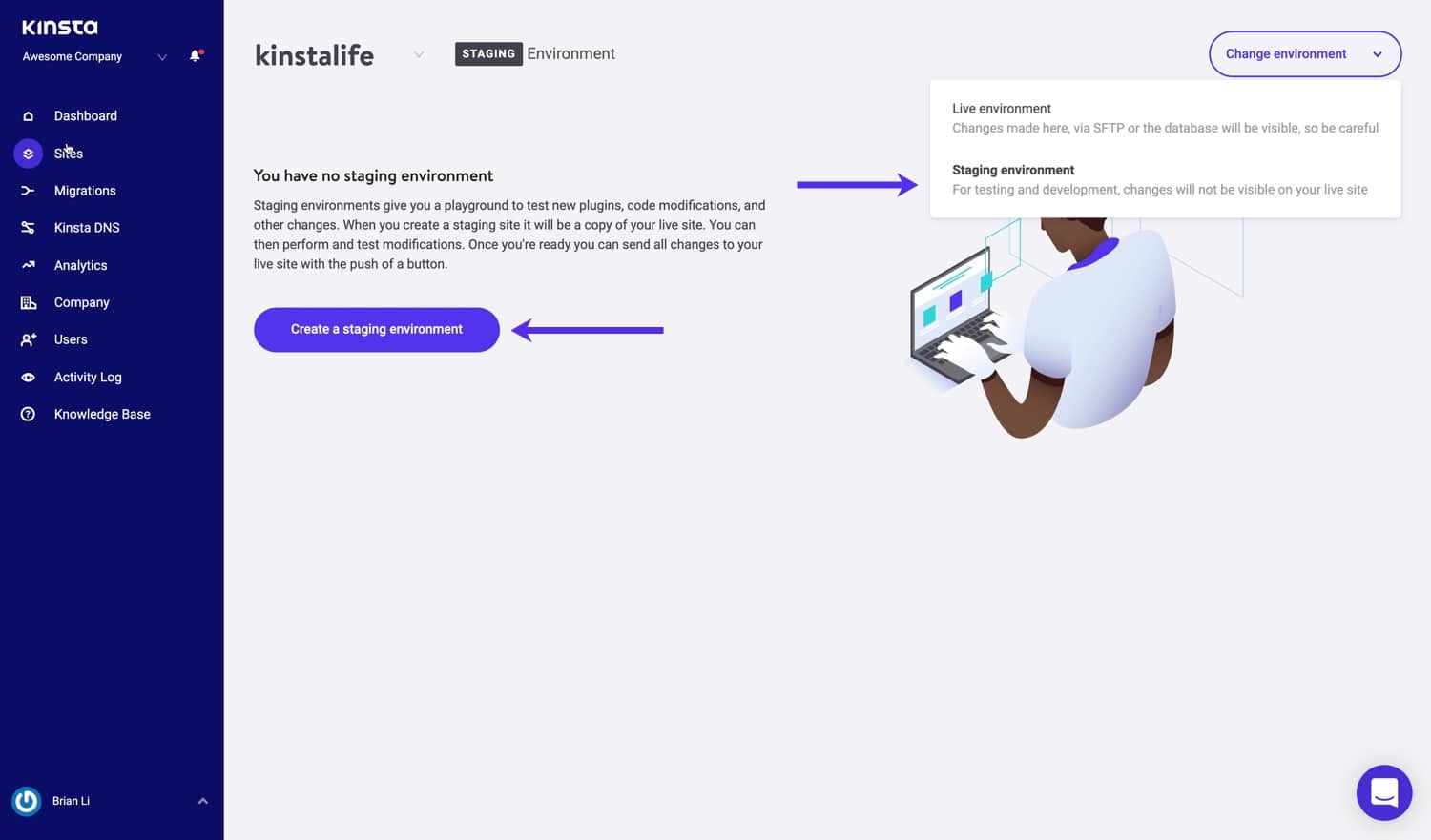
Site Labeling and Renaming
Organize your WordPress in MyKinsta with the site labeling and site renaming features. With site labels, you can categorize sites with the labels of your choosing. For example, an agency can use the site labeling feature to filter WordPress sites based on clients. Similarly, the site renaming feature can be used to maintain an organized site list if internal naming conventions change over time as your agency business grows.
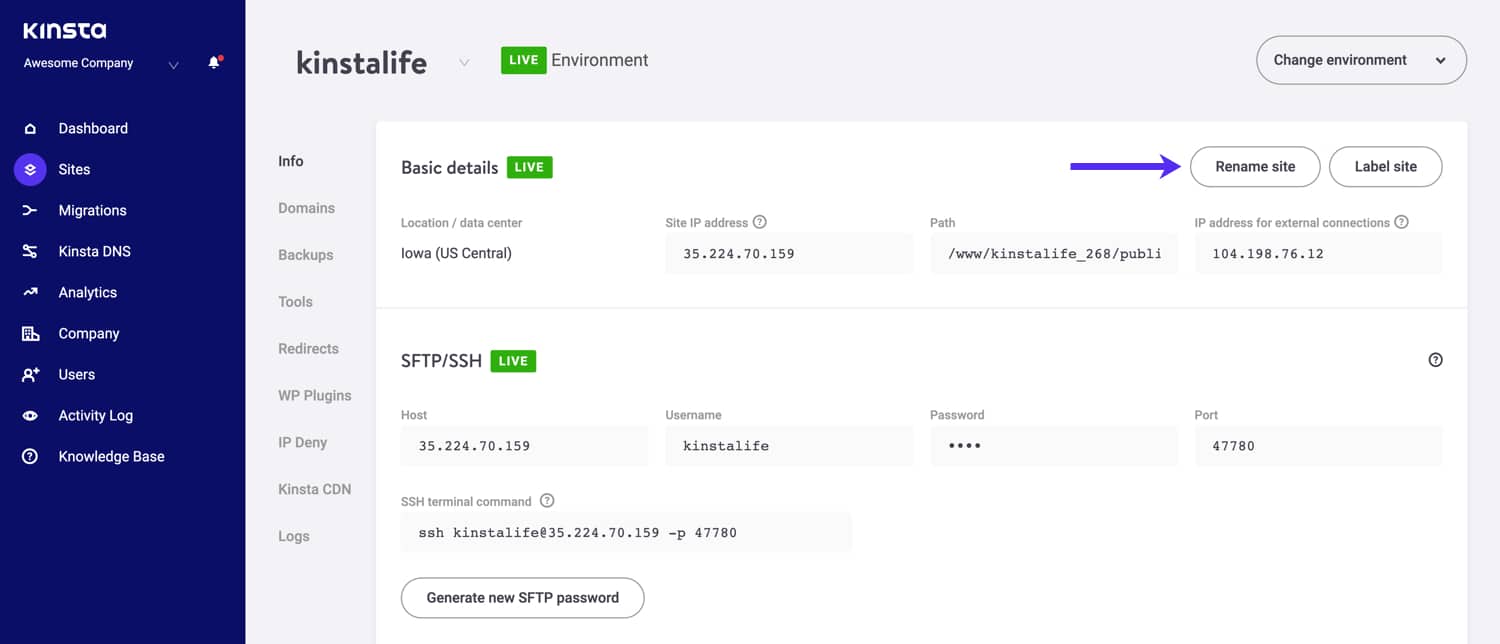
Domains
The next section of your WordPress site is the “Domains” tab. In here you can add your primary and additional domains. You can set your primary domain, which is the way we refer to your site. The DNS records for the primary domain must be set up correctly for it to work. If you don’t choose to add your own domain on a fresh install, you will see your temporary Kinsta URLs (yoursite.kinsta.cloud). There is also a link to open your WordPress admin.
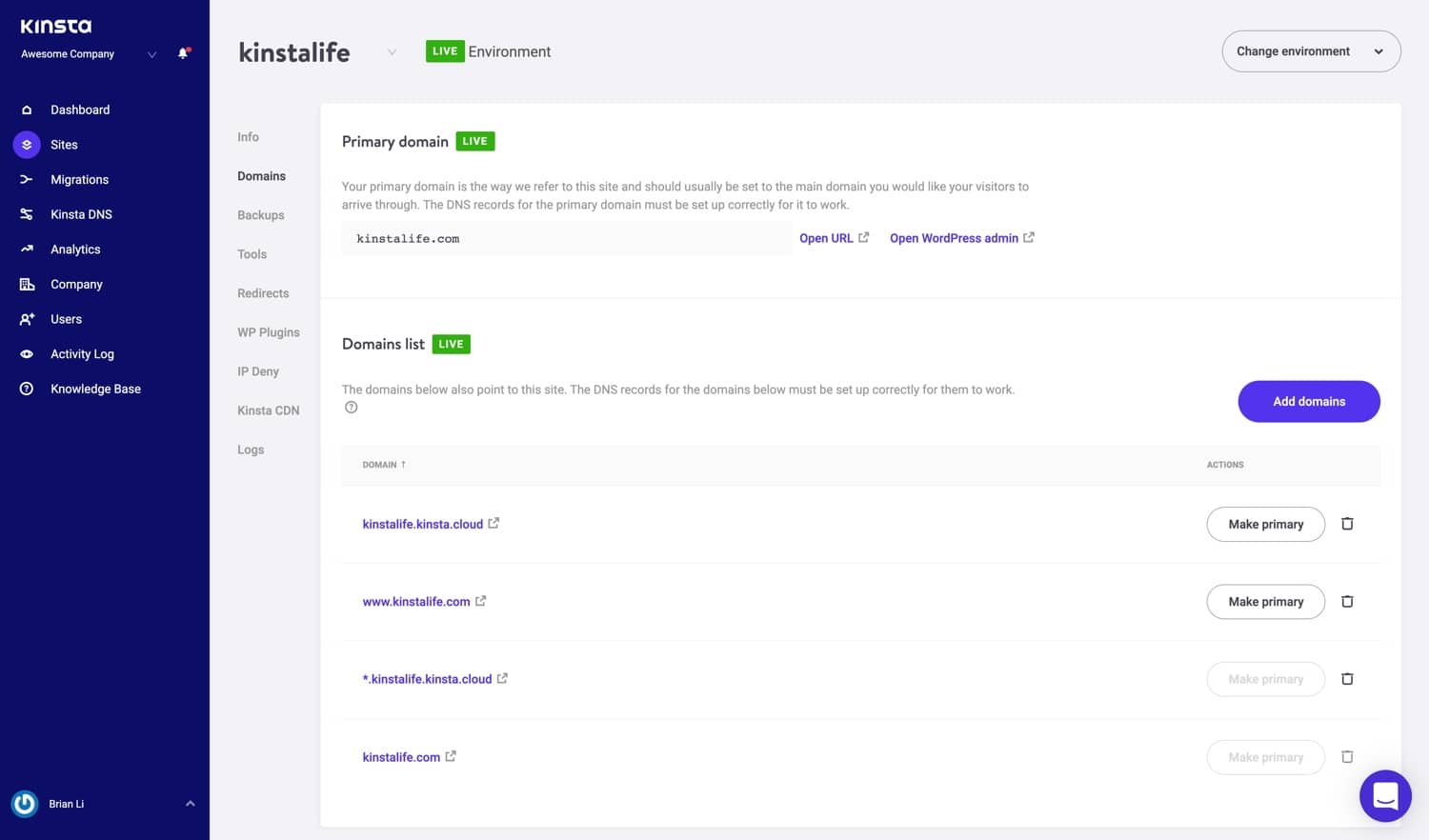
We also now have tooltips available throughout each section of the dashboard that link to our helpful in-depth knowledgebase articles. We spend a lot of time (hundreds of hours) writing content in order to help save you time.
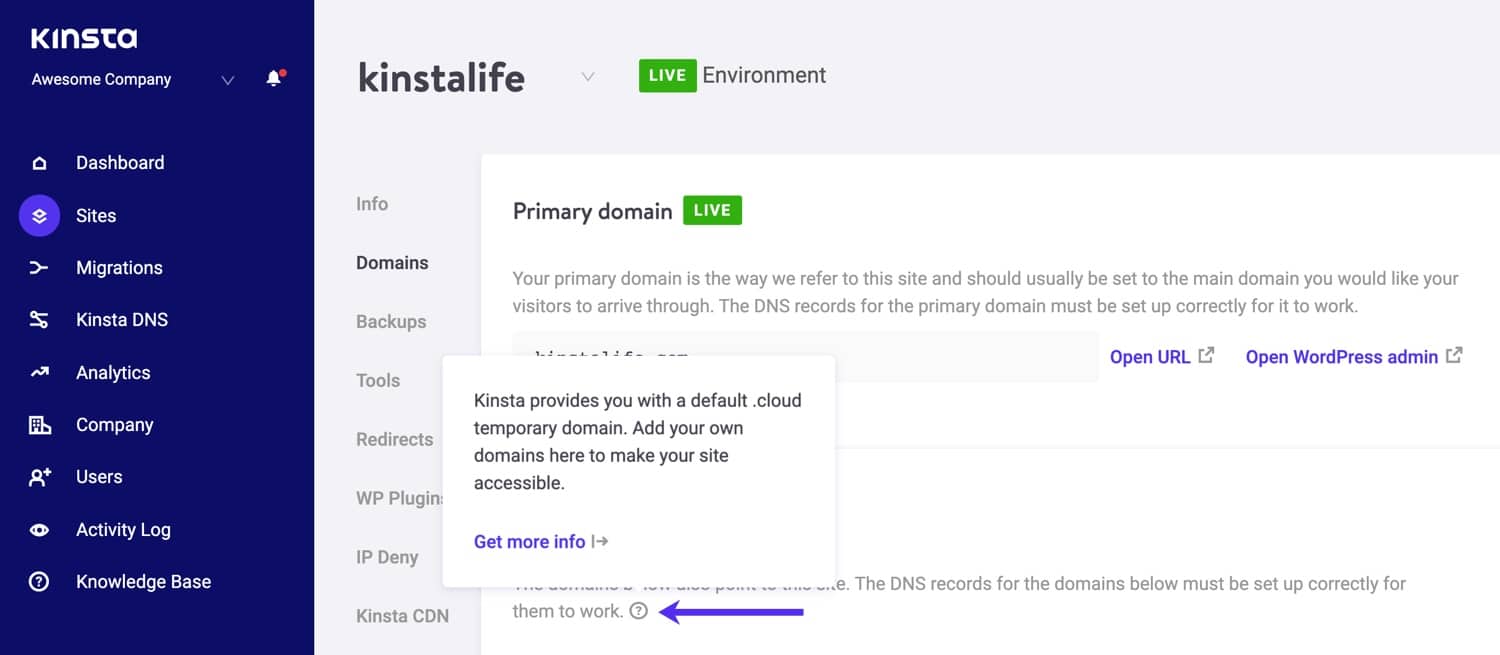
Backups
The next section of your WordPress site is the “Backups” tab. This is divided into five different sections:
- Daily: We create a backup automatically every day.
- Hourly: For many of you, daily backups weren’t enough and we heard your feedback. For those of you dealing with highly dynamic sites (ecommerce, LMS, membership), we now have an hourly backups add-on.
- Manual: You can create up to 5 manual backups. These are recommended when you’re rolling out a change on your live site which perhaps couldn’t be tested on staging.
- System generated: We create an automatic system backup at certain events (for example, when you restore a backup a system backup is automatically generated).
- External: You can store automatic external backups of your WordPress database and files on an AWS S3 or Google Cloud Storage bucket. With our external backups add-on, you can backup your files, database, or both to the storage provider of your choice.
- Download: You can never have too many backups. Want to manually download a secondary backup and store it offsite? No problem, you can create a downloadable backup once per week (per site). Our system will generate you a .zip file containing your files and MySQL database.
Daily, hourly, manual, and system generated backups are stored for a 14, 20, or 30 days depending on the plan you’re on. You can easily restore your site from a backup with a single click, or you can even restore it to staging.
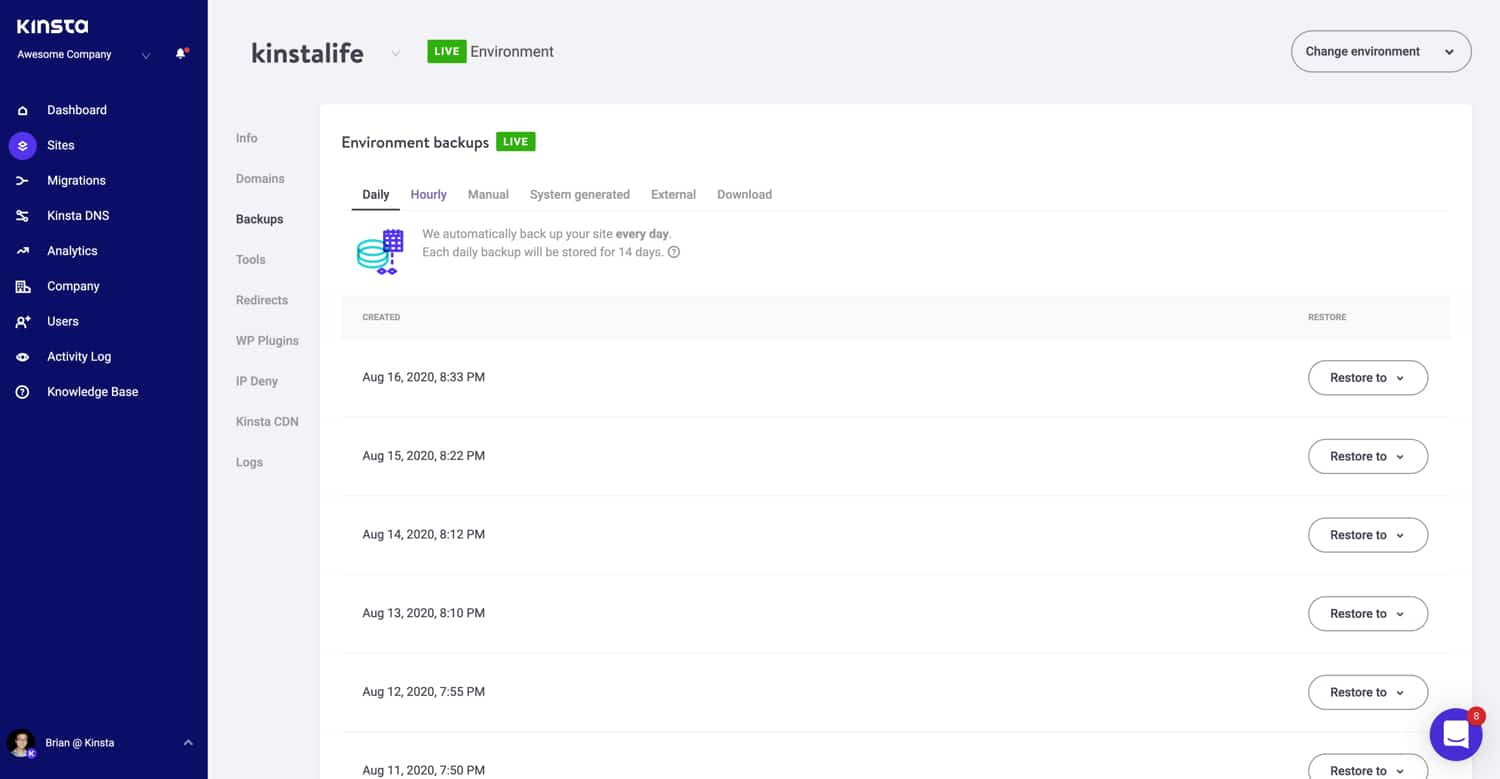
Tools
The next section of your WordPress site is the “Tools” tab. This is where all the really fun features are! In here you do all sorts of things:
- Clear your WordPress site’s cache. This is useful if you want to make sure your site shows the most recent version. Remember, the Kinsta MU plugin is also installed by default on all new sites.
- Restart PHP. This may clear out some issues that lead to site speed problems or connectivity troubles.
- Enable debug mode to see PHP errors and notices affecting your site.
- Perform a bulk search and replace on your site.
- Enable New Relic monitoring (must have your own license).
- Password protection allows you add HTTP basic authentication to your site.
- Enable a free SSL certificate with Let’s Encrypt or add a custom SSL certificate.
- Force all of your traffic to redirect over HTTPS.
- Change between supported PHP Engines (PHP 7.2, 7.3, and 7.4).
- Enable ionCube loader if your WordPress uses ionCube to obfuscate code.
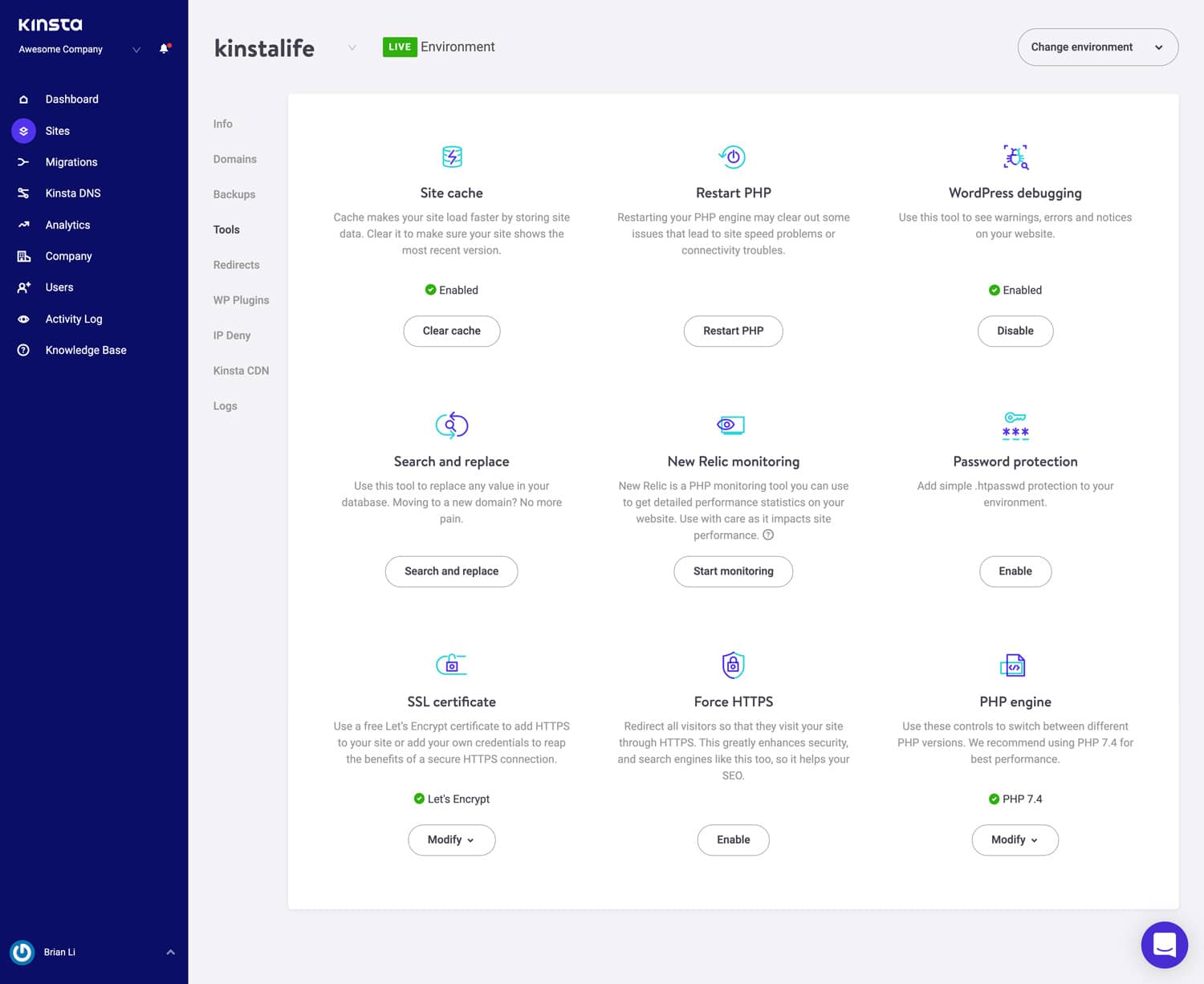
Redirects
You can add redirect rules from right within the MyKinsta dashboard. Redirect rules allow you to seamlessly direct traffic from one location to another. It’s particularly useful for preventing 404 errors, ensuring proper SEO when you make changes, and routing visitors to the correct locations on your site. It also supports regex! 👍
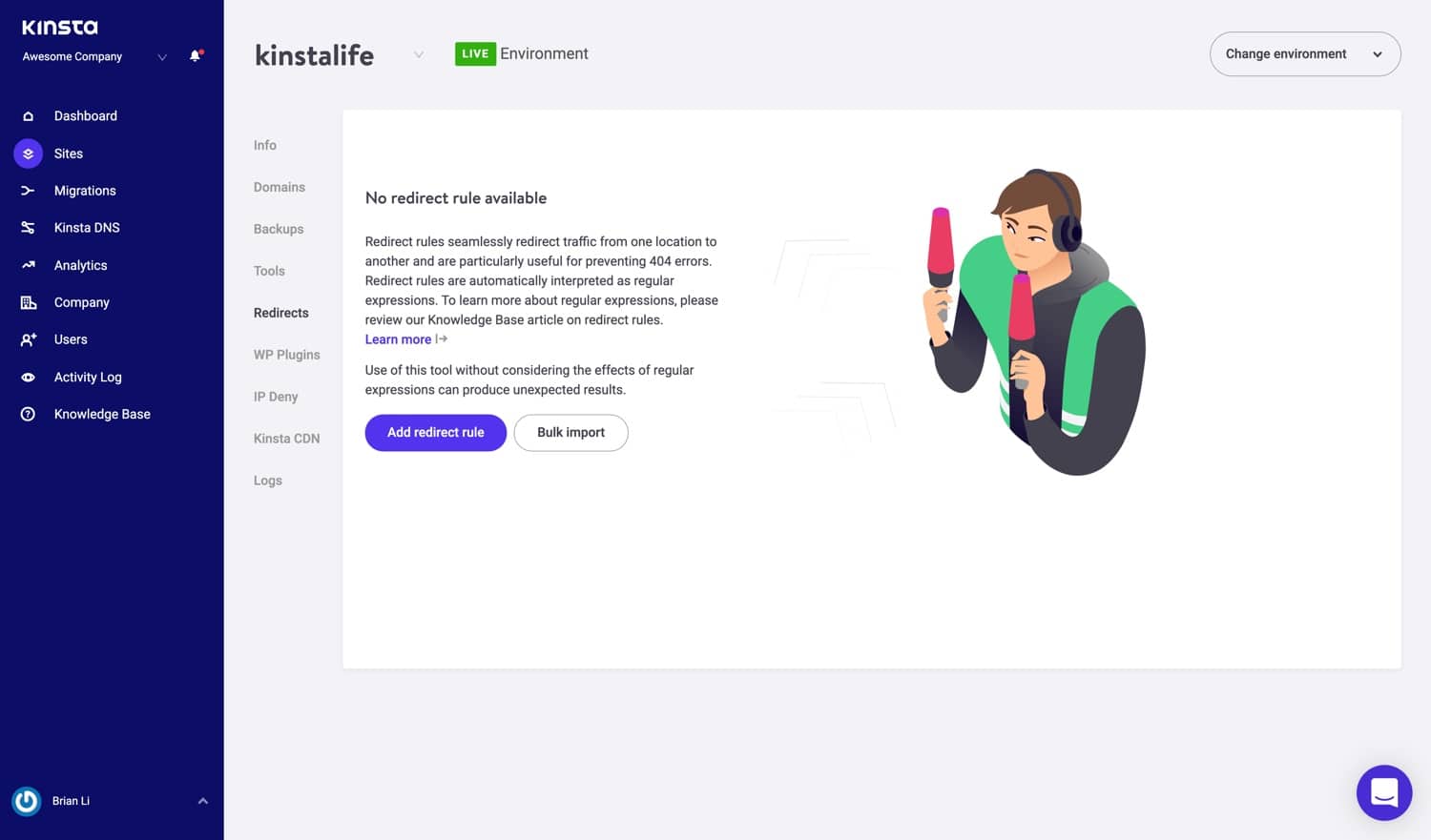
You can use both bulk import rules as well as export redirects at any time to a CSV file.

Plugins
The next section of your WordPress site is the “Plugins” tab. In here you can see a list of all your installed WordPress plugins, both activated and inactive. View the current version number as well as if there is an update available.
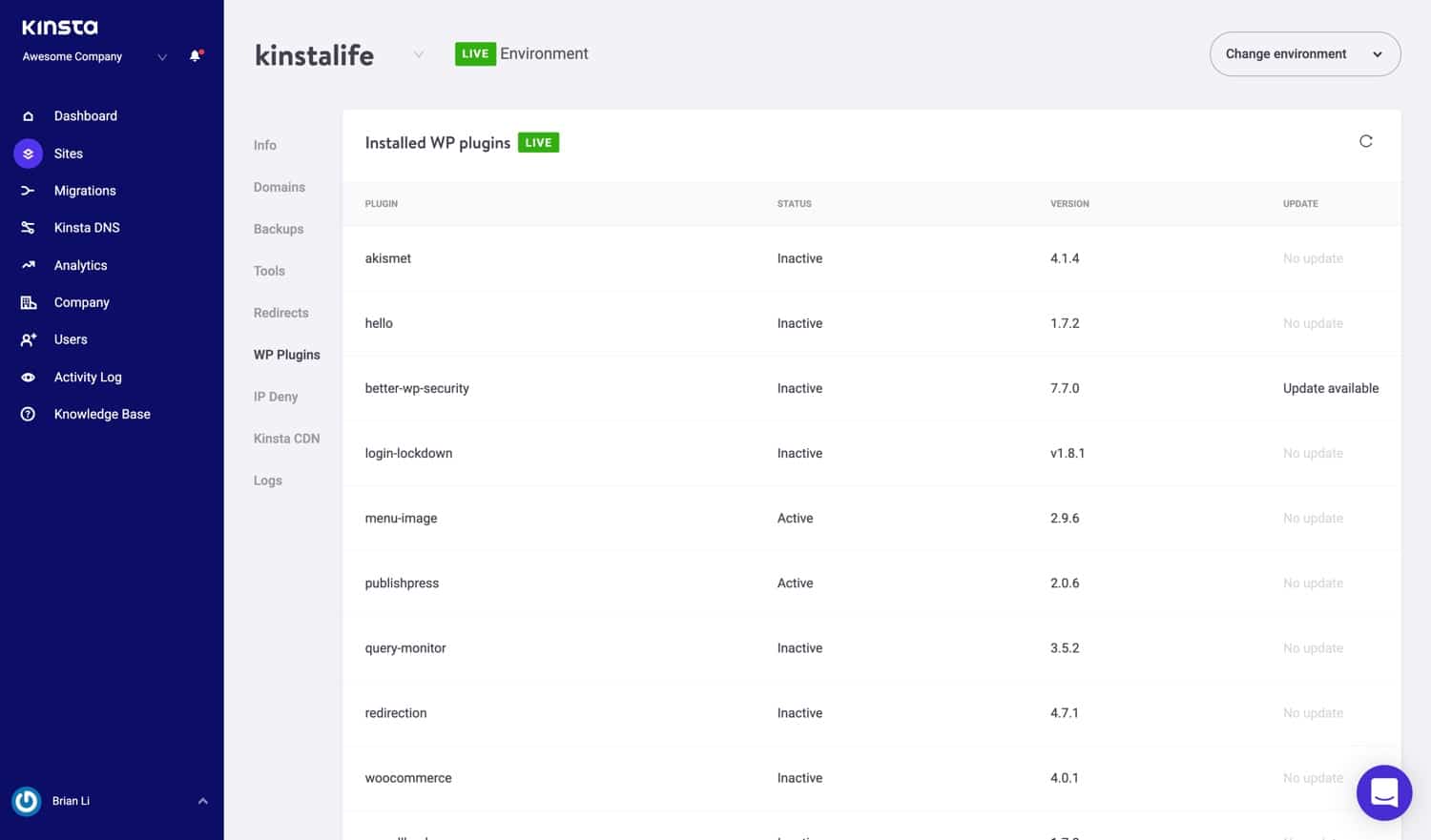
IP Deny
Dealing with a bot, spammer, or hacker constantly hitting your site? Depending on the severity it could have a big impact on your visits and bandwidth, in which case you might want to try blocking them. Previously you had to reach out to our support team to block IPs, but you now have the ability to do this yourself with our IP Deny tool.
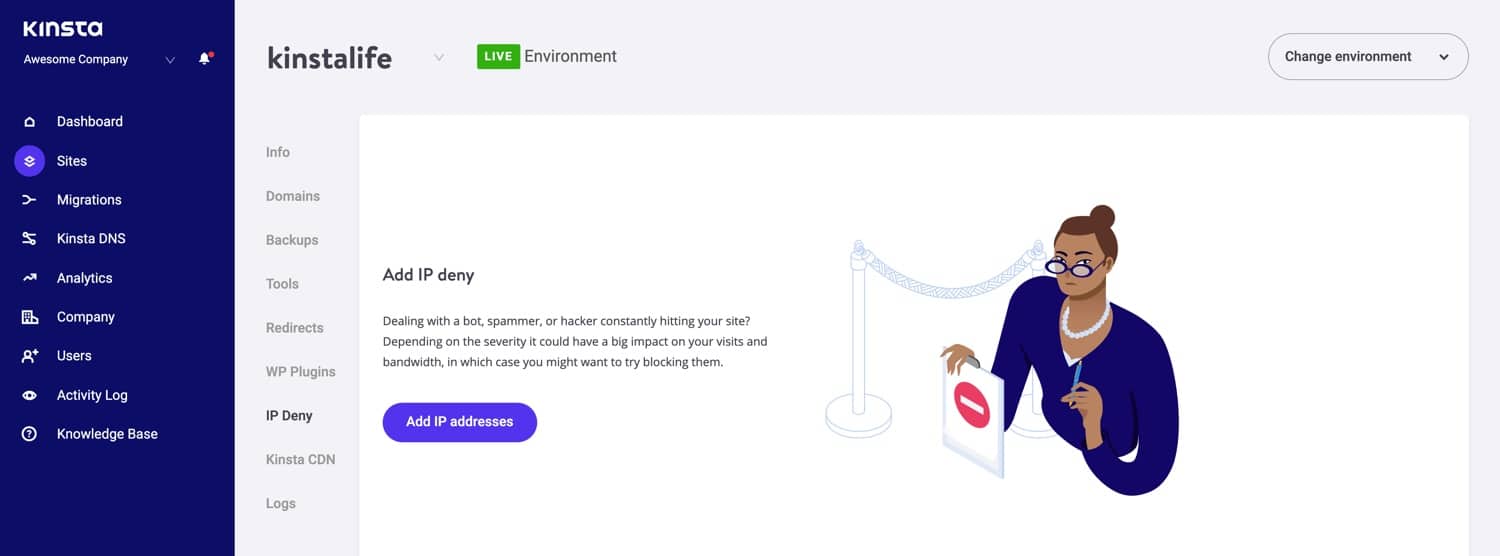
Password Protection (htpasswd)
Want to lock down your site during development? We’ve got you covered with our one-click password protection (htpasswd) tool. Don’t let the public access it until you or your client are ready.
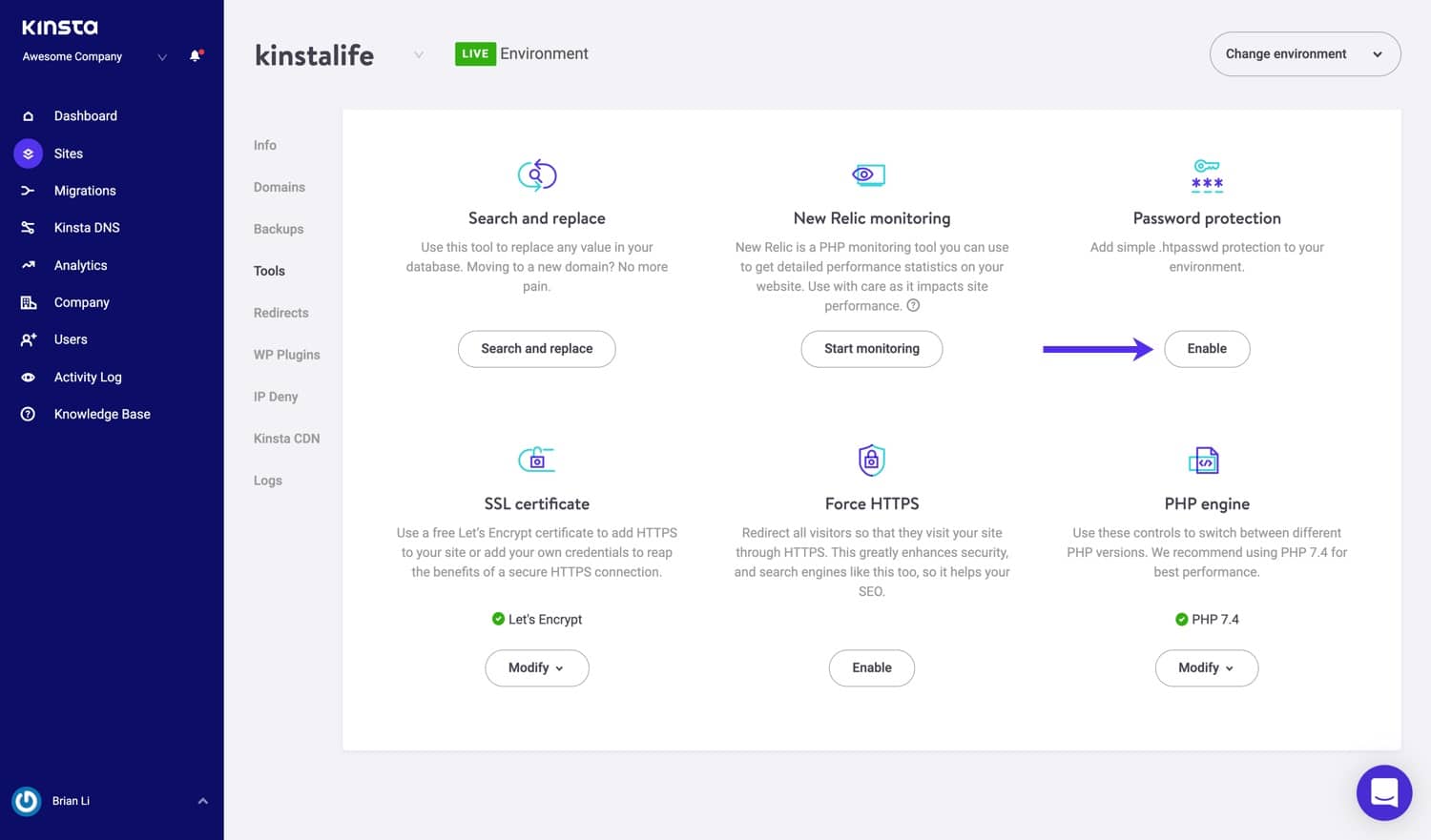
CDN
Since v2 of the dashboard, we’ve now partnered up with KeyCDN, an HTTP/2 and IPv6-enabled content delivery network with 200+ locations, to turbocharge your assets and media around the globe. In our experience, a CDN typically can help offload 70% of bandwidth requests from your web host and in some cases reduce load times by up to 50%! You can enable the Kinsta CDN with a single-click from the MyKinsta dashboard.
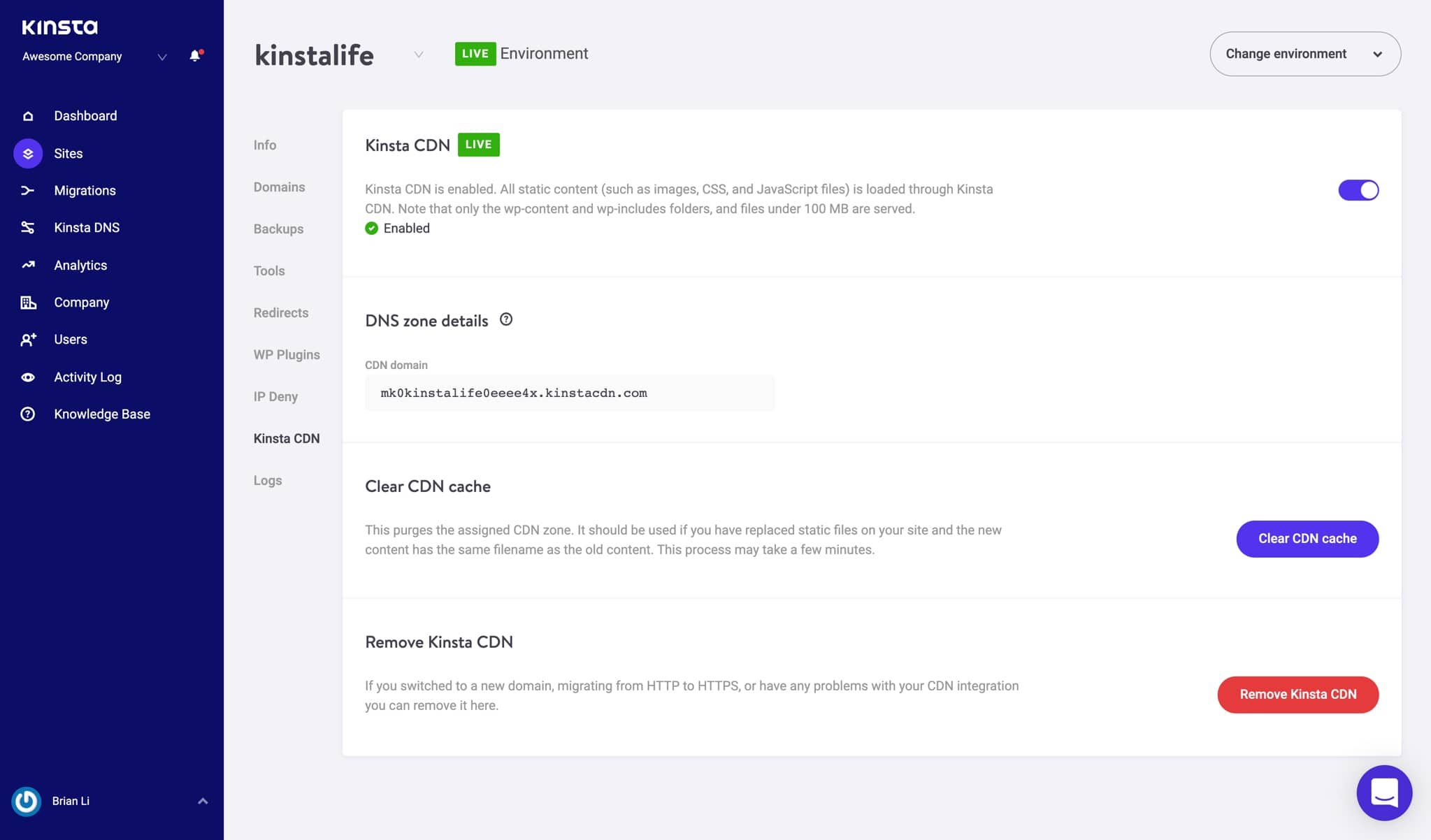
Through the Kinsta CDN, you can also enable Edge Caching to dramatically reduce the time it takes for your website’s pages to be delivered to browsers around the world.
Logs
The next section of your WordPress site is the “Logs” tab. Being able to view log files from the dashboard is a fast way to quickly debug something without having to spin up your SFTP client or command line. You can view your error.log, kinsta-cache-perf.log, and access.log files. By default, it will show the last 1,000 lines. You can drag the slider across to see the last 20,000 lines. There is also a search and force reload functionality.
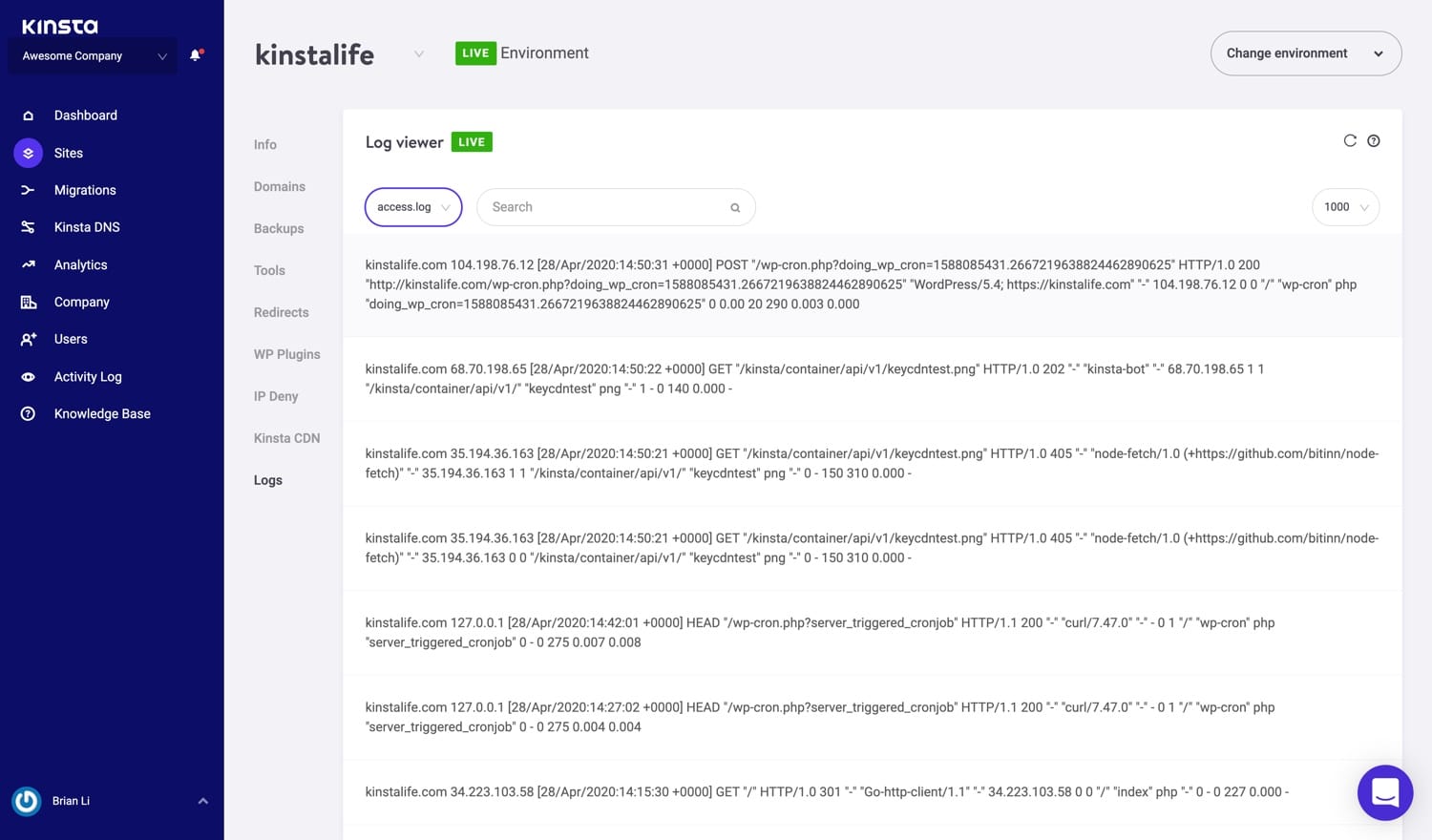
Migrations
The next section is WordPress migrations. You don’t actually need to open up a ticket with our support team to migrate a site. Simply launch “Migrations” from the left-hand side and click on “Request Migration.” Every plan includes free and unlimited WordPress migrations.
We offer unlimited free migrations from all hosts including WP Engine, Flywheel, SiteGround, Pagely, Pantheon, Cloudways, GoDaddy, DreamHost, Bluehost, HostGator, A2 Hosting, tsoHost, and WPX Hosti!
When you initiate a migration you will be required to fill out a secure form, which helps provide information that our support team will need, such as:
- Details of your current host or backup
- Details of your site setup
- Connection details
- Optional HTTPS and data center setup
- Payment information if additional migrations are requested
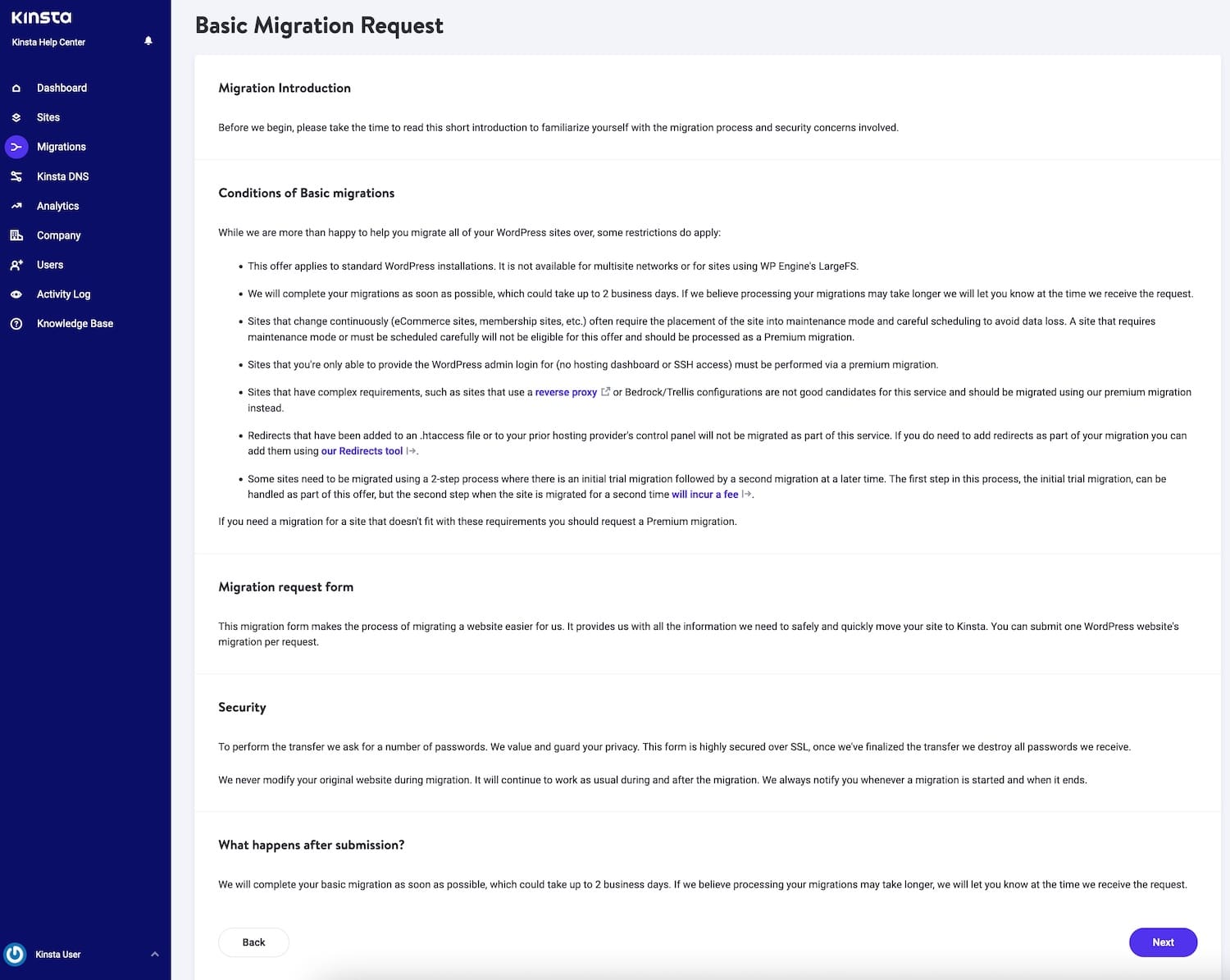
After the form is submitted we then get in touch with you to schedule the migration for a time that is most convenient for you.
Kinsta DNS
If you’re taking advantage of our premium DNS services with Amazon Route 53, the “Kinsta DNS” section is where you can manage all of your DNS records. It also supports in-line editing for quick changes.
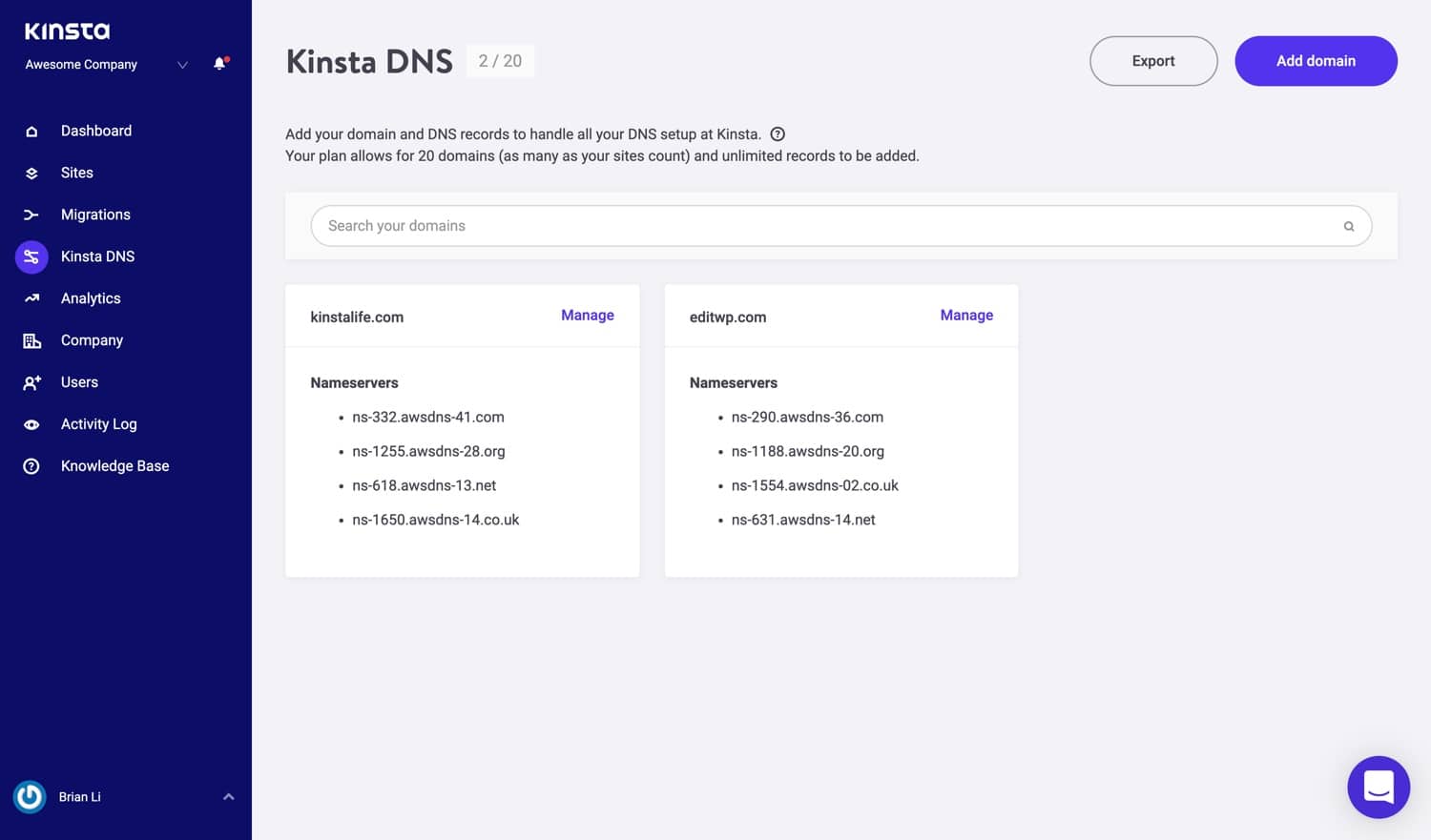
We support the following records: A, AAAA, CNAME, MX, TXT (SPF can be entered as TXT), and SRV. You can also change the TTL time.
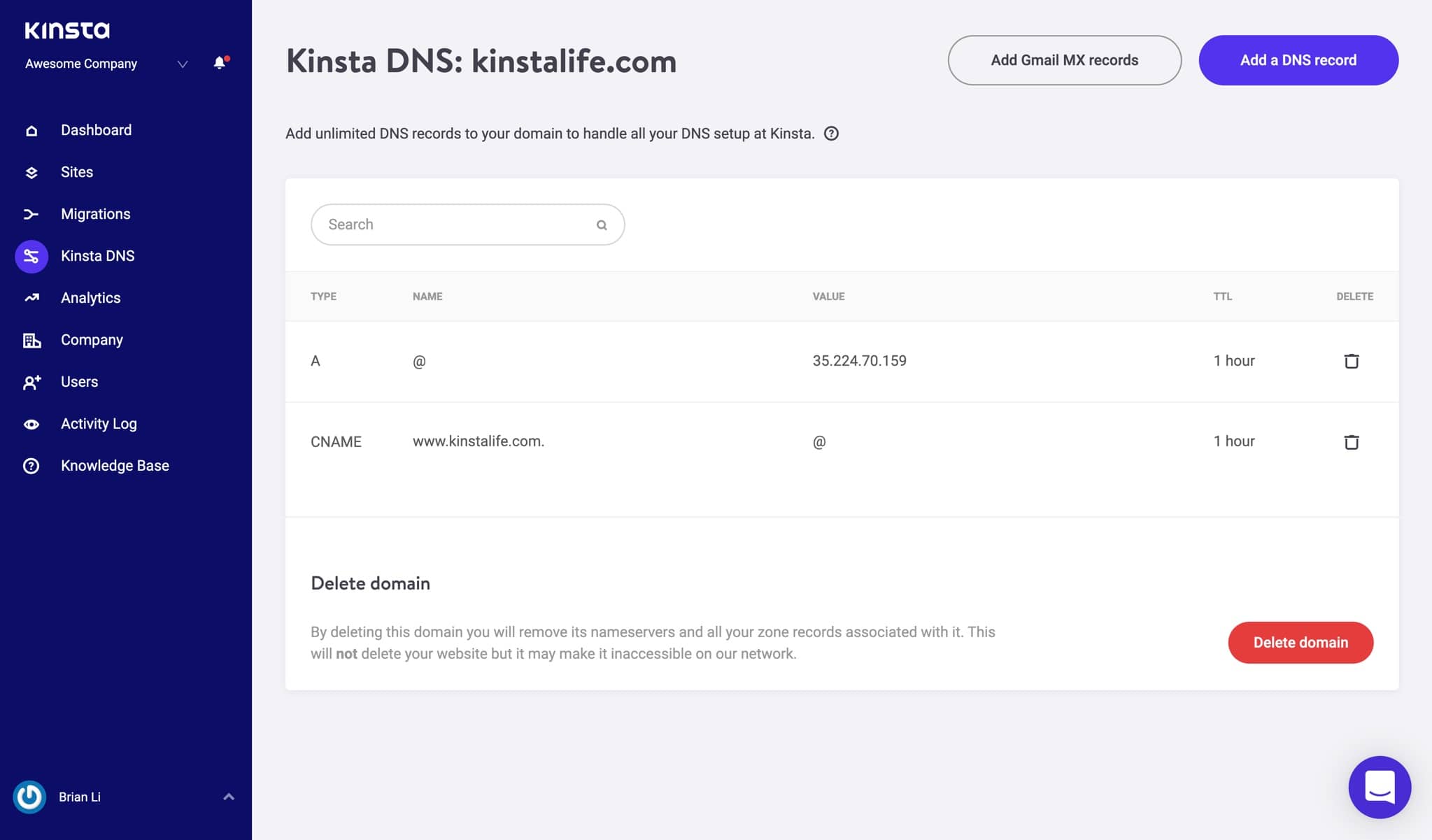
Analytics
We love data at Kinsta! 🤓 Therefore one of our favorite section is “Analytics.” In here you can view all sorts of different data about what is happening on your WordPress site. It is split up into different sections:
- Resource Usage: Visits, bandwidth usage, top requests by bytes, top requests by count.
- CDN Usage: View bandwidth usage, top files by requests, top files by bytes, top file extensions, and HTTP response codes.
- Dispersion: Mobile vs desktop traffic.
- Performance: Average PHP + MySQL response time, PHP thread limit, PHP throughput, AJAX usage, top average PHP + MySQL response time, top maximum upstream time.
- Response: HTTP response code breakdown, response stats, 500 and 400 error breakdown, redirect breakdown, 404 error breakdown.
- Cache: Cache component stack, cache component chart, top cache bypasses.
- Geo & IP: Top countries, top regions, top cities, top client IPs.
Here is just a preview below of some of the many stats you can view, such as unique visits, data transfer, top requests, etc. There are filters which allow you to see a combined total or you can view each site individually. You can also toggle it between the last 24 hours, last 7 days, and the last 30 days. If you highlight a specific point in time on the graph it will show you some comparison statistics, such as the total number of visitors being higher than the previous day, etc.
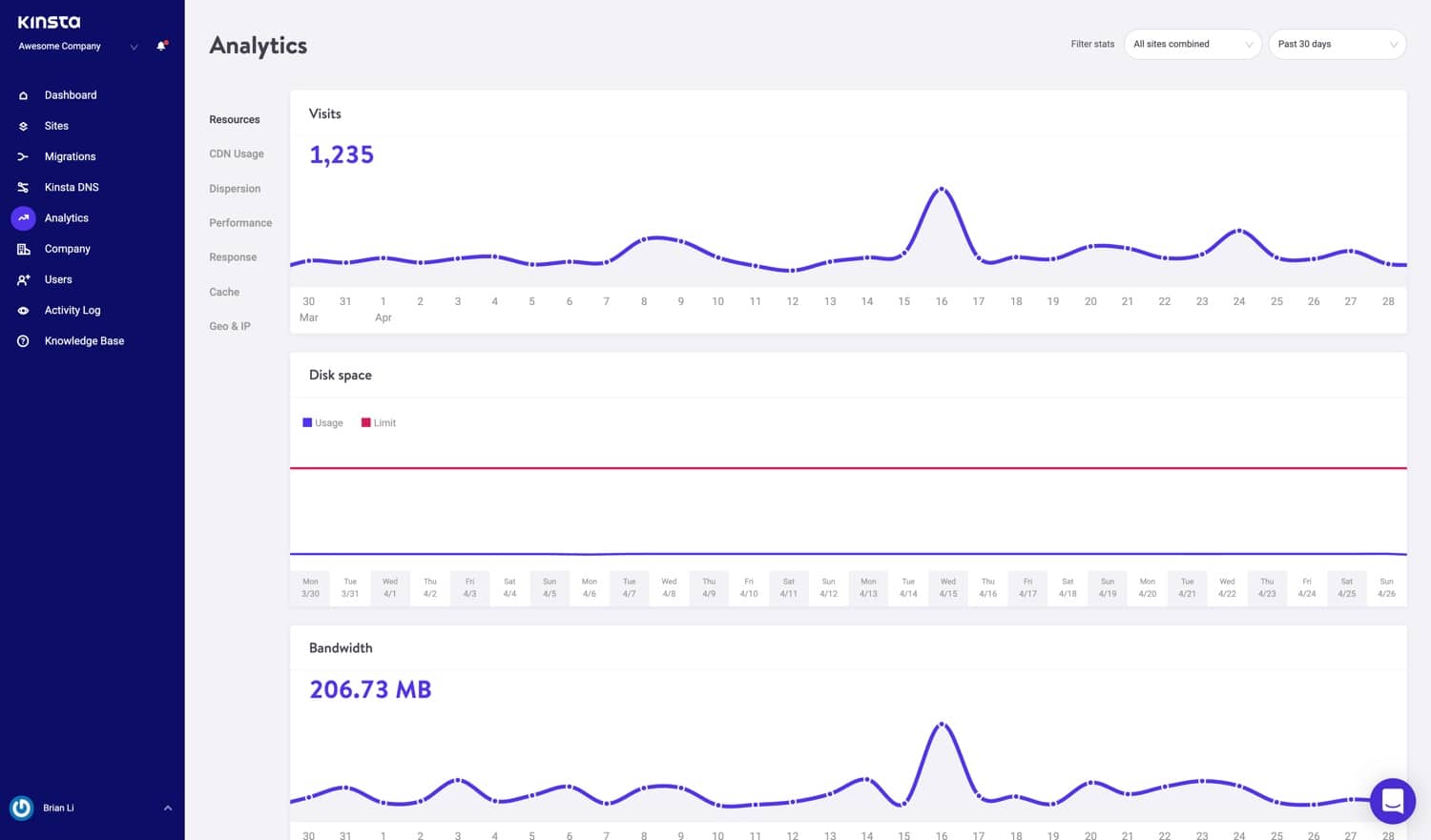
Under the response analysis section, you can see a response code breakdown, response stats, errors, error rate, etc.
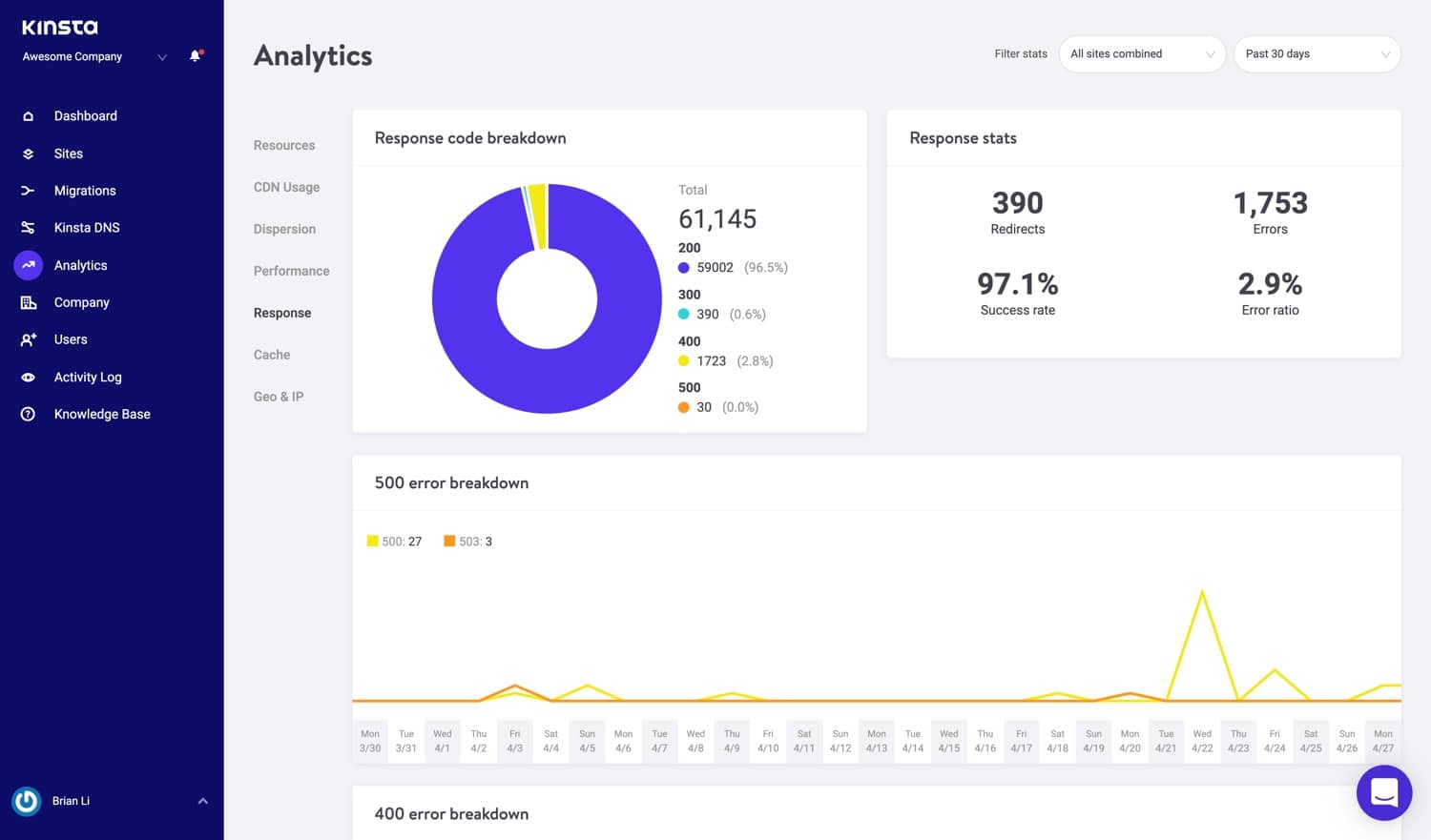
Or under the cache analysis section, you can see how many requests are serving directly from cache, bypassing cache, missing, expired, etc.
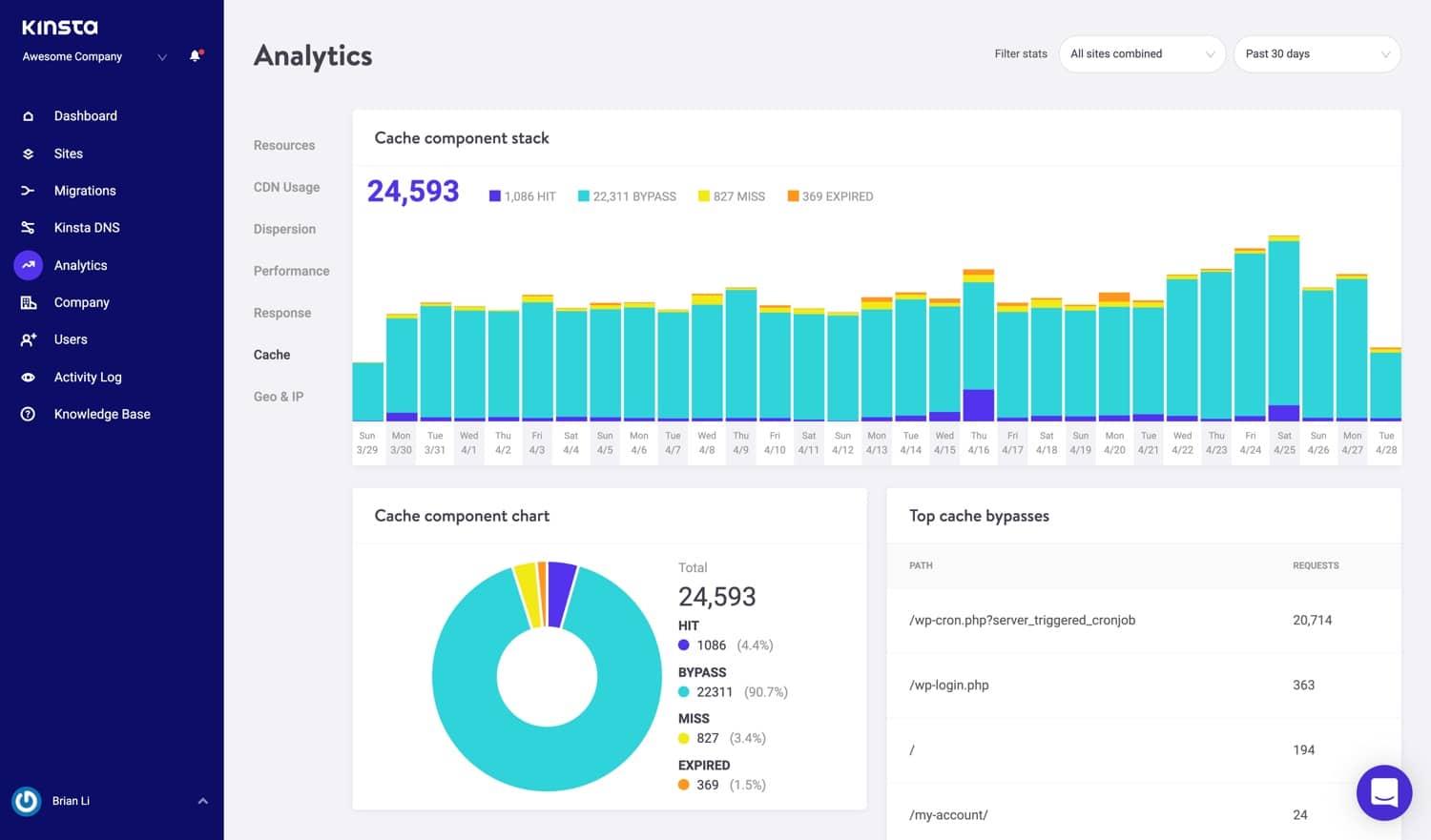
Want to see more? Check out our in-depth walkthrough of MyKinsta Analytics.
User Management
Our powerful multi-user feature allows you to add any number of users to your team. Give them access to all your sites, just billing or add them as developers or administrators to a subset of your sites.
In MyKinsta we offer company and site level users. Company-level users can access company-level information while site-level users have access to individual sites only.
We offer three permission sets at the company level. Company administrators have access to everything, including all sites. Company developers can manage all websites but don’t see company billing or settings. Billing users only have access to company settings and billing information.
Site-level users can be site administrators who have access to all site environments (live and staging) or site developers who only have access to staging environments.
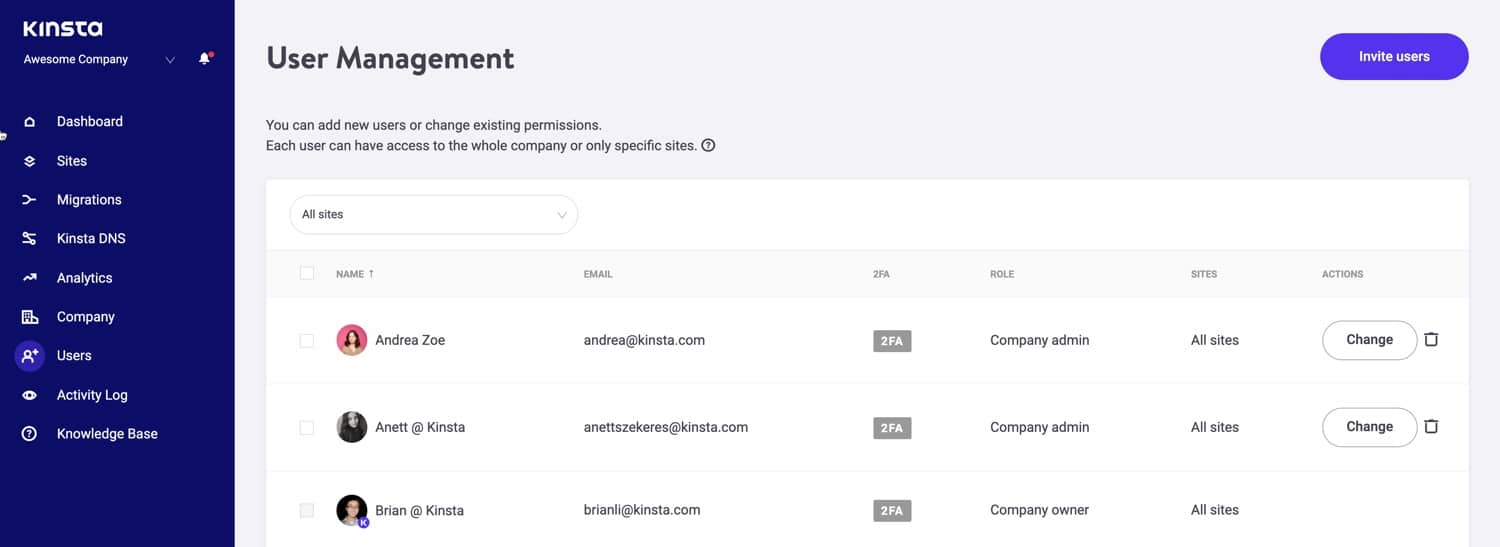
For more information about our user levels take a look at our Knowledge Base article about how my Kinsta roles work.
Activity Log
Don’t forget our activity log. In here you can view all actions that are taken within your account within the last 8 weeks: such as site creations, deletions, domain changes, etc. If you have multiple users on your account, this logs it globally so you can see who did what action.
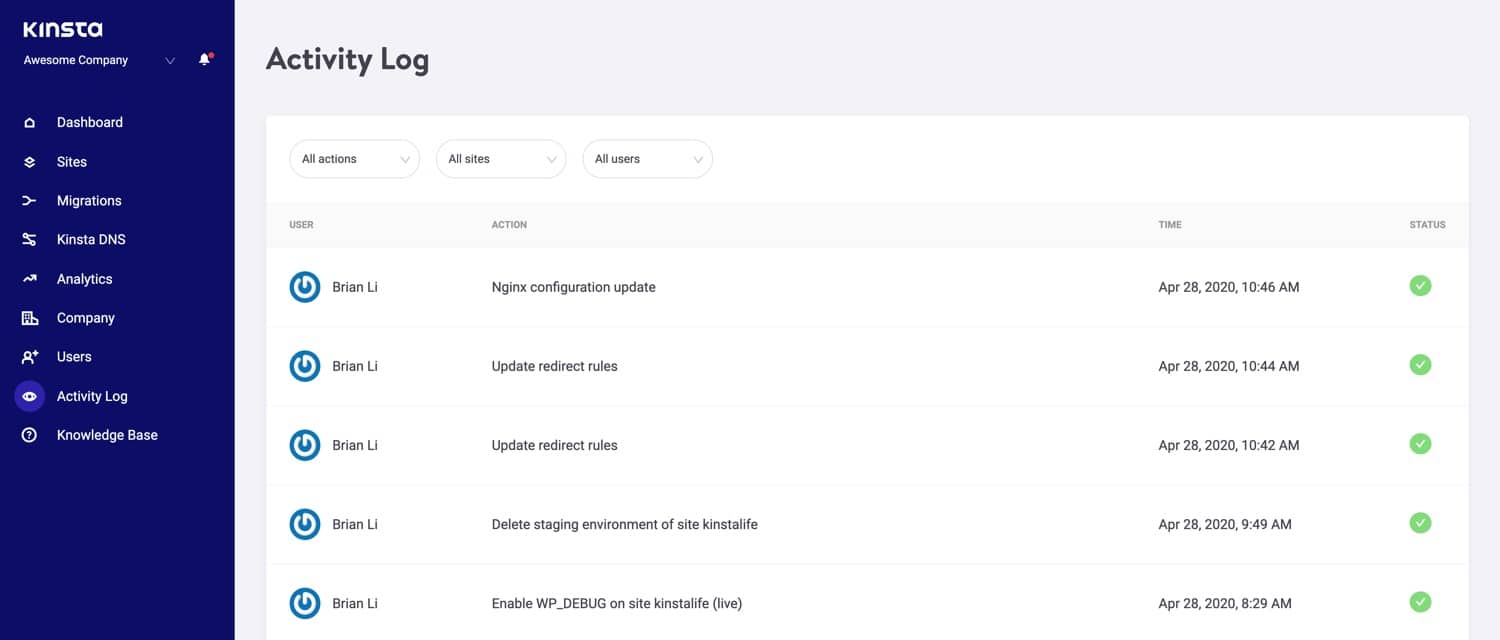
User Settings
We would normally skip over the settings section as it typically doesn’t contain anything interesting. But there are a couple features you in here you don’t want to miss!
MyKinsta in Ten Languages
Our MyKinsta dashboard is now available in ten languages:
- English
- Spanish
- French
- Dutch
- Italian
- German
- Swedish
- Danish
- Portuguese
- Japanese
Our global initiative team has translated all of the screens to provide you easier access and management of your WordPress sites in your native language. Simply click into “Settings” and there is now an option to change your language.
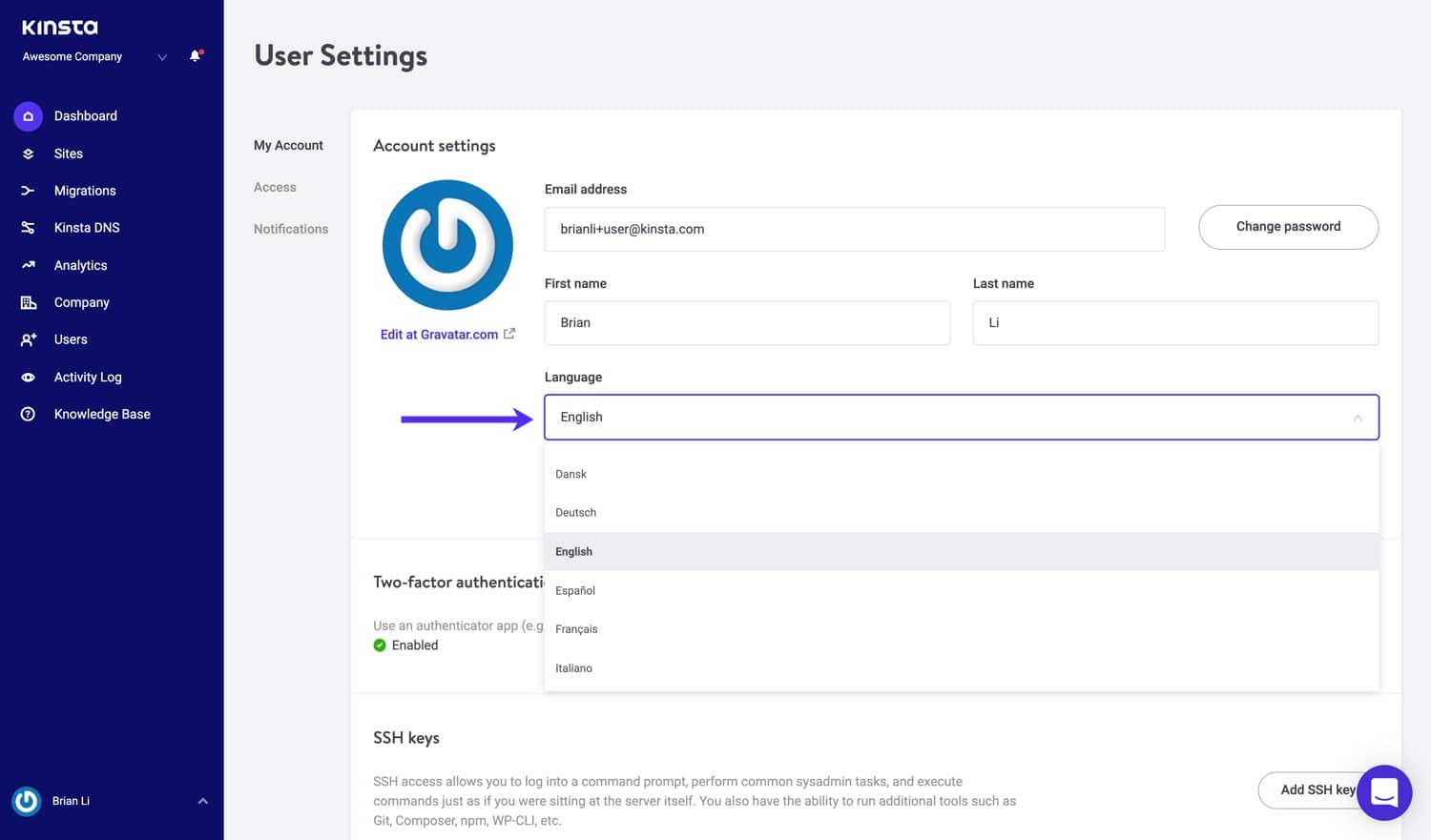
SSH Keys
We heard you developers! Kinsta now provides SSH access on all of our hosting plans. You can add your SSH keys in the MyKinsta dashboard. This provides a more secure way of logging into a server and eliminates the need for a password. Although you can further protect your login by adding a passphrase.
To add your public SSH key, click into “User Settings” and you will see a section at the bottom of your user profile to add SSH keys, along with a label.
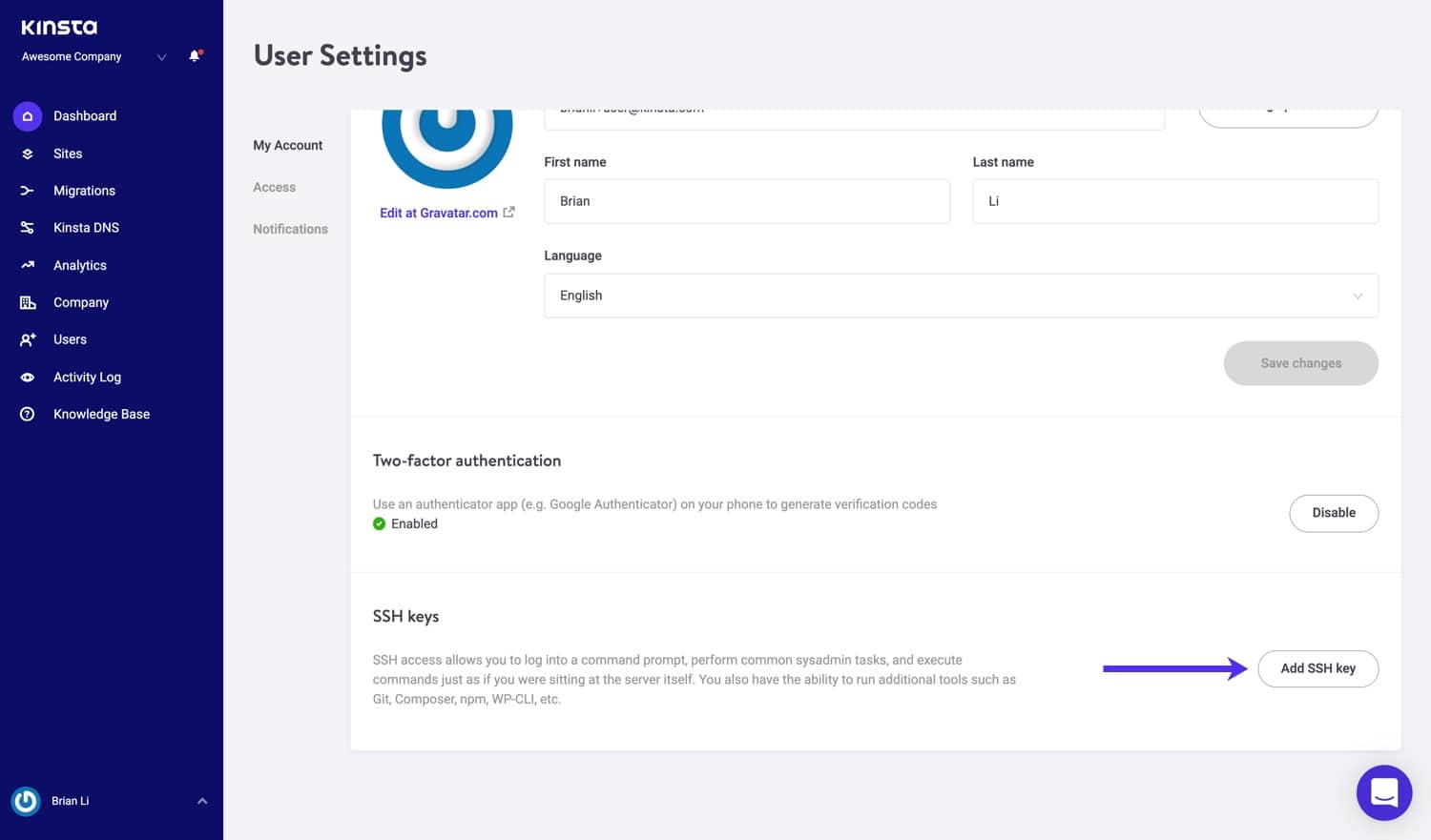
Two-Factor Authentication
Last but definitely not least, you can enable authenticator-based two-factor authentication. This makes your Kinsta account more secure by requiring a secondary authorization code on every login.
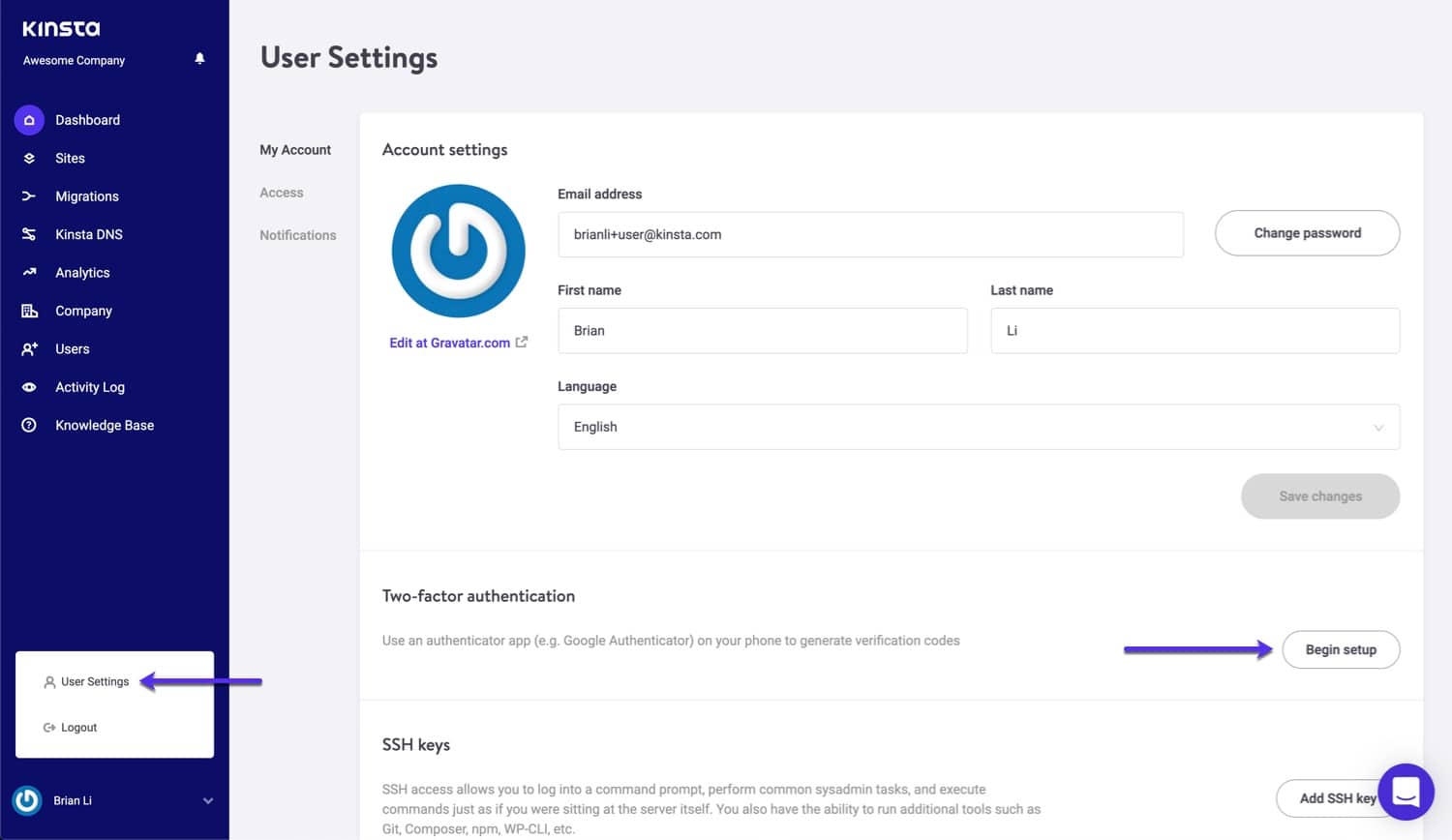
Email Notifications
MyKinsta supports a variety of email notifications to help you stay up to date with your WordPress site!
- Overage Notification: Get notified of visits, CDN bandwidth, and disk space overages on your WordPress site. We’ll automatically send out an email at 80% and 100% usage.
- Invoice in Email: Get PDF invoices delivered straight to your email inbox.
- Kinsta Research Program: Sign up to participate in Kinsta research. We’ll reach out with occasional surveys and sneak peeks of upcoming MyKinsta features.
- Site Monitoring: Receive notifications for site downtime, DNS and SSL errors, and domain expirations for your WordPress sites.

Summary
We focus a lot of our time and effort into our architecture and performance. And while that is very important, we realize that streamlining the management of your WordPress sites is also a priority. We have also added the ability to access all our premium add ons within the dashboard. This will allow you to supercharge your website even more while at Kinsta.
Coming from another hosting service that used cPanel or Plesk? (Check out this comparison) Don’t worry, MyKinsta has all the features you’re familiar with and more. The only difference is that MyKinsta was developed specifically with WordPress in mind to save you time and clicks. If you’re tired of other clunky dashboard tools, we’re positive our MyKinsta dashboard will blow you away!
We have also introduced the Kinsta API, which allows you to automate tasks, retrieve data, and integrate Kinsta with other applications without accessing MyKinsta.
Make sure to stay tuned to our Changelog page. All current clients are also notified of new features via our internal messaging system. And of course, you can subscribe to our blog to keep informed of everything that is changing here at Kinsta.
Whether you’re an existing client or someone just checking us out, we would love to hear your feedback on our MyKinsta dashboard! Let us know below in the comments.