Kinsta Migration
When migrating your site to Kinsta, you have a few options to choose from, starting with migrating the site yourself or having our team do the migration for you.
If you’d like to migrate your site yourself, we have several resources to help guide you:
- Migrate with SFTP and MySQL
- Migrate with Duplicator
- Migrate with Migrate Guru
- Migrate WordPress.com to WordPress.org
- Powerful WordPress Migration Plugins
- How to Do a WordPress Migration on Your Own
If you’d like us to migrate your site for you, we’ve outlined some important notes and the steps to follow below. If you have a large number of WordPress sites you’d like us to migrate, we also offer bulk migration pricing.
Migration Process and Checklist
- Make sure you have an open spot for the new site we’ll create for your migration.
- If you’re requesting a migration from a backup:
- Make sure the backup contains both your website files and database.
- Have the backup ready to upload or have the link to the files.
- Submit your basic or premium migration request in MyKinsta.
- For a basic migration, our Migration team will complete your migration as soon as possible (usually within 2 business days). For a premium migration, a member of our Migrations team will be in touch to schedule your migration.
- You can check the status of your migration(s) by going to the Migrations tab in MyKinsta. Our Migrations team will also keep you updated on the status of your migration.
- Your migration will usually be completed in 1 business day for premium migrations, 2 business days for basic migrations. This, of course, depends upon receiving the correct information to complete the migration. If we’re unable to access the site or backup for the migration, that may delay the migration, depending on how long it takes to get the necessary information.
- Once your migration is complete, we’ll let you know and send along more information on how to test your new site at Kinsta before making it live.
Important Notes
- For some hosts, if two-factor authentication is enabled, we recommend adding us to your account at your current host with this email address: [email protected] and giving us the necessary access (as noted in the request form). This currently applies to migrations from Cloudways, GoDaddy, SiteGround, or WP Engine.
- The migration typically takes 1-2 hours, but this can depend on the size of the site and the speed from your current host. This is from the start of the migration.
- Once the migration is complete, we’ll send you details for testing the site and how to point your website to Kinsta if everything looks good. Please always wait until we have confirmed that the migration is complete and that you’ve fully tested the migrated site before updating the DNS.
- Please be sure to refrain from making any changes to your site during the migration to ensure any updates aren’t left behind on your previous host. If a second migration is needed for any updates, we have more info on that process below: Perform a Second Migration.
- Our migration service doesn’t include DNS updates, but we will send you information on updating your domain’s DNS.
- Setting up DNS and configuring third-party services is not included in our migration service, and you will need to handle these tasks. A few common examples of tasks that you will need to take care of include: updating your domain’s A records or other DNS, pointing name servers to Kinsta’s DNS, setting up a third-party CDN (like Cloudflare or Sucuri), or setting up an email service.
- If there’s a delay between the migration and taking the site live, you may need to do a second migration.
- If you want to migrate a WordPress multisite network, this requires a premium migration, and you must migrate the multisite network as a whole. The Kinsta migrations team cannot migrate a single sub-site of a multisite network into a standalone site; to do this, we recommend working with a developer.
Migrating WordPress.com Sites
For WordPress.com migrations, we cannot do a traditional migration because WordPress.com does not allow access to the site files or the database. We are only able to export your WordPress content, such as posts, pages, comments, meta tags, etc., and import the content into a new WordPress installation here at Kinsta.
Because we cannot access the site files, we cannot bring over your WordPress theme, plugins, or any other customizations that may have been made to the site. This means your site will not look the same as it does at WordPress.com, and any functionality dependent on a plugin will not work until you re-install your site’s plugins.
After the migration, you or your web developer will need to re-install the theme and plugins and recreate any customizations that you made at WordPress.com (if applicable).
Saving and Continuing Your Migration Request
While working on your migration request, if you need to stop and come back to it later, we’ve got you covered. Your request is automatically saved as a Draft if you leave the form and go to another part of MyKinsta in the same tab, if you close the tab in your browser, or even if you close the browser.
You can view all of your migration requests on the WordPress Sites page in the Migration requests table. If the migration request hasn’t been submitted, it will have a status of draft. You can click on the name to continue filling in the necessary information and submit the request.
If a migration request is pending, you can click on the name to view the migration details page, where you can track the progress of the migration.
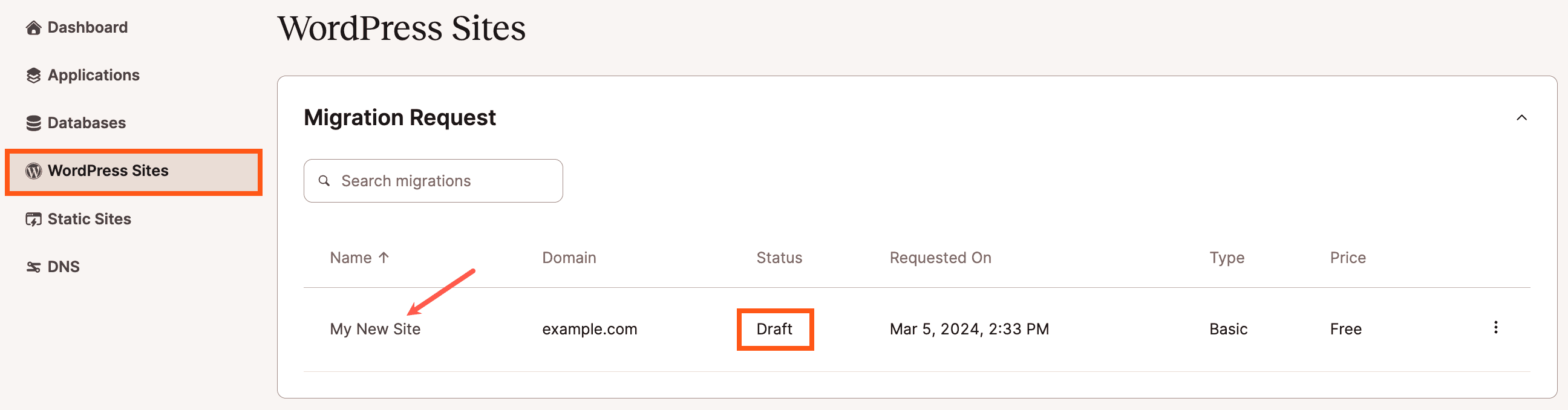
Basic Migrations vs. Premium Migrations
- Unlimited free basic migrations are available for standard WordPress installations only.
- Sites that change continuously (ecommerce sites, membership sites, etc.) often require the placement of the site into maintenance mode and careful scheduling to avoid data loss. A site that needs maintenance mode or scheduling of migration time requires a premium migration.
- A site that uses WP Engine’s LargeFS feature will require a premium migration.
- Migrating a WordPress multisite network requires a premium migration.
- Sites that involve reverse proxies or other complex requirements (e.g., Bedrock or Trellis configurations) require a premium migration.
- If you’re only able to provide the WordPress admin login (no hosting dashboard or SSH access), the migration must be performed as a premium migration.
- If you need to schedule your migration, you can do this with a premium migration.
Request a Free Basic Migration
You can request a website migration directly through MyKinsta. There are two types of basic migrations to choose from:
- From another host (share information about your current hosting provider)
- From a backup file:
- provide a link to files using cloud storage services such as Drive, Dropbox, etc. or
- upload a backup file (whether it’s created with Duplicator, ManageWP, or cPanel) to an existing Kinsta website
To start a basic migration in MyKinsta, log in and go to WordPress Sites, click the Add site button, and select Request migration in the dropdown menu.

Note: If you haven’t yet added any sites in MyKinsta, you’ll see two buttons on the WordPress Sites page instead of a list of sites. Click the Request migration button to get started with your migration request.
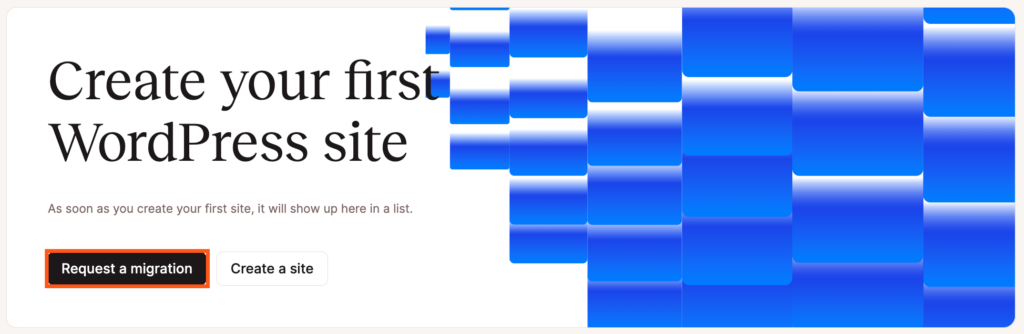
On the Migrations page, click the Request Basic migration button.
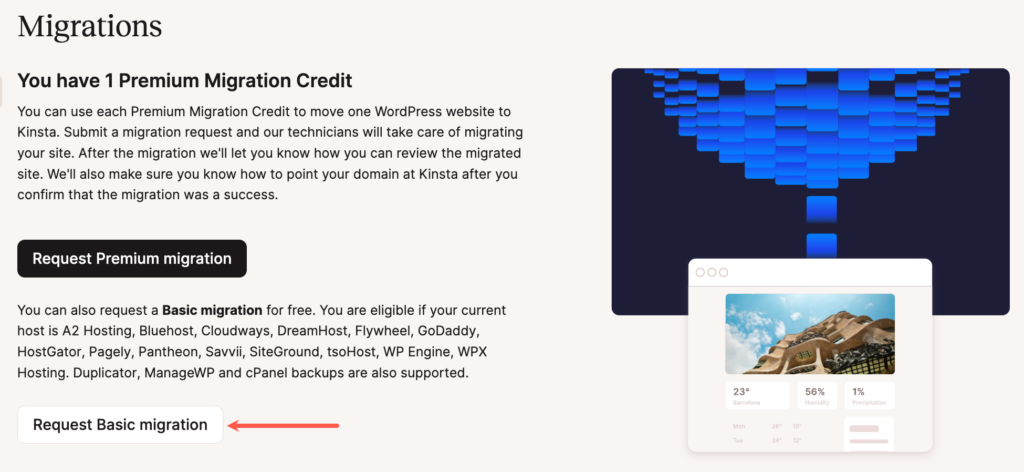
After reading through the introduction, including the conditions and other information, click the Next button near the bottom of the page to acknowledge you’ve read and understand the information presented and that you’re ready to continue with the migration request.
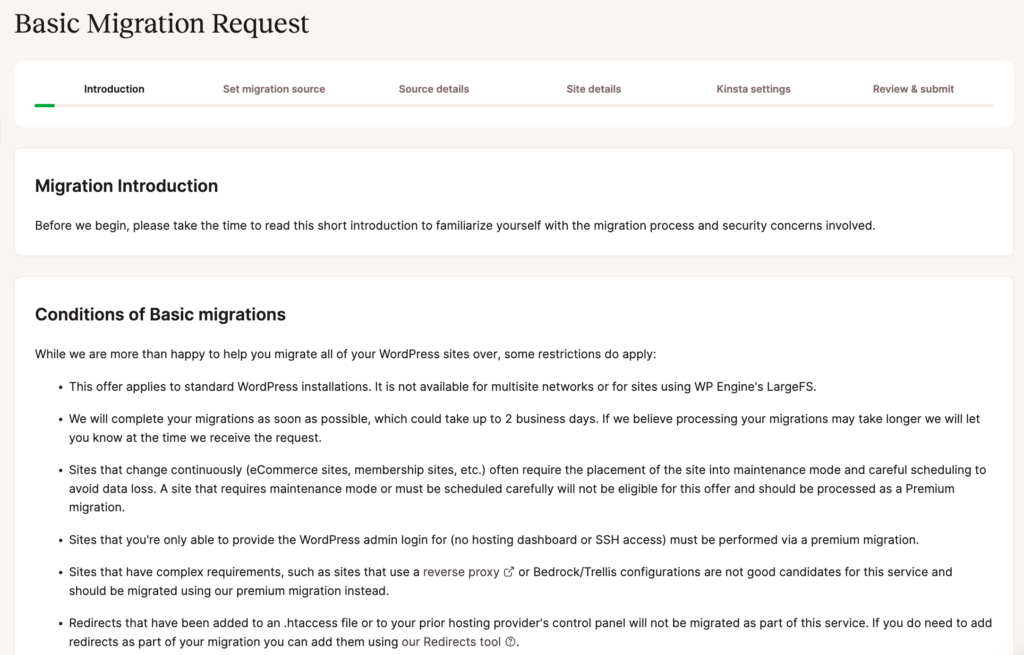
Next, choose which option you want to use as your migration source:
Request a Migration From Another Host
Choose Migrate from another host and click Next to continue.
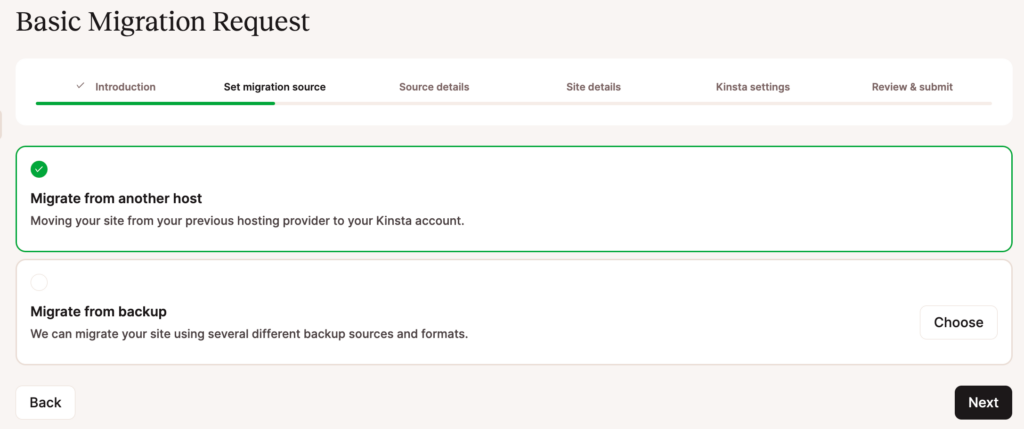
There’s some information you’ll need to have ready to complete the migration request:
- Details of your current host
- Details of your site setup
- Connection details
Step 1 – Source Details
On the next page, we’ll ask for your current hosting details. For some managed hosts, this includes your host’s name, hosting panel login URL, username, and password.
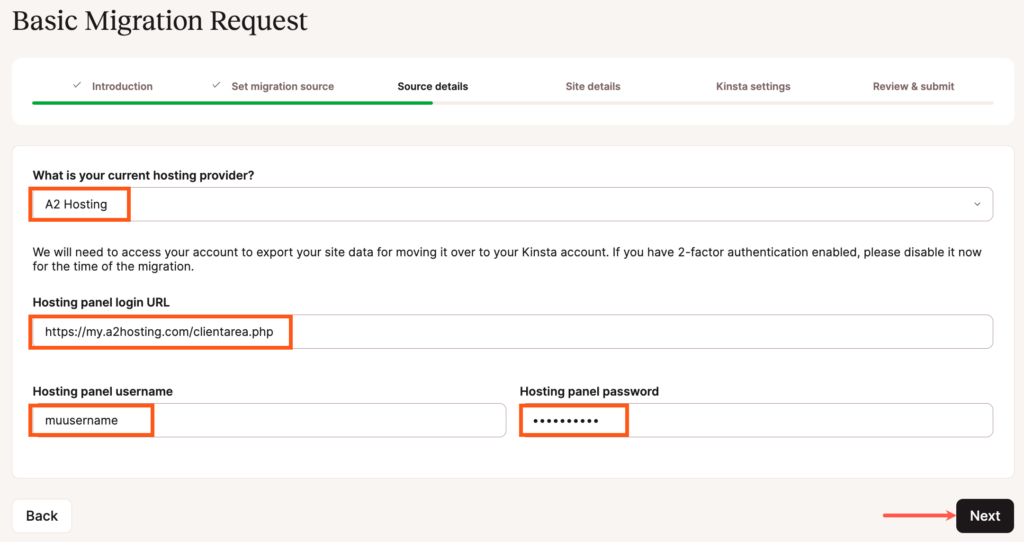
Depending on your current host, we may request additional details like FTP, SFTP, and/or hosting panel credentials. Typically you can find these details in your current hosting provider’s control panel. If you’re unsure of these details, reach out to your current host or ask a member of the Kinsta Support team for help.
If you’re using cPanel, for example, your username and server details are listed in your User Area > My Accounts > Information & Settings page. FTP information can be found under Files > FTP Accounts.
After entering your host information, click Next to proceed to the next step in the request.
Step 2 – Site Details
Next, we’ll ask for your domain, WordPress credentials, WordPress login URL, and whether your site uses HTTPS.
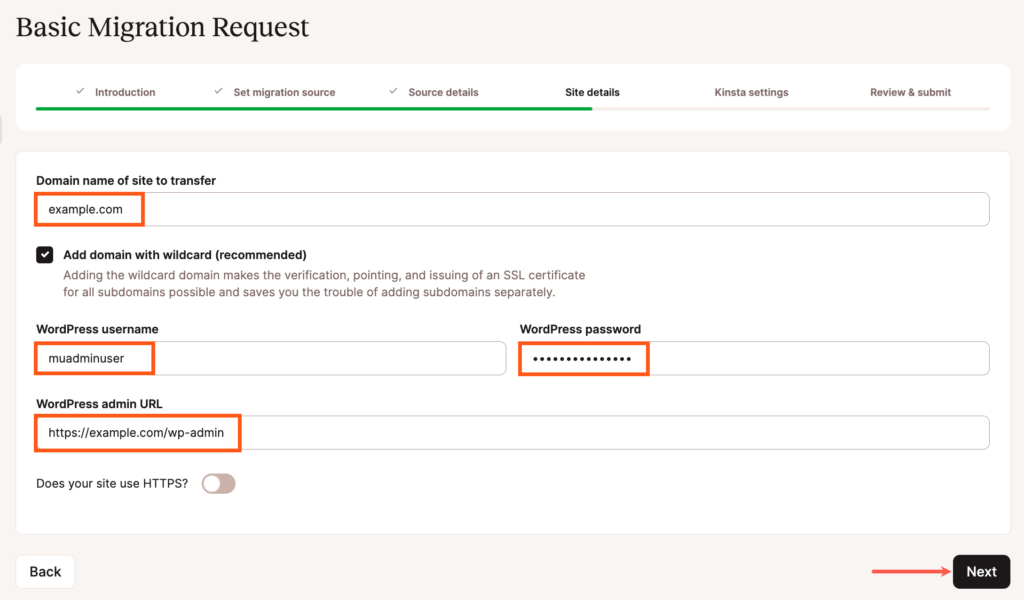
If you indicate that your site uses HTTPS, you’ll be given the option to generate a new SSL certificate in MyKinsta (using our free Cloudflare integration) or upload an existing certificate (if you have the key and certificate file).
After entering your site details, click the Next button to continue.
Step 3 – Kinsta Settings
Now it’s time to fill in the details for your site’s new home here at Kinsta! Enter a unique name and choose your site’s data center from the 37 data center locations available.
Let us know if there’s any special information or instructions we should know about for your site, such as forcing HTTPS or any special .htaccess or Nginx rules that you may need.
Click Next to review your migration details.
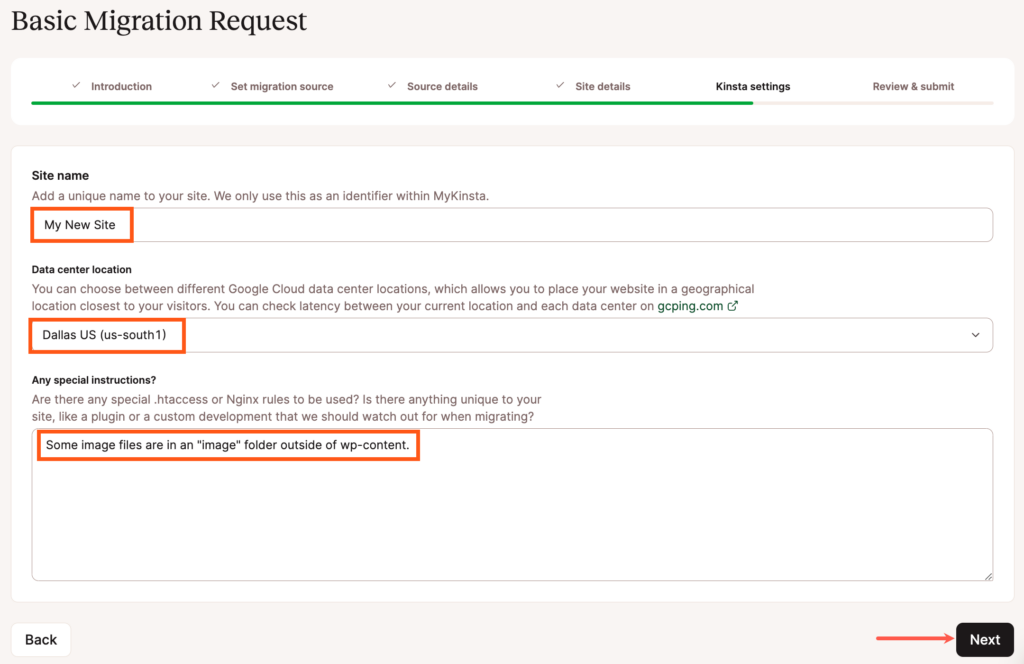
Step 4 – Review and Submit
Carefully review the details of your request for any typos or errors. If you need to change anything in the request, click the Back button to return to the previous page and update the information.
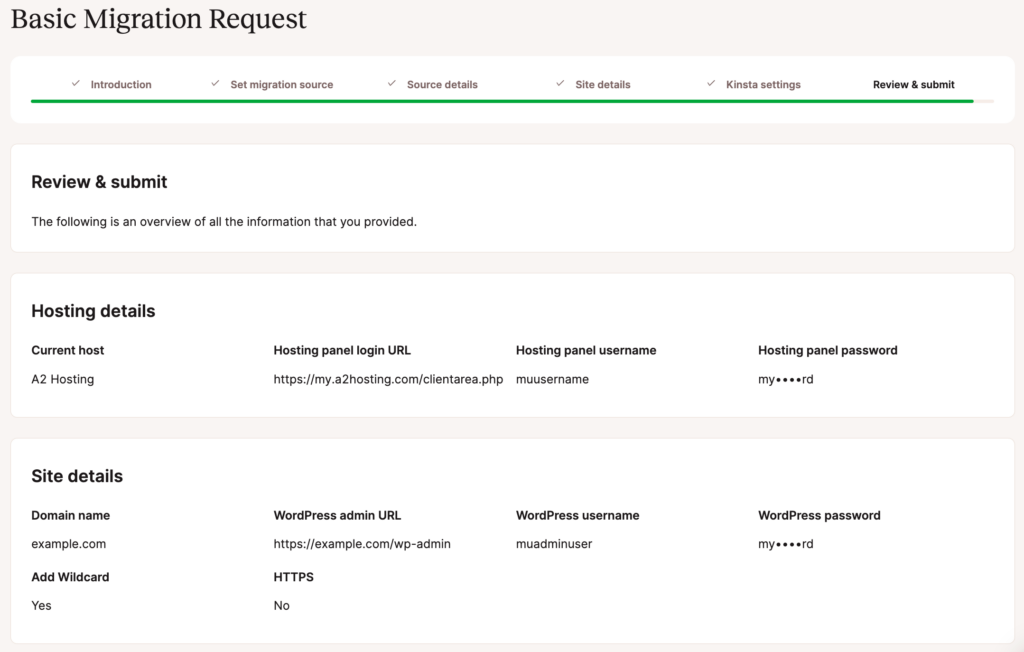
You’ll also be asked to double-check that the site you’re submitting meets the conditions for free Basic migration. If it doesn’t, you’ll want to request a premium migration.
When you’re ready, click on Finish to submit your request.
Your pending migrations will show up under WordPress Sites in MyKinsta, and you can check the status anytime. Our Migrations team will also keep you updated on the status.
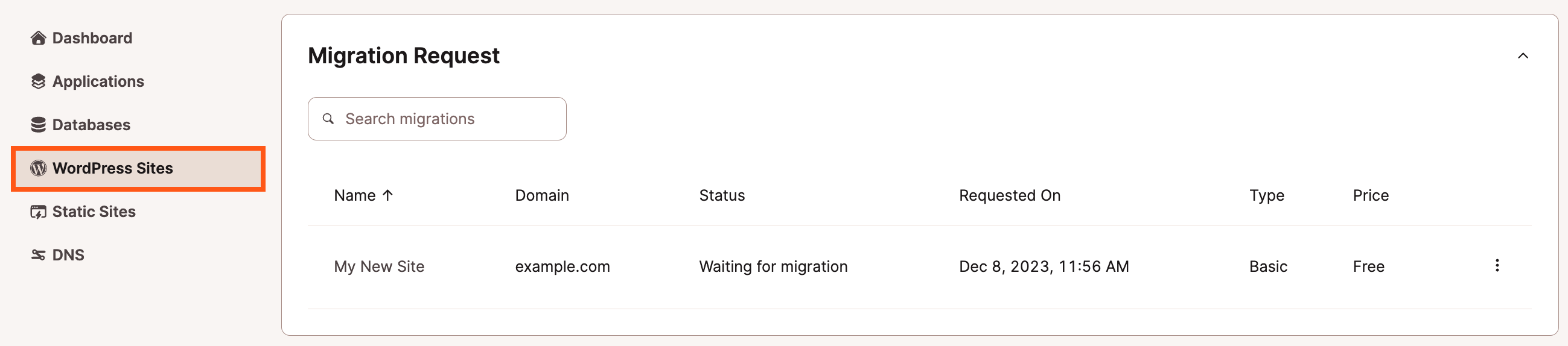
If you have any additional migrations to submit, click on Add site and select Request migration to begin a new migration request.
Request a Migration From a Backup
Choose Migrate from backup and click Next to continue.
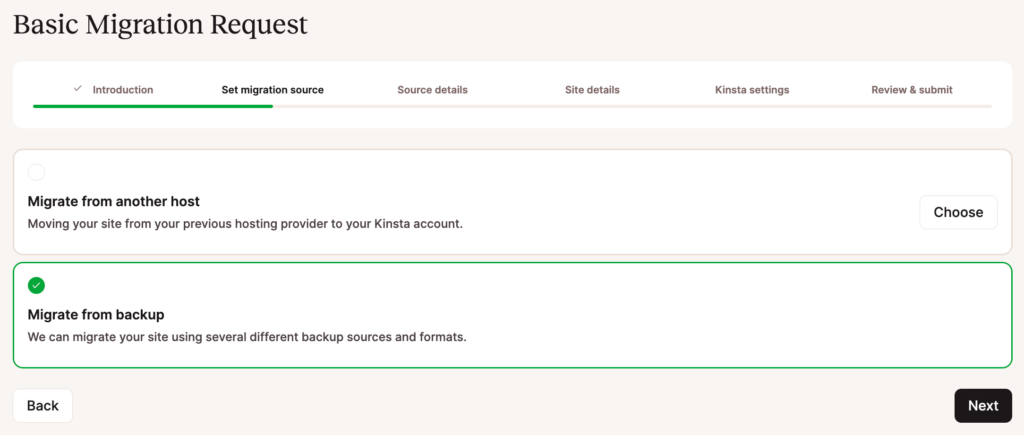
Step 1 – Source Details
On the next page, we’ll ask for your backup details, including the backup type and how you’ll be sharing the backup with us.
Upload to an Existing Site at Kinsta
If you have an existing site at Kinsta to upload and temporarily store the backup in, you can select it in the field provided. Your existing site on Kinsta will not be altered and will continue to function normally. We will perform the migration to a new site.
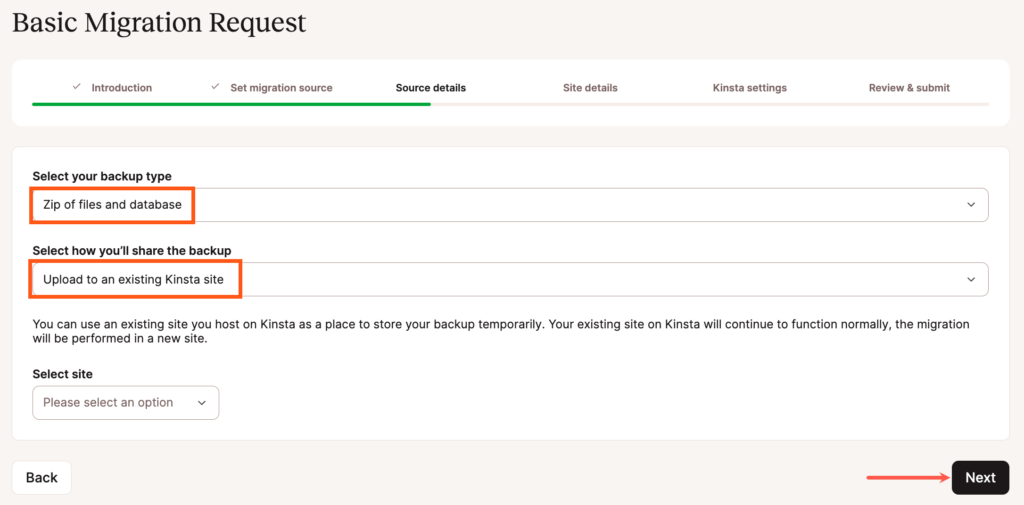
Once you choose the site to upload to, we’ll show you the SFTP credentials for uploading the file. Be sure to upload your backup file to the /private folder to make sure it remains private.
Link to Files
Choose this option if your backup is stored in a location you can provide a link to. Make sure the link is accessible to anyone who has the URL or share the backup file with our Migrations team’s email address: [email protected] so they can access the file.
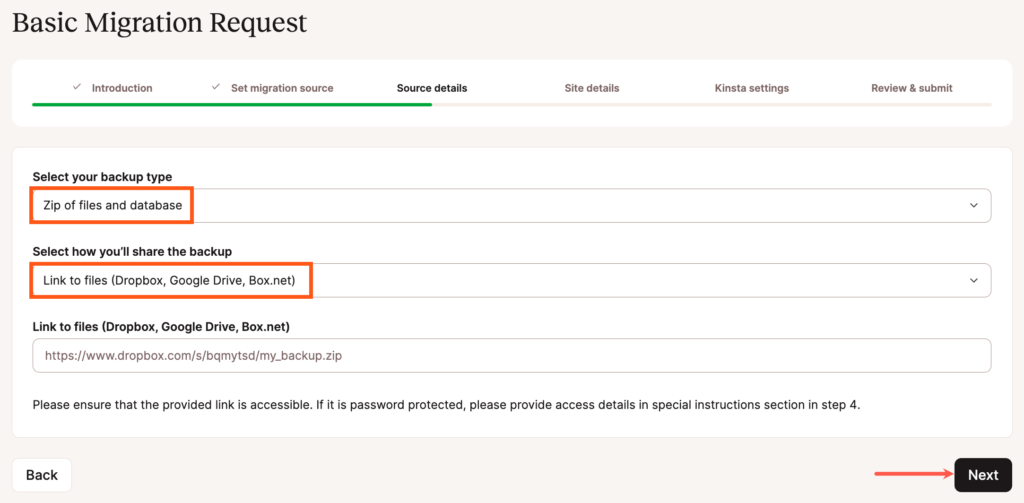
Once you’ve chosen how you’ll be sharing the backup and entered the details, click the Next button to continue.
Step 2 – Site Details
Next, we’ll ask for your domain, WordPress credentials, WordPress login URL, and whether your site uses HTTPS.
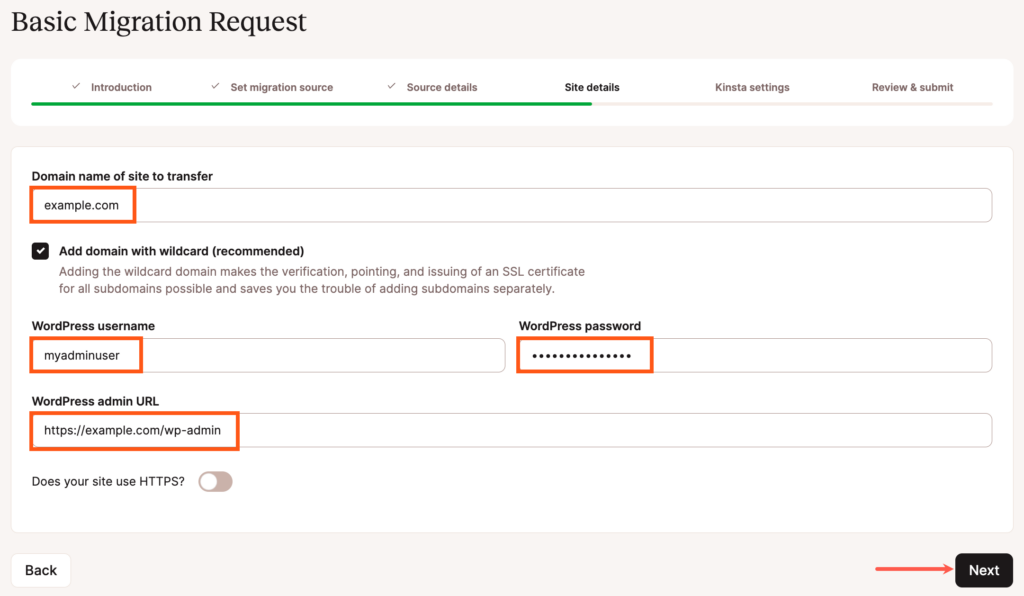
If you indicate that your site uses HTTPS, you’ll be given the option to generate a new SSL certificate in MyKinsta (using our free Cloudflare integration) or upload an existing certificate (if you have the key and certificate file available.
After entering your site details, click the Next button to continue.
Step 3 – Kinsta Settings
Now it’s time to fill in the details for your site’s new home here at Kinsta! Enter a unique name and choose your site’s data center from the 37 data center locations available.
Let us know if there’s any special information or instructions we should know about for your site, such as forcing HTTPS or any special .htaccess or Nginx rules that you may need.
Click Next to review your migration details.
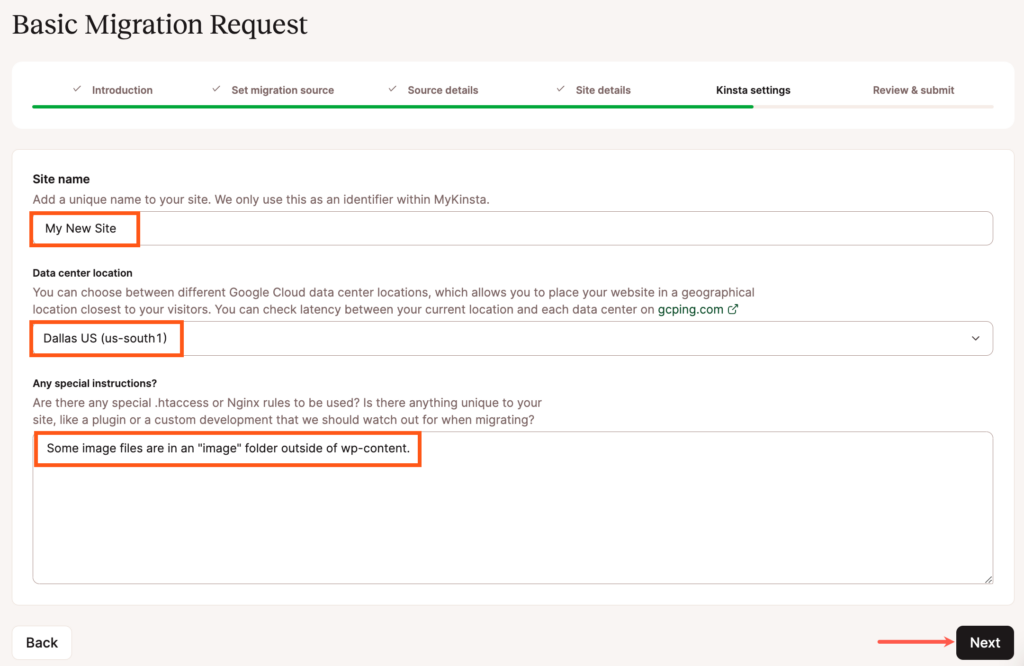
Step 4 – Review and Submit
Carefully review the details of your request for any typos or errors. If you need to change anything in the request, click the Back button to return to the previous page and update the information.
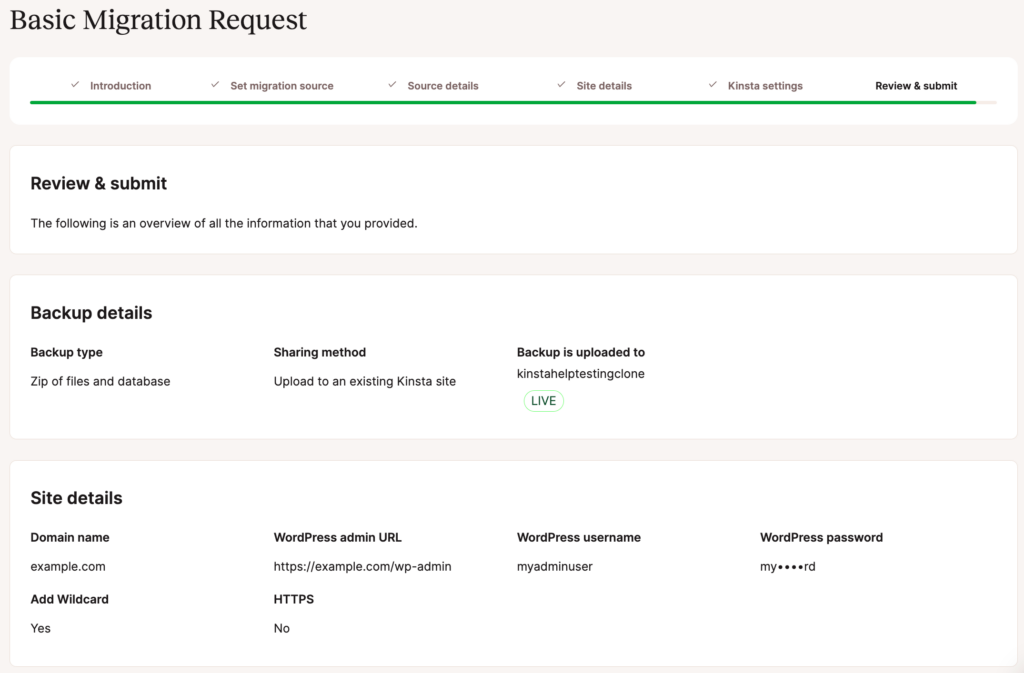
You’ll also be asked to double-check that the site you’re submitting meets the conditions for a free Basic migration. If it doesn’t, you’ll want to request a premium migration.
When you’re ready, click on Finish to submit your request.
Your pending migrations will show up under WordPress Sites in MyKinsta, and you can check the status anytime. Our Migrations team will also keep you updated on the status.
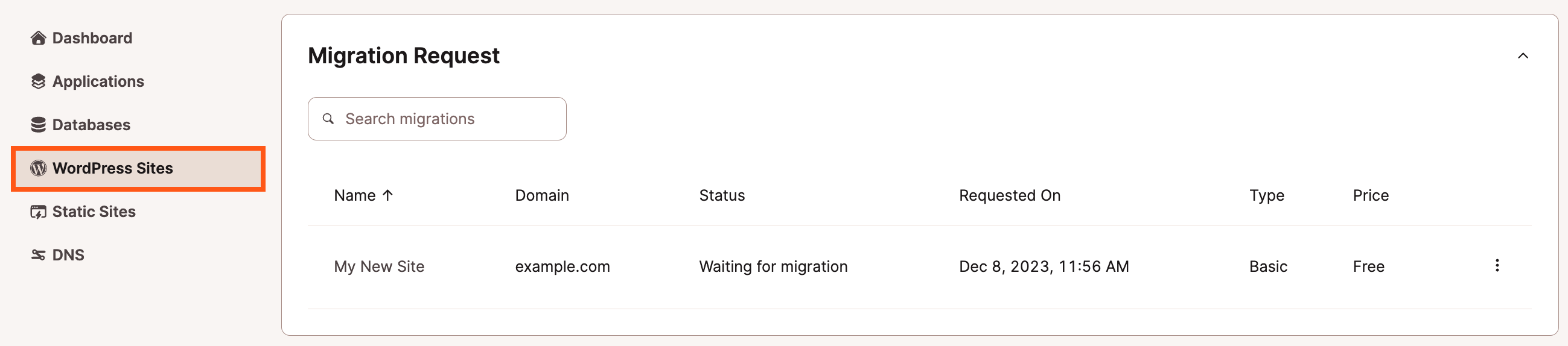
If you have any additional migrations to submit, click on Add site and select Request migration to begin a new migration request.
Request a Premium Migration
All of our plans include one or more premium migration credits (see the number included per plan on our plans page). One premium migration credit allows you to request one premium migration from any host free of charge.
Premium migrations are for sites that have complex requirements or need to be scheduled. This typically includes sites that change continuously (ecommerce sites, membership sites, etc.) or those that use a reverse proxy. These often require the placement of the site into maintenance mode, additional setup, and careful scheduling to avoid data loss.
If you have a large number of WordPress sites you’d like us to migrate, we also offer bulk migration pricing.
To start a premium migration in MyKinsta, log in and go to WordPress Sites, click the Add site button, and select Request migration in the dropdown menu.

Note: If you haven’t yet added any sites in MyKinsta, you’ll see two buttons on the WordPress Sites page instead of a list of sites. Click the Request migration button to get started with your migration request.
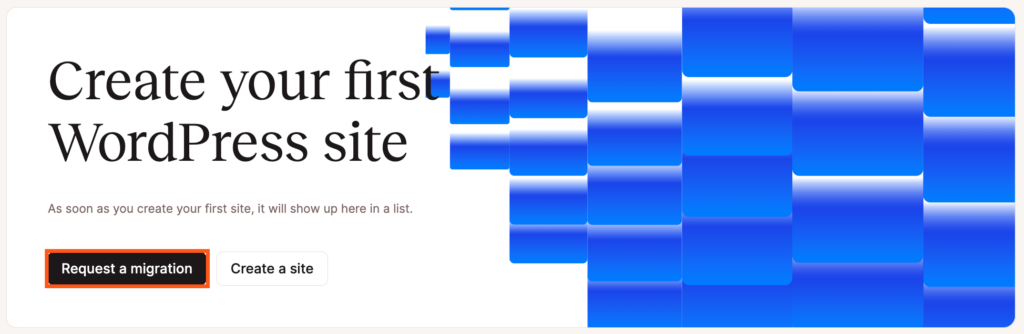
On the Migrations page, you’ll see the number of premium migration credits you have available. If there are no premium migration credits left, you’ll see the option to purchase additional credits. Each additional premium migration credit costs $100 and will be added to your next invoice.
Click on the Request Premium migration button to start the request process.
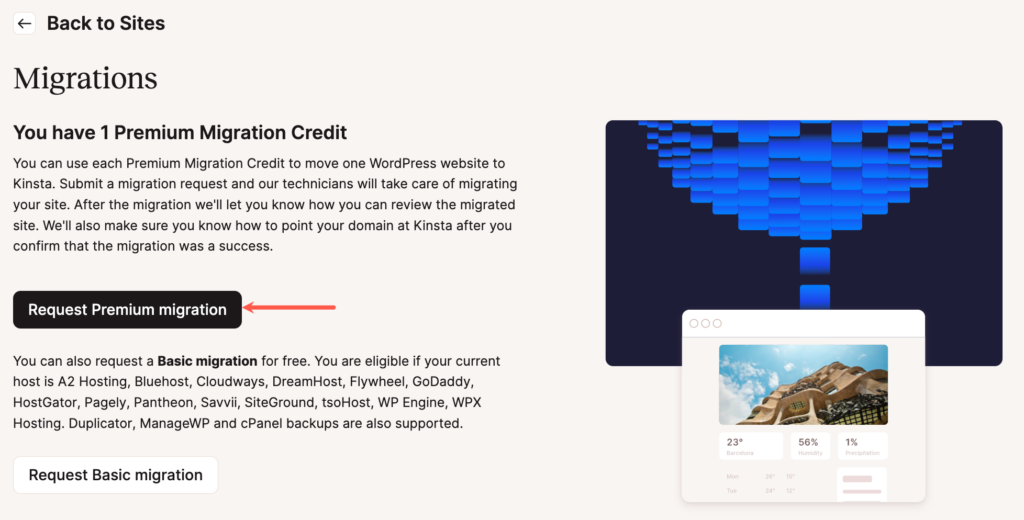
Step 1 – Introduction
There’s some information you’ll need to have ready to complete the migration request:
- Details of your current host
- Details of your site setup
- Connection details
- Optional HTTPS and data center setup
- Payment information — if additional migrations are requested
After reading through the introduction, click the Next button near the bottom of the page to acknowledge you’ve read and understand the information presented and that you’re ready to continue with the migration request.
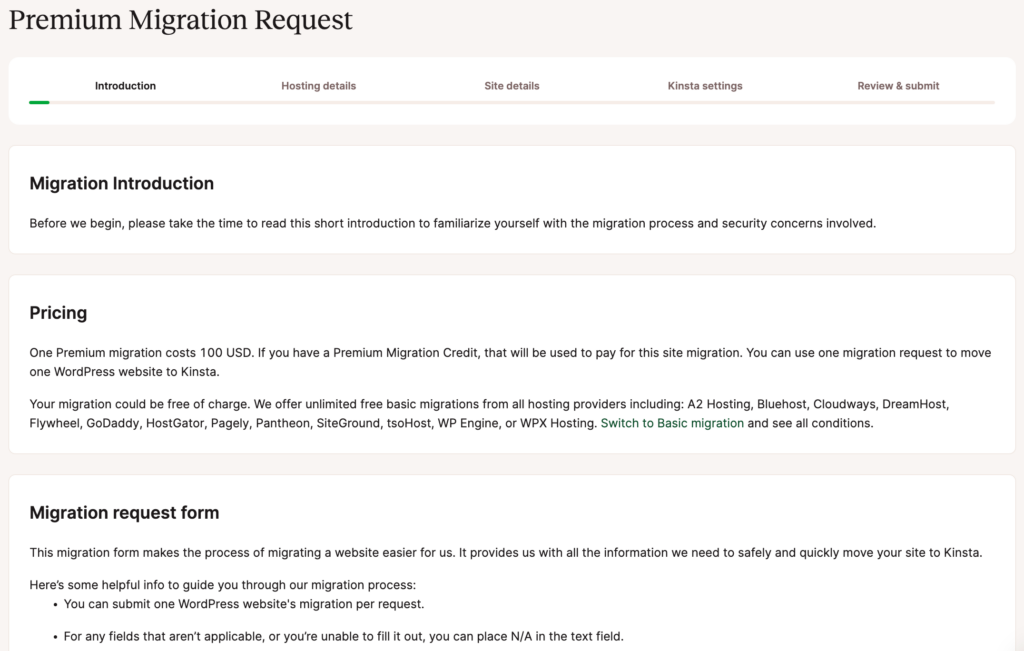
Step 2 – Hosting Details
On the next page, you’ll be asked for your current hosting details. This may include your host’s name, hosting panel login URL, username, and password.

Depending on your current host, we may request additional details like FTP, SFTP, and/or hosting panel credentials. Typically you can find these details in your current hosting provider’s control panel. If you’re unsure of these details, reach out to your current host or ask a member of the Kinsta Support team for help.
If you’re using cPanel, for example, your username and server details are listed in your User Area > My Accounts > Information & Settings page. FTP information can be found under Files > FTP Accounts.
After entering your host information, click Next to proceed to the next step in the request.
Step 3 – Site Details
Next, we’ll ask for your domain, WordPress credentials, WordPress login URL, and additional configuration options such as if your site is an ecommerce or community site, running over HTTPS, multisite, etc.
If you’re running a highly dynamic site such as WooComerce, check out additional details on how Kinsta handles these types of migrations.
After entering those details, click the Next button to continue.
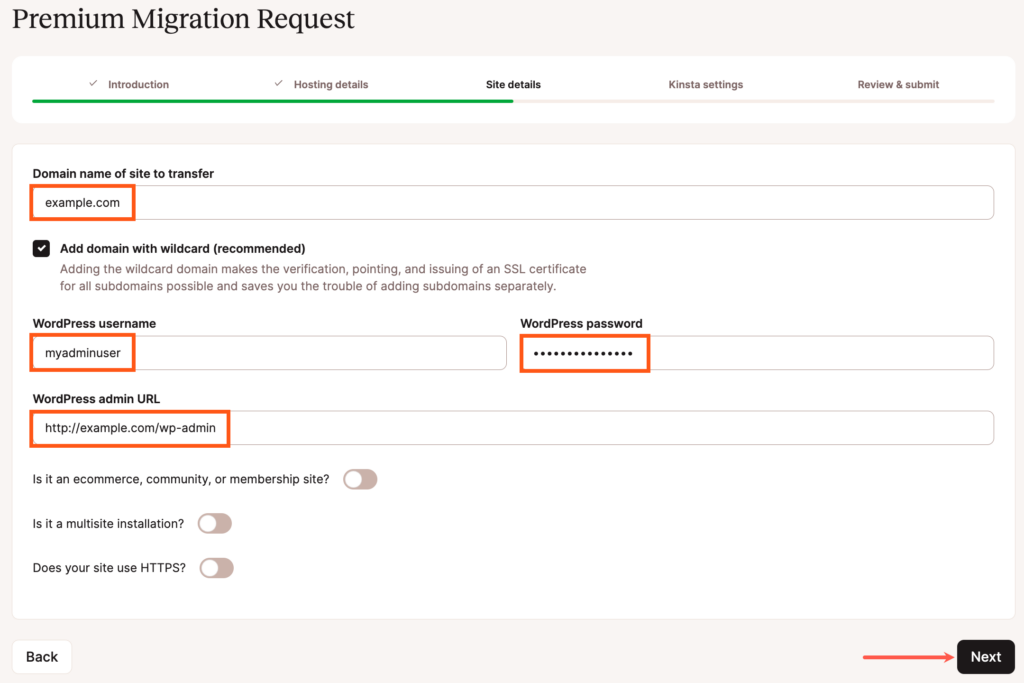
Step 4 – Kinsta Settings
Now it’s time to fill in the details for your site’s new home here at Kinsta! Enter a unique name and choose your site’s data center from the 37 data center locations available.
Under Scheduling, choose if you’d like us to start the migration right away or if you’d like to schedule the migration for a specific date.
Let us know if there’s any special information or instructions we should know about for your site, such as .htaccess or Nginx rules, or a plugin or custom development we should watch out for when migrating.
Click Next to review your migration details.
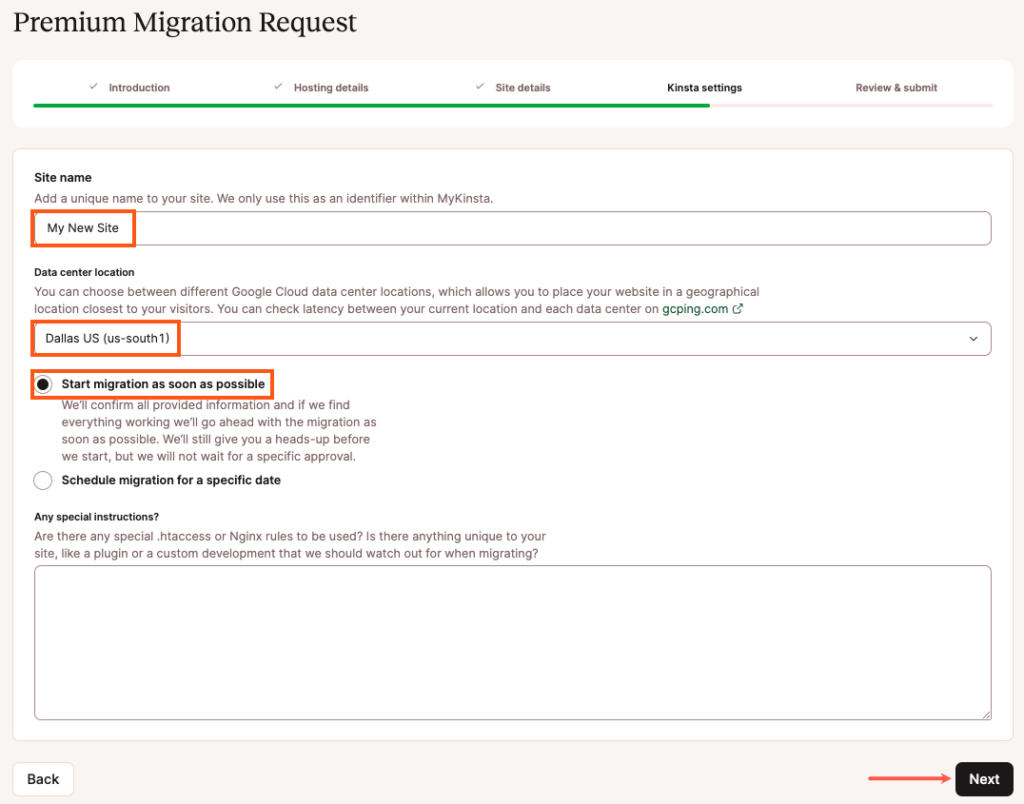
Step 5 – Review and Submit
Carefully review the details of your request for any typos or errors. If you need to change anything in the request, click the Back button to return to the previous page and update the information.
On the final page, we’ll show you how many premium migration credits you have left. If you don’t have any left, you will also be asked for your payment information. You will be routed to a 2FA confirmation with a one-time password to complete the payment securely.
When you’re ready, click the Finish button.
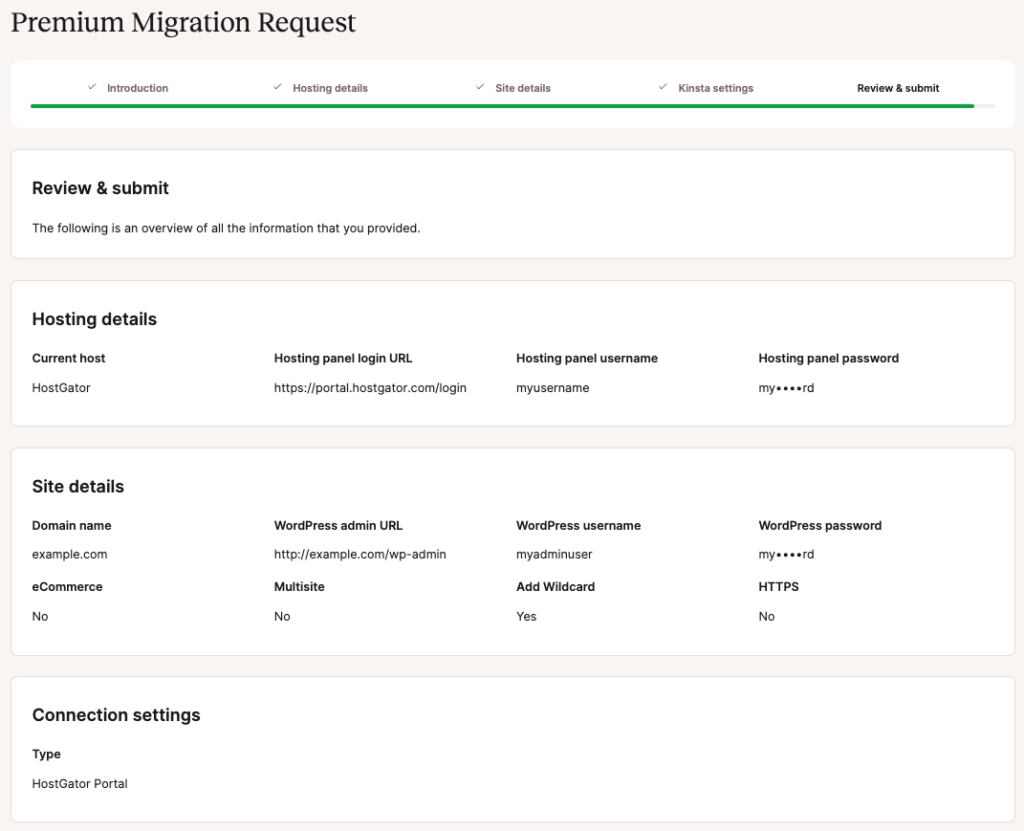
After submitting the migration form, one of our Migrations team members will get in touch with you to let you know the migration is starting or to schedule the migration, depending on the scheduling option you chose in the previous step.
Your pending migrations will show up under WordPress Sites in MyKinsta, and you can check the status anytime. You will also be continuously updated on the status by our team.
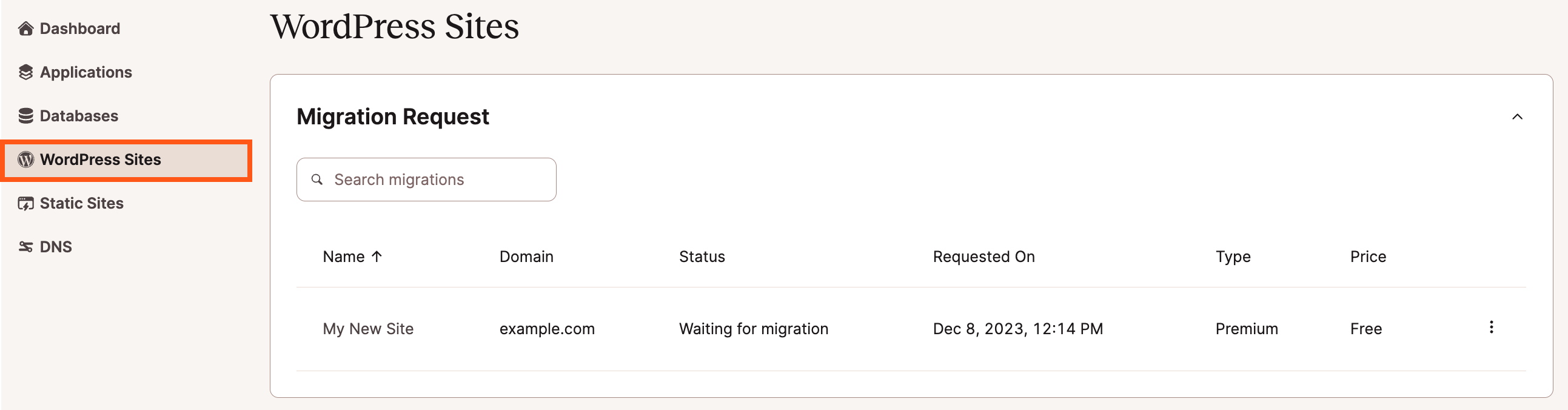
Perform a Second Migration
In some cases, a customer may have us migrate a site, but not be able to go live in a timely manner. When the site is ready to go live, the content of the site may need to be updated to reflect changes made while it’s been live and hosted elsewhere.
If this happens to you, you do have a few options:
Migrate the Changes Manually
The first option is to migrate the changes yourself manually. This can be done in at least three different ways:
- Use the content export and import features built into WordPress to export content from your prior host and import it here at Kinsta. Then, install any necessary new plugins and themes and apply updates or settings to themes, plugins, and the WordPress core.
- There are many backup and migration plugins that can be used to migrate a WordPress site. While we don’t allow backup plugins for ongoing backups on our platform, if there’s a backup or migration plugin you’re familiar and comfortable with, you’re welcome to use it to migrate a fresh copy of your site.
- Copy changed files to our servers using SFTP or SSH. Then, use a fresh dump of the live site database and import it using either phpMyAdmin or WP-CLI. This process is described in our article How to Do a WordPress Migration on Your Own.
Prior to beginning this process, it’s important to take note of any changes that were made to the site here at Kinsta after the initial migration. If you modified the WordPress configuration, changed files, or added or removed plugins or themes here at Kinsta after the initial migration, those changes may be overwritten when you migrate the site a second time, depending on the process you use.
Ask Kinsta For a Second Migration
If you’re unable to handle the update on your own, you can contact our team within MyKinsta for assistance.
If the original migration took place within the last week, we can copy over the updated files and import a fresh copy of the database. Note: The live site may need to go into maintenance mode during this process. The fee for a one-time sync of a site migrated within the past week is $50, or you may opt to have us use a free migration credit if you have one available in your account.
If it has been more than a week since the original migration, it’s probable that we will want to migrate the entire site as if it were a brand new migration. In this case, the migration fee will be $100, or you may opt to have us use a free migration credit if you have one available in your account.
How Kinsta Migrates Dynamic WordPress Sites
Sites that are updated continuously, such as ecommerce (WooCommerce and Easy Digital Downloads), membership, and community sites, must be placed into maintenance mode during migration to prevent data loss. This article explains Kinsta’s standard procedure for migrating these types of sites.
What is Maintenance Mode?
Placing a site in maintenance mode means that site content cannot be updated. This is usually done by installing a maintenance plugin from the WordPress.org repository. However, if you have a preferred method for placing the site into maintenance mode, that can also be accommodated.
While the site is in maintenance mode, a maintenance message is displayed, orders cannot be placed, users cannot register or edit their profiles, and new content cannot be published on the site.
What Is the Migration Process?
Once maintenance mode has been enabled, we begin migrating a copy of the site to our infrastructure. Upon completion, we will send you instructions on how to preview the site before it goes live.
The copy of the site hosted at Kinsta will not be in maintenance mode. However, it will not be publicly accessible until you update your domain’s DNS records to point the domain at Kinsta.
This means that your site will remain in maintenance mode until you update DNS and the site goes live at Kinsta.
As soon as possible, after the migration has been completed, you will need to carefully review the site, test site functionality, and then update your domain’s DNS records to point the domain to Kinsta.
As soon as DNS has been updated and fully propagated, your website’s visitors will arrive at the site hosted at Kinsta and be able to continue placing orders, registering users, and publishing content.
How Long Will My Site Be In Maintenance Mode?
That’s a difficult question to answer because it depends on many variables:
- The size of your site.
- The speed of data transfer between our infrastructure and the prior host.
- The time-to-live (TTL) values associated with your DNS records.
- How quickly you can begin reviewing your site after the migration is complete.
- How much time you need to review your site thoroughly following the migration.
- Any unforeseen complications that arise during the migration process.
As a general rule of thumb, most migrations take between 1 and 3 hours. After that, most clients need between 1 and 3 hours to review the site. DNS propagation usually takes about 1 hour but may take much longer in some cases if extended TTL values are associated with your current DNS records.
You can use this information to get a sense of how long your site will need to be in maintenance mode, but please note that the factors mentioned above do mean that we are unable to accurately predict how long a specific site will need to be in maintenance mode.
How Can I Minimize Downtime?
You can minimize downtime in a few ways:
- Schedule the migration for a time when you’ll be available to immediately start reviewing the site the moment you receive notification that the migration is complete.
- Watch carefully for our Engineers’ message notifying you that the migration is complete.
- 12 to 24 hours before your anticipated migration timeframe, reduce the TTL value associated with your domain to 5 minutes (300 seconds) to speed up DNS propagation. Note that you’ll want to increase this value, normally to one hour (3600 seconds), after the site is loading from our infrastructure. If your site uses Cloudflare, you do not need to edit the TTL values.
- Review our documentation on how to preview a site on our infrastructure so that you understand how to preview the site after the migration.
- Review our documentation on how to add and point your domain to Kinsta so that you are prepared to do so as soon as you’ve confirmed that the migrated site is ready to go live.
What if this Process Doesn’t Work For Me?
If this process simply doesn’t work for your website, please get in touch with our Support team by opening a new chat in MyKinsta when you’re ready to request your migration so that we can discuss other possible options.
Cancel a Migration
If you need to cancel a migration before it’s completed, you can do so from the WordPress Sites page in MyKinsta. Log in to MyKinsta, navigate to WordPress Sites > sitename, and look for the Migration Request section of the page. Click on the kebab (three-dot) menu and select Cancel migration in the dropdown menu that appears.

In the modal/pop-up that appears, click the Cancel migration button to acknowledge that canceling this migration will revert any previous steps. If you want to resume the migration after canceling, you’ll need to start a new migration request from the beginning.
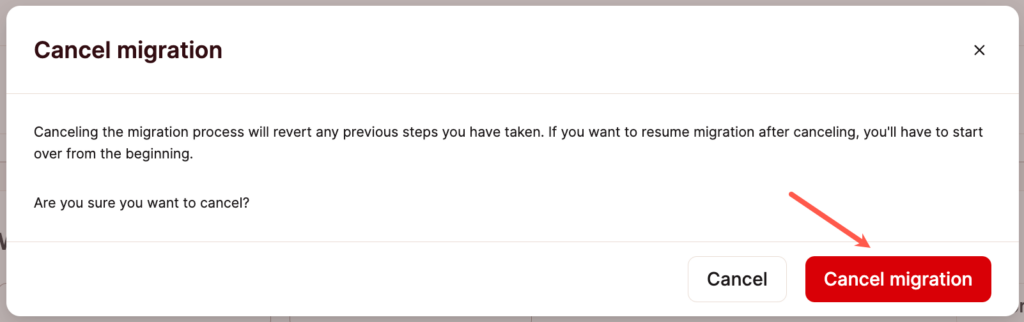
A notification will appear in the upper right corner, letting you know the migration has been canceled. The canceled migration will no longer be shown in the Migration requests section of the WordPress Sites page.