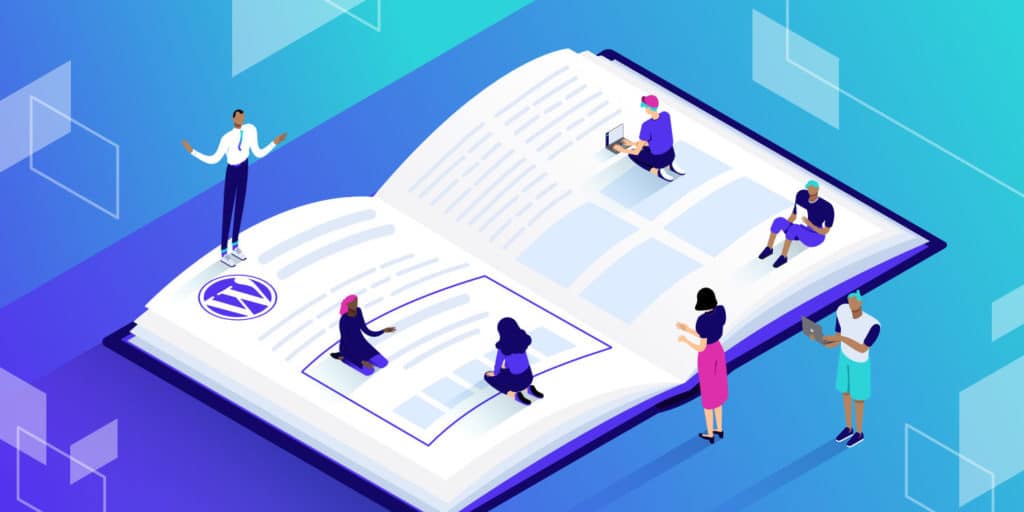If you ever find yourself wondering, “What is a WordPress theme?”, you’re not alone. Simply put, a WordPress theme modifies the design of your WordPress-powered website. Those design changes include adjustments to your display and appearance, and most of the time, some functionality aspects as well.
The average WordPress user installs a theme to minimize customization and coding efforts. Themes also bring you closer to a specific desired design, like for a restaurant or video-based website.
Check out our video guide to WordPress Themes
What Is a WordPress Theme?
WordPress by itself offers a complete content management system for adding pages, menus, media items, blog posts, and more. Every part of your site is managed by WordPress, but that doesn’t mean the necessary design is already in place.
In fact, it’s quite the opposite. A blank WordPress installation comes with a default theme that’s plain and simple. You even have the option to strip out this default theme and construct a website from scratch. However, doing so would require advanced coding skills. Not to mention, even experienced developers may see this as a waste of time, since much of the design work has already been done for you with a theme. If you’re browsing the web and come across a theme you like, you can use our theme detector tool to identify the theme.
WordPress has the tools for manipulating a website, but it doesn’t have much in terms of frontend design built into it. That’s where a theme comes into play. A theme adds beauty and style to your website in the form of colors, fonts, and formatting. It allows you to have special navigational menus and headers, along with overall niche designs such as membership website themes or online stores.
Do I Need a Theme for WordPress?
Technically, no. Yet for many users, there’s not much rationale behind building a WordPress website without a theme.
One instance where you may consider skipping a theme is if you’d like to use WordPress as a testing platform for learning how to code. In this case, you’re not producing a final product but instead using WordPress as a training system.
It’s also possible that some companies want an entirely customized design for their website. In this case, they would need the resources to hire a developer and designer, skipping the theme installation process altogether. However, that design is still most likely using templates of some sort to build the website.
Finally, some users may want to use headless WordPress, where the backend content management and publishing process is handled by WordPress, while the frontend visual component is rendered by a JavaScript framework like Gatsby.
Overall, most business owners, developers, agencies, and bloggers need WordPress themes in some way. Themes offer the fastest route towards designing a professional website and in some cases can allow you to launch a beautiful site within a matter of minutes.
If you’re inexperienced with design, it’s still possible to make a respectable product with a theme. If you are experienced with design, a theme simply helps you focus on more important and advanced parts of the design.
What Is the Best Theme for WordPress?
It’s really tough to decide on the best WordPress theme, but we can talk about elements that make a good theme and recommendations as to which merchants and types of themes to consider.
Elements That Make a Good WordPress Theme
- A general, multipurpose design or a niche design that caters to your business dealings.
- Speedy page load times so that your site runs smoothly and doesn’t take a long time to render.
- Lightweight and clean code that doesn’t cause conflicts with plugins.
- High-quality customer support with access to forums, online documentation, and potentially a direct customer support contact option.
- A responsive layout that works on multiple devices, including phones and tablets.
- A strong blog design.
- Demo content that you can import to make your website instantly functional and beautiful. Otherwise, it requires far more customization than one would want.
- A simple, minimalist design that utilizes whitespace properly and eliminates unnecessary clutter.
- Compatibility with the vast majority of popular plugins.
- Options to work with either the built-in WordPress block editor or one of the many reputable page builders. Ideally, you’d find a theme that runs with a drag-and-drop page builder.
- Settings to adjust branding and design elements like typography and colors.
Types of Themes To Consider
You have several choices to make when selecting a WordPress theme.
The first step is figuring out if you’d like a multipurpose or niche theme. A multipurpose theme works best for WordPress agencies or those who want the ability to turn the base theme into any type of design, for any type of industry. Multipurpose themes are more versatile, but sometimes they’re not necessary if you already know the niche you’re focusing on.
A niche theme sticks to one industry design, such as a design for an architecture firm or band website. If you select a niche theme, you’ll need to choose a theme based on your industry or functionality desires.
For instance, you can find many themes in the following categories:
- Ecommerce.
- Corporate.
- Medical.
- Blogging.
- Entertainment.
- Forums and communities.
- Membership sites.
- Social networks.
- Custom support sites.
- Food and restaurants.
- Directories.
- Hotels and travel.

Lastly, it’s essential to figure out if you’d like to install a free or premium/paid WordPress theme.
Free themes are available all over the internet, some of which are great while others are junk. Although the same could be said about premium themes, there’s usually more quality control when you pay for a theme.
Opting for a free theme may end up being the only option if your budget is limited. However, we encourage you to at least consider a premium WordPress theme since the pricing usually isn’t that high.
Here are the primary differences between free and premium themes:
Free WordPress Themes
- You can instantly download and install them for free.
- They’re usually much simpler in design and functionality.
- Free themes are written about and reviewed quite a bit online, so it’s easier to understand how others feel about them. Sometimes it’s difficult to figure what users think about a premium theme.
- There’s usually a lack of customer support, but free themes typically give you access to a user forum to discuss issues.
- The best free themes are maintained and updated on a regular basis, but there’s no requirement for developers to do so, making the search process a little tricky.
Premium WordPress Themes
- Premium themes cost money, usually anywhere from $30 to $150. This is a one-time fee, but sometimes you have to pay for extended support and updates.
- They often offer more advanced features that minimize the need for bulky plugins.
- Premium themes often provide high-quality customer support through email and chat, instead of only a forum with free themes.
- You can expect consistent security and feature updates from the premium theme developers since their businesses depend on it.
- Another benefit is that premium themes usually have knowledgebase articles to reference.
- Premium theme developers are trying to sell you their product, so it’s important to understand that some of the sales copy can be misleading or exaggerated.
Where to Find Good WordPress Themes
From free themes to premium themes, the internet is a treasure trove of libraries and marketplaces for finding the perfect options. Also, if you like a website you can use Kinsta’s free WordPress theme detector tool to find out what WordPress theme is that. Here are some recommendations on places to find high-quality free and premium themes:
Where to Find Free WordPress Themes
The WordPress theme repository is by far the best option when looking for free themes. Not only can you look at ratings and reviews but you can browse themes from your WordPress dashboard, install them with the click of a button, and boom… you’ve changed your theme!
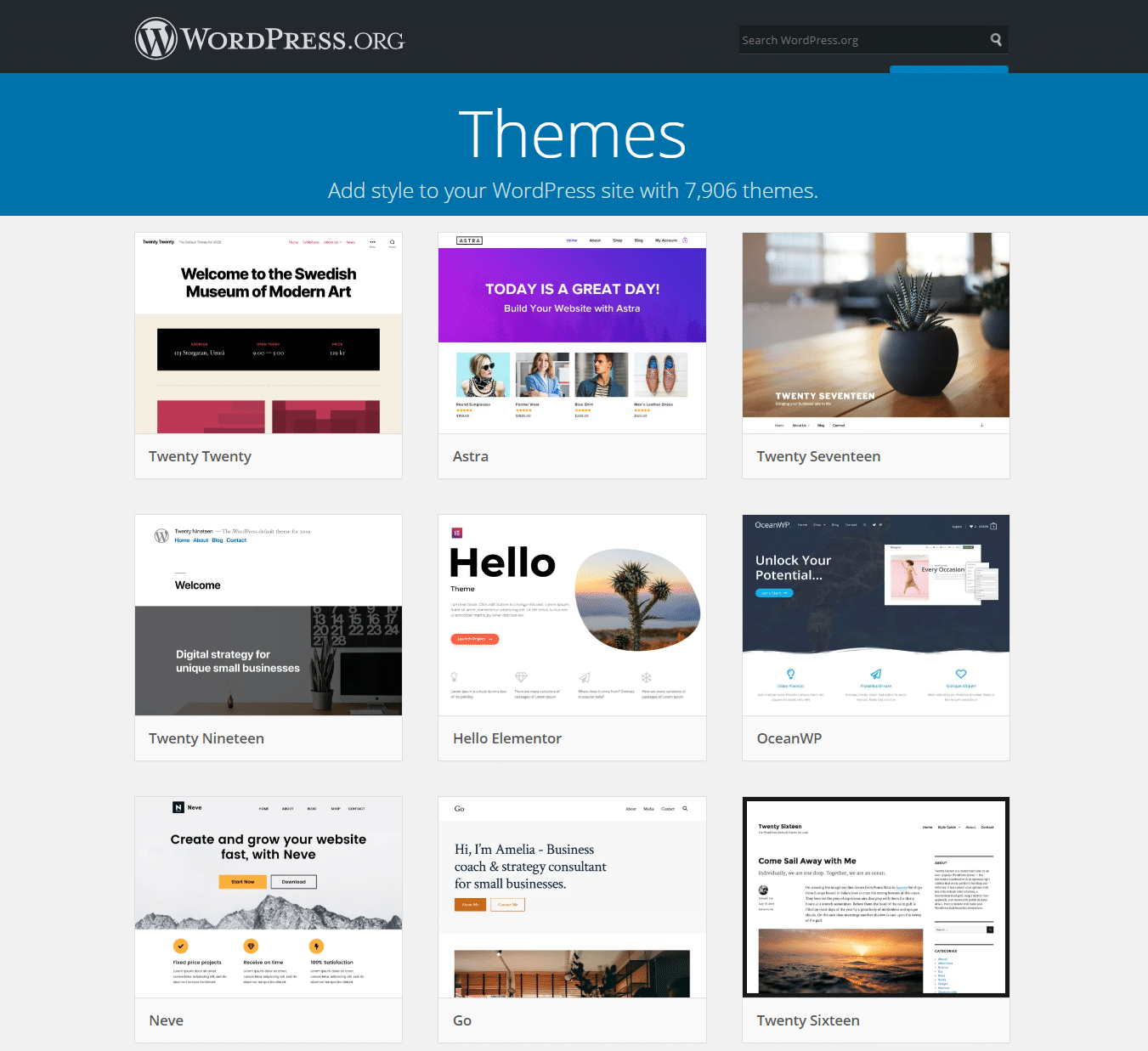
Another option for free themes is to go to premium vendors. They often make limited versions of their premium themes available as free downloads.
Where to Find Premium WordPress Themes
Premium theme marketplaces provide thousands of themes to browse through and buy. They offer filters and search functions to locate the ideal them while also looking at reviews and ratings before making a purchase.
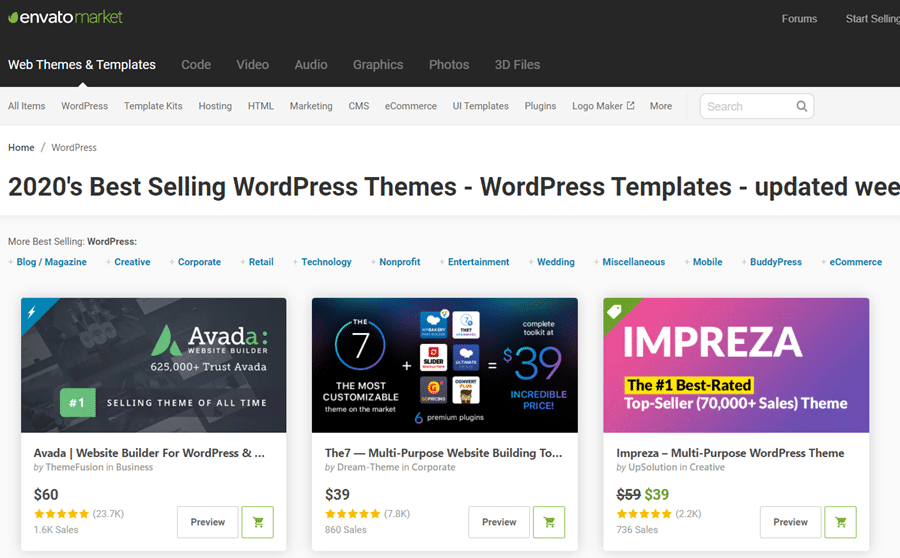
Here are the best premium theme marketplaces:
On the other hand, you could skip the marketplace chaos and buy directly from a theme developer. These companies provide their own theme portfolios, and you often receive top-notch customer support. The only problem is that you won’t see any user ratings like you would in a marketplace.
You can find hundreds of great options through a Google search, but some reputable theme developers include:
- ThemeIsle
- WPAstra (check out our Astra vs GeneratPress in-depth comparison)
- Themify
- Nimbus Themes
- Tesla Themes
- aThemes
- ThemeTrust
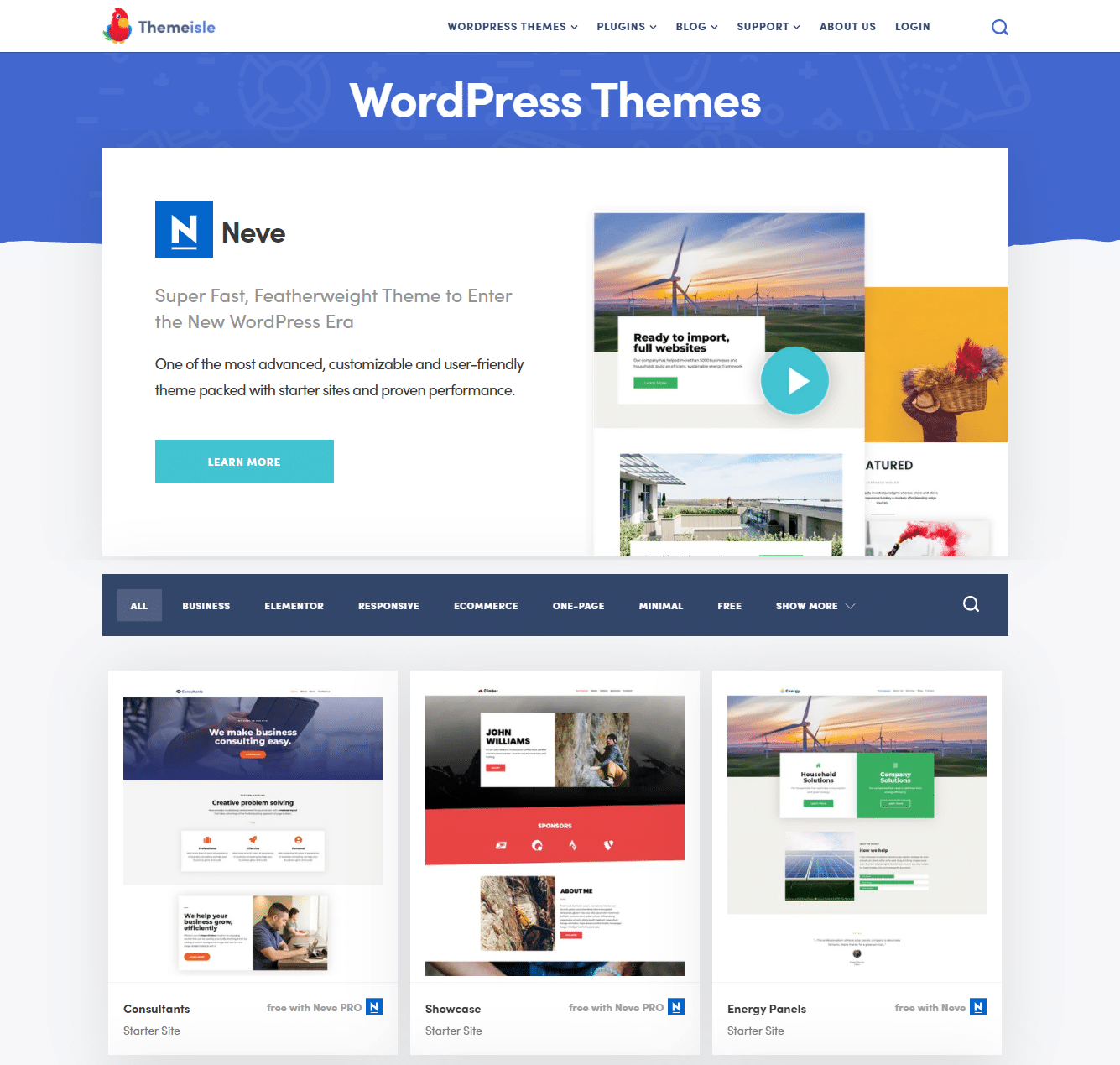
How Do I Install a WordPress Theme?
We’ll walk through a brief tutorial on one way to install a WordPress theme, but we recommend checking out all three methods in our official WordPress theme installation article.
To install, activate, and edit a WordPress theme, go to the WordPress dashboard and click on “Appearance > Themes”.
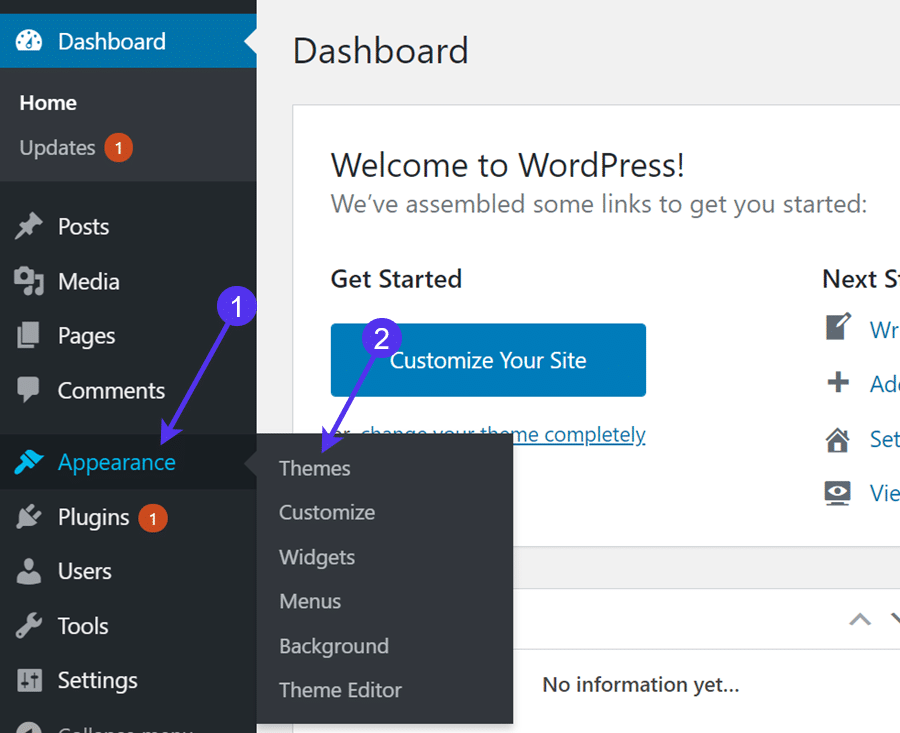
WordPress already ships with a default theme. However, you can click the “Add New” button to search for or upload a new theme.
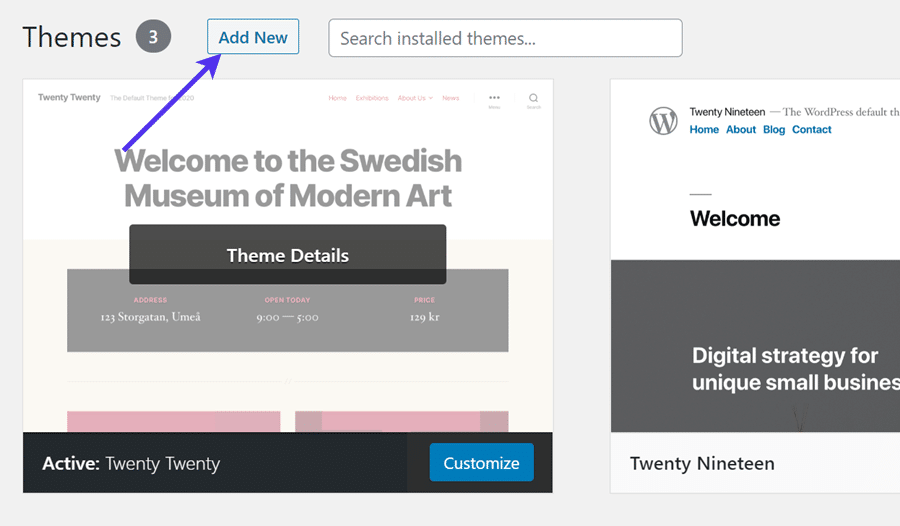
A third-party theme usually requires you to download a ZIP archive of the theme to your computer and upload it to WordPress. To do so, click on the “Upload Theme” button and upload the theme to WordPress.
You also have the option to browse the collection of free themes in WordPress or use the search box to type in a desired keyword.
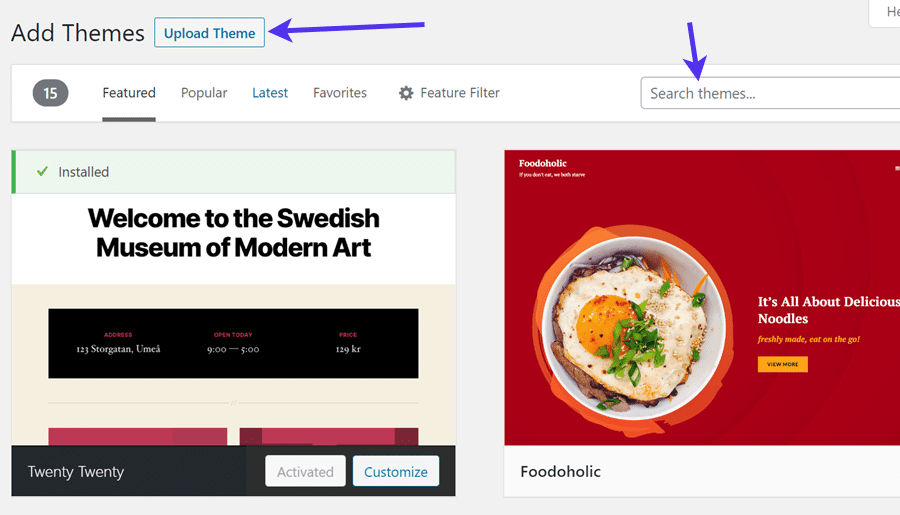
Once you find or upload a theme, it must be installed and activated.
Simply click on the “Install” button followed by the “Activate” button.
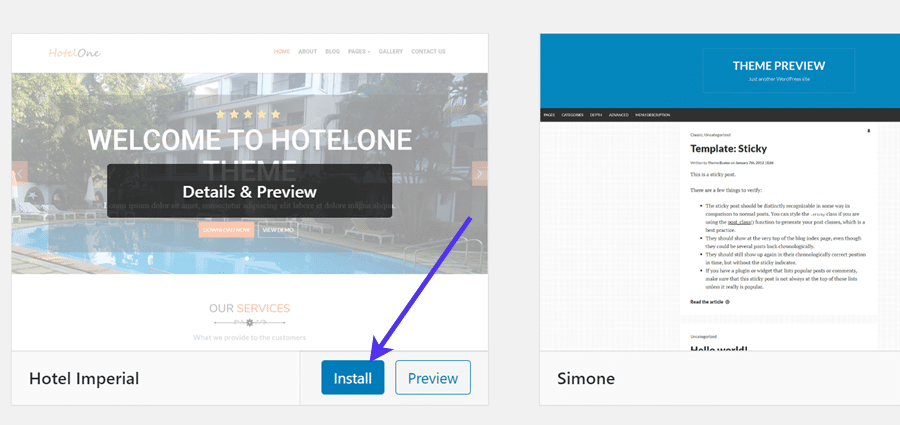
How Do I Edit My Theme Settings?
Under the same “Appearance > Themes” section, a list of available themes is shown, along with your currently installed and activated theme. To change the design of that theme, click the “Customize” button.
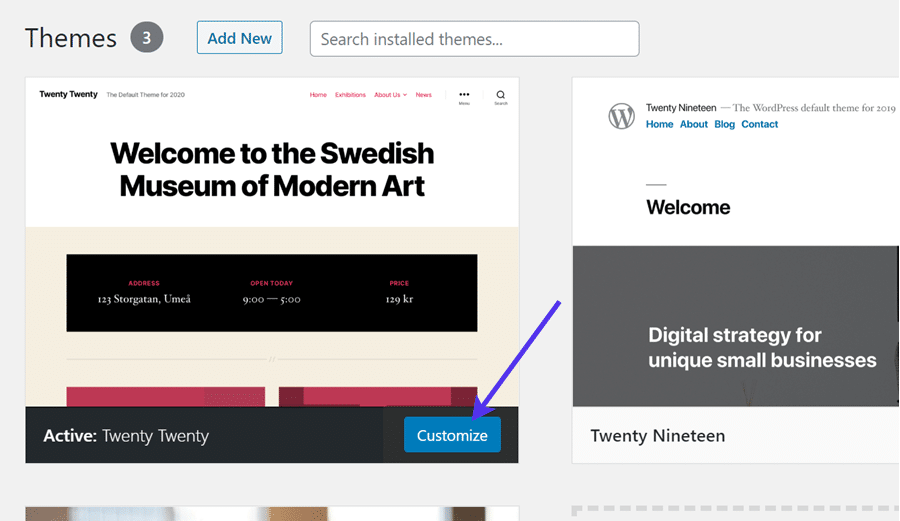
This reveals the default visual builder in WordPress. It offers a large library of settings. You can modify everything from the theme colors to the menus, and the widgets to the site identity (like your logo).
Another option is to install and use a drag-and-drop page builder such as Elementor or WPBakery. These are third-party tools with more advanced visual design features.
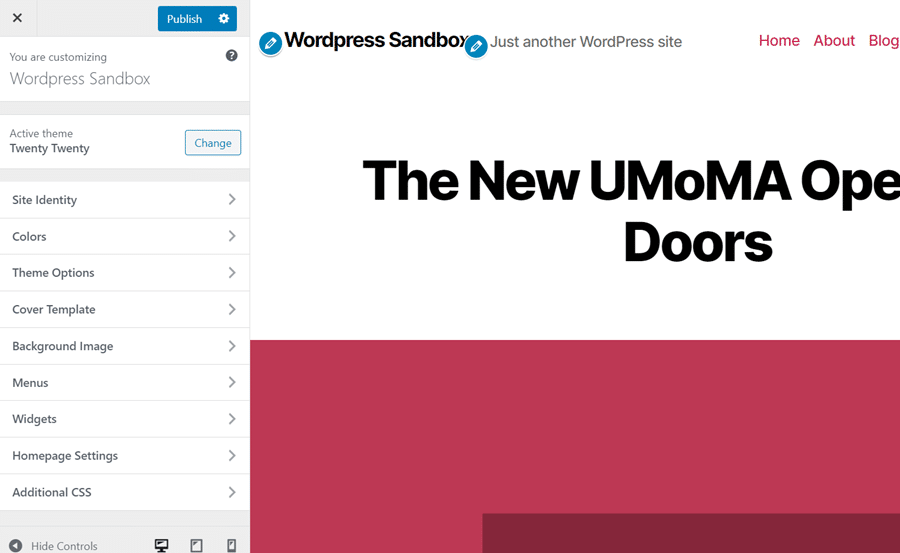
What is the Difference Between a Parent and a Child WordPress Theme?
When purchasing or developing a theme, you may come across the following terms: parent and child themes.
Up until now, we’ve only referred to them as core themes or “regular” themes. We’ve talked about how themes could have demo content, but that doesn’t cover child themes and how they interact with parent themes.
In short, we only refer to parent and child themes when it’s necessary. Therefore, if you purchase a theme and it only requires you to install one theme, it’s neither a parent or child theme.
Parent and child WordPress themes are packaged together, working in tandem to create a unique design. Sometimes premium themes are designed this way, with a parent and a child. The reason for this is to provide additional design options where a parent is the default style and you may receive several child themes to instantly turn the design into something drastically different.
What is a WordPress Parent Theme?
In the parent/child theme combination, a parent theme provides most of the website’s functionality and core settings. This parent theme builds the foundation for that website and often isn’t customized as much as the child theme. In fact, it’s not a good idea to customize a parent theme at all.
Developers like to utilize parent themes because they have the ability to secure the core features in that parent theme but still modify the website’s design by messing with the child theme. It’s also easier to extend upon a child theme since it’s more flexible than the parent theme.
When working with a parent/child theme combo, the parent theme is installed first. You then install and activate the child theme afterward.
What is a WordPress Child Theme?
A WordPress child theme adds a level of extendability and security to a website and theme because you don’t need to write much code or modify the parent theme’s files at all. Instead, a child theme serves as a more flexible “test dummy” for the design.
When editing a regular theme without a child theme, you’re permanently editing the core files when making customizations. Other options for customizations include working with a visual builder or installing a plugin. Many developers find that it’s easier to install a child theme of the parent, because of the security and flexibility benefits.
A child theme contains at least the following files: a stylesheet and functions.php file.
In fact, most child themes stick to the minimum number of files possible. In order to change the child theme, the functions.php or stylesheet files need editing. You also have the option to add more files to the child theme. For instance, you could override a page template file in the parent theme by adding a new one in the child theme folder. It’s also possible to control much of the design and functionality of the parent theme by adding to the functions and stylesheet files.
We talked about it briefly, but here’s a more detailed explanation of the two child theme benefits:
- Extendability – Excessive coding isn’t required on a child theme. The vast majority of the coding is saved and stored in the parent theme. However, the customization options are still available in the child theme. It’s just simpler and less damaging to the core files when you’re working with a child theme.
- Updates and security – There’s no reason to change anything in your parent theme if you have a child theme. Everything is done in the child theme, making it much easier to swap out a child theme while maintaining the functionality of the parent theme or to safely update the parent theme since the changes are saved in the child theme. Think of it as a non-destructive set of layers. The more layers of design you have the lesser chance there is to cause damage on the foundational layer.
What Are WordPress Themes Made Of?
If you’re a business owner, you’ve probably never thought about how your WordPress theme is actually made. However, it’s important for developers to understand the inner workings of themes for their own development purposes. In addition, it’s not a bad idea for anyone who uses a WordPress theme to at least know about the basics.
It’s like owning a house. You may not know how to repair the furnace, but you should know where it’s located, how to turn it off, and maybe some maintenance practices. A theme is the same way. Your business relies on a theme functioning properly, so it’s not a bad idea to figure out a little bit how it works.
As mentioned briefly before, a WordPress theme is a collection of files, each with their own purposes, that come together and function to provide a graphical and functional interface on the internet.
A WordPress theme renders its features and design elements on the WordPress content management system, but technically, the WordPress theme files are stored on a server, managed by your hosting company.
What’s Inside Those WordPress Files?
Developers call them template files, and they include a wide array of files that change the way your site gets shown on the internet, all without adjusting the core WordPress tools.
Some of the types of files include the following:
- PHP files – PHP files contain all the code required to tell other files what to do on the website. They hold the overall structure of the theme and interact with CSS and media files to give them orders on how to function.
- CSS files – these are style sheets to modify the way data designs are displayed on your website. CSS files can control anything from font size to button positioning, to column formatting.
- GIF, PNG, or JPG files – these are image files, and they’re no different than a standard JPG or PNG image file you store on your computer. The only difference is that they’re organized in a website folder and told to show up in a particular place on your site.
The file formats covered above indicate the types of files stored in your template. There are hundreds, if not thousands, of each type of file. In addition, the file counts get larger as you build your site. For instance, every time you upload a new blog post image it gets stored as a JPG or PNG file in the theme folder.
Each of these files is stored in one theme folder, which is typically broken up into a handful of other categorized folders.
As for specific files, WordPress themes contain special files that deliver static content to certain pages. Every time you modify one of those files, the changes are detected so that they get reflected on the right page or website location.
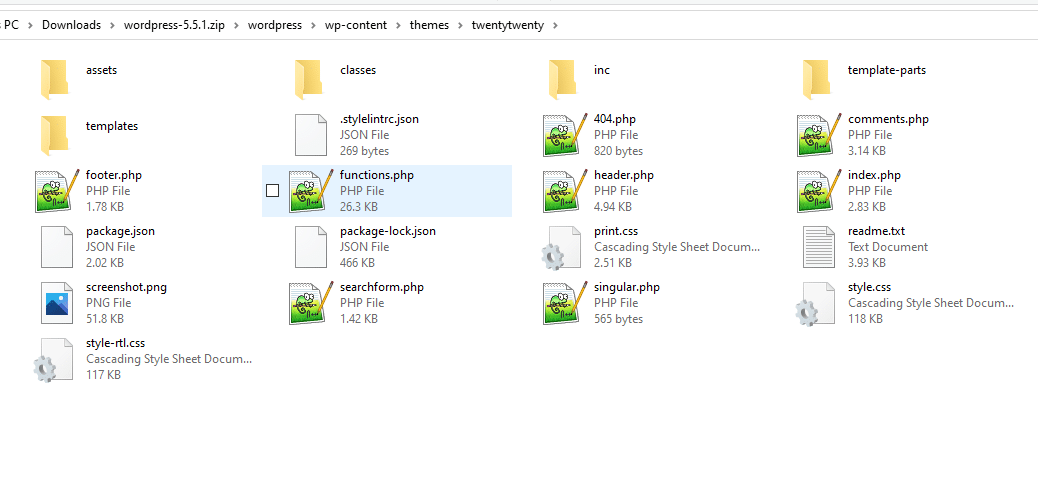
Here are a few of the specific WordPress theme files you’ll see in just about every theme folder:
- header.php – A file that works globally and presents static elements like navigation menus and headers. The file stores HTML files as well. Its primary purpose is for developers to make a simple change to the header file in order to see those changes no matter which page you visit on the website – like with the menu.
- footer.php – This is another global file that controls the static footer, with formatting and content data, like if you have a menu in your footer or links to your support documentation. The HTML tags from other files are eventually closed by this file.
- sidebar.php – Any sidebar you activate on your WordPress theme is controlled by this file. Sidebars aren’t always as static as a menu, but it’s possible. The sidebars are actually configured in the
functions.phpfile but you activate and control the contents of a sidebar in the WordPress admin area. - The Loop – We refer to “The Loop” as the WordPress theme files that present the primary website content on your website.
- page.php – This file manages the look of all WordPress pages. Therefore, when you create a new page for an About Us or Testimonial section of your site, its style is coming from the page.php file. In the file, you can modify options like having a sidebar or not. You can also generate unique page templates as substitutes for the primary page template.
- single.php – Seeing as how posts are separate from pages in the WordPress dashboard, it makes sense they have their own files as well. That’s because each individual blog post can have a drastically different design than a page. The single.php file controls the format and style of individual posts, so you can specify aspects like sidebars and heading sizes.
- index.php – The index file is a rather important one, seeing as how it maintains the look of your homepage. Although theme index files vary quite a bit, the default index file from WordPress runs a loop that presents the recent blog posts and links to all previous blog posts. This is one of the primary files that gets changed with a theme because something like an ecommerce or corporate theme often needs more than just a list of blog posts.
- tag.php, category.php, and archive.php – Some of the other files control what the archive pages and posts look like on your websites. The category and tag files can be created to modify what specific category and tag pages look like when they end up in the archives.
Keep in mind that all WordPress theme files could technically have different names than what we’re discussing here. It’s not common, considering a standard WordPress file download already includes the default file names, but it’s possible a custom developer names them other things. For instance, some developers go with single-post.php instead of single.php.
Additional WordPress Theme Files
The following files are often considered background files. They’re still extremely important for a theme to work but have more of a background role for manipulating the previously mentioned files.
- style.css – The CSS stylesheet is required for all WordPress themes and comes by default when you download a premium or free theme. This is the main CSS file for controlling many visual aspects of your website. CSS works side-by-side with HTML and other WordPress files to style the foundational structure of your site.
- functions.php – Here’s a file that allows you to insert your own PHP code to change around certain areas of the core theme. An example would be implementing more sidebars than the theme initially dictates or eliminating one from a post preview.
- comments.php – This file is ready and waiting if you have comments on your posts or pages, but usually on posts. The comments.php file has the option for an override if you’d rather install a third-party plugin that provides a more advanced comments section. You can also completely turn off your comments.
A Short Description About The Loop
The Loop is often considered the hardest working element of any WordPress theme. It’s an essential part of the file structure that sends a query to figure out the right posts and pages to deliver to the end user. After the query, a PHP statement ends the process and delivers the final result to your user.
However, the pieces in between the query and the PHP statement are entirely up to you and your theme design. As an example, you get to choose what gets sent out from that PHP statement, like post content and titles, or comments and metadata.
Multiple loops are possible for serving up a single page or post, but they’re all confined between the query and the PHP statement, and the exit of the loop. Therefore, all content of the page won’t appear until all queries and loops have been completed.
What Can Themes Do With These Files?
You have loops and files and many other items that make up a WordPress theme. That’s all great, but what do those files actually do? What are they working to achieve?
Overall, WordPress themes, and their files, compile the files, content, and data stored on WordPress, and in the files on your server. The theme then displays the files – in the suggested format – to the user’s computer or mobile browser (check out this guide if you don’t see changes when updating WordPress).
Each file and loop dictates how the content is displayed in the browser.
The theme files display things as simple as the right coloration for your text and buttons. They also pull the correct code and files to present your menu in the proper way.
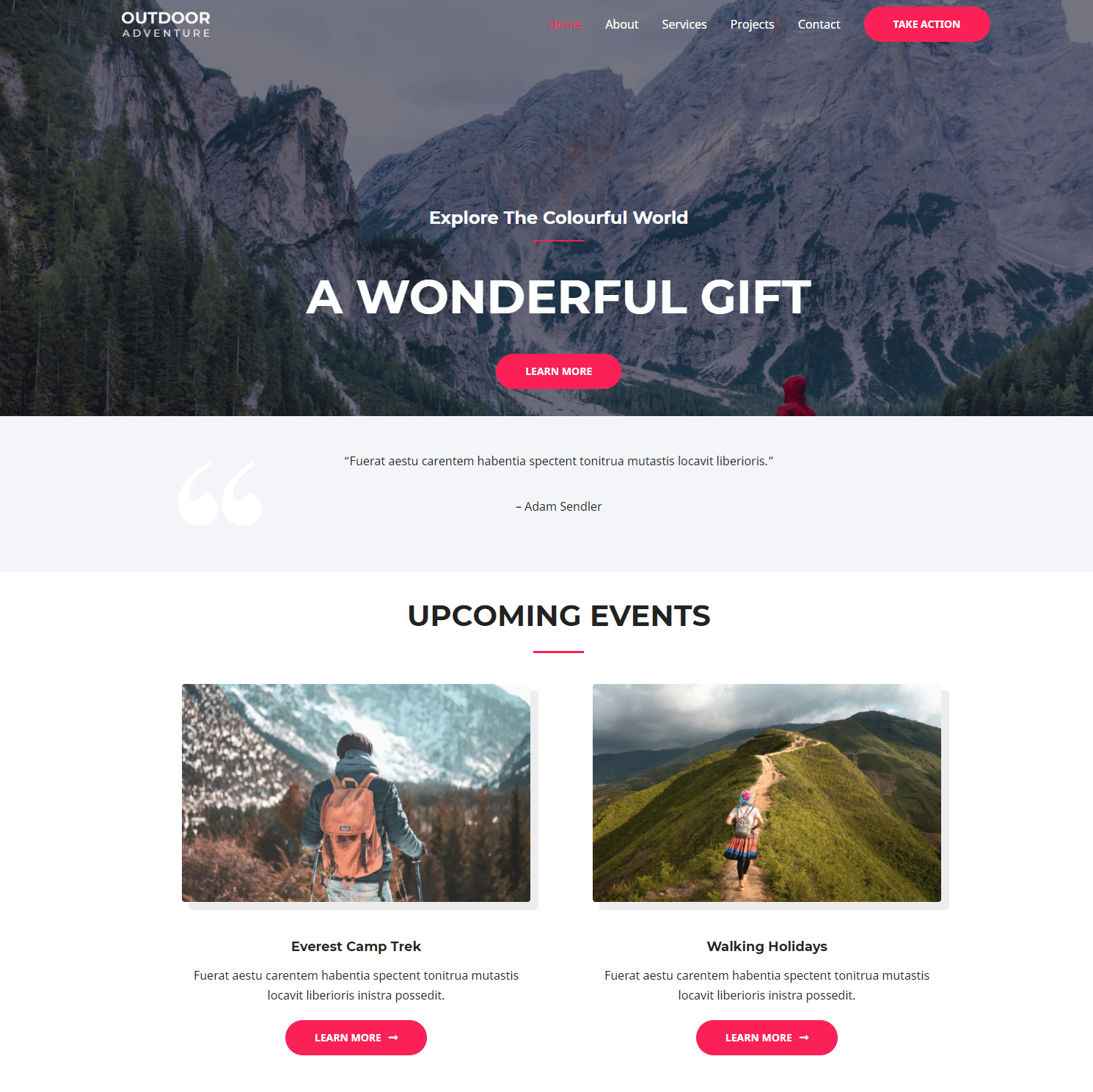
Here are some other things that WordPress themes do:
- Load images and media items in the right locations and show them to the user.
- Customize various elements with the use of CSS, like with your typography or buttons.
- Show dynamic content based on which device is being used or which page is clicked. Responsive designs are included in this as well.
- Present alternative layouts and decide whether or not to utilize one column or two.
What Is the Difference Between a Theme and a Plugin?
One of the primary advantages of WordPress is its extendability. Similar to that of a smartphone with apps, WordPress offers extensions in the form of plugins. Themes are also third-party elements that you add to the core WordPress system, but they differ from plugins.
Both themes and plugins ensure that WordPress Core remains lightweight and flexible. You’re able to install the themes and plugins you need without having to work with a content management system that’s bloated with tons of built-in tools.
Yes, WordPress already has plenty of built-in features, but only the essentials. Plugins and themes provide unique customizations and the ability to add additional functionality and stylings to your site.
So, themes and plugins are both extensions of WordPress. They both get installed as a third-party tool to improve your site’s design and functionality.
But what makes them different?
WordPress Themes
WordPress themes work by modifying the functionality and design of your WordPress site. In general, developers and site-owners install themes to incorporate a specific website appearance.
This way, instead of publishing a boring, blank design, they’re able to almost instantly render a website for specific industries and purposes, like if you wanted a real estate-focused design or a forum that looks similar to Reddit.
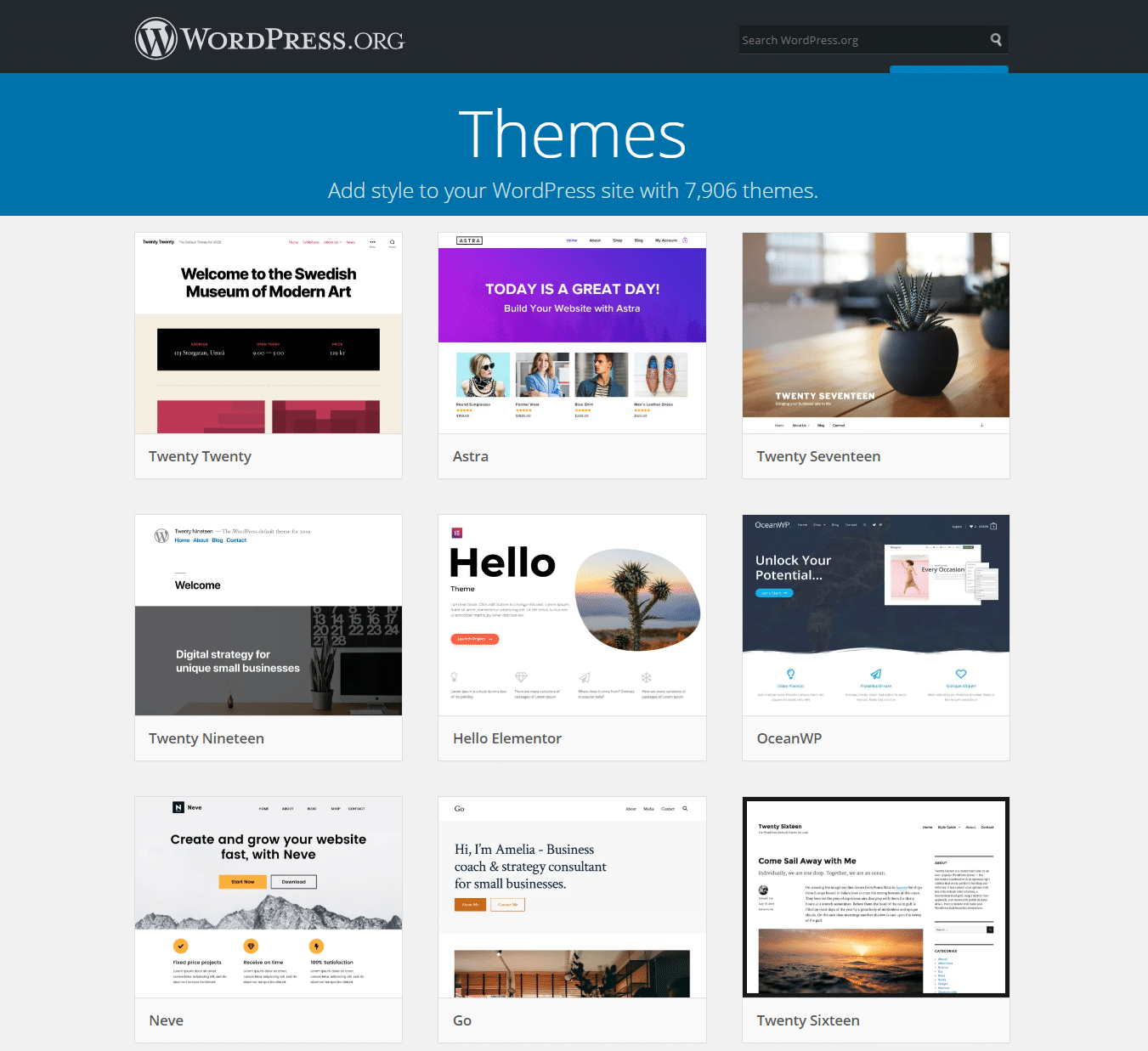
This isn’t always the case, but developers typically start their process by installing a WordPress theme. There’s no point in reinventing the wheel, so WordPress themes allow developers and designers to skip custom coding and building a website from scratch. In short, someone has already done the work for them, similar to writing your resume by using a template.
WordPress themes modify many areas of your WordPress site, some of which include:
- Menus
- Layouts
- Headers
- Colors
- Fonts
- Sidebars
A fresh WordPress site already has a default theme installed. You have the option to use this theme or replace it with a free or premium theme. The default theme is lightweight and stable, but it’s rather simple and typically only used for a personal blog.
Keep in mind that you can only activate one theme at a time on WordPress. This is in contrast to plugins, seeing as how you can have an unlimited number of plugins on your WordPress site.
Each time you install a new theme, the design elements drastically change. The reason for this is because each theme is developed for specific purposes. Some are only for eCommerce sites, while others offer membership site features.
On the other hand, multipurpose themes typically cater to developers or site owners who want more flexibility with their designs. A multipurpose theme doesn’t have one industry focus. Instead, it provides a base template for you to customize on a massive scale. These themes are popular because you’re not stuck with one design after purchasing the theme. They’re also common for agencies and developers for making multiple websites for different clients.
A multipurpose WordPress theme generally comes with a library of demo content or niche themes, where you install that extra theme to make the multipurpose theme into something more specific – like for a photography or church website.
WordPress Plugins
While WordPress themes transform the visual design and some functions on your website, plugins are usually created to add a new feature to your WordPress site, extending upon the core WordPress functionality.
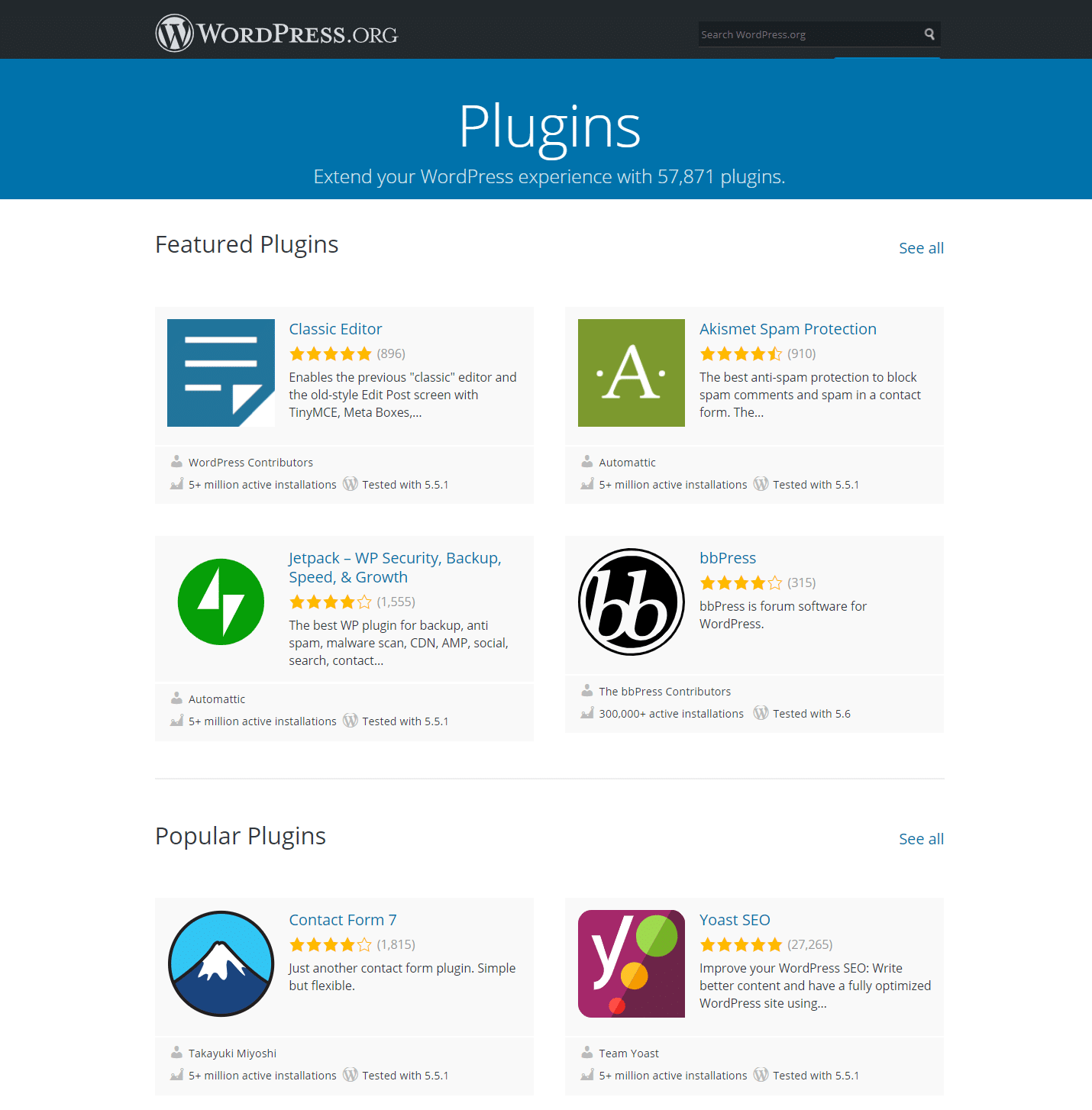
Plugins differ from themes in that they generally don’t affect your website design that much. However, that’s not always the case – like how megamenu plugins may alter the way your menu looks.
Plugins vary in the way they work and how much they offer. Some plugins only add one or two specific features, while others provide long lists of tools.
For instance, the Contact Form 7 plugin does one thing, add a contact form solution to WordPress. Jetpack, on the other hand, offers a wide variety of features like website security, backups, and speed enhancements.
In addition, many plugins simply function as links to other third-party software, connecting software suites so that you can sync the data and automate the process with your WordPress site and the software. An example of this would be linking a complex customer relationship management software (CRM) to WordPress. The Salesforce CRM has a plugin integration, but most of the functionality is still managed in Salesforce.
Plugins and Themes Are Separate but They Work Together
WordPress themes and plugins have their similarities, but overall, they complete mostly separate tasks. They’re both extensions of WordPress, but one centers around design and the other more around functionality expansion.
Having said that, themes and plugins work together in several areas and have some overlap in terms of their roles.
For example, many themes go beyond changing your site’s design. Some themes include page builders or slider designers, both of which are features that are often provided through plugins. Themes also tend to change menu functionality, especially when it comes to eCommerce themes. An online store theme typically adds a shopping cart button and a full checkout module. That example goes far beyond adjusting the design of your site by adding very powerful interface improvements.
You’ll also find that themes and plugins sometimes complete very similar tasks. For instance, there are many plugins that add a community forum to your current WordPress theme. However, you also have the option to simply look for a theme that has a forum included.
Finally, plugins and themes are installed on WordPress together. This means that their files and coding structures interact. It’s entirely possible for a plugin to cause conflicts with your current theme if it’s not designed to work with it and vice versa.
To avoid these problems, look for reputable themes and plugins that have been tested with other popular themes and plugins. An example of this would be a WordPress theme that is known to function well with the WooCommerce plugin.
When Do You Need a WordPress Theme?
It’s not uncommon to wonder when a WordPress theme is necessary. Usually, you don’t have to choose between a theme and plugin but rather decide when it’s right to utilize each one separately.
Here are some examples of when you might need a WordPress theme:
- When you’d like to implement a specific website design without coding a website from scratch.
- To make your website design industry-specific, like for a photographer portfolio or construction-oriented business site.
- If you’re running an agency or development company and need to rapidly create numerous websites for clients.
- When you want to overhaul your website design from its current configuration. This often involves finding a theme with the right colors, layouts, and fonts.
When Do You Need a WordPress Plugin?
It’s usually easy to decipher when a plugin is necessary over a theme. Having said that, here are some situations where a plugin is suitable:
- When you’d like to change or add one or two features to your WordPress site, instead of overhauling the entire design like you would with a theme.
- When you’re not satisfied with a certain aspect of your theme, like swapping out the social media buttons, or your navigational menus, for new ones.
- If the idea of changing your entire theme makes no sense. Plugins serve as alternatives for the potentially frustrating process of altering your entire website design.
Summary
A WordPress theme is a valuable type of extension that’s used to modify and control the style, design, and some functional elements of your WordPress site. It keeps the core WordPress features untouched while still giving you the flexibility to make anything from an eCommerce site to a simple blog.
In short, a WordPress theme makes your site look pretty. A theme also drives that pretty design towards a certain finished product in terms of functionality, like a photography website or a forum. Themes integrate with plugins to expand upon the WordPress features, like photo gallery plugins for photographers, and give the developer more flexibility.
While WordPress themes are made with a wide variety of essential files, the average user can purchase and install themes easily, even without knowing much about how they work from a technical standpoint. And that’s one of the key factors that help WordPress grow its market share.