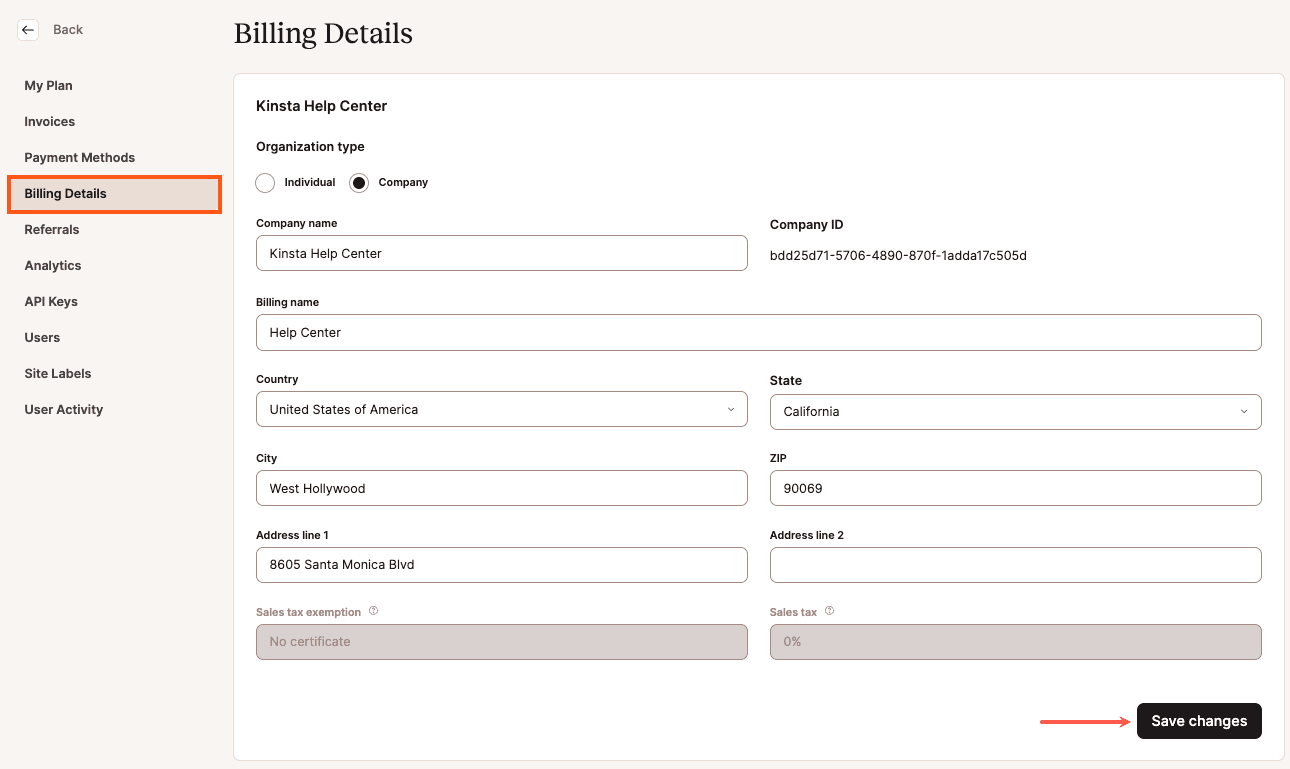Payment Methods
All of Kinsta’s hosting services and add-ons are invoiced monthly or annually. WordPress hosting services and add-ons are charged on a pre-payment basis, where you pay for the service before you use it. Application Hosting and Database Hosting services are charged on a post-payment basis, where you pay for the service after receiving it.
When you sign up for any of our services, you must add a payment method to your MyKinsta account. Your payment method details are stored with Stripe, our credit card processing company, which is one of the most secure payment providers in the industry. MyKinsta retrieves the payment information from Stripe every 24 hours to show you the cardholder name, the last 4 digits of the card number, and the expiry date.
If you have an annual WordPress plan and want to pay via wire transfer or ACH, you don’t need to add a payment method; in this case, please contact our Billing team.
If you have any account credits, the sum will be displayed under Account Balance.
Add your credit/debit card
We currently accept the following credit or debit cards:
- Visa
- Mastercard
- Maestro
- American Express
- Discover
For Annual term plans, we also accept Wire Transfers and ACH payments; if you wish to pay via this method please contact our Billing team.
To add your credit or debit card, log in to MyKinsta, and click your username > Company settings > Payment Methods > Add payment method.

Enter your payment details. The CVC number:
- Is a three-digit number found on the back of your card.
- If you have an American Express card, the CVC is a four-digit number on the front of your card.
Once you’ve entered your card details, click Add Card.
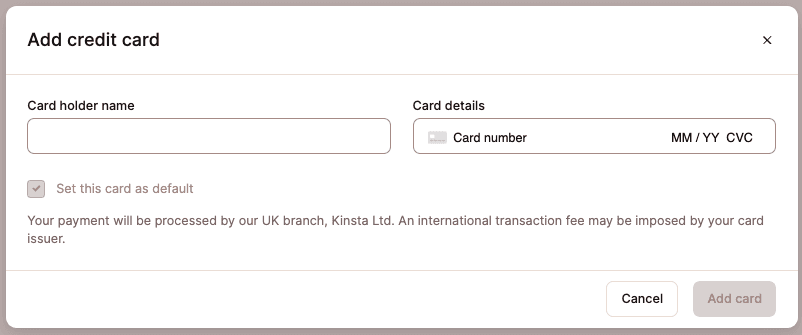
After a few moments, your card will then show up under Payment methods. If you only have one card, it is automatically assigned as your default payment method.

Add multiple credit/debit cards
Adding multiple credit/debit cards can be done by following the same steps for adding a credit/debit card, as outlined above.
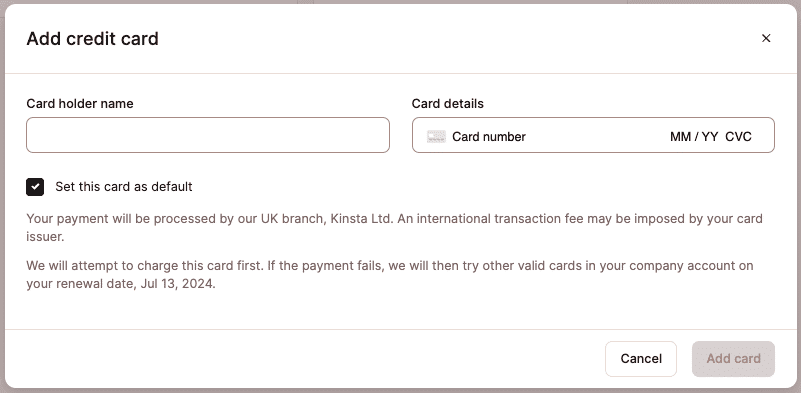
You can add multiple cards, but our payment system will always charge your default card if possible. If we are unable to charge your primary card for some reason, we will attempt to charge the additional card(s) on your account.
You can change your default card at any time from the Payment Methods tab by clicking the kebab (three-dot) menu for that card and choosing Set as default in the dropdown menu. You can also remove any non-default card at any time.
Add a cross-border credit card
If you would like to use a cross-border credit card in MyKinsta, you may need to input your postal code or ZIP code without letters and add two zeros to the end of the zip code. For example, if you are a resident of Canada using an American credit card, and your zip code is M4B 1B3, you will need to input the zip code as 41300.
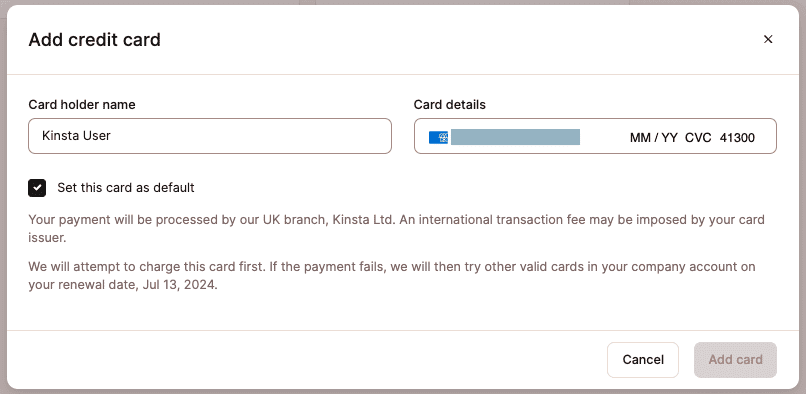
Update your credit/debit card
Keeping your payment information up to date helps to prevent service interruptions caused by failed payments.
To change the card holder name, credit or debit card number, CVC number, or expiration date, you’ll need to add a new card.
If you want to change the default card, click your username > Company settings > Payment Methods. Click the kebab (three-dot) menu for that card and choose Set as default in the dropdown menu. You can remove any non-default card at any time.

To change the billing address details for your card, click your username > Company settings > Billing Details. On this page, you can change the billing address. After editing your details, click Save Changes.