Next.js
This is an example of how to set up a static site with Next.js on Kinsta’s Static Site Hosting services from a GitHub repository.
Next.js is the React Framework for the Web. More information is available on the nextjs.org website.
You can also use this quick start template on Kinsta’s Application Hosting without any additional configuration. If you use Application Hosting, the Start command can be left blank for the web process as Kinsta automatically detects the required command during the first deployment.
Prerequisites
- Kinsta’s quick start templates are stored and managed in GitHub; therefore, you need a GitHub account to access them.
- You need to create a MyKinsta account to deploy the static site.
Deploy a Next.js static site
- Log in to GitHub and create a new repository from this template (Use this template > Create a new repository): Kinsta – Hello World – Static Site With Next.js.
- In MyKinsta, click Static Sites > Add site > select GitHub, click Connect git provider > Authorize, and log in to your GitHub account.
- Choose the Hello World Next.js repository, click Continue, and enter the following in the Build settings:
- Build command:
npm run build - Node version: lts
- Publish directory: out
- Build command:
During the deployment process, Kinsta automatically installs dependencies defined in your package.json file. The site is available as soon as the deployment finishes, and the default Next.js page loads at your site’s URL.
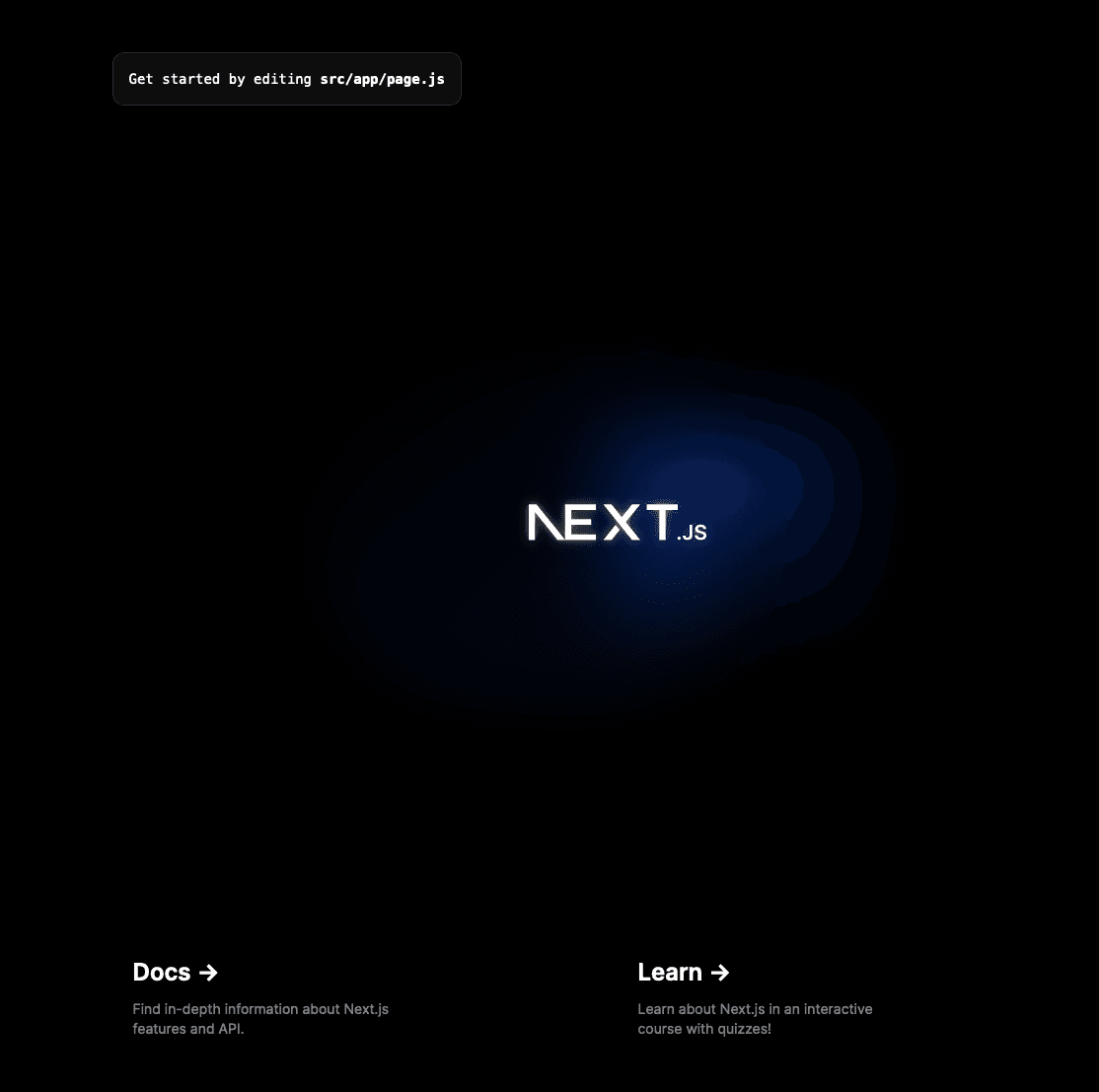
Deployment lifecycle
Whenever a deployment is initiated (through creating a static site or re-deploying due to an incoming commit), the build command is run, followed by the deployment of the Publish Directory content.