Settings
On your static site’s Settings page, you can find and edit details about your site, manage Environment variables, or delete the site.
It also shows that your site is deployed to the Edge. Static sites are pushed to the Edge at 300+ CDN locations. Visitors to your site are served the closest, fastest, and easiest-to-access CDN location.
Edit details
You can change the following by clicking Edit details:
- Site name: The name of your site in MyKinsta.
- Branch: The Git repository branch.
- Automatic deployment on commit: When this box is checked, your site will automatically deploy each time a commit is made to the branch selected above.
- Build command: Optional. If your static site requires a build command, enter it here.
- Node version: Optional. If you enter a build command, you can specify which major version of Node.js to use during the build process to ensure compatibility and avoid errors. When you select the major version, Kinsta pulls the latest image for that version during the build. You can also choose,
latestto use the most up-to-date version andltsfor the currently active long-term support version. - Root directory: Optional. This field defines the root folder of your static site, which is useful if you have a non-standard folder structure or monorepo setup.
- Publish directory: Optional. If this is left blank, it defaults to the root folder.
- If you want to publish your site to a specific directory, enter it here, relative to the repository root.
- If you have an HTML site that doesn’t need to be built that you want to run from a specific directory, place your site files in that directory and enter it here, relative to the repository root.
- Index file: If you use a single-page application (SPA), enter the site’s default page. SPAs typically use a single HTML file, commonly named
index.html. When a user enters a URL for your site, all navigation traffic is directed through the index file to ensure seamless navigation within the site. - Error file: If you use a single-page application (SPA), you can specify which file to redirect traffic to if an error occurs in the navigation.
Pull request previews
Pull request previews allow you to preview your site so you can review the changes before you deploy them to your site. To enable pull request previews, click Enable previews > Enable previews.
When pull request previews are enabled, and you merge a pull request in your Git provider, Kinsta creates a Preview environment in your Deployments.
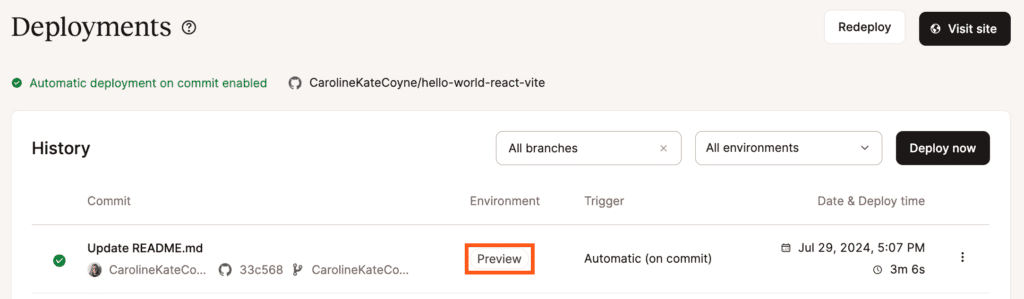
When you select the deployment, click View previews to view a preview of the branch or the commit.
If you enable pull request previews, you can select whether to use the environment variables in the production environment, preview environment, or both.

Environment variables
Environment variables securely provide the build process information like API keys or other details you do not want to include as clear text in your site’s code. Add the key-value pairs here for your environment variables. Environment variables can also be added, updated, or removed on the Settings page after your site is created.
Delete site
If you no longer need the static site, click Delete site.
Depending on the caching headers sent by the site and the user’s browsers settings, the deleted site may still appear to be available for a few minutes or hours due to caching.