Add Database
We currently offer 5 different database types to fulfill various data storage needs:
- Redis 5.0, 6.x, 7.x and 8
- MariaDB 10.4, 10.5, 10.6, 10.11, 11.0 and 11.1
- PostgreSQL 9.6, 10, 11, 12, 13, 14, 15, 16 and 17
- MySQL 8.0 and 9.0
- Valkey 7.2
You can attach databases to applications or run databases by themselves.
Add a database
To add a database, within Databases click Add database.
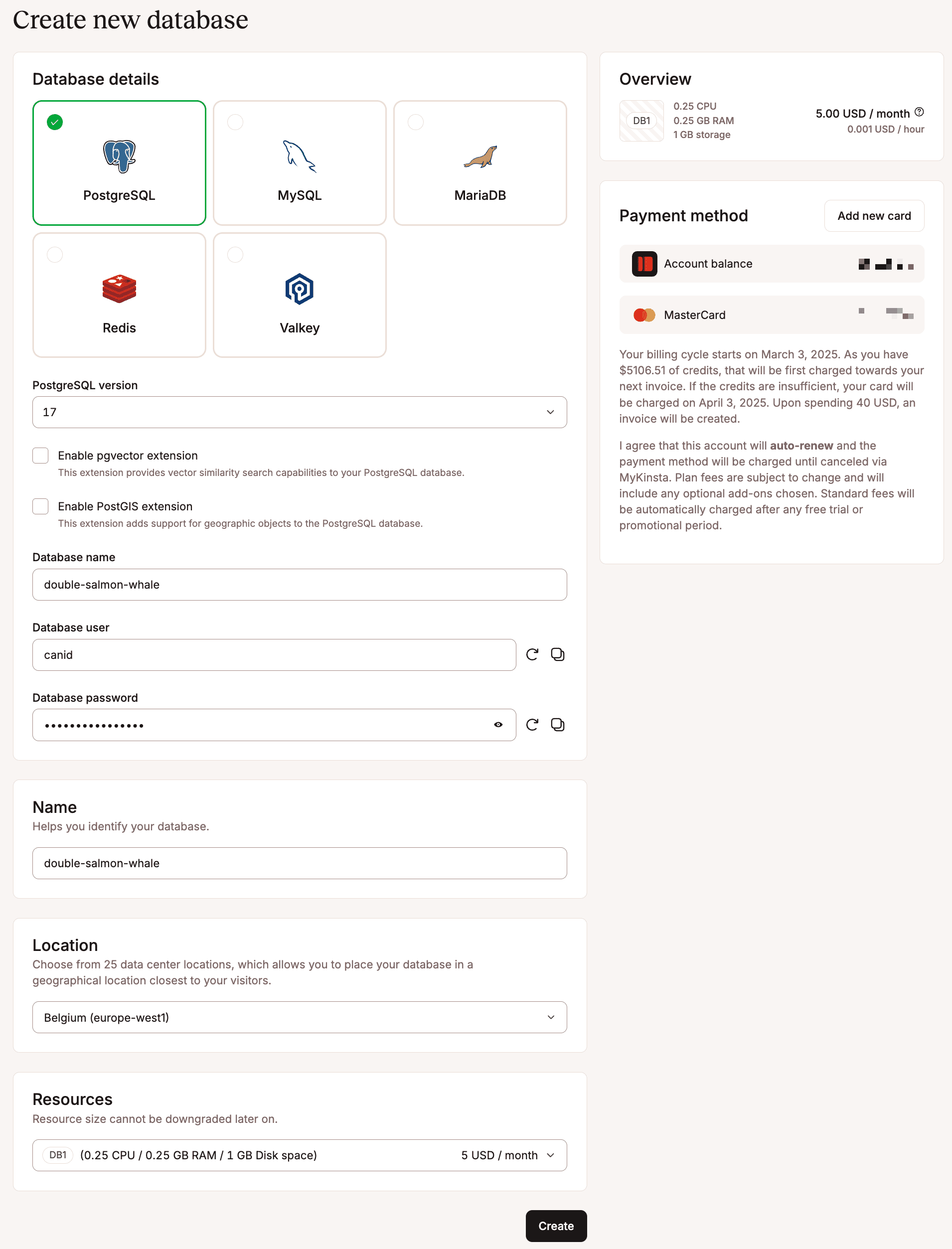
- Type and Version: The database software and version you want to use. Currently, we support:
- Redis 5.0, 6.x, 7.x and 8
- MariaDB 10.4, 10.5, 10.6, 10.11, 11.0 and 11.1
- PostgreSQL 9.6, 10, 11, 12, 13, 14, 15, 16 and 17
- MySQL 8.0 and 9.0
- Valkey 7.2
- Enable pgvector extension: This option is only available for new databases on PostgreSQL version 11 and above. This extension enables fast vector similarity search, making it easy to store and query high-dimensional vectors. Commonly used in AI, machine learning, and recommendation systems, it helps compare vector embeddings efficiently.
- Enable PostGIS extension: This option is only available for new databases on PostgreSQL version 13 and above. This adds support for geographic and spatial data types, enabling advanced location-based queries and operations. It allows PostgreSQL to store, query, and analyze geographic objects such as points, lines, and polygons. It adds the following extensions to your database:
postgispostgis_topologypostgis_tiger_geocoderfuzzystrmatchaddress_standardizeraddress_standardizer_data_us
- Database name: The name of the database that you will use to connect to it. By default, this is populated with three random words. Some database names are restricted for security reasons. The full list of invalid database names is shown below.
- Database user: This only applies to PostgreSQL, MySQL, and MariaDB. This is the username you want to use to connect to the database. By default, this is populated with a random word. Once tied to an application, we can auto-populate your environment variables with this data. Some database usernames are restricted for security reasons. The full list of invalid database usernames is shown below.
- Database password: The password you want to use to connect to the database. We recommend leaving this as-is. Once tied to an application, we can auto-populate your environment variables with this data.
- Name: The name that will be shown in MyKinsta. By default, this is populated with the same three random words as the Database name.
- Location: Choose the data center you want to use for this database. By default, this is populated with the location closest to you.
- Resources: Choose the resources you will need for this database. If you have not added a payment method, you can only select DB1. If you need to increase the size in the future, you can do so within Settings > Edit details.
The Overview panel allows you to review your database’s costs. In the Payment method panel, you can confirm your payment method or add a new one if necessary. When a new payment method is added, we place a $1 temporary hold on your card to verify it’s valid. This hold should be released within 24 hours, but in rare cases may last longer.
To create the database, click Create.
Invalid database names and database usernames
Invalid MySQL database names and usernames:
- mysql
- information_schema
- performance_schema
- sys
Invalid PostgreSQL database names usernames:
- postgres
- template0
- template1
- information_schema
- performance_schema
- sys