GitLab
When adding an application, if you’re using a private Git repository, you must select a Git provider and repository from your account. In addition to GitLab, you can also choose from Bitbucket or GitHub.
Kinsta hosts all of our application quick start repositories on GitHub. If you’re using GitLab and want to use one of the starter repositories, you’ll need to import the repository from GitHub.
Authorize the Kinsta GitLab application
The first time you add an application in MyKinsta, you’ll need to connect to a Git provider so that Kinsta can access your application’s repository. When you click Add application, you must choose your Git provider and connect Kinsta to your account.
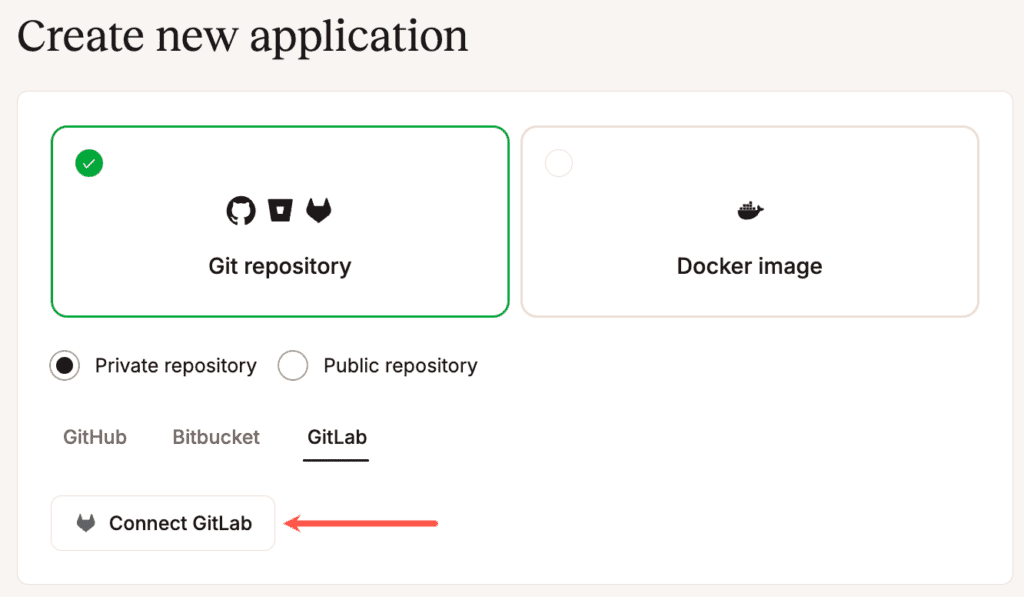
If you aren’t logged in to GitLab, you’ll need to log in. On the next page, you’ll need to authorize the Kinsta GitLab application for access to your GitLab account.
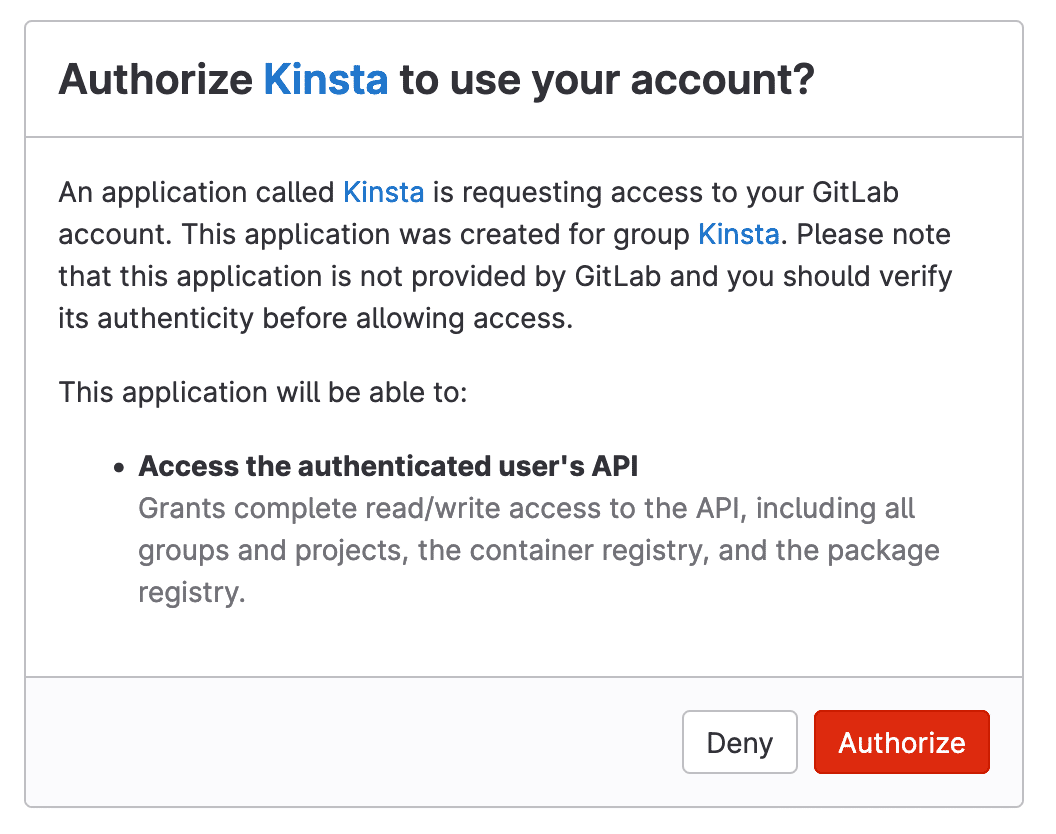
You will be returned to MyKinsta. In Application details, select your application’s GitLab repository and Default branch. Then continue with the rest of the Add application steps.
Remove Kinsta access to GitLab
To remove Kinsta’s access to your GitLab account, you’ll need to revoke access in your User settings in MyKinsta. Click on your username and go to User settings > Access. In Application access, click Revoke for the GitLab application.
Import a GitHub repository
- Find the repository you want to use from Kinsta’s example repositories at GitHub and copy the URL.
- In GitLab, click the plus icon in the top menu and go to New project/repository > Import project > Repository by URL.
- Paste the URL of the Kinsta repository in the Git repository URL field, enter a Project name, and click Create project.
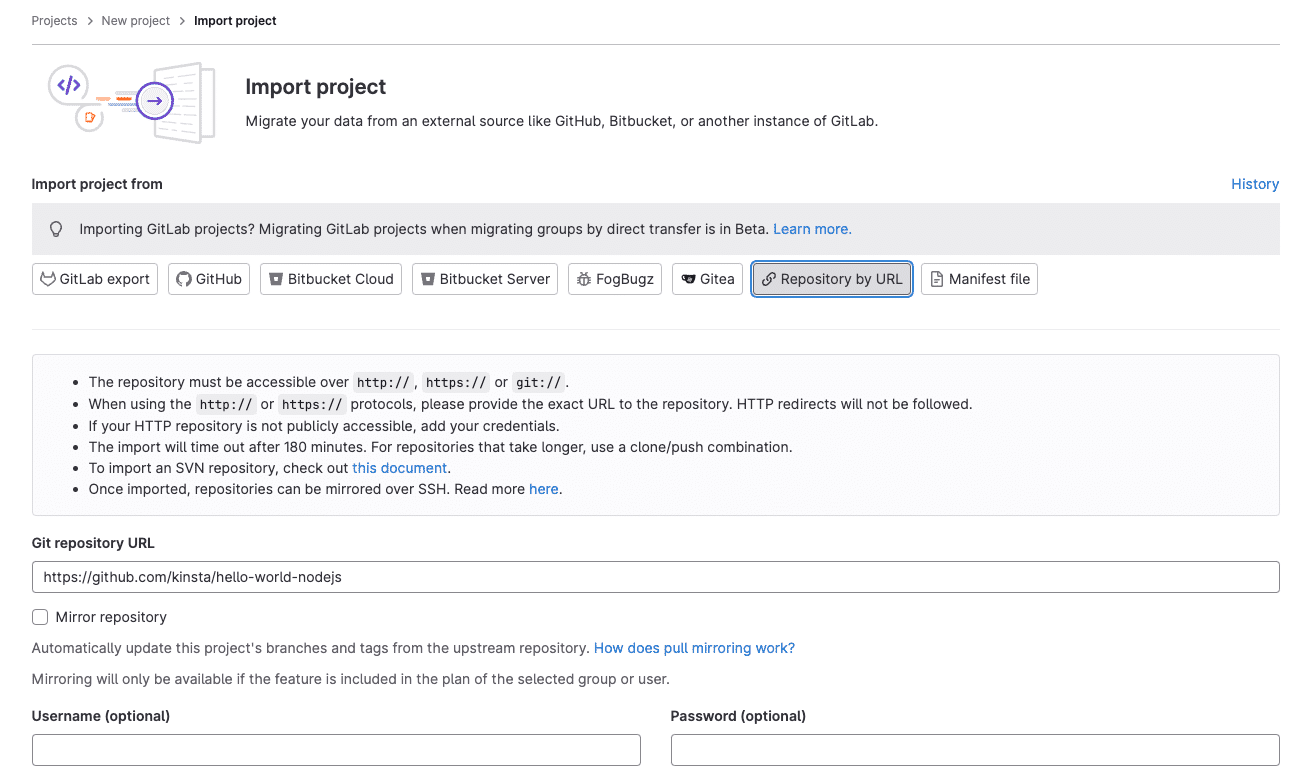
Import a project by URL in GitLab to import a GitHub repository. - When the import is complete, you can start using the repository in GitLab.
Troubleshooting
Missing repositories
If you’re having trouble seeing your repositories in the Add application modal/pop-up, you may need to re-authorize Kinsta’s access to GitLab. To do that, start by removing access between Kinsta and GitLab as described above.
In MyKinsta, in the Add application modal/pop-up (Add service > Add application), go through the steps to connect Kinsta to your GitLab account again.
Conflicting namespaces
The Conflicting namespaces error appears when a Git account is connected to another MyKinsta user account. Your Git account can only be linked to one MyKinsta account; if you have multiple MyKinsta accounts, you must use multiple Git accounts.
To resolve this error, you must log in to your other MyKinsta account and remove Kinsta access to GitLab.