Database Pricing
Database Hosting pricing is usage-based. We bill monthly at the end of your billing cycle or when your use of the services reaches a preset billing threshold, whichever occurs first. Your billing cycle begins when you create your first application or database.
The application billing amounts are included in the Spending overview chart within the Pay-as-you-go analytics on the MyKinsta Dashboard. This chart shows the spending overview for all pay-as-you-go services, including applications, databases, and static sites.
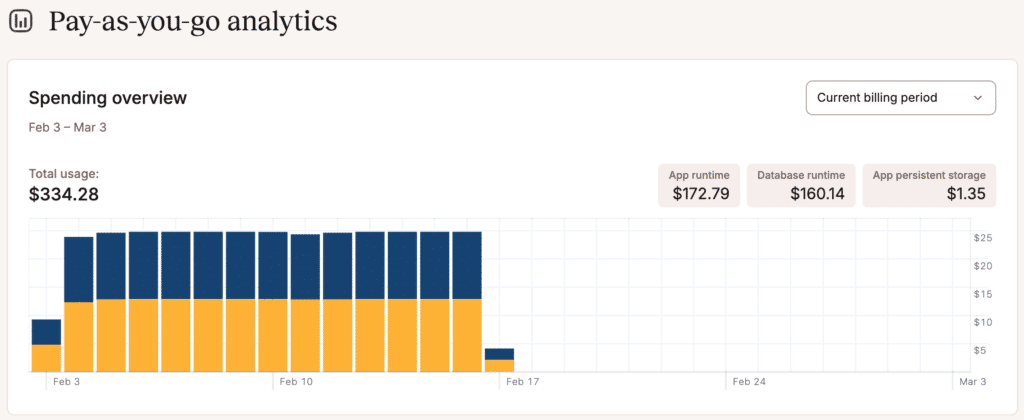
Your invoice will be based on:
- The database size (database resource type) and runtime
- Egress bandwidth, if applicable
Database size and runtime
Each database size contains a set amount of CPU, RAM, and disk space available. Database runtime is calculated based on seconds of usage.
If you require more disk space but don’t want to increase the RAM or CPU, you can purchase a database disk space add-on for $10 per 10 GB.
Database disk space add-on
The database disk space add-on allows you to increase your database disk space without increasing the RAM or CPU. You can purchase the database disk space add-on in 10 GB increments at $10/month per database and purchase as many of these add-ons as you want.
This add-on is billed monthly and is prorated for the first month. For example, if you add 4 of the database disk space add-ons (a total of 40 GB) on the 20th of January, you’ll be charged for 11 days in January: ($10 *4) / 31 * 11 = $14.19.
Add the database disk space add-on
If you would like to add the database disk space add-on to your database, follow the steps below.
- Open a new chat with our Support team and request to have the database disk space add-on added to your database. Please note that only users with billing permissions (Company owners, Company admins, Company billing) are able to request the addition of the add-on.
- Our Engineering team will increase your database disk space. Our Billing team will add the database disk space add-on subscription to your account. The add-on is $10 a month per 10GB of space. Please allow 1 business day (weekends are not included in business hours) for the increase in database disk space.
- Our Support team will notify you once the database size has been increased.
View the database disk space add-on in MyKinsta
The add-on will appear in your upcoming or paid invoices in MyKinsta.
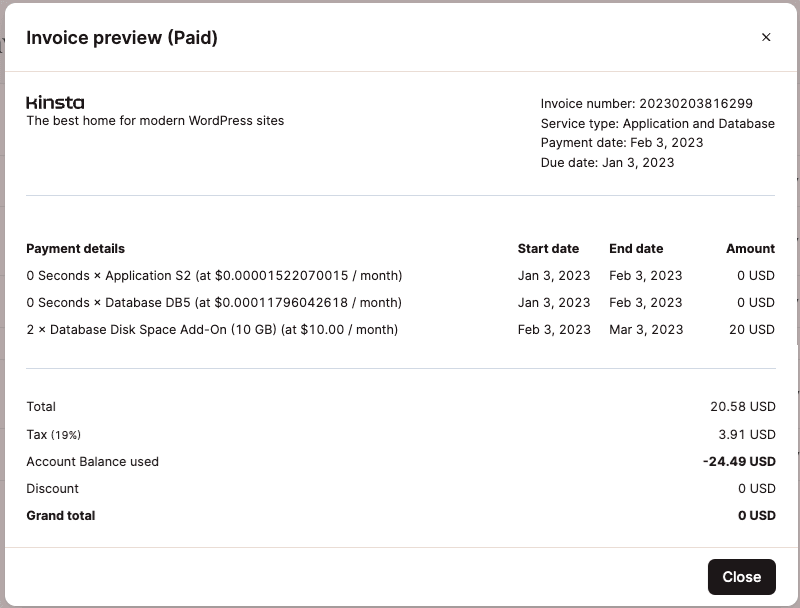

The total database disk size, including any add-on space, is shown under Basic Details > Resources in Database Info or Database Settings.
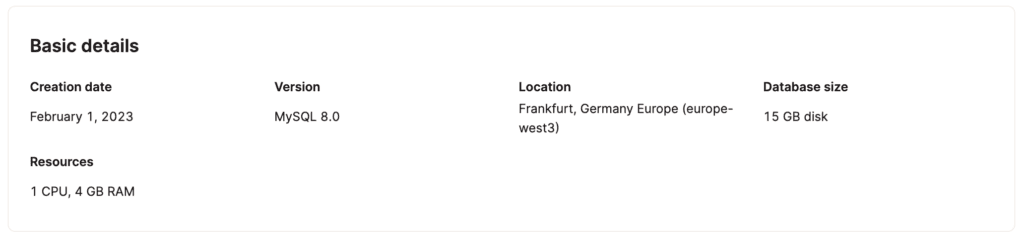
The Storage chart in Database Analytics shows the current amount of data storage, including any add-on storage space.
Modify or remove the database and database disk space add-on
Upgrade database
If you upgrade your database resources within Settings > Edit details, this removes the additional disk space for the database, but you will continue to be billed for the add-on subscription. The upgrade must be the same disk space as the total database disk size, including the add-on or higher. For example, if you have a disk space add-on that increases the total disk space to 60 GB, you must choose a Database 6 plan or higher.
If you want to upgrade your database and no longer need the disk space add-on, you’ll need to contact our Billing team to cancel the disk space add-on subscription.
If you need to upgrade your database resources and keep the disk space add-on, you must contact our Support team for any changes to ensure the upgrade is implemented properly and you are invoiced correctly.
Downgrade database
You cannot downgrade the database size below the total disk space, including the add-on size. For example, if you have a disk space add-on that has increased the total database disk size to 60 GB, you cannot go below 60 GB of disk space size for your database. In this example, you cannot downgrade to anything below a Database 6.
Delete database
If you delete your database, you’ll need to contact our Billing team to cancel the database disk space add-on subscription. Removing the database does not automatically cancel the add-on subscription, and adding a new database does not associate the add-on with the new database.
Important notes
- The database disk space add-on is only available in increments of 10 GB. For example, if you need 15 GB of additional space, you’ll need to purchase 2 database disk space add-ons for a total of 20 GB of additional space.
- Upgrading or deleting your database doesn’t change the subscription for the add-on. You will continue to be billed for the add-on subscription until you contact our Billing team.
- The database disk space add-on isn’t currently shown under Plans & subscriptions (Company settings > My Plan > Database) but will be visible in upcoming and paid invoices.
Egress bandwidth
If you use an external connection with your database, external bandwidth usage charges may also apply. This egress bandwidth is calculated and billed on a per-byte basis at a price of $0.0000000001 per byte ($0.1 per GB). This means no rounding or charges based on every “started” Gigabyte. You will only be charged for actual usage. You can see your usage on the Bandwidth chart in Analytics.
Internal connections between an application and a database are free.
Summary
With our direct usage-based approach, if you create a database and delete it after a day, you only pay for the time used on that day. If you need more disk space for your database, you can increase your database size or add more storage space with the database disk space add-on.