Settings
The database Settings page can be seen by clicking Settings in the secondary sidebar on the Database page.
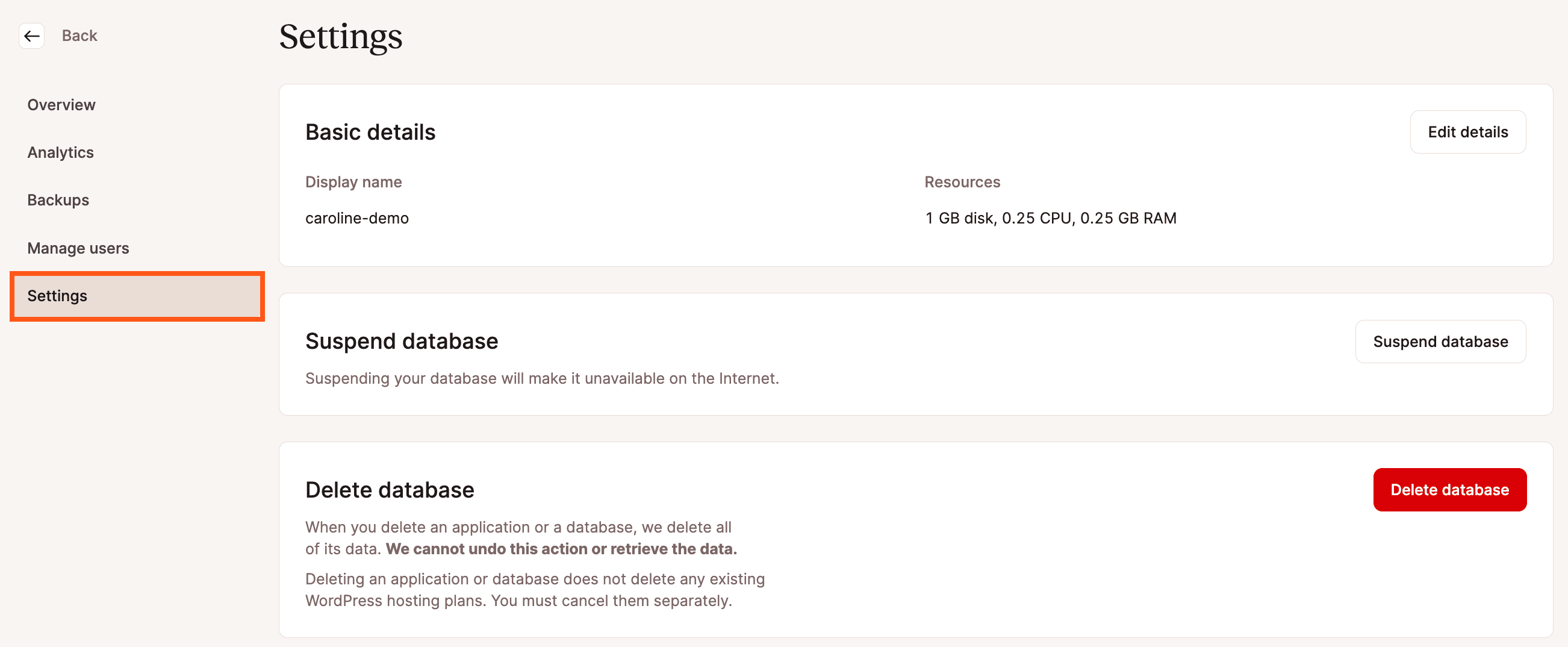
Basic details
The Basic details section shows you the display name and resources available for your database, including any add-on storage. To change your database’s display name or increase its size, click Edit details, make your changes, and click the Edit details button in the modal/pop-up. Note: if you’ve added any additional space with our database disk space add-on, you’ll need to follow the steps outlined here to modify the database disk space add-on.
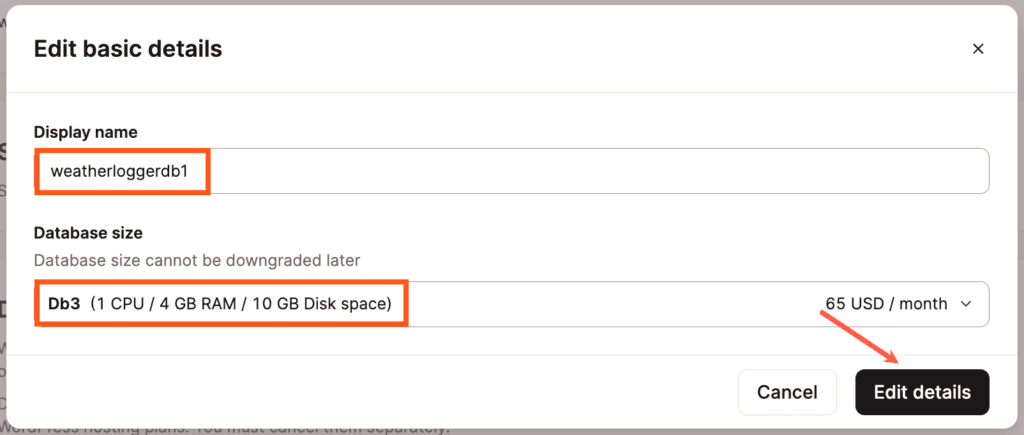
Suspend or resume database
Suspending your database stops your database from running without deleting it. This doesn’t change or remove anything in the database itself. Connections to the database remain in place but will not work while the database is suspended. You will not incur any costs for the database during the suspension.
Click Suspend database and confirm the suspension by clicking Suspend database again in the modal/pop-up.
When you’re ready to restart your database, click Resume database and confirm the restart by clicking Resume database again in the modal/pop-up.
Delete database
The Delete database button allows you to remove the database. If you delete the database, all of the data in the database is destroyed.