Docker Issues
DevKinsta requires Docker to power the web technologies needed for your WordPress site to run locally (Nginx, PHP, etc.). DevKinsta will prompt you to download and install Docker as part of the installation process if you do not already have it installed.
In some cases, Docker may be installed on your system, but DevKinsta is unable to detect it and prompts you to install Docker when launched. If this occurs, follow the steps below to resolve the issue.
Check Docker settings
Close DevKinsta, open Docker Desktop, click Settings > Advanced, and select Allow the default Docker socket to be used (requires password).
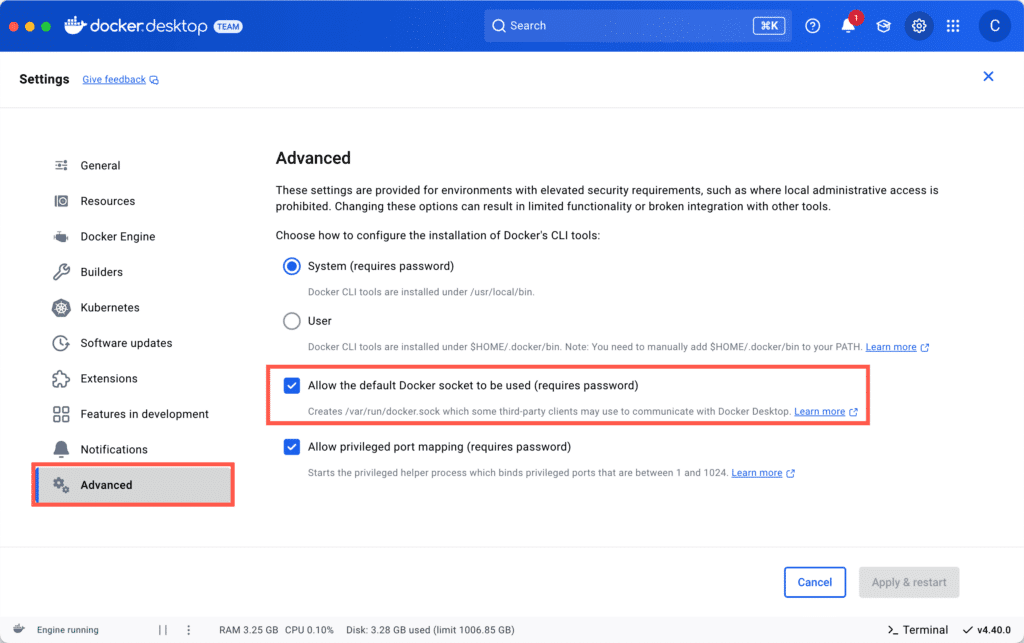
Close Docker Desktop and open DevKinsta again.
Create the Docker socket symlink
To ensure the proper symlink is set up for the Docker socket file, run the following command:
sudo ln -s “$HOME/.docker/run/docker.sock” /var/run/docker.sockEnter the administrator password, or if your user is an administrator, enter your password. Once this is complete, close and reopen DevKinsta.
Check for warnings or notifications in Docker Desktop
Within Docker Desktop, check the notifications for any warnings, if there are any, click Repair.
If there you have any warnings in the banner across the top of Docker Desktop, click Re-apply configuration.
Remove DevKinsta and Docker and reinstall
To remove DevKinsta and Docker, follow the steps in Uninstall DevKinsta, including the steps to clean up after removal.
After uninstalling both DevKinsta and Docker, restart your computer. Then, download and install the latest version of Docker Desktop from the Docker documentation. During installation, use the default and recommended settings. You may be prompted to enter your administrator password to allow Docker Desktop to configure properly.
Once Docker Desktop is installed, reinstall DevKinsta.