Notifications
MyKinsta has several useful notification-related options to help make managing your account and services easier.
In addition to overage notifications and email invoices, you can also configure MyKinsta to send critical site monitoring alerts in response to errors on your site.
In this article, we’ll walk through the various notification settings available in MyKinsta.
To enable or disable notifications, follow the steps below:
- Log in to MyKinsta, click your name in the upper-right corner.
- Select User Settings from the dropdown menu.
- Toggle notifications on and off as needed for each notification type.
Notification Types
Here you’ll find direct access to manage all your notifications.
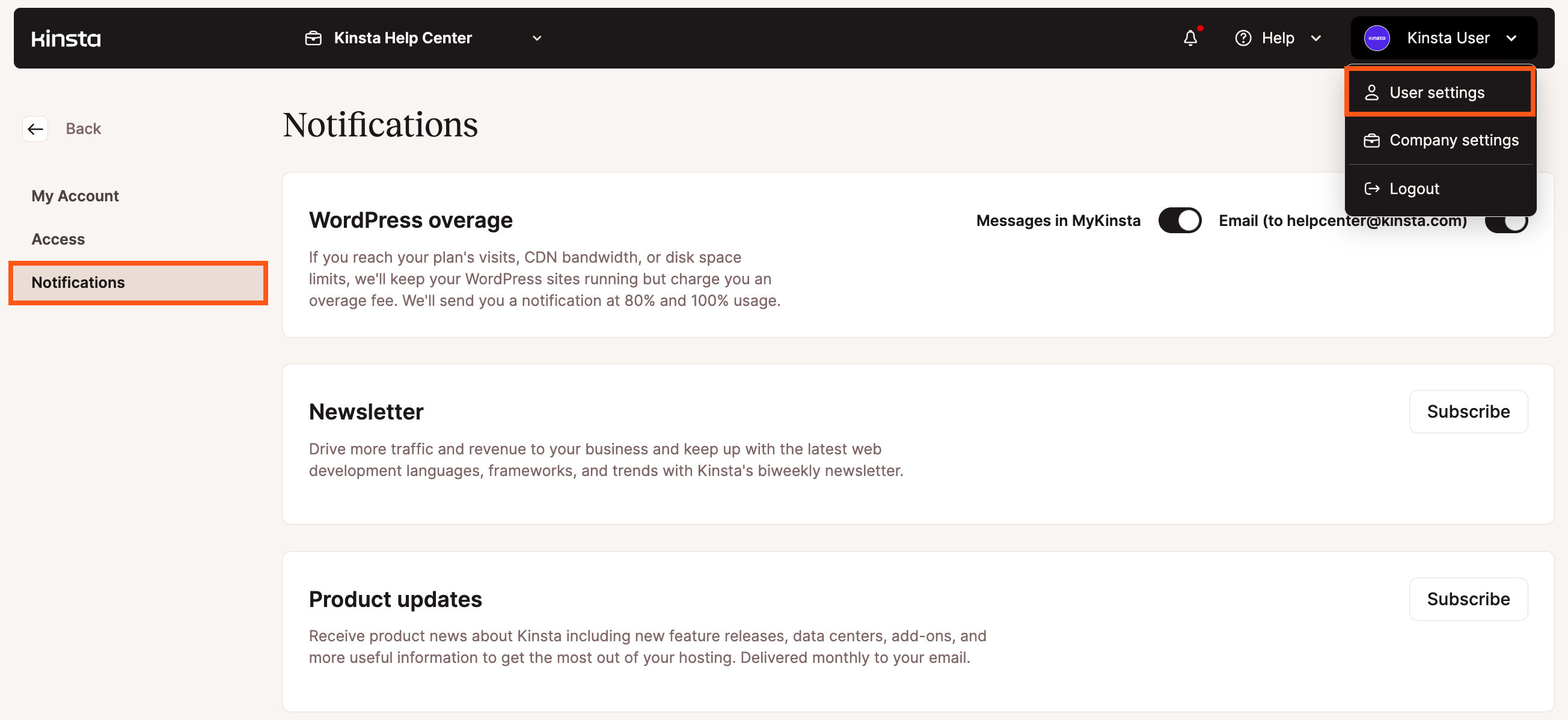
WordPress Overage
All Kinsta WordPress hosting plans include a predetermined amount of resources. If you go over your limits, we have a few different types of overages in place.
If you regularly go over your plan’s limit(s), we recommend you upgrade to a higher plan which comes with more resources and also saves you money. You can upgrade your plan in MyKinsta.
If you want to be alerted before a potential overage, we recommend enabling overage notifications in MyKinsta.
When overage notifications are enabled, we’ll send you a message at 80% and 100% usage via a MyKinsta message, email, or both.
By default, overage notifications are enabled on all accounts. Overage notifications are available for the Company Owner, Company Administrator, and Company Billing user roles. If you would like to send overage notifications to someone who does not require site access, you can invite them to your company in MyKinsta with the “Company Billing” role.
Newsletter Subscription
Here you can manage your subscription to our weekly jam-packed WordPress newsletter, delivered to over 20,000 subscribers around the world. Our WordPress newsletter is perfect for bloggers, WordPress agencies, content marketers, and other enthusiasts who want to stay updated on the latest industry trends.
Product Updates
This is where you can manage your subscription to our monthly updates about new feature releases, data centers, add-ons, and more useful information to get the most out of your hosting.
Invoice in Email
PDF versions of your Kinsta invoices are always available in MyKinsta under Company > Billing. If you also want to receive PDF invoices via email, you can enable the Invoice in Email option. This option is only available for the Company Administrator, Company Billing, and Company Owner MyKinsta user roles.
Research Invitations
When this notification is enabled, you’ll receive occasional invitations to participate in surveys, usability tests, interviews, and beta tests of new features in exchange for monetary rewards or swag. Being a part of the Kinsta Research Program means you’ll have an impact on how MyKinsta evolves over time!
Site Monitoring
Managed WordPress Hosting
A modern WordPress site has many moving parts. Whether it’s DNS issues, site downtime, SSL errors, or domain name expiration notices, there are a lot of things to pay attention to!
Kinsta’s site monitoring feature for WordPress helps you out by notifying you when your site needs critical attention.
When site monitoring is enabled, we check your site every 3 minutes. If one of the errors below is detected on your WordPress site, we’ll send you an email alert:
- Site Errors – We utilize a custom-built tool for monitoring our infrastructure. If we detect errors or issues on your site, we’ll send you an email notification to let you know.
- DNS Errors – A correct DNS configuration is critical for your WordPress site. If we detect that your site’s DNS isn’t pointed correctly to Kinsta, we’ll send you a notification right away.
- SSL Errors – If there’s a configuration issue with your domain and the SSL certificate expires, we’ll notify you.
- Domain Expiration – If we detect an expired domain assigned to your Kinsta site, we’ll send you an alert.
Application and Database Hosting
Site monitoring is not part of our Application Hosting or Database Hosting services. You can connect your own site monitoring within your application’s code or review logs and analytics in MyKinsta to keep watch on your applications and databases.
Summary
At Kinsta, we try to make managing your account and services as stress-free as possible. With our various notification options, including overage and site monitoring alerts, you’ll be able to spend more time working on your business and less time checking up on your site.