Restart and Update PHP
Restart PHP
If PHP goes down, our system automatically logs this for our Systems Administration (sysadmin) team to check out. However, you can manually restart PHP for any of your websites individually with a simple click of a button from MyKinsta.
How to restart PHP manually
To restart PHP on your WordPress site, follow the steps below.
- Log in to MyKinsta.
- Go to WordPress Sites and select the site on which you’d like to restart PHP.
- Go to the Tools tab and find the Restart PHP section.
- Click the Restart PHP button.
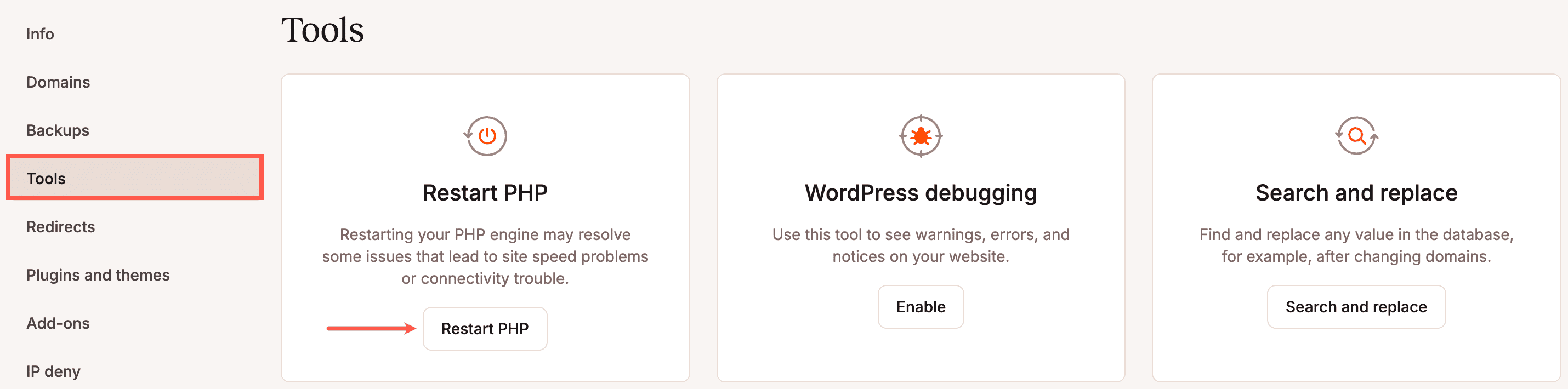
Please note that restarting PHP will take about 5-10 seconds. You will receive a notification at the bottom of the screen when it is completed.
Note: You will also need to delete your site’s cache to see the changes.
Update PHP
We’ve made updating your site’s PHP version as easy as possible in MyKinsta.
In MyKinsta, you can update the PHP version for one or multiple sites, including staging sites, simultaneously from the WordPress Sites page. Select the checkboxes next to the site(s) you want to update the PHP version for, click Actions, and choose Change PHP settings.
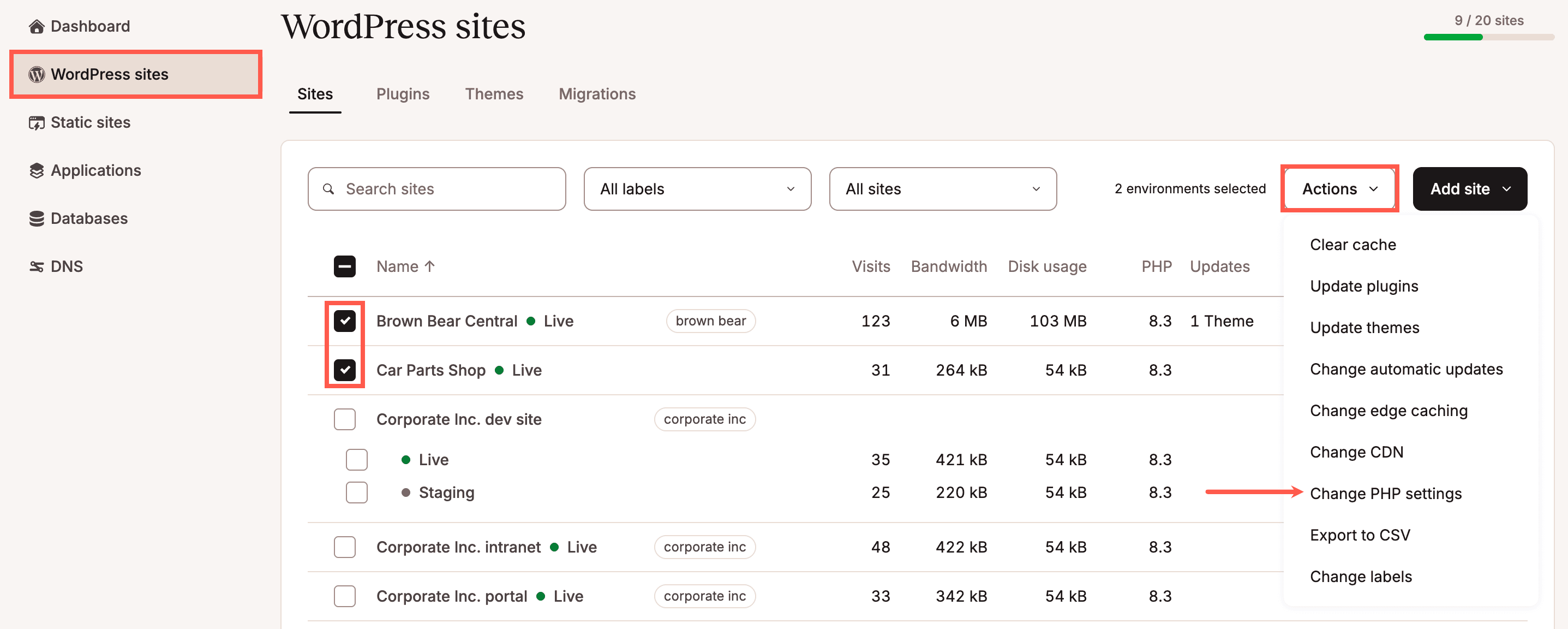
Choose the PHP version and whether to enable or disable Automatic PHP updates; if enabled, Kinsta automatically upgrades the PHP to the latest supported version when the current version reaches its end of life. If you want to enable Automatic PHP updates without changing the PHP version, select Unchanged in the PHP version dropdown.
If you select a Long-Term Support (LTS) PHP version, automatic updates are disabled. The latest officially supported PHP version is 8.1; LTS versions only receive security patches, which may result in reduced performance compared to an officially supported version. To enhance your website’s performance, we recommend upgrading to the latest officially supported PHP version.
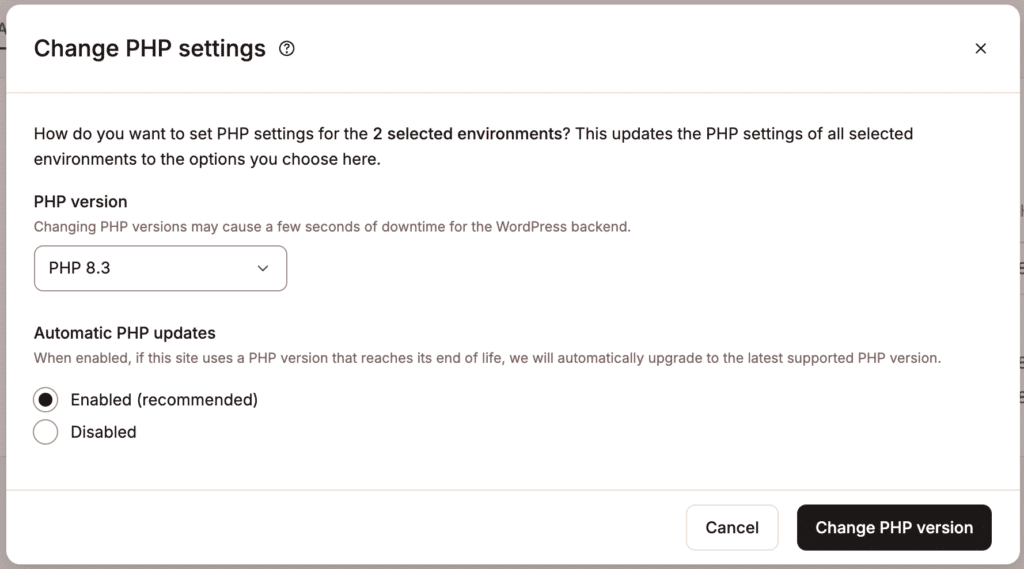
Once the process is complete, a success message will appear.
You can also update the PHP version for a single site within WordPress Sites > sitename > Tools. Under PHP settings, click Change.
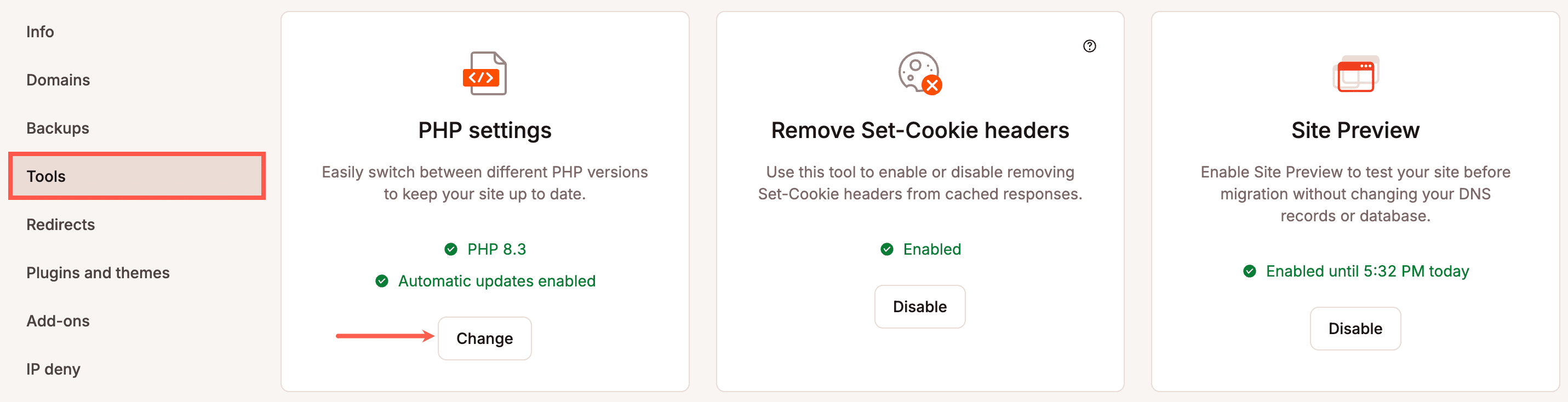
Choose the PHP version and whether to enable or disable Automatic PHP updates; if enabled, Kinsta automatically upgrades the PHP to the latest supported version when the current version reaches its end of life. If you want to enable Automatic PHP updates without changing the PHP version, select Unchanged in the PHP version dropdown.
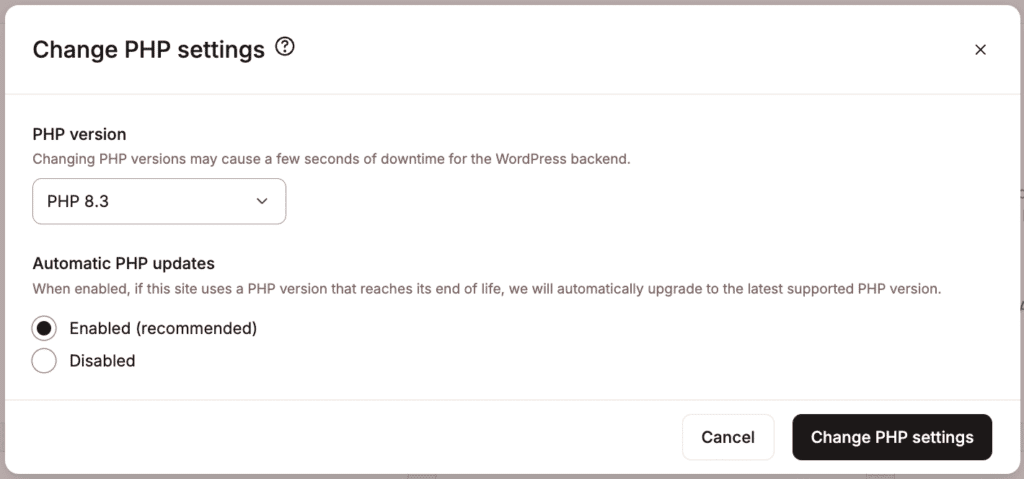
If you select a Long-Term Support (LTS) PHP version, automatic updates are disabled. The latest officially supported PHP version is 8.1; LTS versions only receive security patches, which may result in reduced performance compared to an officially supported version. To enhance your website’s performance, we recommend upgrading to the latest officially supported PHP version.
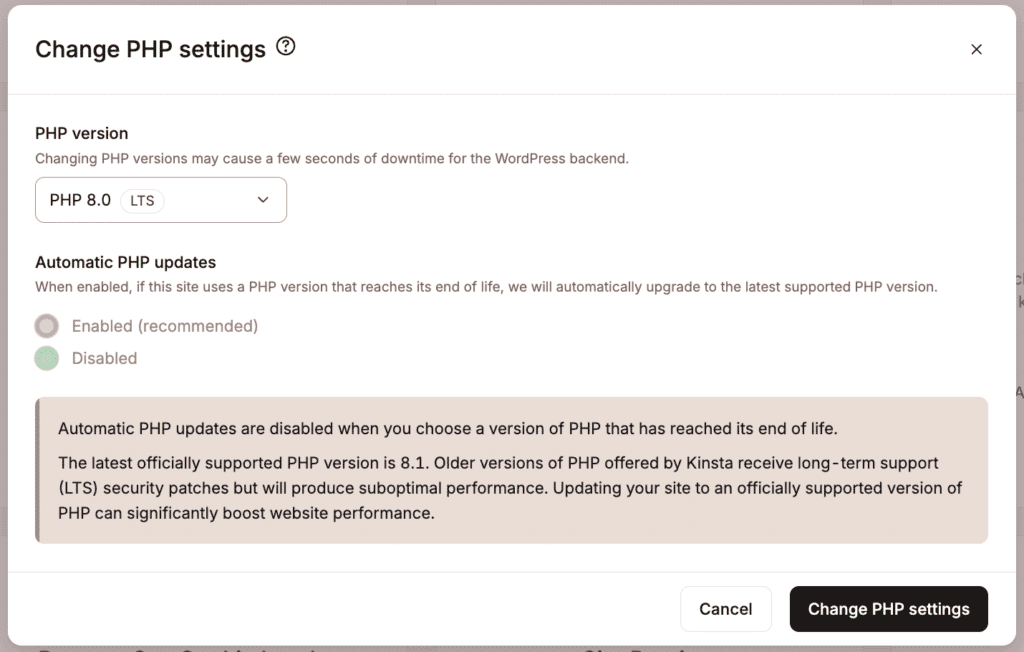
At the end of the update, your PHP engine will be restarted, and the backend (WordPress dashboard) of your site may be down for a couple of seconds. The front of the site will remain up, and visitors will not experience any downtime.
While the update process is running, you can navigate to other parts of MyKinsta, but some actions, like cache management, will be unavailable until the PHP engine has restarted.
Once the update is complete (usually within 3 minutes or less), you’ll receive a notification in MyKinsta that it’s finished.