CDN
A content delivery network (CDN) is a crucial component of a modern hosting stack. We’re proud to offer a premium CDN powered by Cloudflare for Kinsta’s Application Hosting at no additional cost.
Our free Cloudflare integration secures your applications hosted on Kinsta. In addition to an enterprise-level firewall and DDoS protection, Kinsta customers also have access to a high-performance HTTP/3 CDN powered by Cloudflare’s robust global network.
With a network that spans 35 cities in more than 100 countries, Cloudflare operates one of the largest CDN networks in the world. This means your application will be able to serve static assets from many more locations without the need to pay for additional services.
Kinsta’s CDN is not enabled by default on Application Hosting. The application’s Overview page shows if the CDN is enabled or disabled.
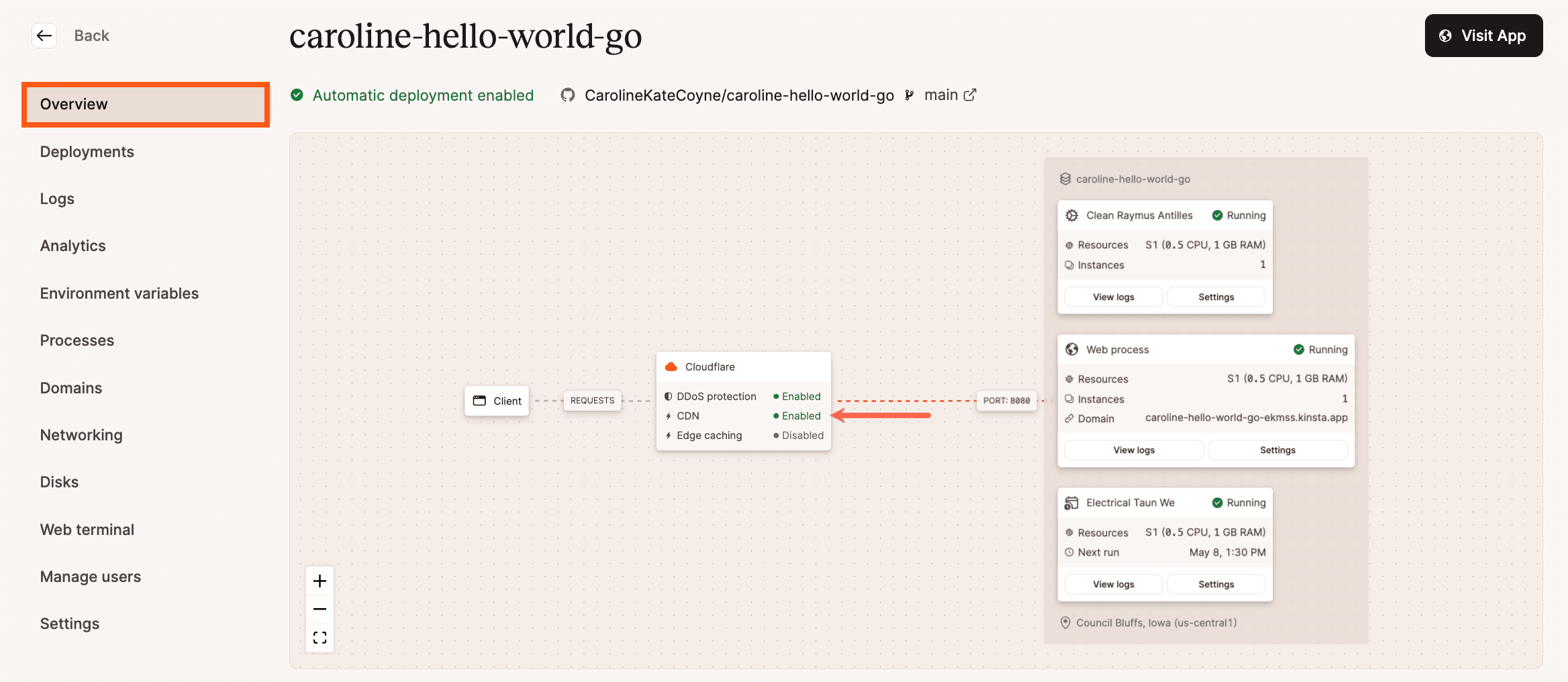
Enable or disable Kinsta’s CDN
To enable the CDN within MyKinsta, click Applications > app name > Networking, and within CDN/Edge caching, click Edit settings.

To enable the CDN, select CDN status.
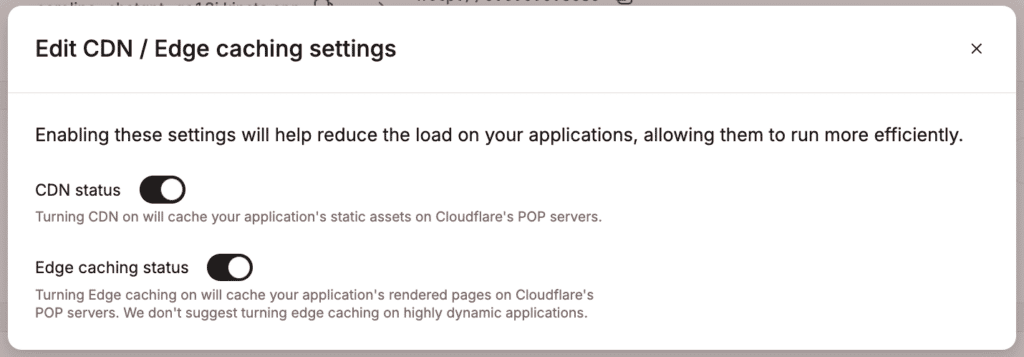
You can also enable or disable the CDN by sending a POST request with the CDN API endpoint. To access and use the API with your account, you need to generate an API Key.
To use the CDN API endpoint you need you need your application’s unique ID. You can obtain this programmatically by listing all applications associated with your Kinsta company with the applications endpoint, which provides essential details about each application.
File types cached by Kinsta’s CDN
Files are cached based on the file extension, not the MIME type. We do not cache requests or responses containing the Authorization header.
| 7z | afm | apk | avi | avif | bmp | bz2 | cff |
| css | cur | dmg | doc | docx | eot | pub | exe |
| ffil | flac | flv | gif | gz | heic | heif | ico |
| iso | jfif | jpeg | jpg | js | json | lwfn | m4a |
| m4v | map | mid | midi | mkv | mov | mp3 | mp4 |
| mpga | odp | ods | odt | ogg | ogv | otf | |
| pfb | pfm | png | ppt | pptx | pro | qt | rar |
| rtf | scss | ttf | std | svg | svgz | tar | tgz |
| tif | tiff | txt | wav | webm | webp | wmv | woff |
| woff2 | xls | xlsx | xml | xsf | zip | zst |
Clear the CDN cache
To clear the CDN cache, within MyKinsta, click Applications > app name > Networking, and within CDN/Edge caching, click Purge cache. If both CDN and edge caching are enabled, purging the cache will apply to both.

You can also clear the CDN cache by sending a POST request with the clear-cache API endpoint. If you have enabled edge caching, this also clears the edge cache.
Clearing the CDN Cache in all of Cloudflare’s data centers may take 2-5 minutes to fully complete.